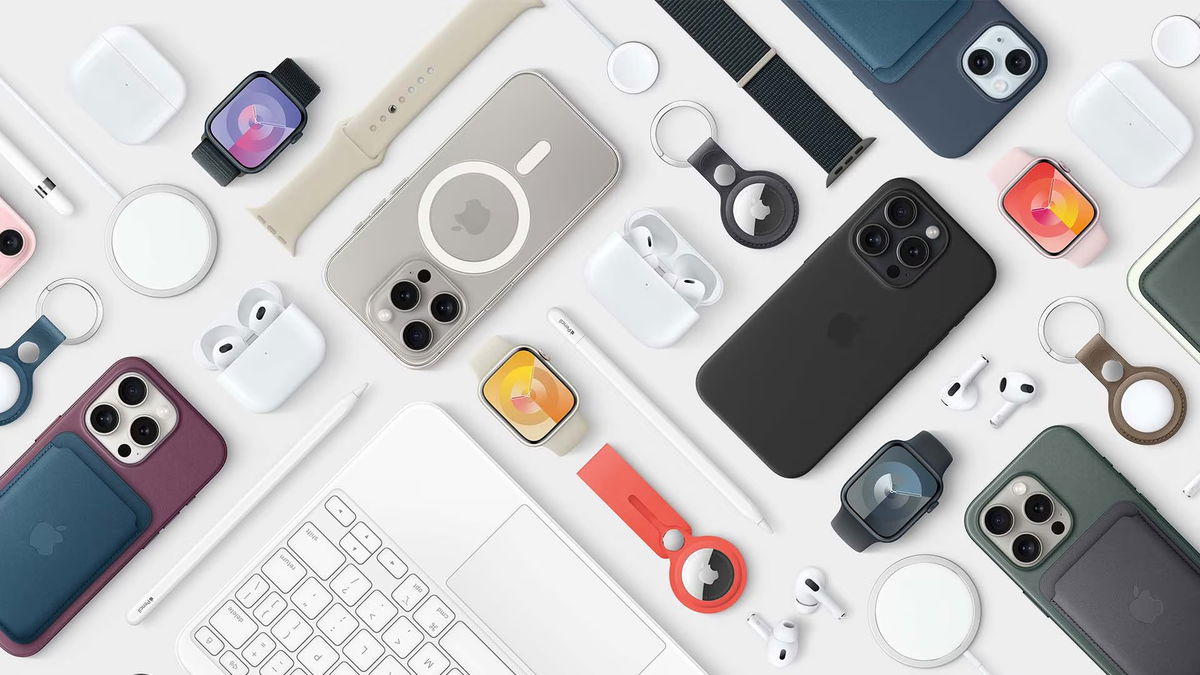It is clear that the longer you use the application, the more battery it will consume. Be it a game, a mapping app or WhatsApp. The stellar application for communicating with everyone is installed on almost any mobile phone and, whether we like it or not, we spent time with her send and receive text messages, audio, video or make calls. But even if it does consume energy, with a few changes you can save battery power with WhatsApp.
Whether you use iOS on your iPhone or prefer Android, WhatsApp is an app that by its very nature consumes resources. Must connect to the Internet contact their servers and see if they have messages for you. The same goes for sending your messages. And not only messages: audio, video… Use calls and video callssince they also use the phone’s microphone and camera.
But yes or yes, you will have to use many WhatsApp features. Or at least the ones we mentioned. Although if you disable any option we list below, since not all of them are necessary, you will get a few more minutes to continue using your mobile phone wherever you are.
Check how much battery you are consuming
Before saving battery power with WhatsApp It’s important to know if the problem is real or sensation. You may think that your phone is draining its battery prematurely. But perhaps this is another application or several at the same time, and WhatsApp only part of the problem but not the only one. To resolve this issue, you can ask Android or iOS, depending on what operating system you have on your phone. Both include a section on battery usage.
IN Androidwithin Settingsthere is a section dedicated to Battery. There you will see the percentage of battery charge, how long it will last and other parameters. Depending on your version, be it Android, MIUI or One UI, you will find more or less information. What we are interested in seeing is list of applications ordered in my own way battery consumption. If WhatsApp was among the first, we already know what the problem is.
On iOS you will also have to switch to Settings and enter Battery. If you swipe the screen to view all the available information, you will see the battery level, the activity you have carried out on your iPhone and finally the apps that you spend the most time with and therefore consume the most battery. Just like on Android, WhatsApp should be one of the first to appear.
Disable automatic file downloads

Once we find the problem, let’s see how to save battery using WhatsApp. Let’s start with the obvious. How many do less work application, the less battery it will consume. One of them is to automatically download all the files they send us. The idea is good, but when you constantly receive audio, video and photos, it becomes a problem. Especially if these are memes, jokes or gags that you didn’t ask for. On the one hand, you fill up the phone’s memory. On the other hand, these downloads consumes data and battery.
To disable file downloads in WhatsApp:
- Open WhatsApp
- Enter Parameter or Settings
- Go to Data and Storage Usage or Storage and data
- Look at the section Automatic download or Automatic file downloads
- On Android, uncheck all options in Download using mobile data
- also in Download via Wi-Fi
- On iOS, select Never V Photo, Audio, video And Documentation
- From now on, if you want to download these files, you will have to do it manually.
- Your phone battery will thank you
Turn off WhatsApp notifications

We have already removed a useful but optional feature that allows you to continue using WhatsApp. With this we’ll buy some time in battery life. But to extend battery life with WhatsApp, we need to do more. For example, eliminating the second source of discomfort: notifications.
The notifications have a reason. They will notify you that you have received a WhatsApp message. Or it tells you that they are calling you on WhatsApp or sending you something. But, as with everything, its abuse is problematic. Notices imply that your phone vibrates And the screen turns on. These are two tasks that drain your smartphone’s battery.
We are also not talking about completely disabling notifications. Today, iOS, Android and WhatsApp itself allow you to customize notifications so that you receive only those that interest you and don’t have a phone all the time display notifications.
To set up WhatsApp notifications:
- Open WhatsApp
- Enter Parameter or Settings
- Go to Notifications
- There you can activate or deactivate phone vibration.
- Turn notifications on or off for reactions or important messages.
- Turn it on or off if you want to hear a sound next to the visual notification.
The idea is that the less benefit you bring notifications, you can save battery power using WhatsApp. For example, do you need a visual and audio notification every time someone posts something in a group, or can you check every now and then and that’s it? The same goes for reactions to your messages. Also remember that if you enter information about a conversation or group, you can silence them for a few hours. This can be useful if you receive a lot of messages from a certain group and prefer to keep quiet about it.
Activate WhatsApp dark mode

The screen is one of the components of your phone that consumes the most battery power. And the less energy it needs for lighting, the better. In this sense, use dark mode or night mode on iOS or Android will help extend battery life. And the same thing happens on WhatsApp. You can let it activate automatically at certain times along with the operating system or use it throughout the day.
To activate WhatsApp dark mode on Android:
- Open WhatsApp
- Enter Parameter or Settings
- Go to Chats and search Problem
- You can choose between System default, Clear or Dark
In iOS, WhatsApp dark theme is associated with the operating system. If you go to Settings > Display and brightness You can choose a light or dark theme for all iOS. This way you will also change the theme used in WhatsApp. In WhatsApp for iOS, you can choose the background of your chats. The darker the better. Although this will also depend on whether you read better on a dark or light background. The health of your eyes is more important than battery life.
Source: Hiper Textual
I am Garth Carter and I work at Gadget Onus. I have specialized in writing for the Hot News section, focusing on topics that are trending and highly relevant to readers. My passion is to present news stories accurately, in an engaging manner that captures the attention of my audience.