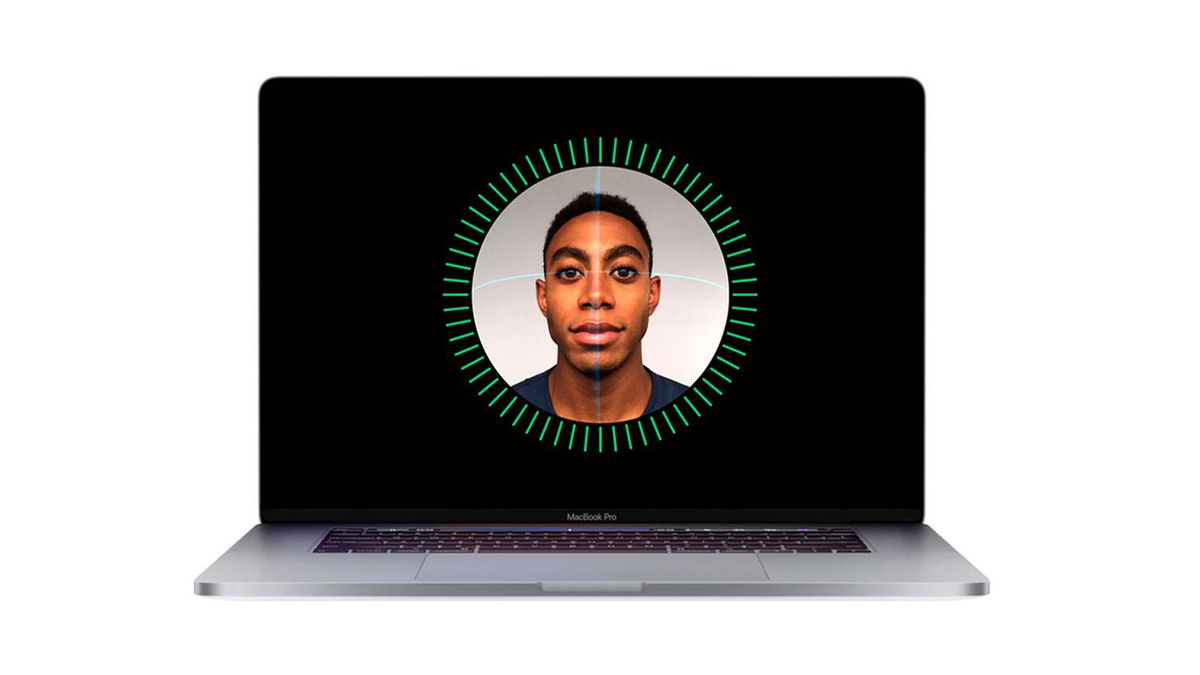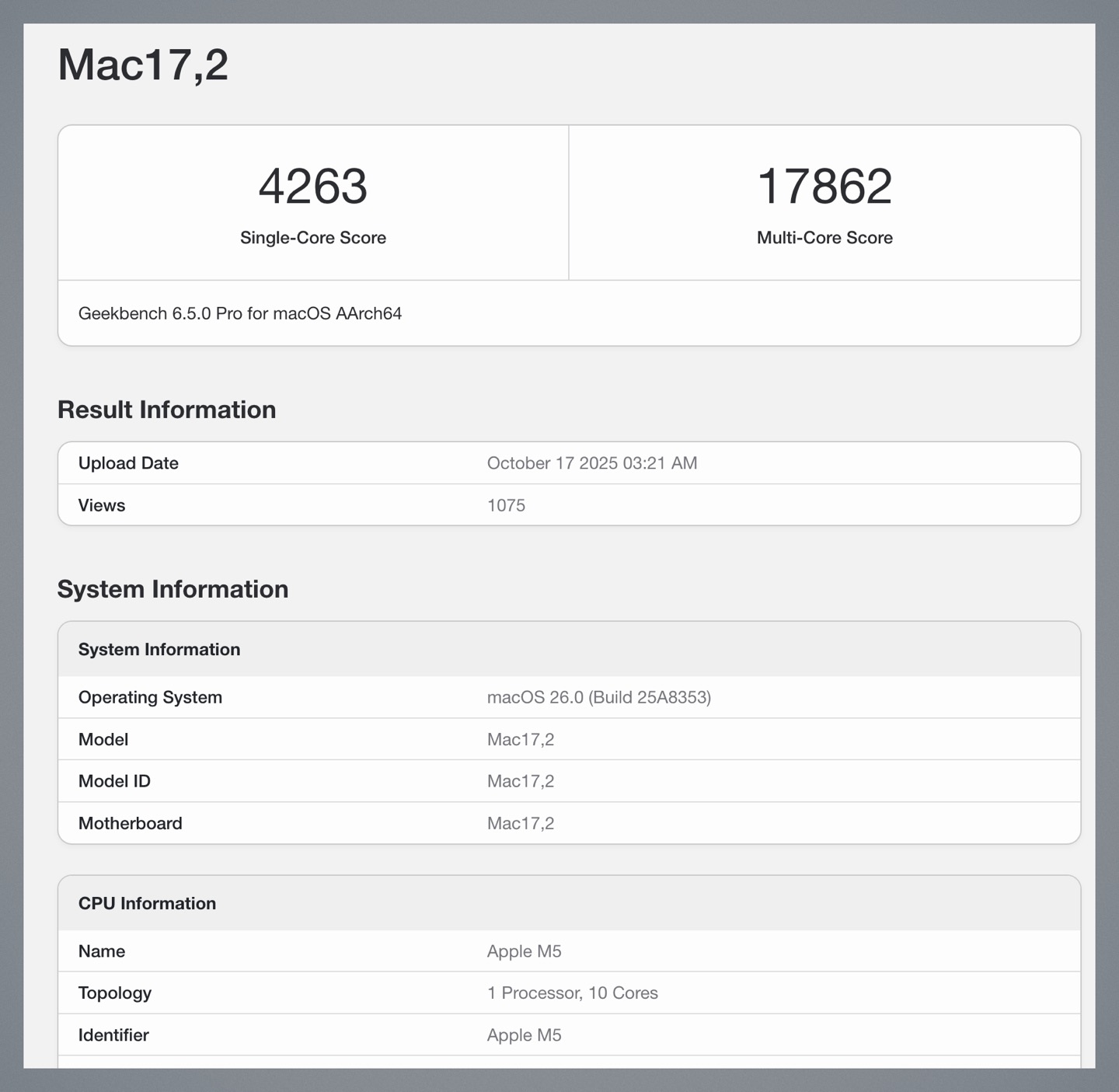A familiar situation when on the iPhone there is a map in Call Of Duty in one car or a high score in Fruit Ninja and one careless swipe on the edge of the screen ends the application? It is not always possible to continue the game; some online games immediately break the connection, and the networks are completely connected to the server.
Not everyone knows that in iOS you can set up a special operating mode and close the multi-task bar. It won’t appear and swiping at the bottom of the screen won’t end the app.
Topic: Customizable iPhone for gaming. We increase productivity, reduce heat, extend battery life
Now let’s look at how to build and activate this mode of operation that is useful for gamers.
How to disable moving an image down the screen in iOS
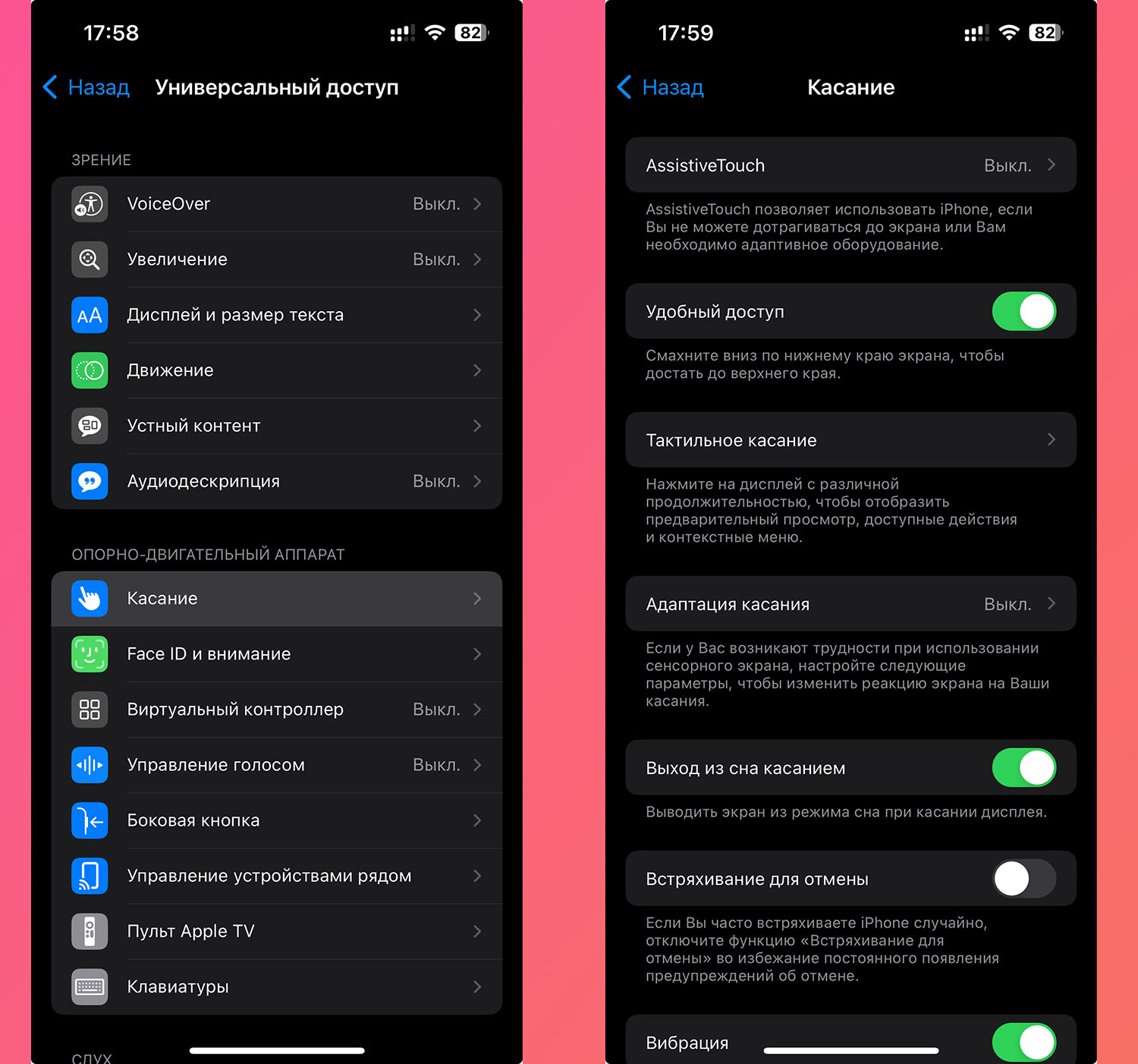
A useful option on iPhone Allows you to reach elements at the top of the screen while working with one hand, without picking up your smartphone. But during games or in some applications it can only get in the way.
Remember that swiping down on the multi-task bar on the iPhone switches the image to the bottom of the screen. The option is turned on and off like this:
▶ Go to Settings – Accessibility.
▶ open section Touch.
▶ Find and download or turn off the option Convenient access.
Usually this gesture gets in the way when playing games in a vertical orientation of the gadget.
How to disable the multitasking bar in iOS
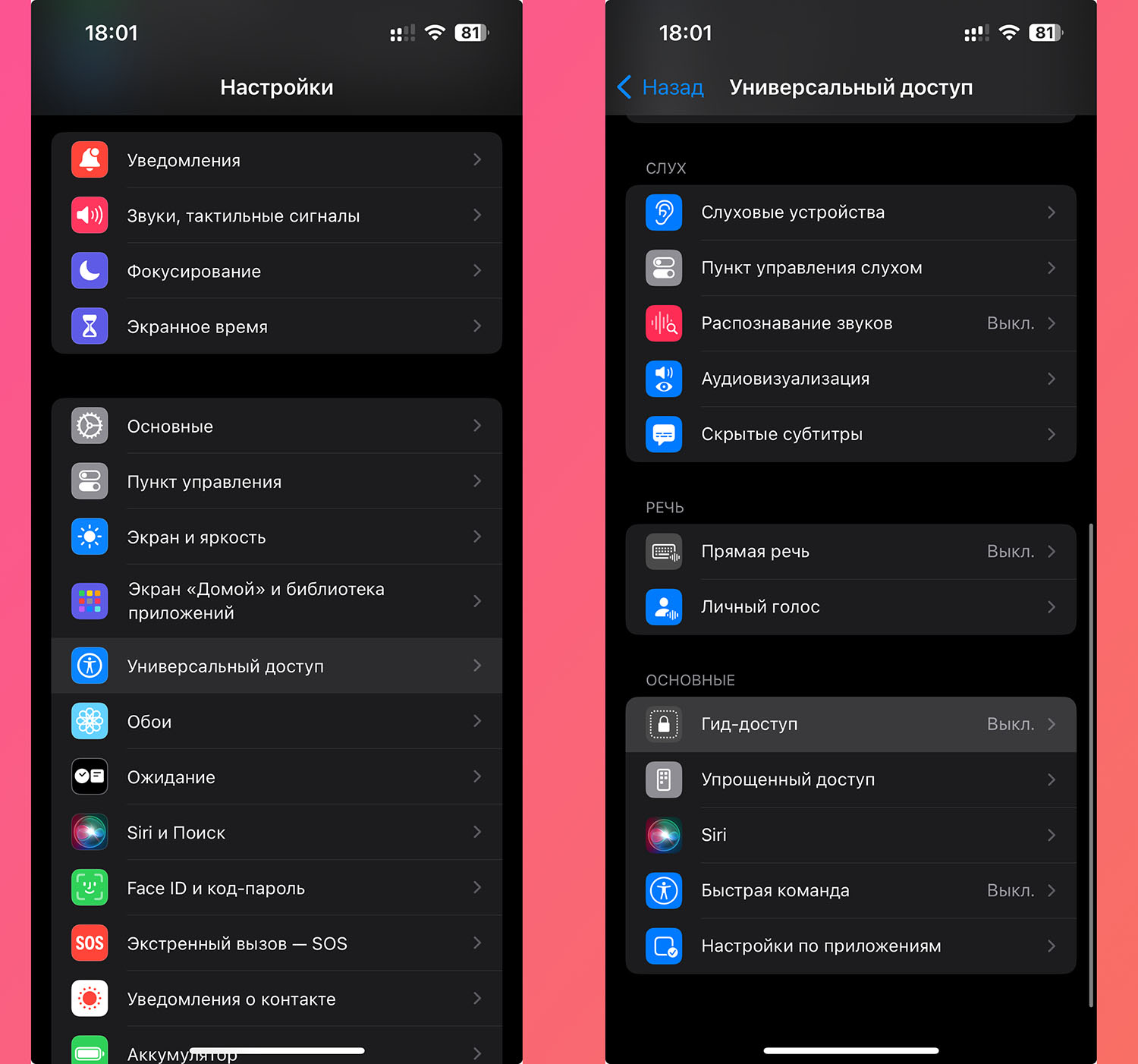
But the strip itself interferes much more often. In games with landscape orientation, it may overlap interface elements. It is impossible to completely disable it, but removing it during the game is quite possible.
▶ Go to Settings – Accessibility.
▶ open section Guided access and activate the main toggle switch.
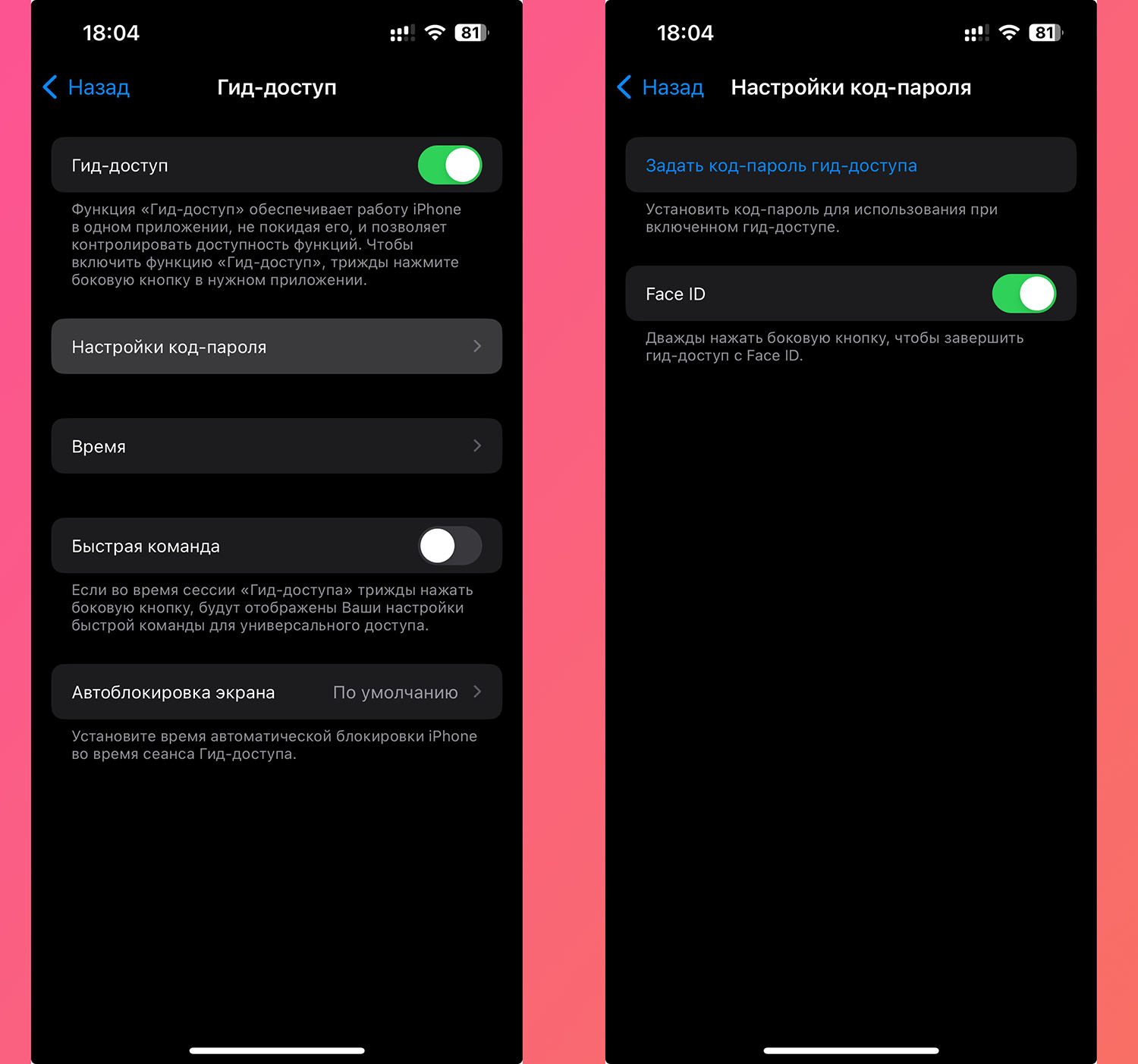
▶ Go to section Passcode settings.
▶ Set a password to disable the mode and Face ID option, so you can quickly exit this mode.

▶ Now return to the section Settings – Control Center.
▶ add button Guided access in a curtain with switches.
All. A convenient mode for playing games on iPhone depending on your mood.
How to start mode without multitasking switch

Now, whenever you want to play comfortably without the annoying multi-task bar, do the following:
1. Open Command centre and press the button Guide Access.
2. On first launch, click the Settings button and all the options that should work while activating Guided Access. For example, you can disable key lock and volume control so that accidental impacts do not interfere with the game.

On the screens of the game Townscaper
3. Now click Begin to turn on the mode.
4. To perform actions, press the side button and log in. Face ID.
Now you can play your favorite games or online battles without the risk of accidentally closing the application and preventing the tension coil from collapsing.
Source: Iphones RU
I am a professional journalist and content creator with extensive experience writing for news websites. I currently work as an author at Gadget Onus, where I specialize in covering hot news topics. My written pieces have been published on some of the biggest media outlets around the world, including The Guardian and BBC News.