We continue to discuss the topics of games and consoles for children. We have already figured out what to play and what to play on. Now it remains to understand how to install and configure royal control over consoles and understand that it is even needed.
Since I have a PlayStation 5 and Xbox Series X, below we will talk in detail about the specifics of setting up this useful function, because if everything is quite simple on Xbox, then you will have to suffer with the “curling iron”, even accessing third-party accounts.
The process is extraordinary, so I’m sharing my observations.
1. How to set up parental controls on PS 5
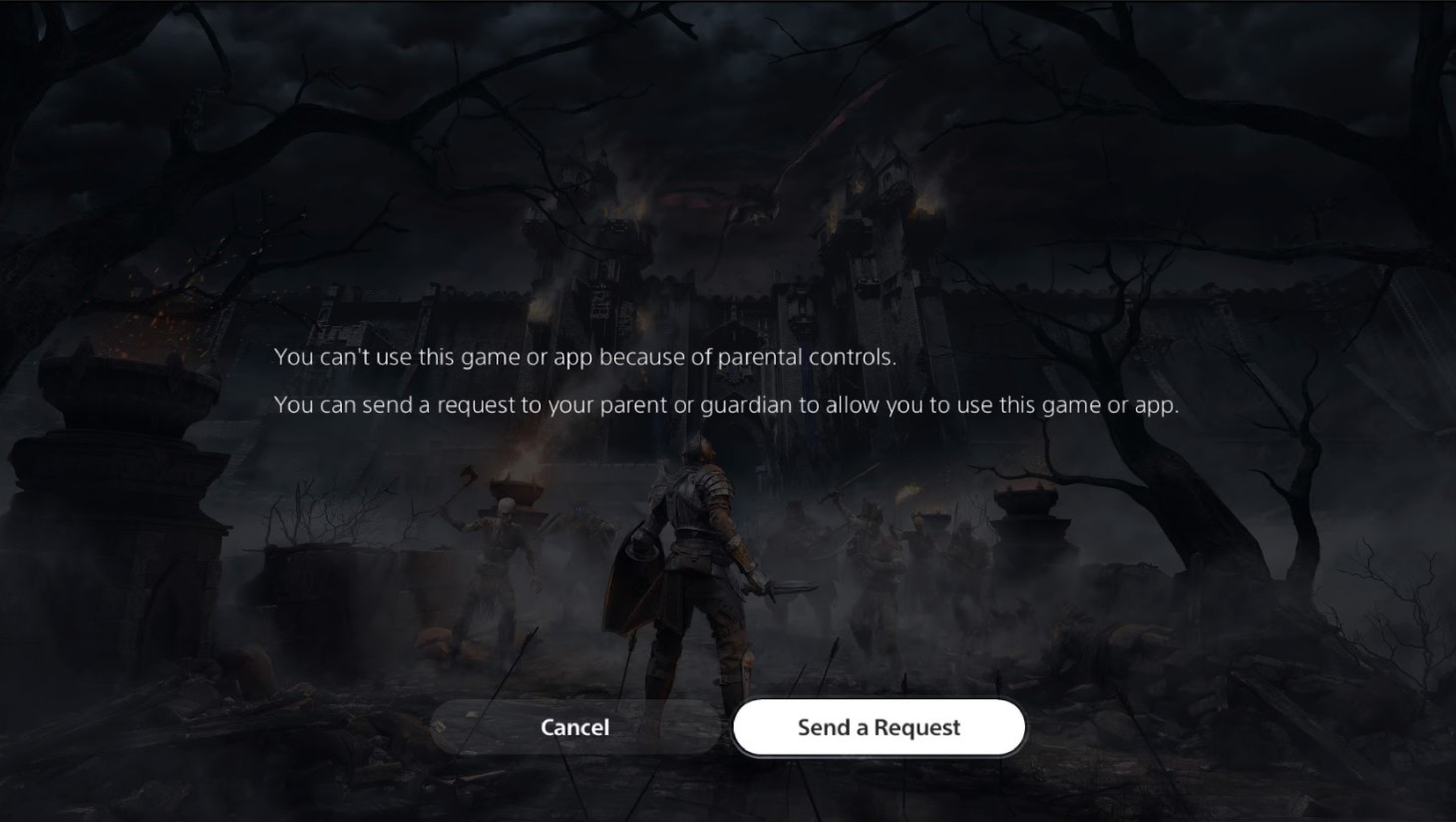 This is what working and configured parental controls look like on PlayStation 5.
This is what working and configured parental controls look like on PlayStation 5.
First, let’s figure out why parental controls are needed (RK further in the text) and how it is useful for children and adults.
You can create an RK on your PlayStation 5:
👉 Set age restrictions for games
👉 Indicate how much time your children spend playing every day
👉 Manage chat and prohibit the exchange of messages and graphic materials.
👉 Set monthly spending limits for digital purchases
It sounds like a real set of tools, but there is one caveat. It will not be possible to use it from Russia, since the PSN service is disabled. And bypassing the blocking through a third account will not help in this particular case, because:
❌If the accused add a Russian account as a Turkish child account, you will be asked to write your age, and then will give an error
❌A link from a Turkish account + a Russian one doesn’t work at all – not the code provides confirmation
❌To add a child to the family and activate the RK functionality, you directly need to create an account when adding. If you add a pre-created account of Turkish age, then no there will be no functional work
❌Create a Turkish account from Russia with an additional IP address impossible. Neither in advance (Despite the large number of instructions on the Internet, at the moment almost all of them are out of date.), nor when adding a child to the parental control functionality.

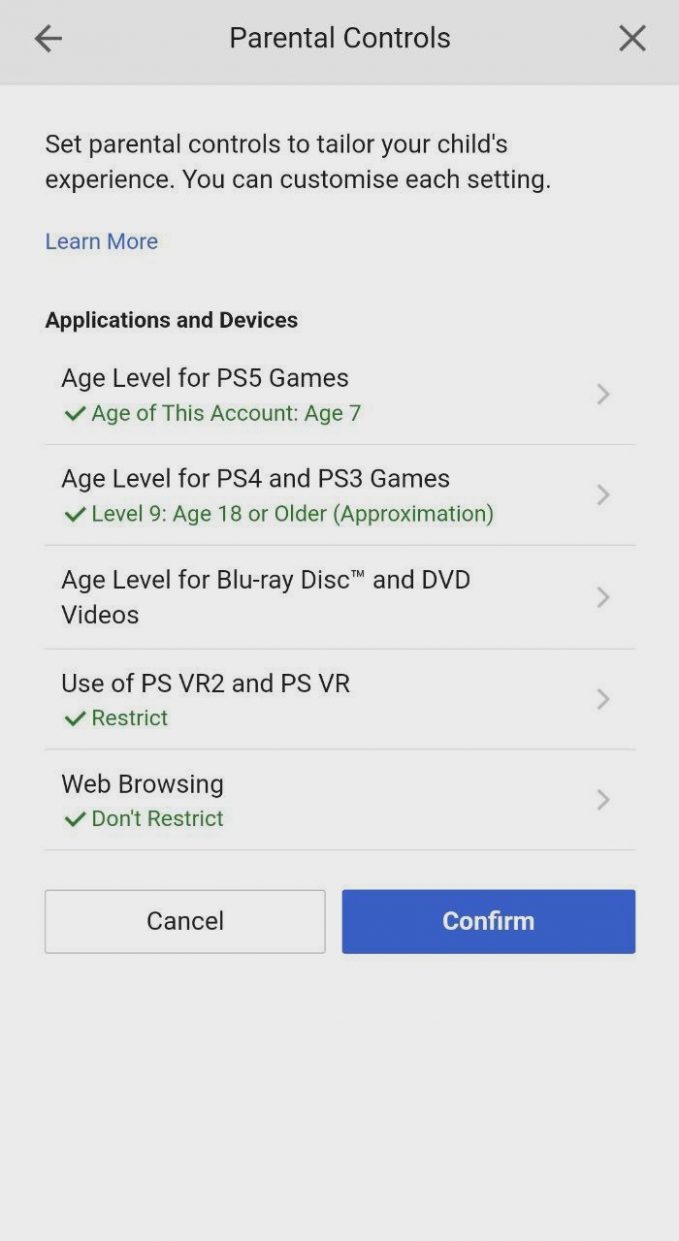


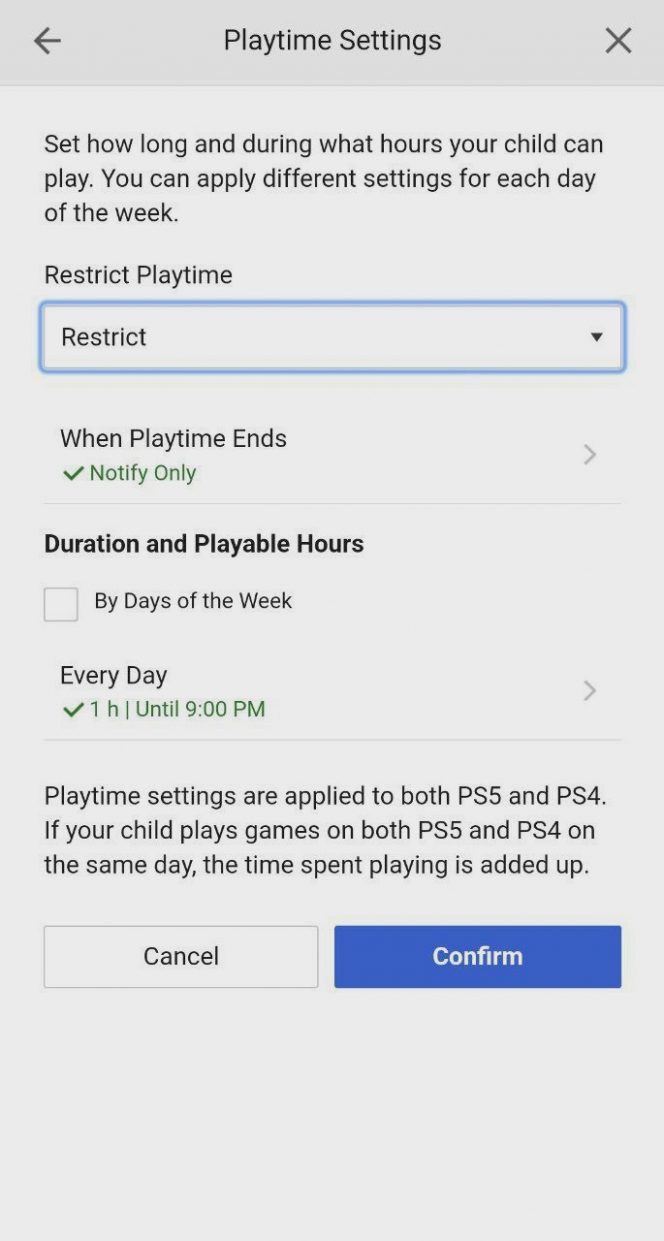

However, you can view the functionality; just select the “add child” option and offer to create an account with the existing data. The system will guide you to all the settings of the account, but at the end it will give you an error that such an account already exists.
This problem can be circumvented, but for this victim there was money on threshold resources for the service of creating a foreign account and, in addition, he explained to the seller that he needed to make a child’s account in advance.

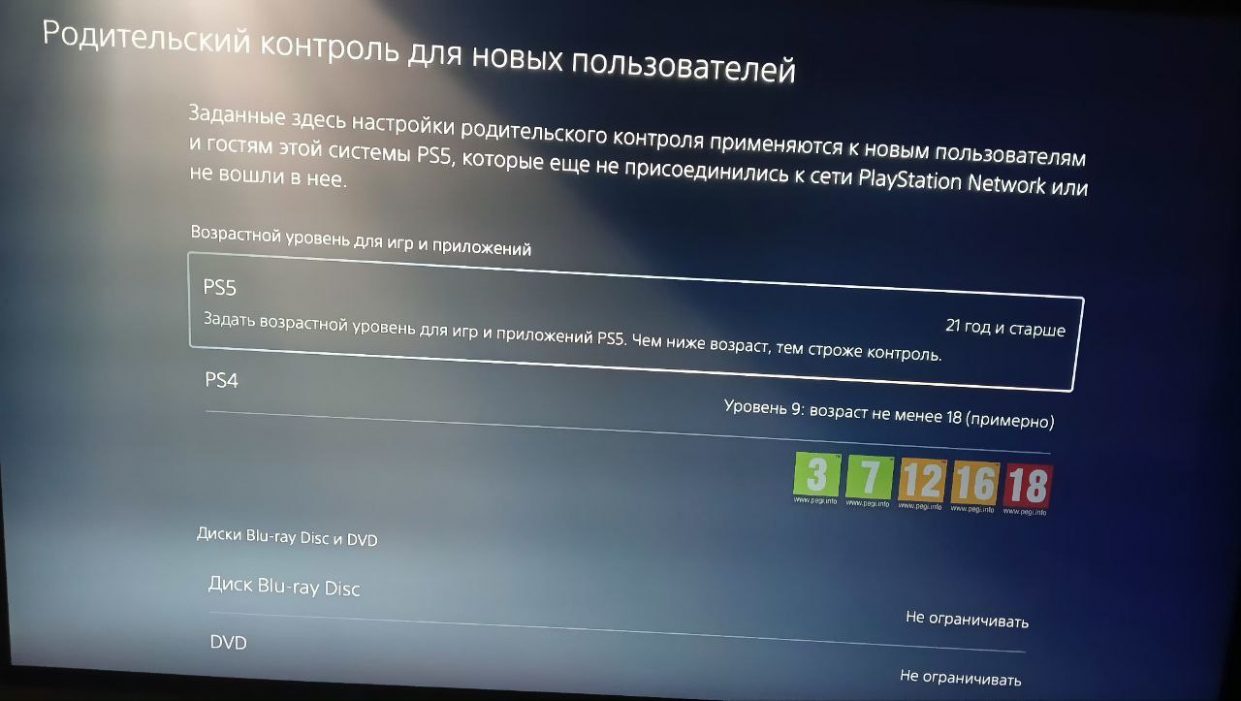
You can also try setting up an account on the console itself, but you will again end up having to create a new account, or you will register each time as a guest user, then there will be restrictions on launching games.
These are the crutches Sony was waiting for us. If you really want to, you can get confused, but if you are not a techie and don’t want to waste time limiting your child’s gaming sessions, I recommend buying an Xbox.
Because everything is much simpler and faster there.
2. How to set up parental controls on Xbox Series

Everything on Xbox is very convenient and, most importantly, available in our country. Local parental controls are implemented at two levels: on the console itself and through the Xbox Family Settings app for iOS and Android.
Briefly about the possibilities:
👉Setting a time limit for the console and running games on it.
👉Control your child’s expenses (obviously doesn’t work in Russia)
👉Control interaction with friends’ requests and access to online games
In order to start using RK, you need:
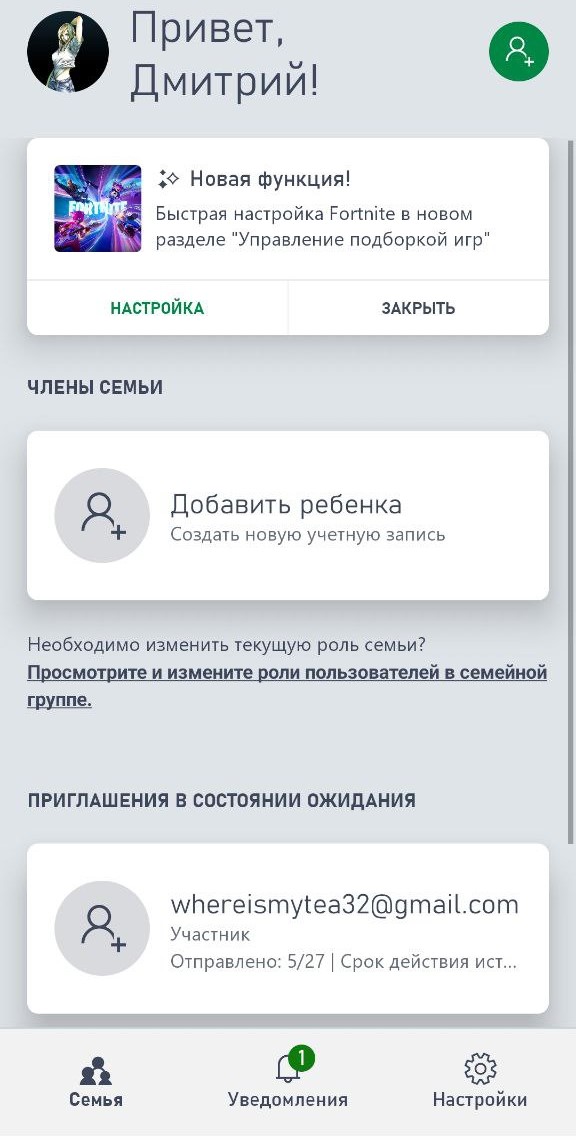

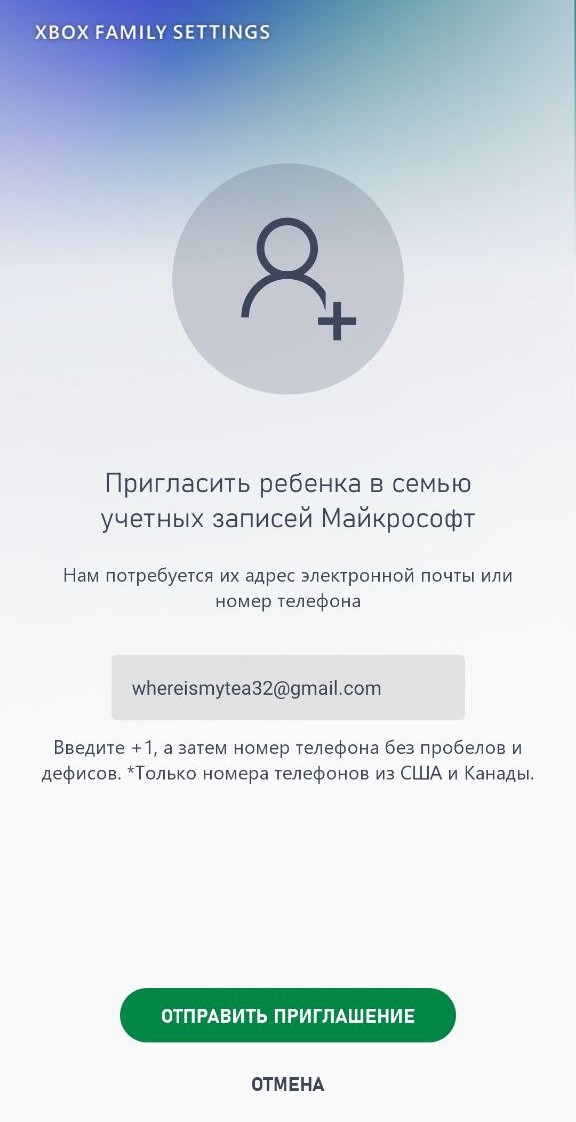
✔️ Sign in to Xbox Family Settings using your primary account. You must create a separate account for your child. Important – account information must remain real date of birth of the childotherwise the system will decide that you will give birth to an adult
✔️ Click the green button in the upper right corner of the lower screen, in the window that opens, click the “add child” button, in the window that appears, select “adding a separate account.”
✔️ Write the email to which you previously registered an account, go to it and accept the invitation to the family.
After these steps, the opportunity to create an account for your child appears in the main menu of the application and control of console use will open. A useful feature is the time limit for using the console itself and launching games.
So, for example, I set a ban on launching games with an 18+ rating and the time for using the console was allowed only from 21:00 to 22:30. What came out of this on the console, see the photo below (Screenshots can only be taken in games on Xbox).
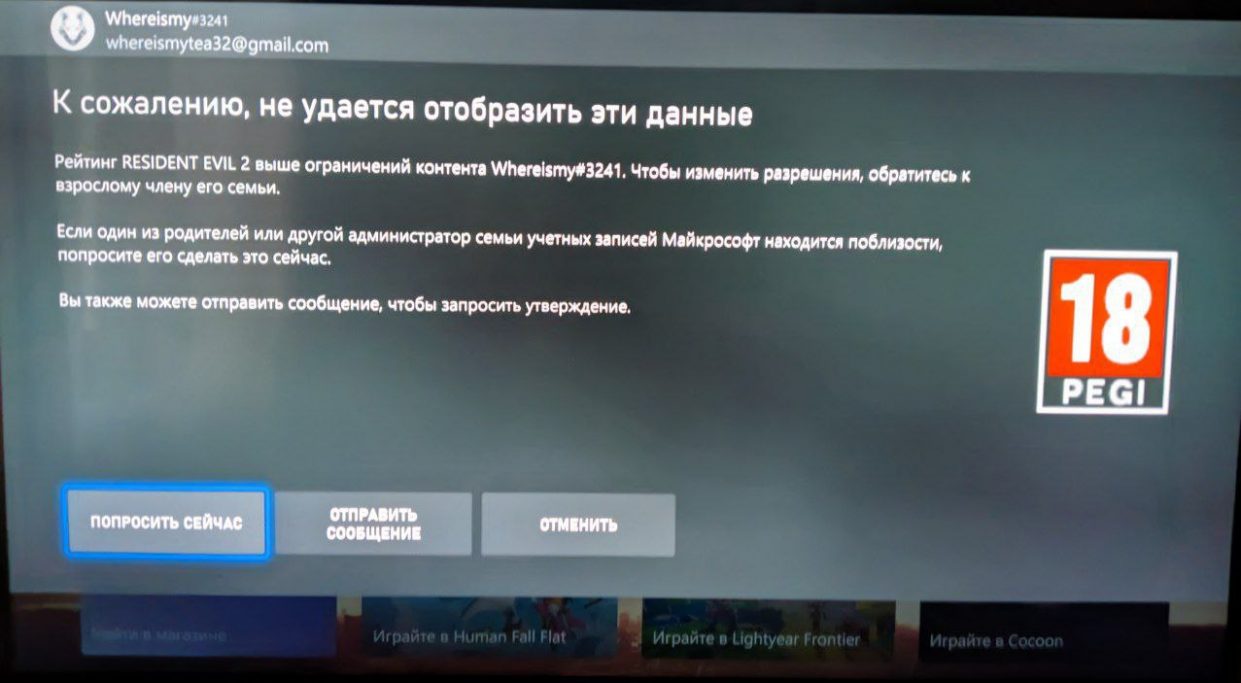
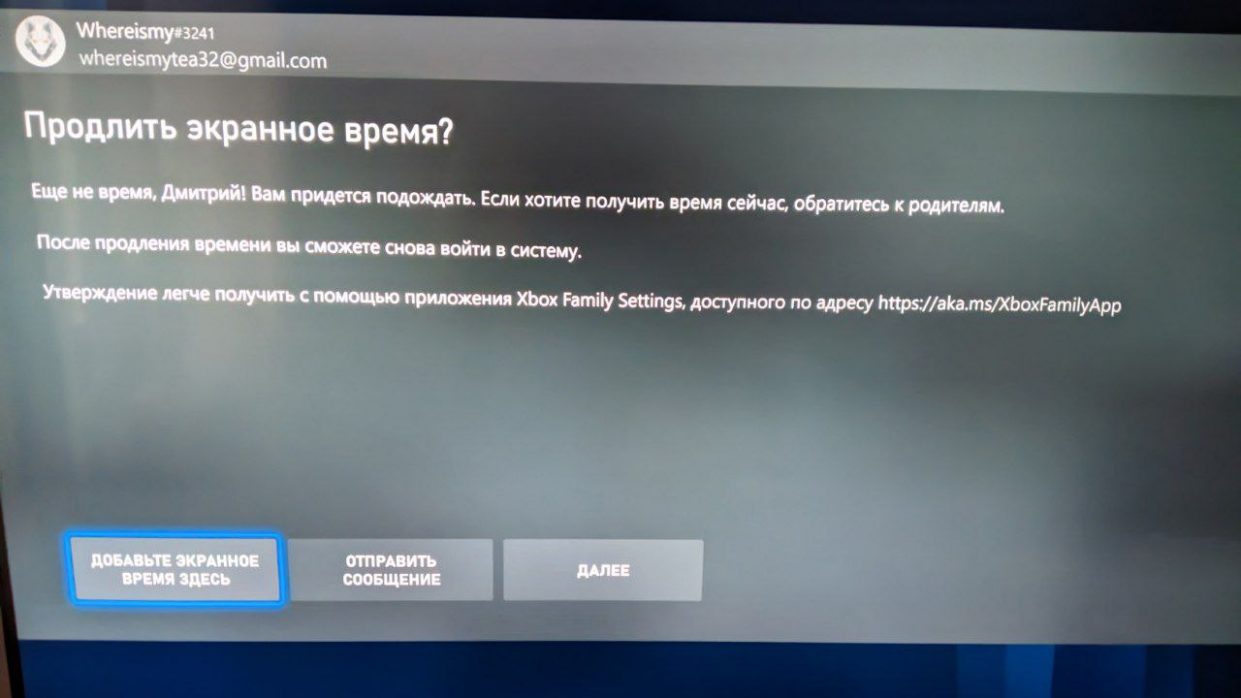
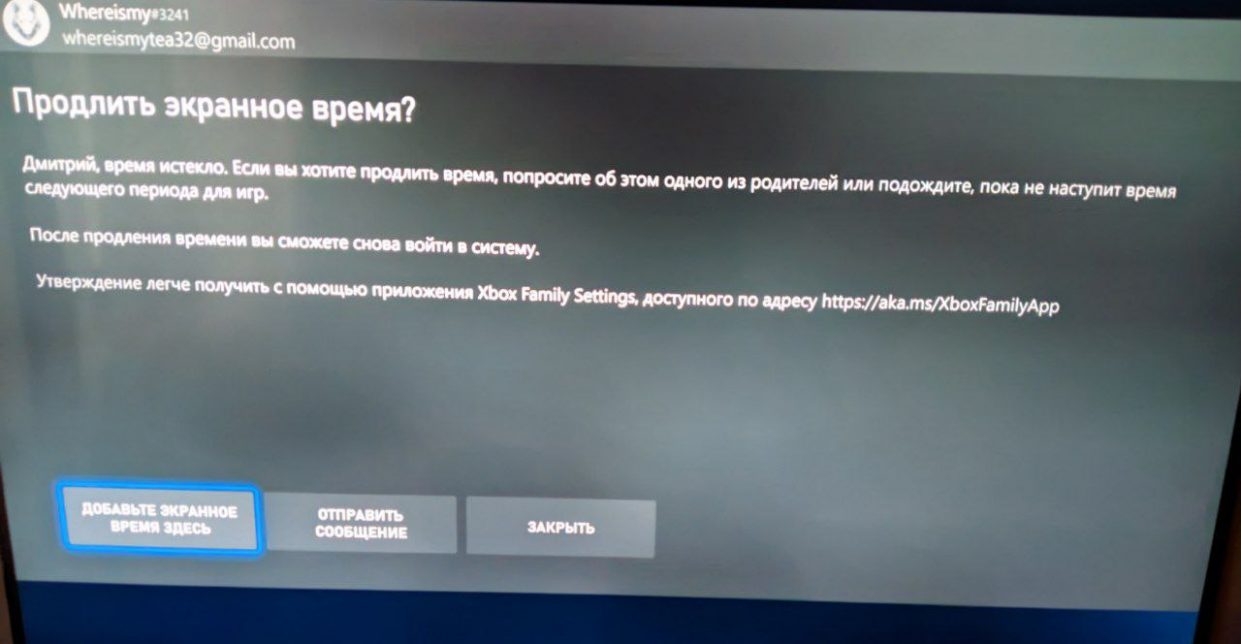
How to do it:
✔️ On the main page of the application, go to the child’s profile
✔️ In the section “screen time» select the range you need, at what time the console can be turned on and how many minutes it can be used within this period
✔️ In the “Restrictions for rating” section, select the age category above which games cannot be played, for example, 3+. If you set this qualification, games with a higher rating will be displayed at launch.
✔️ In the same section, you can select the switch for multiplayer availability in games, but so far the function of restricting access to multiplayer only works in three games: Fortnite, Minecraft and Minecraft Dungeons.
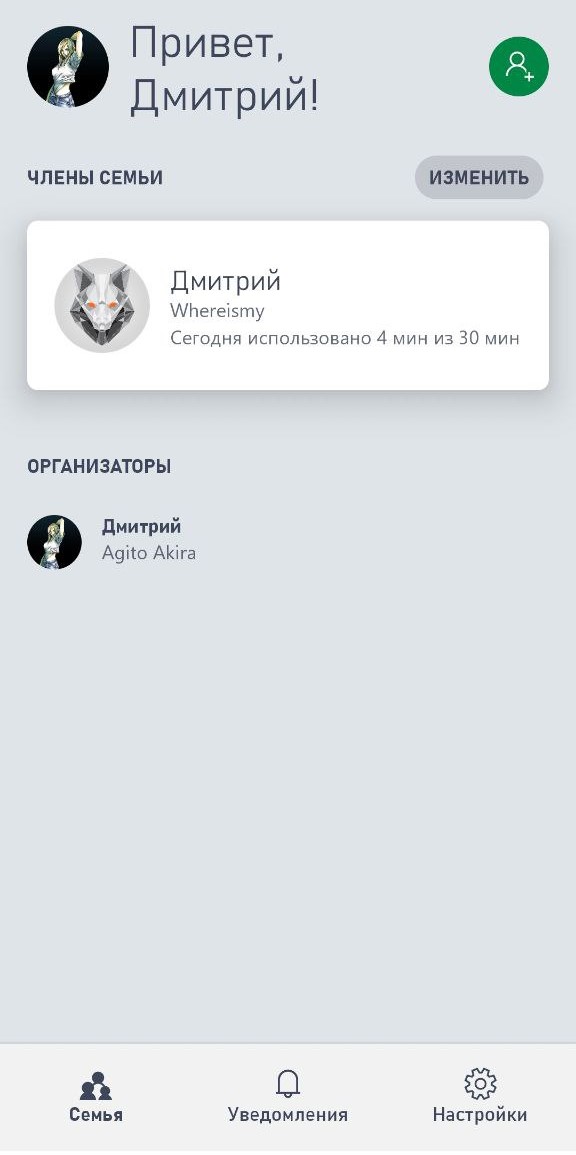
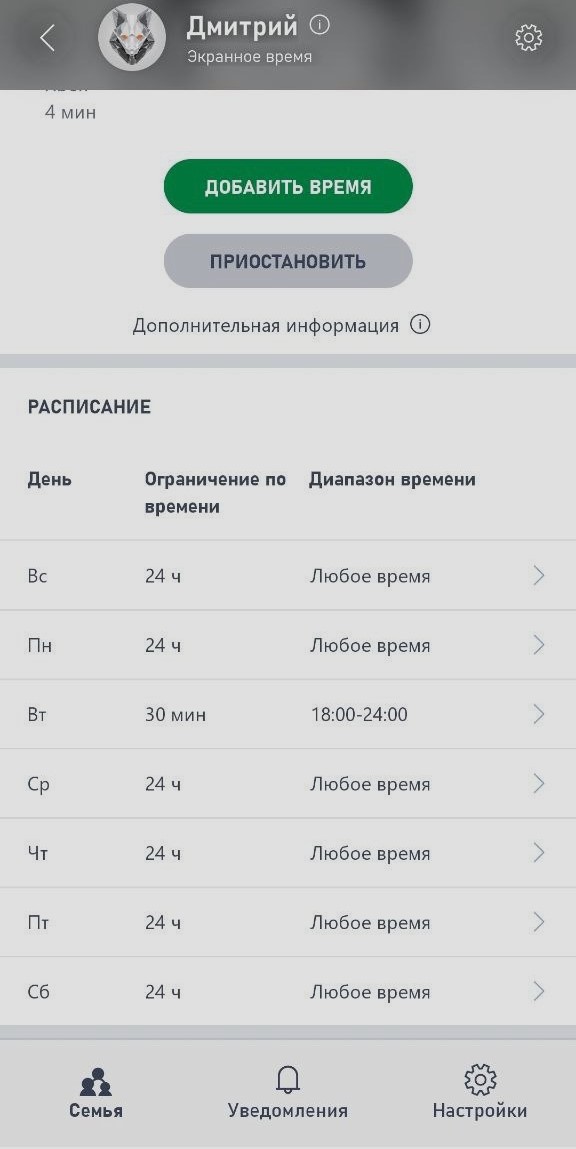
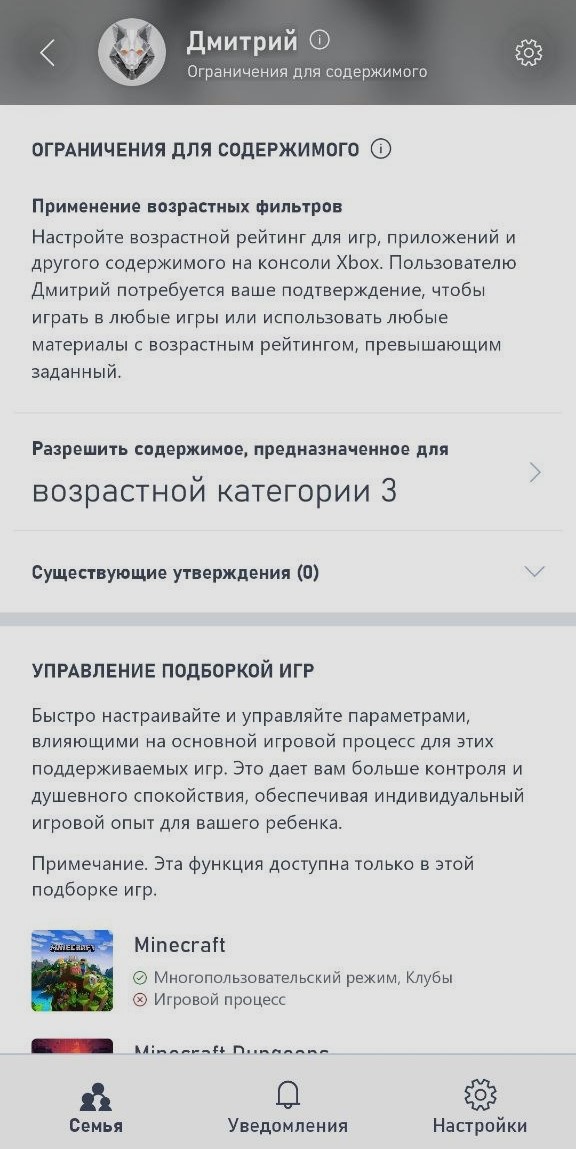
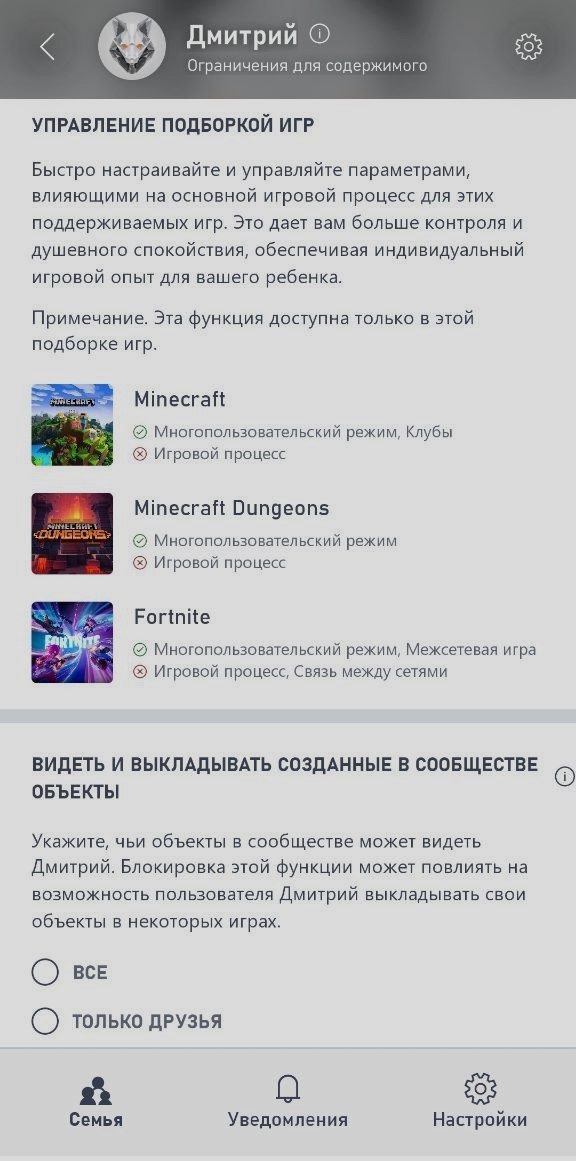
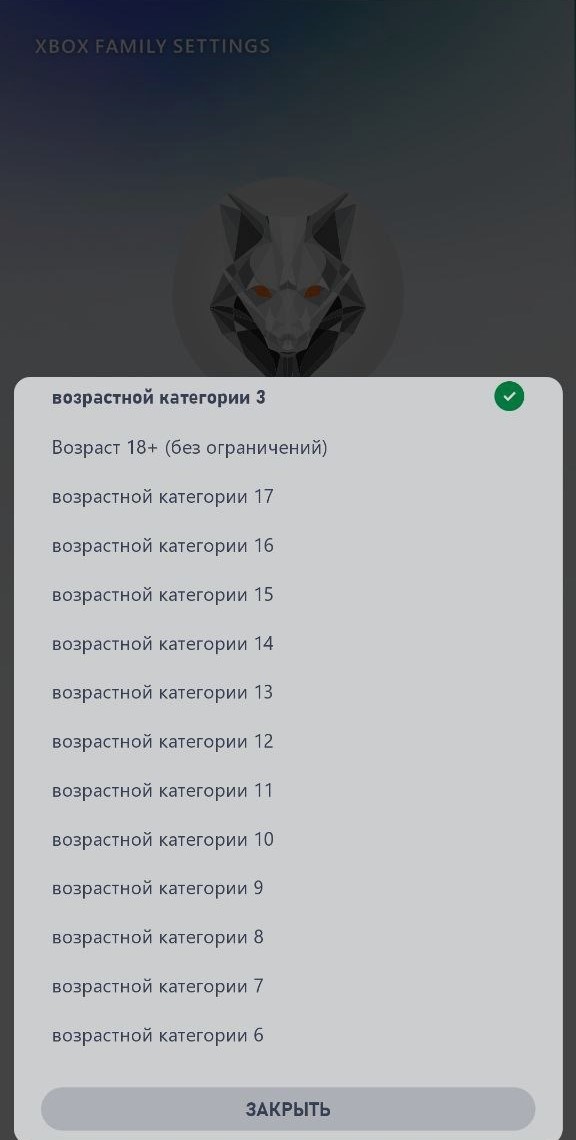
Unlike Sony, almost any modern gadget user can handle the setup. As a result, you receive an additional tool for raising your child and developing responsibility for their actions.
You’ve done your homework and you play. If you want to extend your gaming session, take out the trash, for example.
It’s not that simple, but it’s worth the trouble for parents
To be honest, when preparing to write this material, I was sure that everything would easily and simply harm the console, both in the case of the PlayStation 5 and in the case of the Xbox Series.
However, what was my surprise when I found out that in the case of the Sony console, it does not work normally at all, even through the general PS App application, which Microsoft has separately allocated for this and is convenient to use software.
I hope the material was used. Share your observations in the comments and have a nice day!
Source: Iphones RU
I am a professional journalist and content creator with extensive experience writing for news websites. I currently work as an author at Gadget Onus, where I specialize in covering hot news topics. My written pieces have been published on some of the biggest media outlets around the world, including The Guardian and BBC News.










