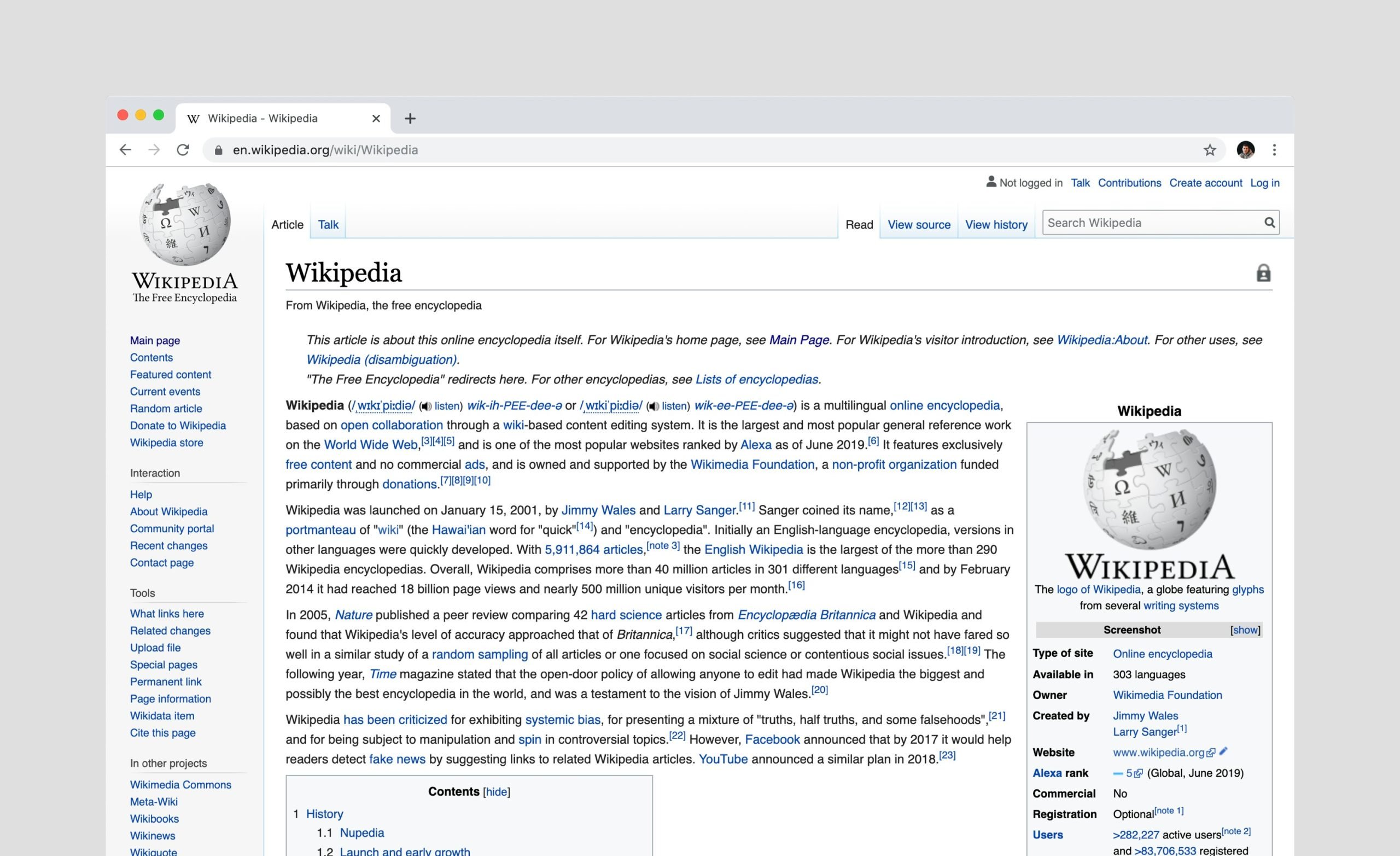Microsoft tried so hard to integrate OneDrive into Windows 11 that now forces automatic backups without consulting the user. The tech giant has changed the installation process for its operating system, eliminating an important step. Now, when you install Windows 11 on your computer, backup of OneDrive folders will be enabled by default.
According to a report from NeovinMicrosoft changed the Windows 11 installation process to activate OneDrive by default. Previously, users had the option to select this feature to save a cloud copy of their files. The installer skips this step and now backups are requiredat least until you disable them in the operating system.
This measure is linked to the new strategy force Microsoft accounts to use the operating system. For some time, Windows 11 has not taken local accounts into account during the installation process, and you can only create them using certain tricks. The tech company figured that by activating your Microsoft account, you’re also interested in all of its default services, like OneDrive.
The problem with automatically backing up your folders is that sooner or later you won’t have enough space. If you’re a user with a free OneDrive account, the storage limit is 5GB, so you’ll have to delete files, turn off backups, or pay for more space.
How to disable automatic OneDrive backups in Windows 11
If you’re not interested in backing up your files to OneDrive There is an option where you can disable folders. Simply right-click the OneDrive icon on the Windows 11 taskbar and select Parameter.
When the screen opens, select the option Backup management inside the menu Synchronization and backup. After this, the program will show a list of system folders stored in the cloud.

OneDrive typically backs up folders like Desktop, Music, or Videos, so you’ll quickly use up the 5GB of free storage. The good news is that you can turn them off using the button located on each of them.
If you’re not interested in backups but don’t want to delete OneDrive, The best alternative is to turn off your computer. Just choose Disconnect this computer inside the menu Check in OneDrive settings. This function will not delete files stored in the cloud and you can access them from the web by logging into OneDrive.com.

For remove OneDrive in Windows 10 or Windows 11 you just need to press a button Start offenter “Programs” in the search field and select Add or remove programs. OneDrive will appear in the list of applications, and you can delete it by clicking the name and pressing the button. Delete.
Source: Hiper Textual
I am Garth Carter and I work at Gadget Onus. I have specialized in writing for the Hot News section, focusing on topics that are trending and highly relevant to readers. My passion is to present news stories accurately, in an engaging manner that captures the attention of my audience.