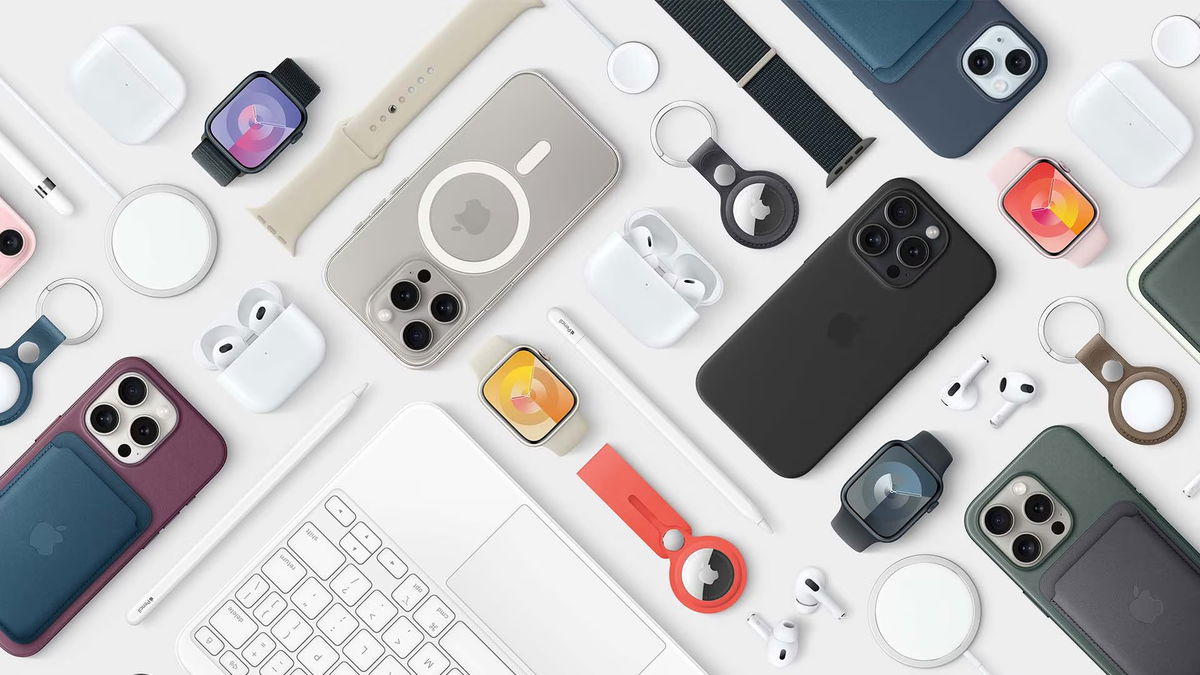One of the unusual innovations was iOS 18 Eye tracking or control the gadget with a glance. This option was announced even before the WWDC 24 presentation, where the new version of the system was first presented.
To the point:
◈ How to Install iOS 18 on Your iPhone Right Now
◈ First impressions of iOS 18. What works
◈ 42 New iOS 18 Features
Now let’s look at how the feature is turned on and what can be done with it.
Why iOS 18 Has Gaze Controls
Initially, the feature was made for users with disabilities. The option allows them to control the device using the Eye. Based on the feature data from the front camera plus machine learning.
All data for the options is stored on the device and is not transmitted to Apple, and no additional equipment is required for use.
The feature is also useful for regular users. For example, if you go to the kitchen to view dishes, you can control your gaze without touching it with dirty hands.
How to Enable Eye Control in iOS 18 and iPadOS 18

For this option to work correctly and with maximum accuracy, it is better to use it in good lighting conditions. It is desirable that direct rays of light do not hit the camera, and the face is well lit.
1. Go to Settings – Accessibility – Eye Tracking.
2. Activate the main switch.
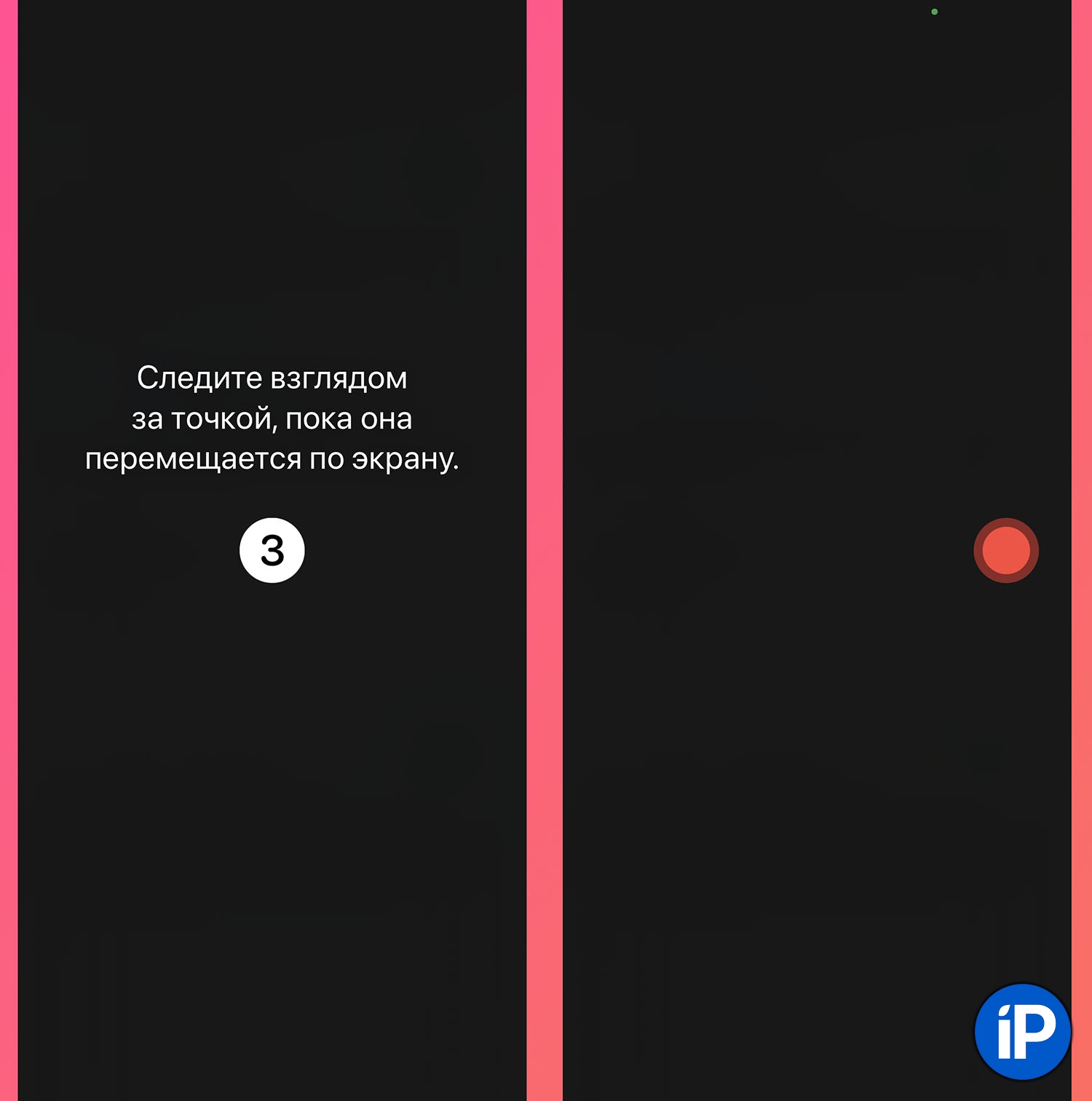
3. Go through the calibration process by observing the colored dots on the screen.
Once the search is complete, the feature will turn on automatically.
How to Control an iPhone or iPad with Your Eyes
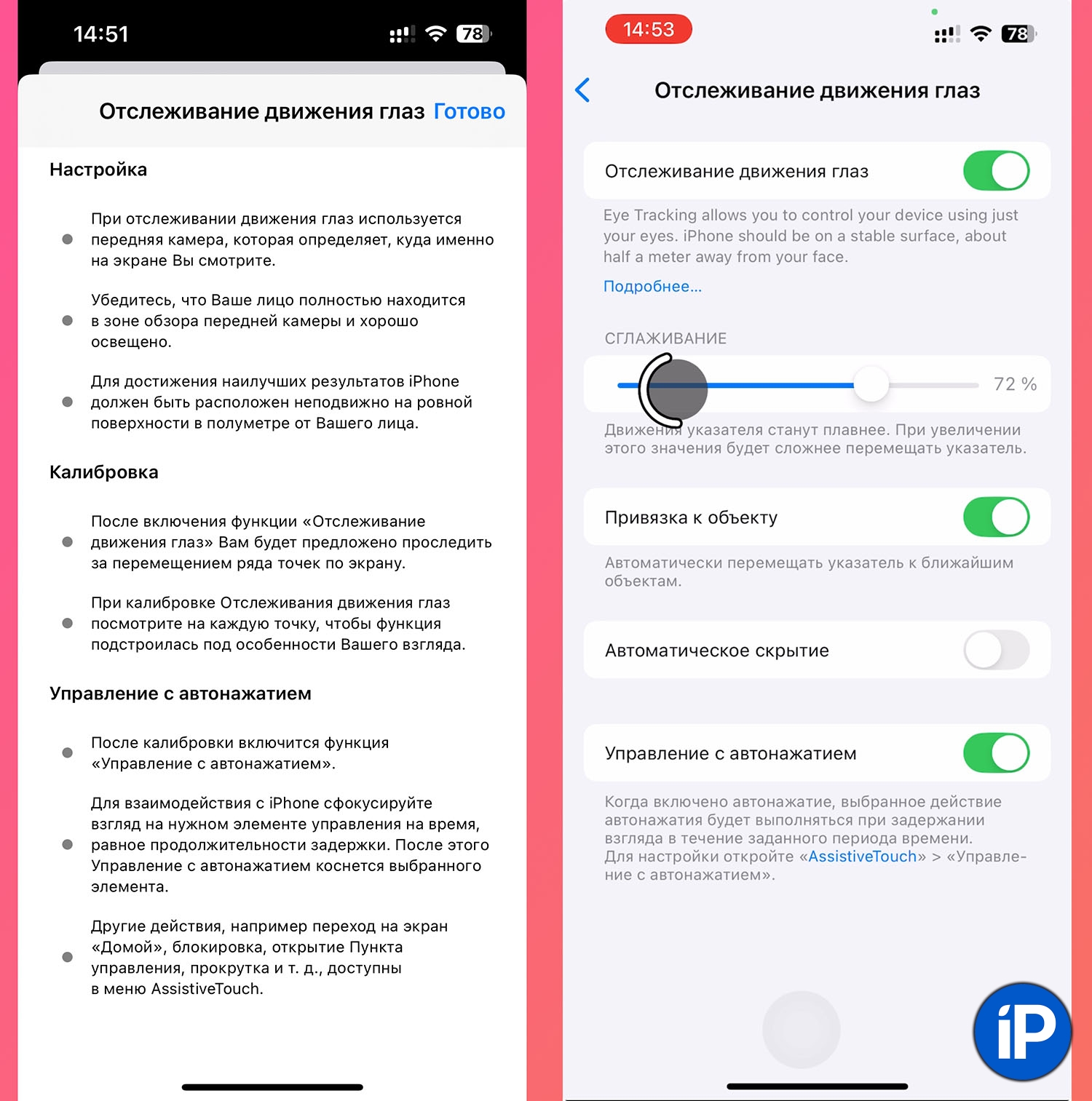
Apple recommends that the iPhone be kept firmly in the dock or stand while in use. The smartphone should not move in order to know as accurately as possible what a person’s leg is. Malfunctions should always fall within the front camera’s range. If you move to the side or turn your head, the cursor will start moving incorrectly.
A selection will appear on the screen that corresponds to the direction of your gaze. If the selection is stuck on one element and you are already looking at another, try blinking.
Option object binding will allow the cursor to attach to interface elements. This makes control a little easier.
To activate the selected menu item, you need to look at it until the circular indicator is filled. From my experience, I can say that the rest of the time you can control vertical slider movements and enter text on the virtual keyboard. But pressing buttons and tapping on menu items is quite possible.
If you need to activate Control Center, the multitasking bar, or other elements, you need to turn on Assistive Touch.
How other iOS 18 innovations work:
◉ How to enable anti-motion sickness in iOS 18.
◉ How to Use Calculator and Currency Converter in iOS 18 Keyboard
◉ How to change “Hey Siri” to any other phrase
◉ How the new desktop design works
◉ How Game Mode Works
◉ How to Block Any App on iPhone
◉ How to Hide Any App in iOS 18
◉ How to Control Someone Else’s iPhone Remotely in iOS 18
◉ How to Disable Auto-Delete Files in iCloud in iOS 18
◉ How to Schedule iMessages in iOS 18 and macOS Sequoia
Source: Iphones RU
I am a professional journalist and content creator with extensive experience writing for news websites. I currently work as an author at Gadget Onus, where I specialize in covering hot news topics. My written pieces have been published on some of the biggest media outlets around the world, including The Guardian and BBC News.