About 10 years ago, at least, when I was just thinking about switching to a Mac, I encountered moral teachings more than once: “Where are you going? There’s no normal software there at all?!”. What’s more, even in 2024, some Windows fans are still making the same statements (I send them my regards).
It’s so good that I didn’t listen to this couch advice and completely abandoned Microsoft products. Now I breathe deeply, have changed several MacBook models and tried applications and not so applications.
It turned out that Mac really does have programs for every occasion, without exception: utilities of all shapes and sizes, graphic and other editors, dedicated players and much more.
This article has collected 10 really useful apps that have appeared recently.
Please share your interesting finds in the comments – they may appear in future articles.
1. Latest – Update apps not from the Mac App Store.
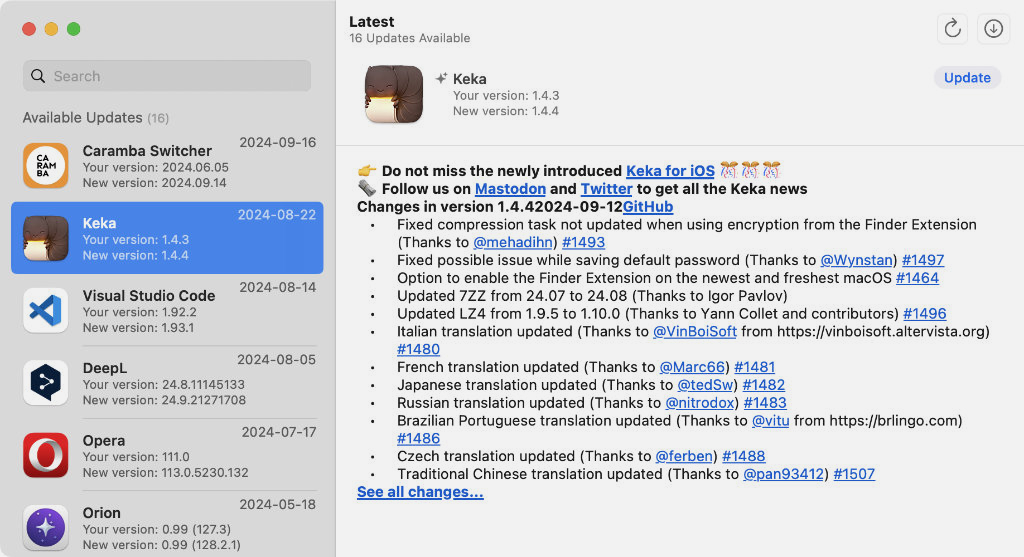
The utility magically scans absolutely all applications installed on your Mac, collects them into a common list in a convenient interface and allows you to very quickly update them to the latest version.
Consider that your Mac App Store, but in general what was downloaded from outside it .
I regularly use the utility and recommend it to everyone.
💻 Download the app (for free)
2. NotchNook — Your Own Dynamic Island for MacBook

A unique application that was released not so long ago, but has already gained popularity among owners of new MacBook models with a cutout for the camera.
Now the “monobrow” can be turned into an analogue of the Dynamic Island from the iPhone. At the same time, you can add widgets of various applications, including Music and Calendar, and also use it as an extended buffer exchange.
The application has a lot of different settings that provide the most natural perception.
Something tells me that very soon Apple will try to buy software from developers to make one of the following operating systems.
💻 Download the app ($3/month, $35 lifetime or via Setapp)
3. Magnet – normal window management on all macOS
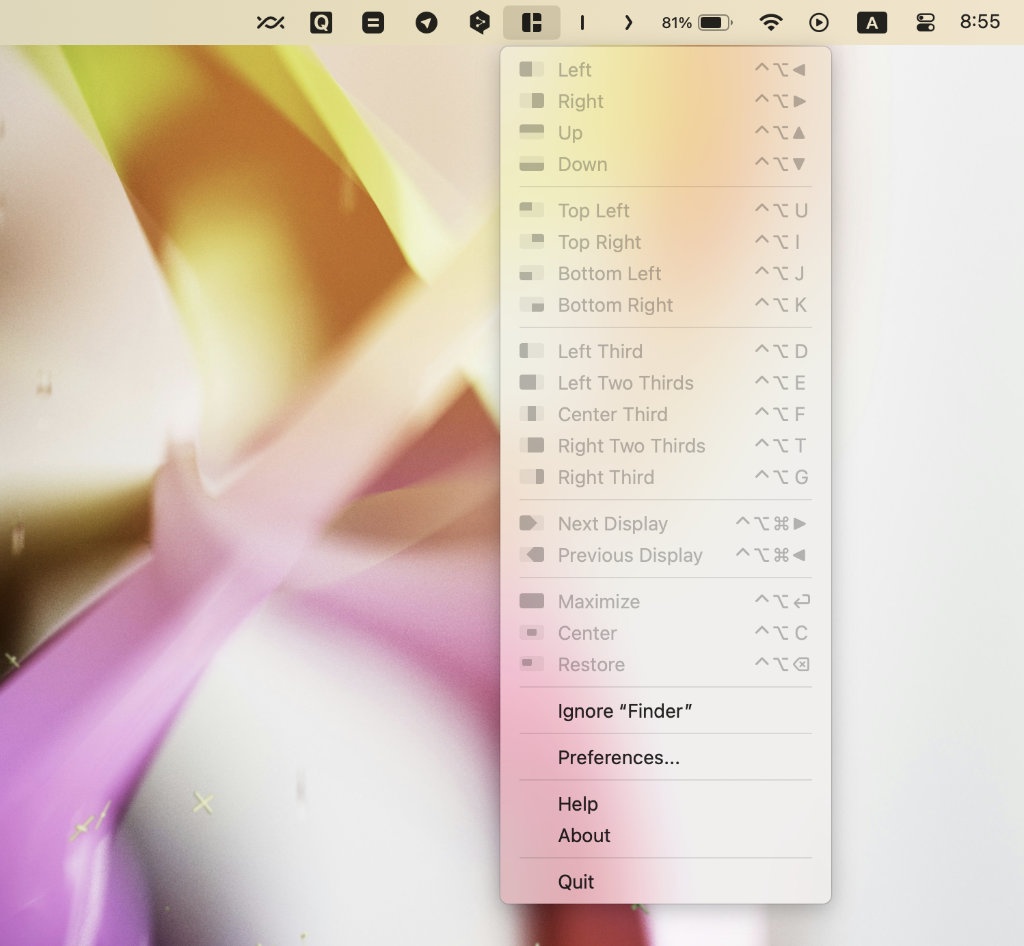
Ultimate solution for managing layout and small windows with keyboard shortcutswhich allows you to quickly expand any screen to full screen, which is especially important for MacBook owners.
It’s not a new app at all – I’ve been using it for a few years now. But recently (stupidly) the winner wanted to give it a year to the native tools for managing the layout and small windows from macOS 15 Sequoia. It didn’t work out, so I decided to give it another mention.
Magnet provides a simpler and more flexible way to control the opening of a program. It does not require support from developers, it requires an Apple solution. The utility simply works faster.
This is my very big recommendation. Without this app I don’t know how to fully use my Mac.
💻 Download the app (499 rubles)
4. IINA – fast universal media player for audio/video.
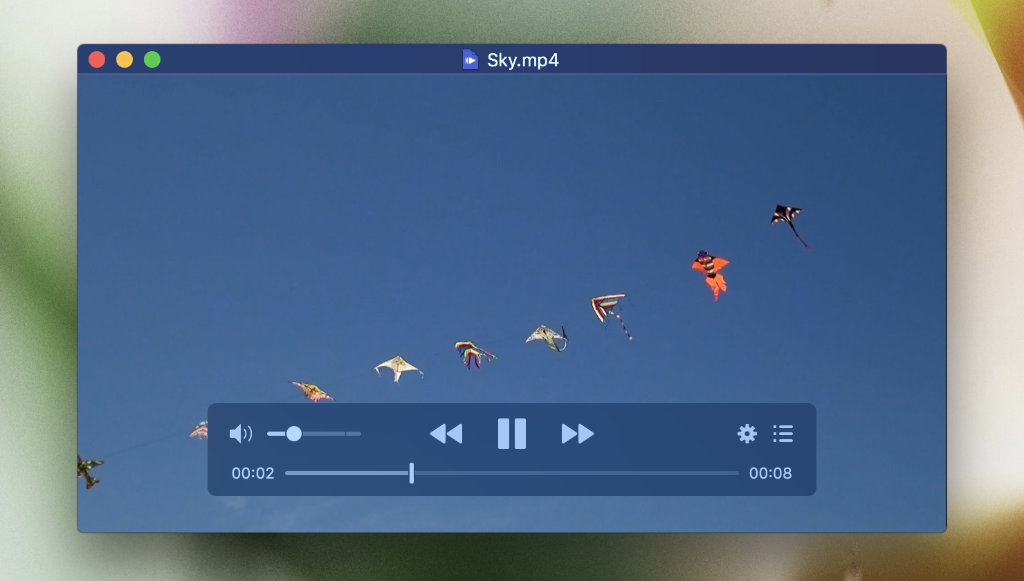
A free, open source media player that I’ve been using since an early beta version.
Despite being only a couple of years old, it offers a decent dark mode and just looks okay compared to conservative-conservative alternatives like VLC.
The Picture in Picture phi-work is especially great, as it allows you to watch something while doing some kind of mechanical work.
💻 Download the app (for free)
5. SelfControl – blocker of anything on the Internet
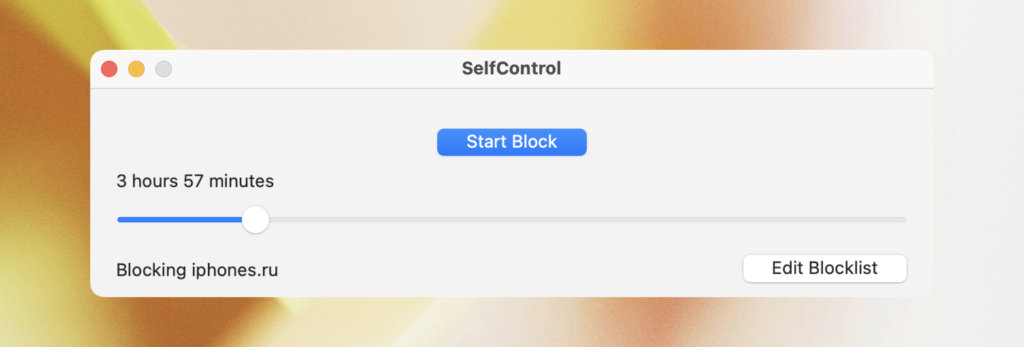
Another open source application that allows you to block access to slow websites, mail servers and any other resources on the Internet.
You just need to add the resource to the blacklist, set the blocking period and run the utility.
Until then, Until the timer expires, you won’t be able to access anything added to it. Even deleting the app or rebooting the system won’t help..
💻 Download the app (for free)
6. Quitter – Timer to turn off unused applications
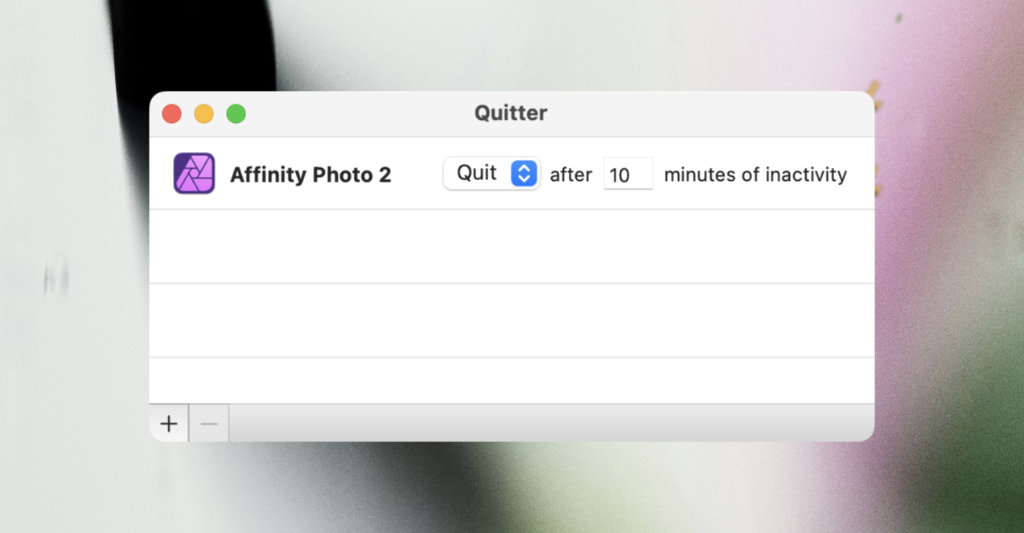
The application allows you to set a period of time, after which the program, if not used, will be automatically closed.
As practice shows, this is very convenient to maximize the battery life of your MacBook.
With the help of this utility, I regularly close Affinity Photo, which automatically turns on the download, goes to the Dock and confidently removes the percentage from the battery charge.
💻 Download the app (for free)
7. HandBrake – the most normal converter for any video
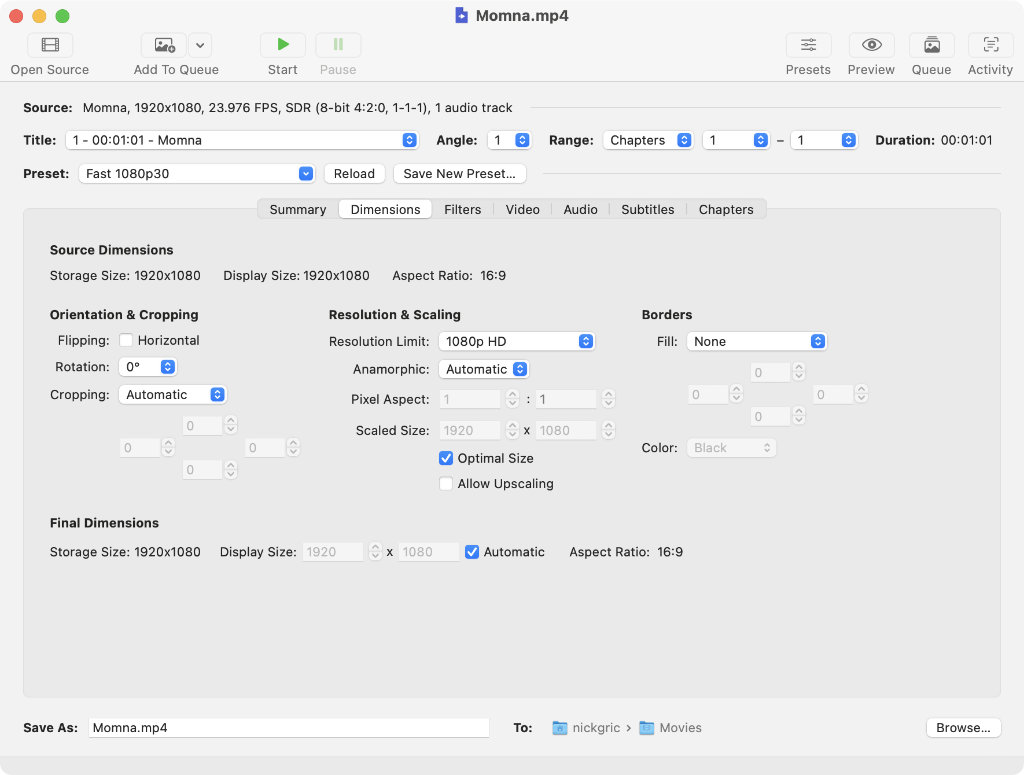
The utility not only allows you (if necessary, of course) to change the video format. It is also equipped with a wide variety of features that can be useful in this process.
Among the useful features:
▪ setting resolution and other video parameters
▪ changing frame rate
▪ filters to remove noise or improve contrast
▪ adding or removing subtitles
In addition to this, The application also allows you to create a task queue for converting several video files at the same time.
I use this utility to quickly process videos for my clients’ websites, which helps with content marketing. It never fails, which is why it is on this list of recommendations.
💻 Download the app (for free)
8. NearDrop — your own AirDrop between Mac and Android smartphone
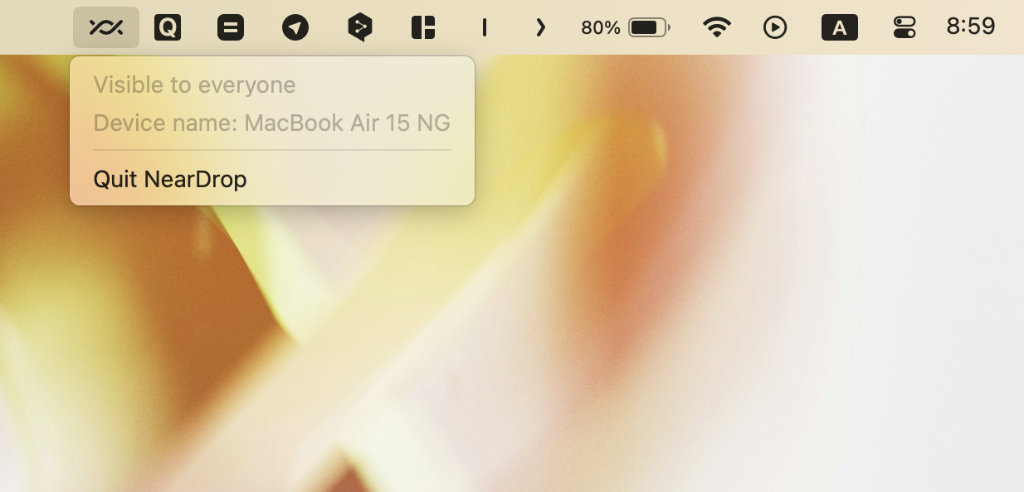
If you have an Android smartphone in your hands instead of an iPhone, a MacBook on your desk, and you need to transfer files between them, NearDrop is the best choice for this.
For it, the developer adapted the Google Nearby Share protocol, which is available on all the latest Android devices – it works very quickly and is quite stable.
Sending files from Android is done through the standard Share menu. On Mac, it is also quite reliable to receive such a notification. When sending from a computer to a smartphone, it is important not to forget to turn off the incident during the trip.
File sharing only works within the same Wi-Fi network, which is probably something to keep in mind when using this app.
💻 Download the app (for free)
9. Command X – Cut and Paste for Finder
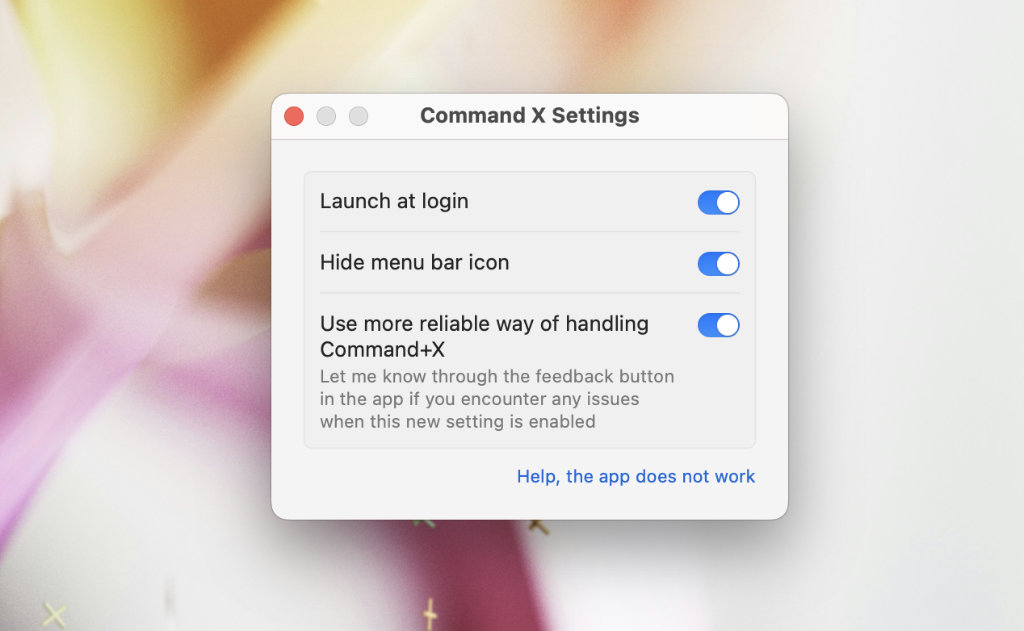
A small utility that add function to cut files from Finder using logical keys ⌘Command + X. This is where its useful capabilities end.
The only thing I don’t like about this program is that for some reason it adds soundtracks to each country, cuts out some file. I haven’t found a way to mark such musical accompaniment yet.
💻 Download the app (for free)
10. TinkerTool – The Best Tweaker for Lighting System
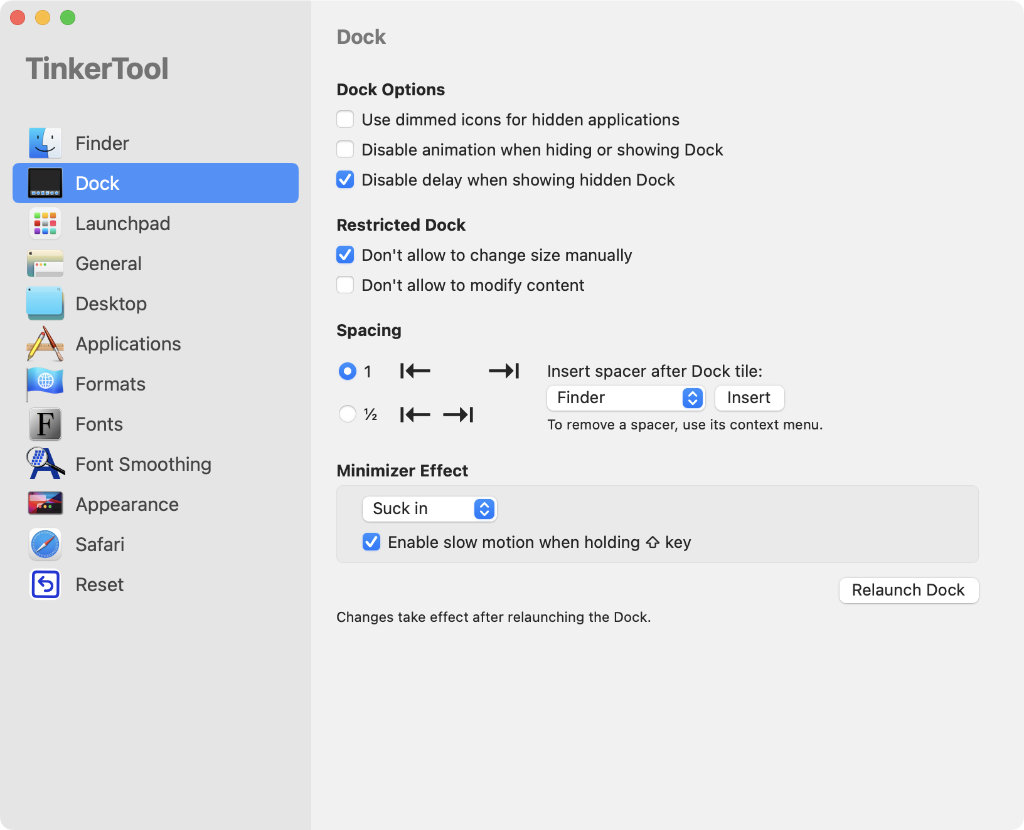
A utility that provides access to independent macOS settings that are hidden in System Components.
With its help, you can change system settings for enabling, screenshot features (for example, their format), working with the Dock, desktop design, system application settings, fonts, and Safari settings.
Personally, I especially like disabling shadows on screenshots. The utility is worth installing at least for this reason.
Plus, it was through TinkerTool that I installed an alternative animation for rotating and expanding applications in the Dock, as well as a ban on changing its size (so as not to accidentally hook it).
TinkerTool is regularly updated, already supports macOS 15 Sequoia, does not affect the speed or stability of the system. My personal recommendation.
💻 Download the app (for free)
🔎 More interesting thoughts:
▸ Installed iOS 18 Right Before Release. Here Are 10 Features I Liked Most Right Away
▸ What’s the difference between a Swiss Army knife and a multi-tool. Talking about the reasons for my Victorinox and Leatherman
Source: Iphones RU
I am a professional journalist and content creator with extensive experience writing for news websites. I currently work as an author at Gadget Onus, where I specialize in covering hot news topics. My written pieces have been published on some of the biggest media outlets around the world, including The Guardian and BBC News.










