WhatsApp offers a variety of ways to interact with your contacts, and one way to update them is through statuses. You can add music as well as photos to this area.
The important point is that unfortunately Messenger doesn’t let you do this locally. To avoid error messages on WhatsApp, you can use music streaming platforms and view them in video format.
If you want to use this feature in your WhatsApp status, see below how to add music to the app.
Adding music to video in WhatsApp status with CapCut
1. Open the CapCut app, tap “New Project” in the middle of the screen, and then select the video to which you want to add the music;
2. Tap “Select” at the bottom of the screen and then tap “Audio” at the bottom;
3. Select “Add Audio” and then tap the music you want to add to the video. The application offers some music options, but you can also choose one of those downloaded to your mobile phone. After tapping the arrow symbol to transfer the music to the app, select “+” to finish;
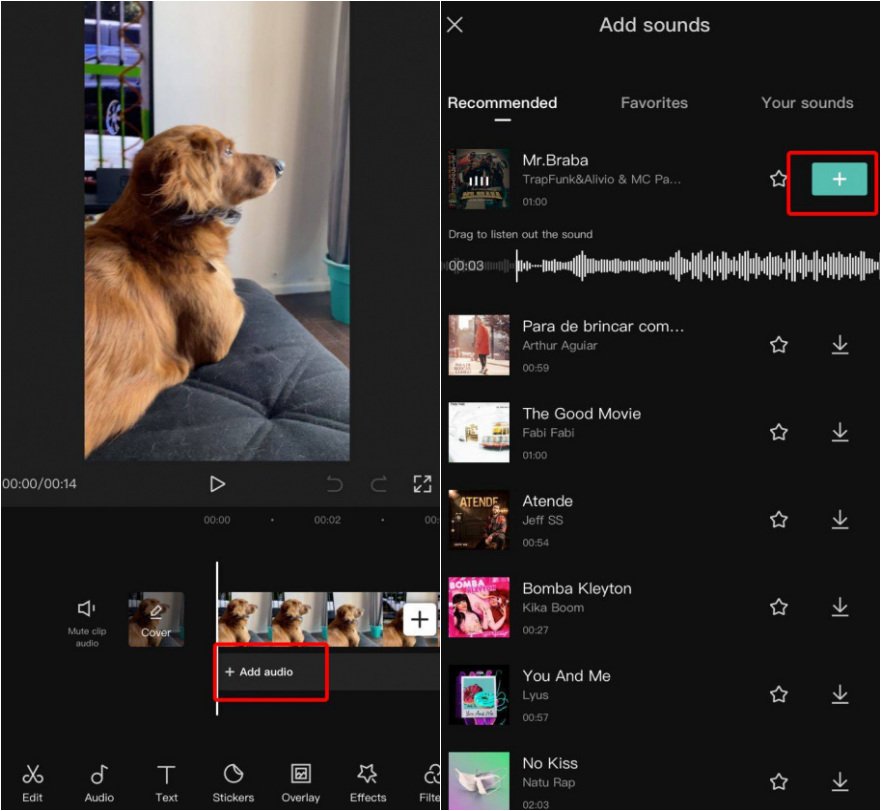
4. Click on the white part of the track and drag it left or right to set the music with the video. Finally tap the export symbol in the top right;
5. Simply select the messaging app icon to send the video directly to WhatsApp. Then tap once again on the sharing tab;
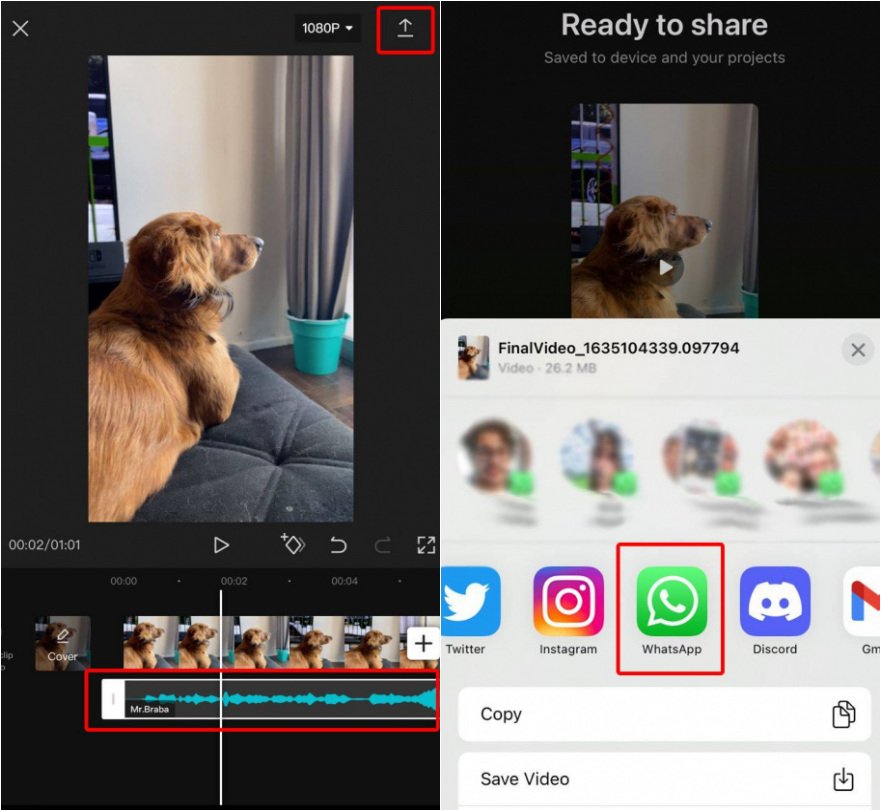
6. When you are directed to WhatsApp, tap “My Status” and then tap “Next”;
7. Tap the small blue arrow in the bottom right corner to finish publishing the video to WhatsApp. That’s it, now you have a video with music in your status.
Add music to video with Clips app
1. Open the Clips app and select the image or video you want to add music to;
2. Select the music icon at the top of the screen, then select “Audios” to choose between the sounds suggested by the app;
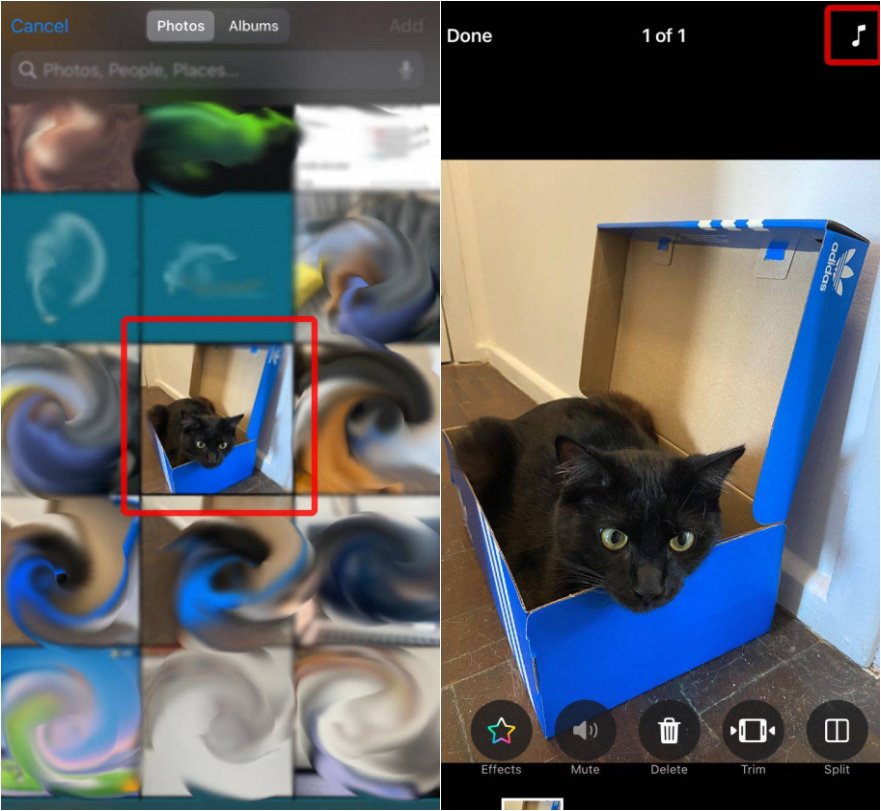
3. Tap the song; On the first tap the app will download it, on the second tap you can listen to the audio and select it. Return to the previous screen by selecting “Back” and then tap “OK”;
4. To record audio on your photo, click the pink button in the middle of the screen and wait a few seconds. The recording will appear at the bottom of the screen; tap “Play” to check the result;
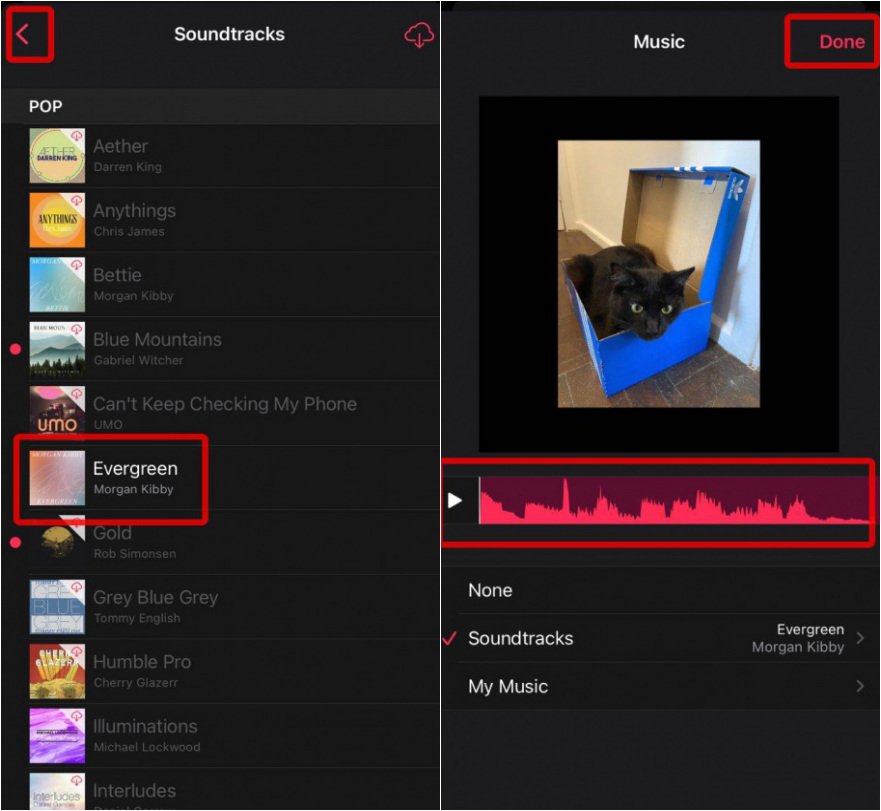
5. To share on WhatsApp, tap the share icon in the bottom corner of the screen, then tap the app icon, “My status” and “next”;
6. Tap the small blue arrow in the bottom right corner to finish. Ready. You now have an image (or video) with music.
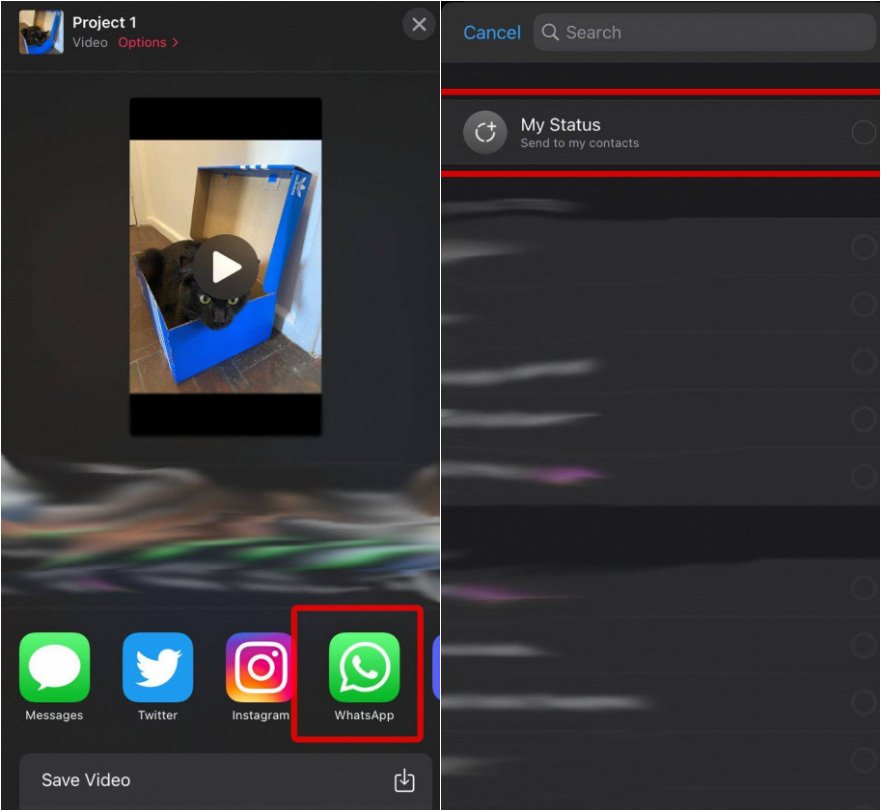
Add music by recording video with your mobile phone which is played on the player
1. Open your desired music player (Spotify, Deezer or others) and play the track you want to record;
2. Open the WhatsApp app and tap “Status” in the left corner of the screen. Then tap the blue camera icon at the top of the screen;
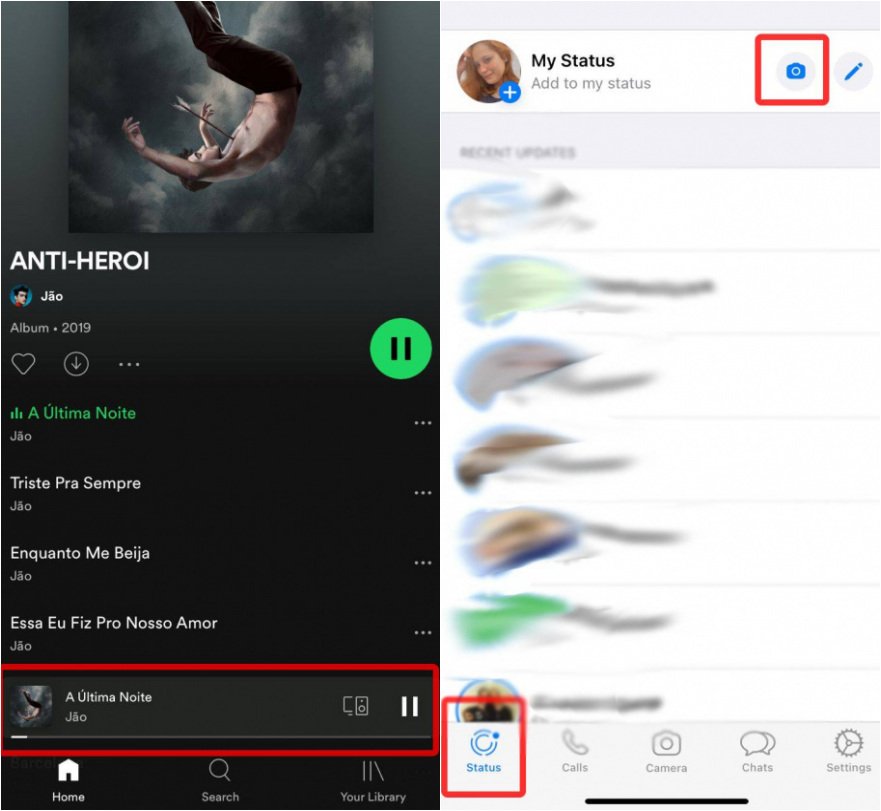
3. Press and hold the button in the middle of the screen until you record the part of the song you want to stream. To complete the recording, simply release the button;
4. Tap the arrow icon in the lower right corner of the screen to send the video containing the song to Status.
Did you like the tips? We hope this content was helpful to you and also take the opportunity to read how to change the font size of WhatsApp on Android. Until next time!
Source: Tec Mundo
I am a passionate and hardworking journalist with an eye for detail. I specialize in the field of news reporting, and have been writing for Gadget Onus, a renowned online news site, since 2019. As the author of their Hot News section, I’m proud to be at the forefront of today’s headlines and current affairs.










