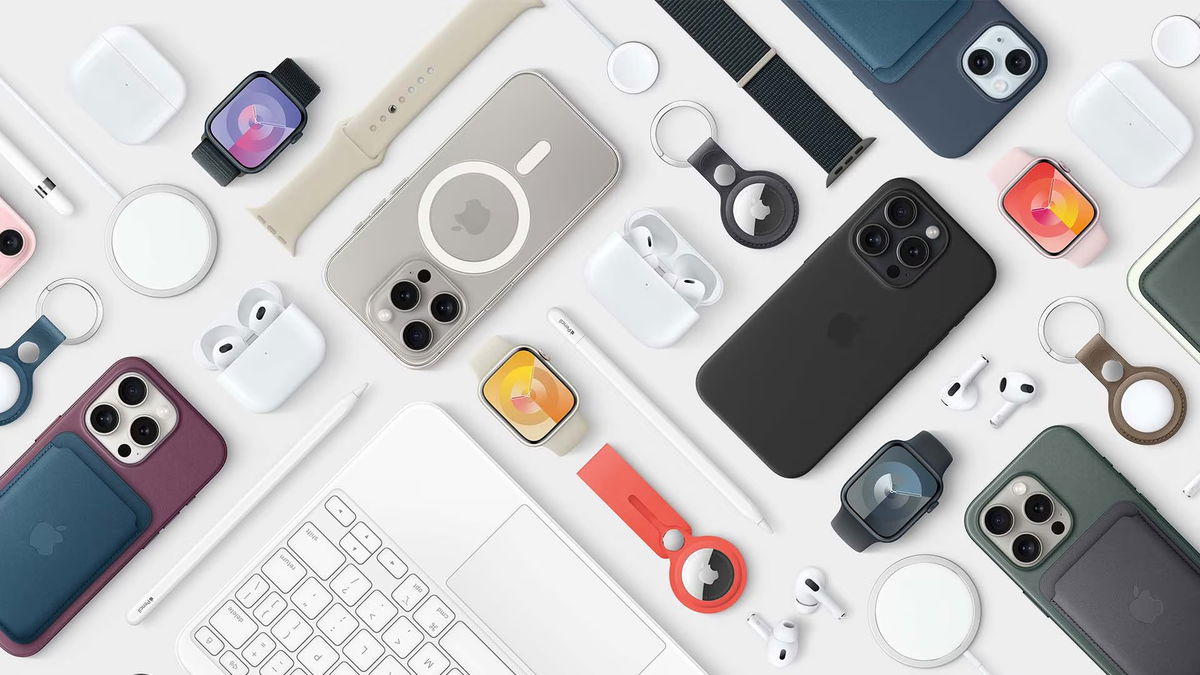Apple is gradually rolling out new features of its AI, which were presented at the WWDC 24 conference.
Some features work on all devices, and some have become exclusive to top models. We already know what we can replace the necessary Apple Intelligence options with.
How to get all the Apple Intelligence chips if it’s not available on your iPhone
Recently it became possible to connect full-fledged Apple Intelligence to any device. Yes, that’s right: AI will work where it expects it “can’t,” according to Apple.
Developers have found a way to activate Apple’s AI on any gadget running iOS or iPadOS. They get system data from the device and replace a few lines in it so that the Apple server uses it for customized models.
Safe, you can always return the original data. This will not affect the operation of applications and other system functions.
What are the limitations on this path?
There are several restrictions:
◉ you can only get those Apple Intelligence chips that are available in the installed version of iOS and iPadOS. For example, in iOS 18.1 only such news seems to be available, other Chat GPT options are only available in iOS 18.2;
◉ this method does not work with the latest test versions of iOS and iPadOS. Better gadgets with iOS 18.1 or wait for release iOS 18.2;
◉ use English in the system to operate Apple Intelligence. This is a general limitation II from Apple, but you can switch the language in all applications to Russian.
How to disable Apple Intelligence on unsupported devices

To configure AI enablement on one of the oldest devices supporting iOS 18/iPadOS 18 – the basic 8th generation iPad
1. Download and install the application Nuggets. The utility is available for Mac and Windows PC.

2. When running for the first time, grant all necessary permissions. On a Mac system, you cannot run the program without additional permission. Proceed like this:
▶ After switching on for the first time, do not remove Nuggetsin the lower window click Cancel.
▶ Go to System Settings – Privacy and Security.
▶ Find. about launching a program from an unverified developer and click Continue anyway.
▶ The next time you launch the application, press Open anyway.
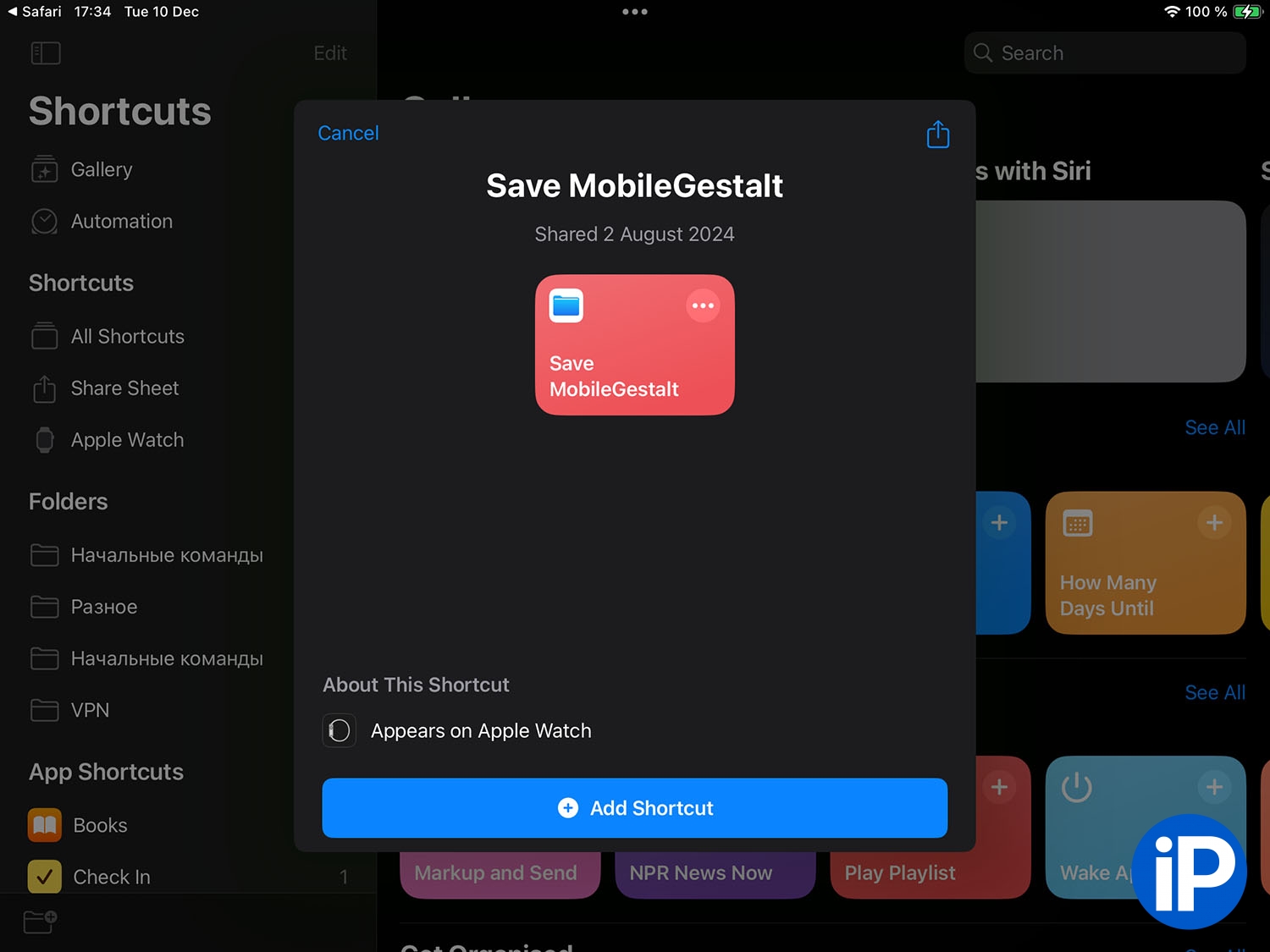
3. On the iPhone or iPad where we include Apple Intelligence, download the provisioning command.
4. Run the command, it will generate a special file with the necessary parameters of your device. Save it to any switch on your device.
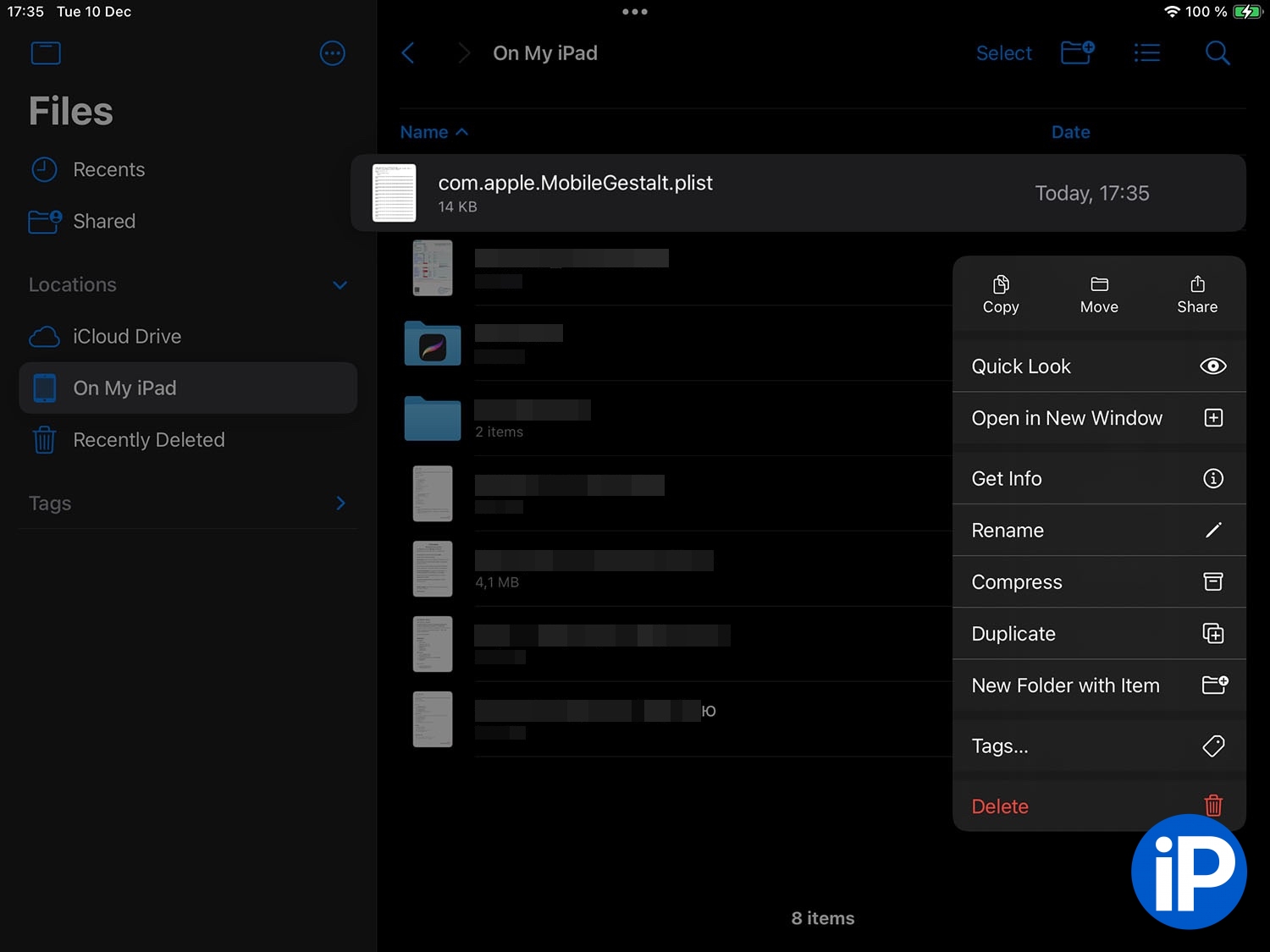
5. Open application Files and transfer the generated file to your computer. It can be sent via AirDrop or forwarded via messenger.
6. On your mobile device, change the language system to English (Settings – General – Language and Region) and log out of your Apple account (top item in iPhone or iPad settings).
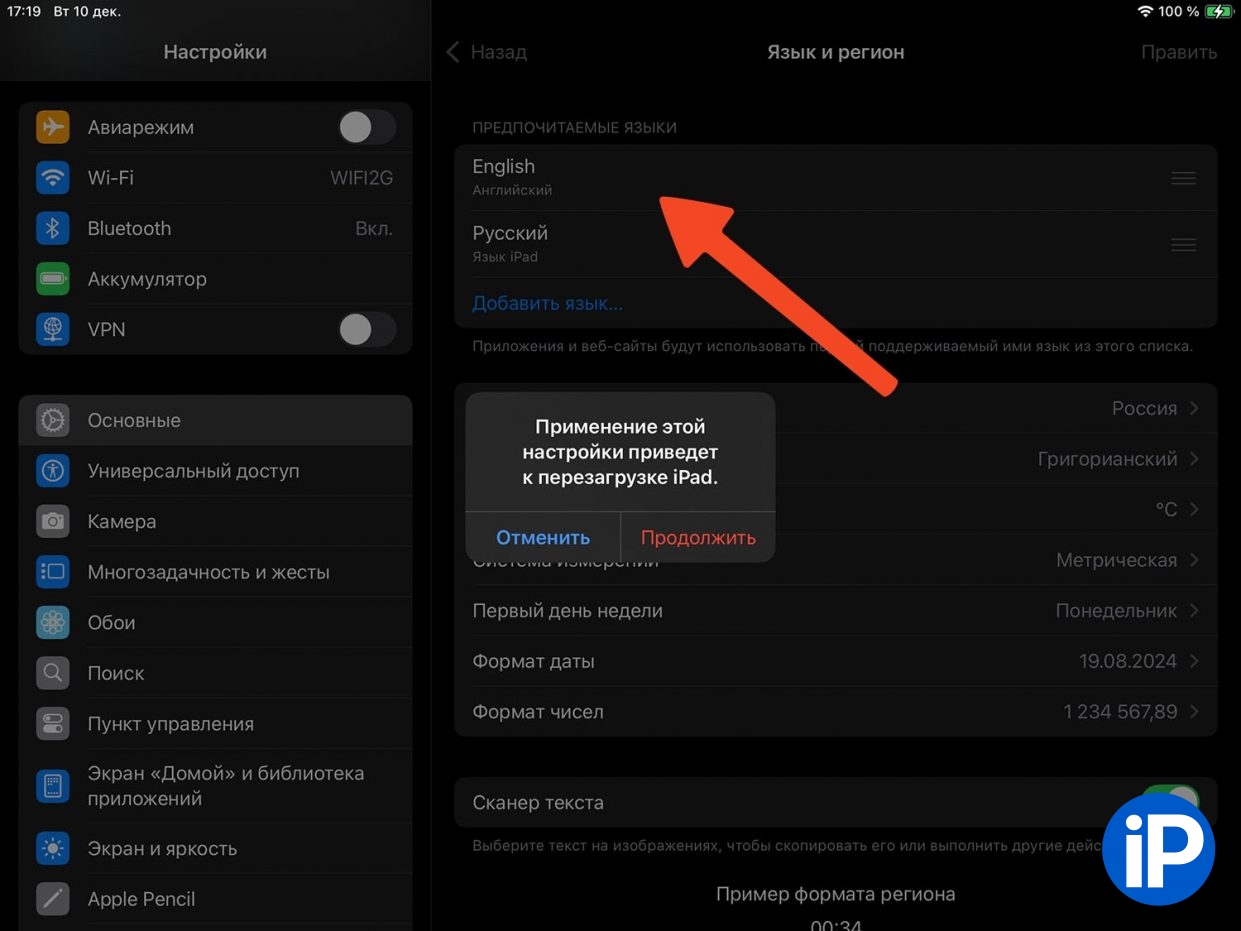
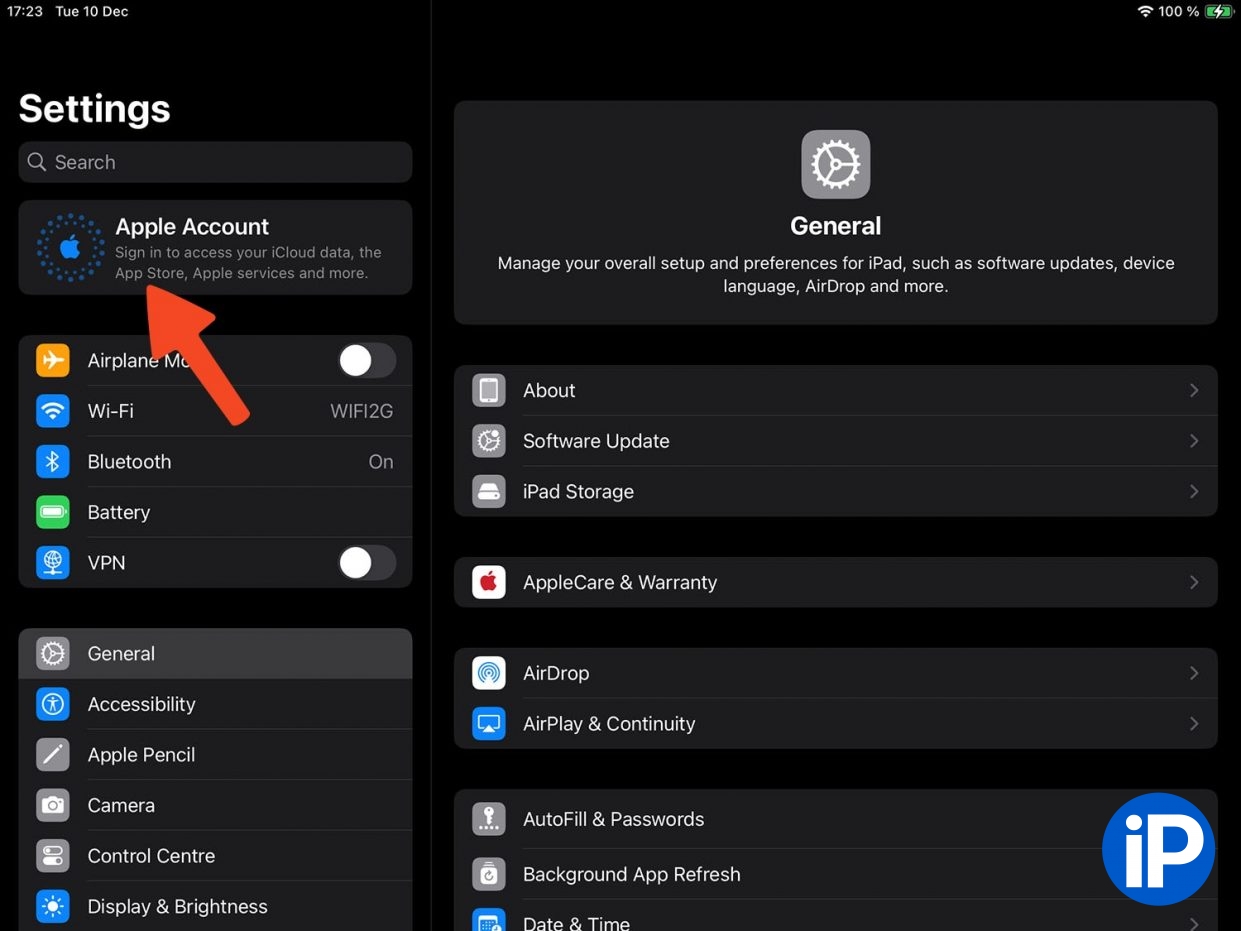
7. Connect your iPhone or iPad to your computer using a cable and launch the application. Nuggets.
8. In the application, select the device in the lower left corner and add instructions. Eligibility.

9. Turn on the flag Enable Apple Intelligence and select any of Apple’s II-enabled devices from the drop-down list.
The device that best suits your screen size will seem best. For example, if you’re using an iPhone 13 Pro, choose iPhone 15 Pro or 16 Pro. There is no need to use regular iPhone panels in the list of iPad or iPhone Plus or Max models.
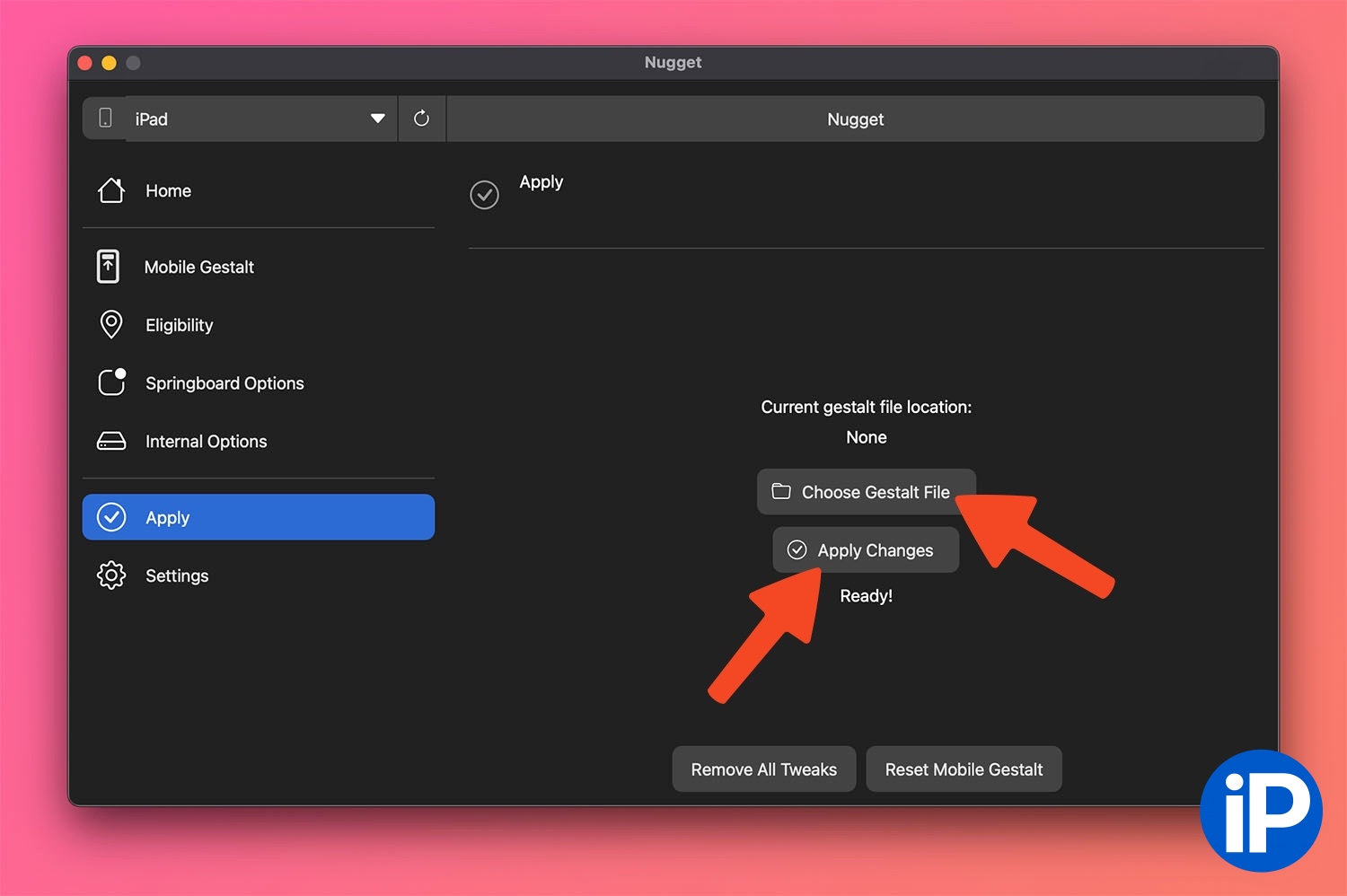
10. Go to intro Apply.
11. Click Select gestalt file and point to the file that was previously created using a quick command and transferred from the real device to the computer.
12. The application will change some settings of your iPhone or iPad and reboot it.
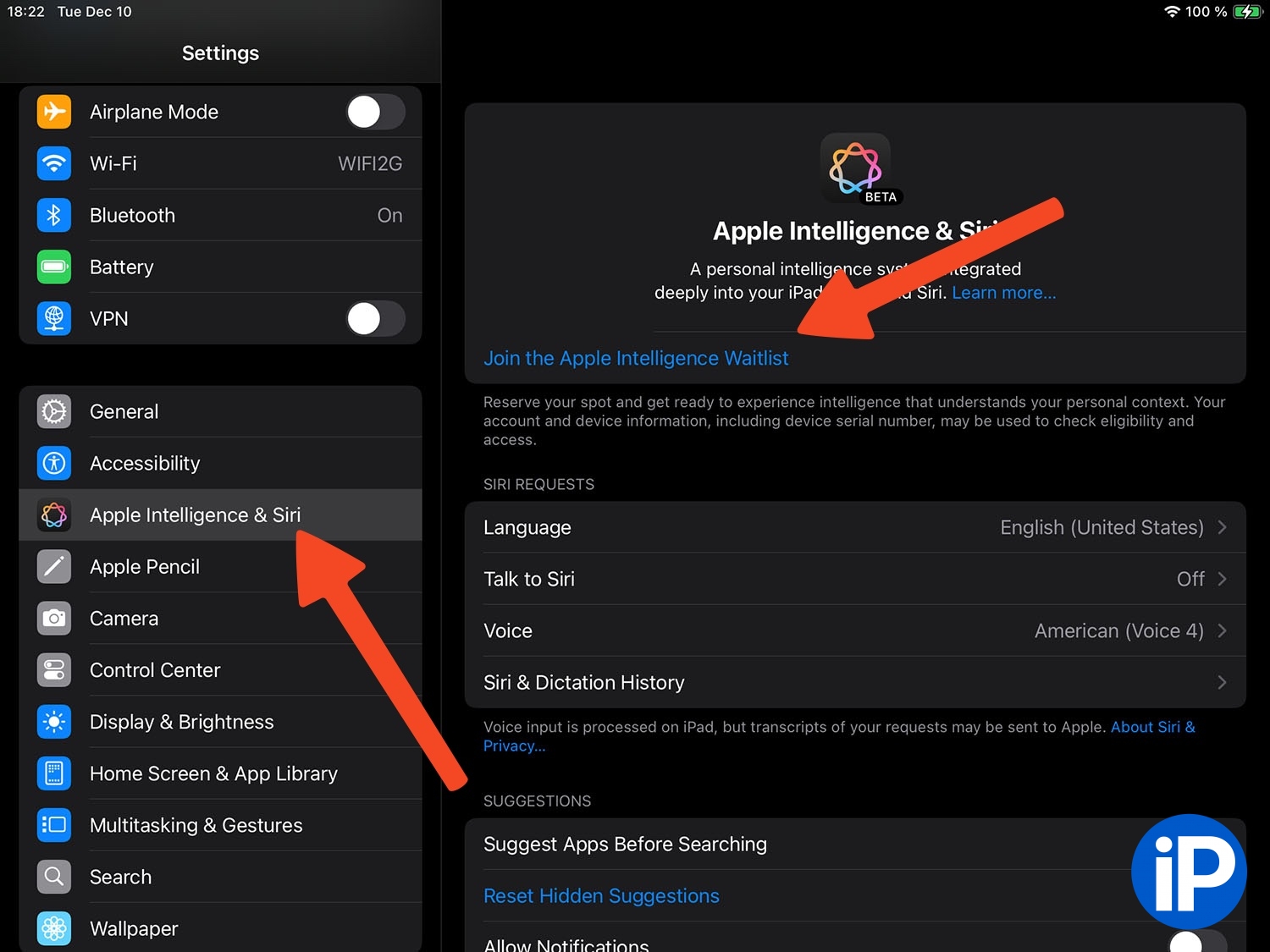
13. Now the device in the equipment is ready. Apple Intelligence and Siriclick Join the Apple Intelligence Waitlist and wait a few minutes.
14. After a few minutes, return to the same settings and downloads section. Apple Intelligence.
15. Enable return to your Apple account after enabling AI.
All! You can use all of Apple’s AI features that are available for this version of iOS or iPadOS.
Source: Iphones RU
I am a professional journalist and content creator with extensive experience writing for news websites. I currently work as an author at Gadget Onus, where I specialize in covering hot news topics. My written pieces have been published on some of the biggest media outlets around the world, including The Guardian and BBC News.