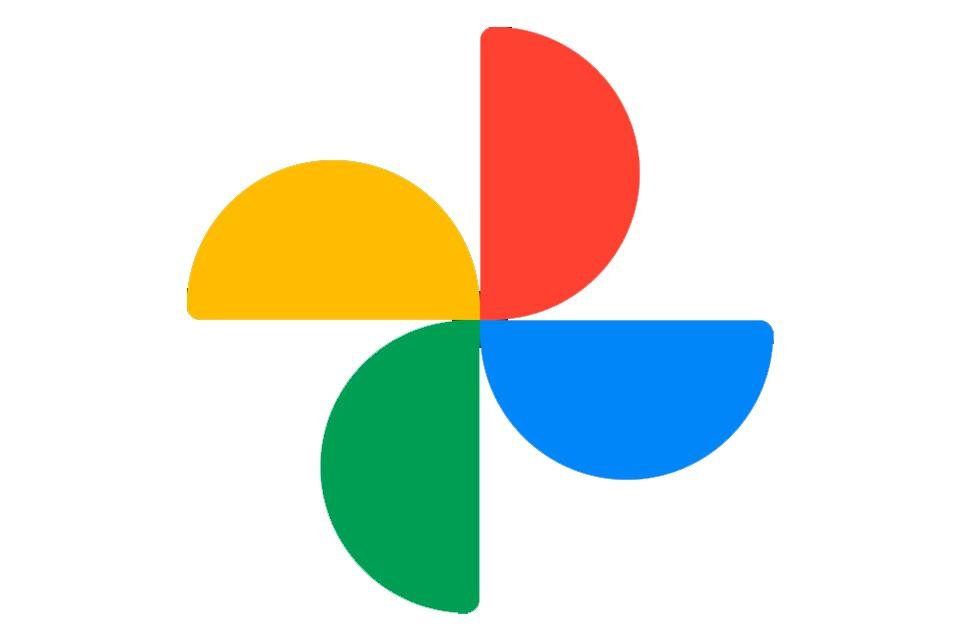HE Google PhotosBy default, it automatically uploads your videos and photos stored on your phone directly to the cloud. With this, you don’t run the risk of losing any files when you need to change devices or there is a problem with the device. However, many people try to disable the option specifically to save mobile internet data.
What many people don’t know is that besides being able to do this, disable automatic backup, you can also choose to do the procedure manually only. That is, save your files on the online server only when you deem necessary.
Today TecMundo teaches you how to disable the automatic function of Google Photos. Payment!
How to disable automatic phone backup on Android?
1. Open the Google Photos app on your Android device;
2. Then press the button on your profile picture. It is located at the top of the screen on the right as seen in the picture below;
3. Click on “Google Photos Settings” on the next screen;
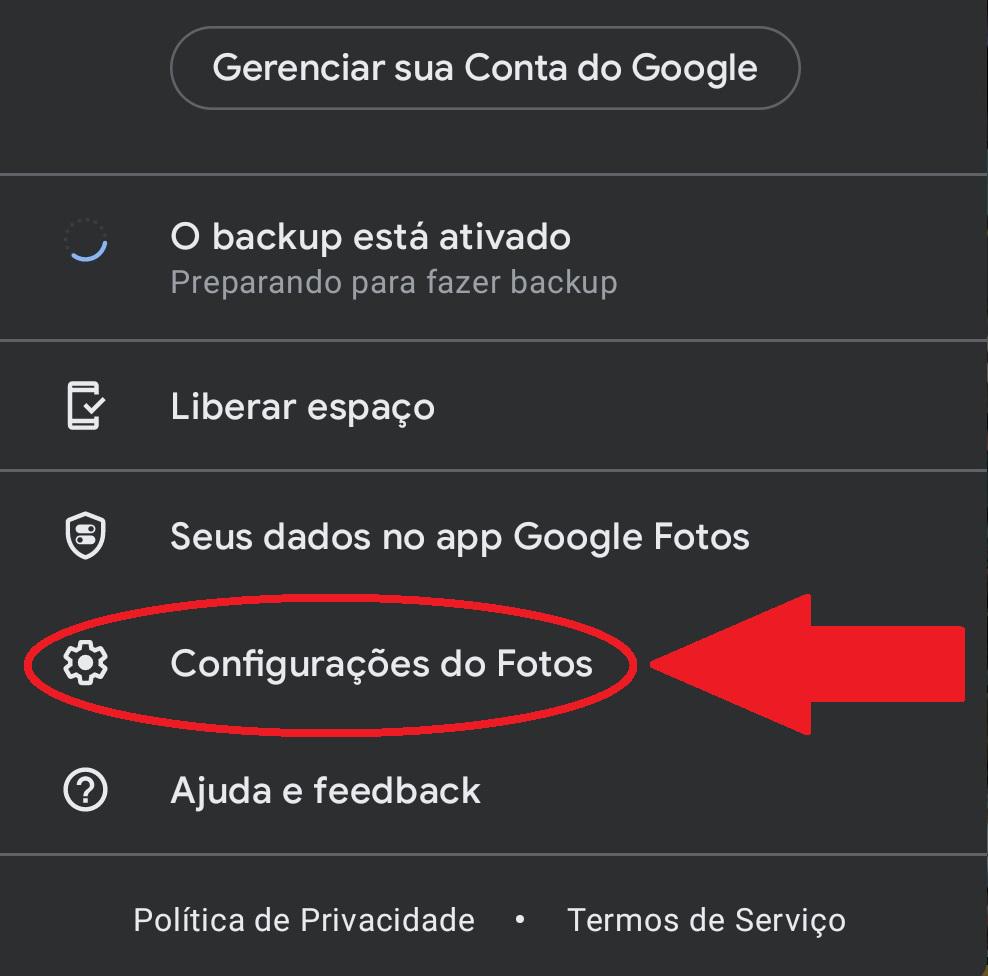
4. Next, press the first option: “Backup and sync”;
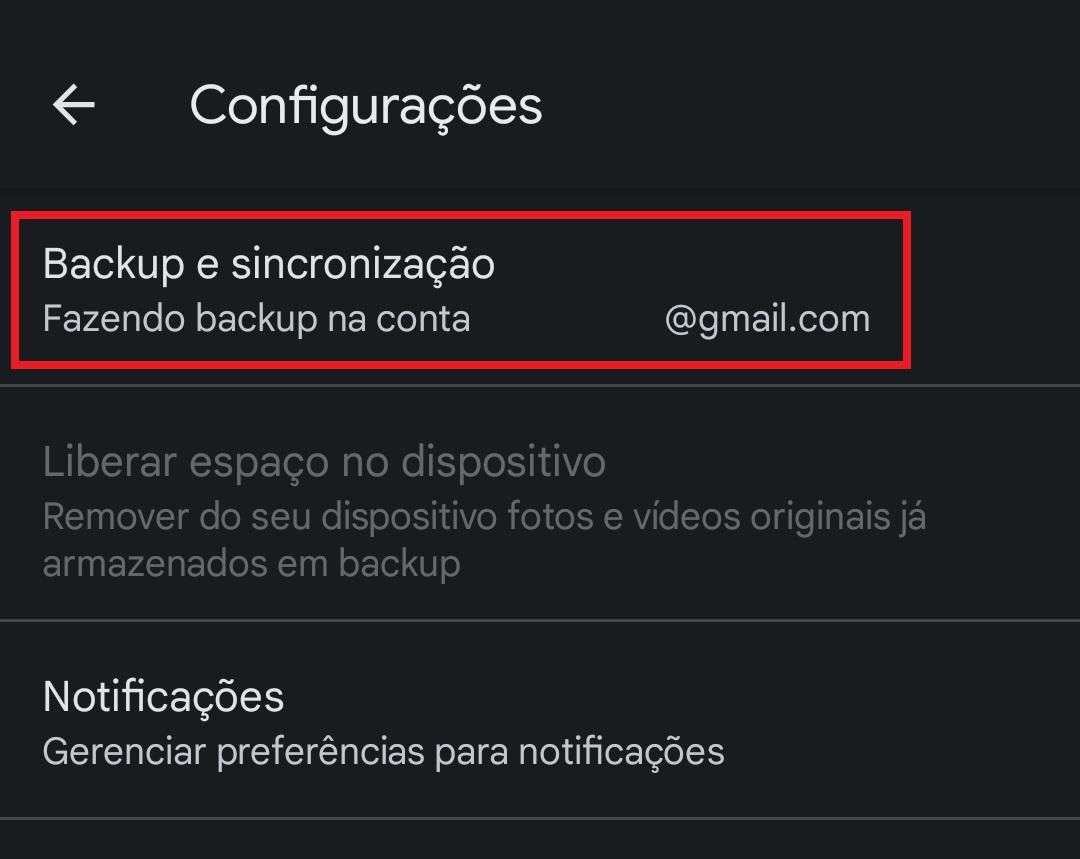
5. Then, in the “Backup & Sync” option, disable the option to stop the automatic uploading of files.

6. Done, now automatic backup is disabled. However, if you want to do the process manually, click “Enable backup” on your account settings screen.
How to disable automatic backup to mobile phone on iOS?
1. Open the Google Photos app on your iOS;
2. On the main screen, press the button with your profile picture located at the top right of the screen, as shown in the image below;

3. Next, click on “Google Photos Settings”;
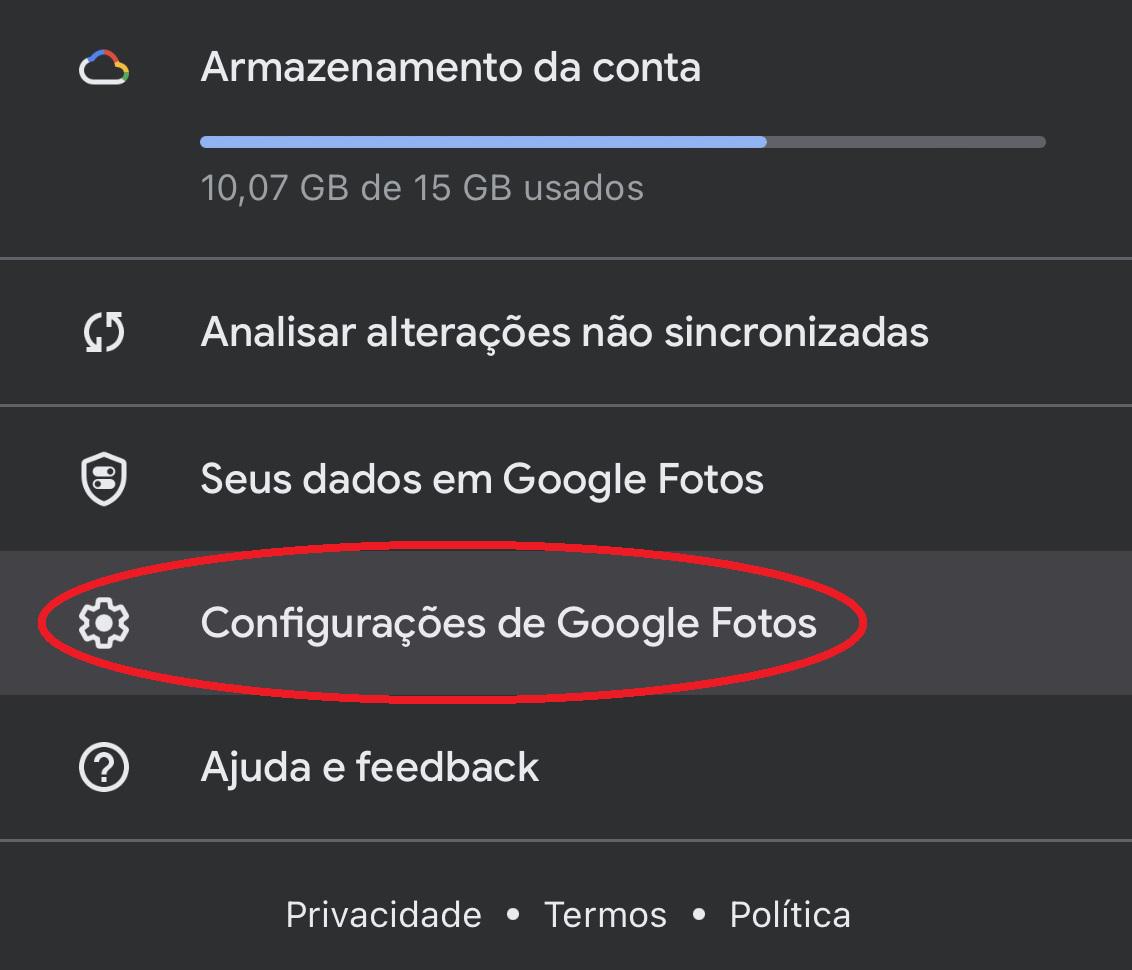
4. Next, access the first option: “Backup and sync”;
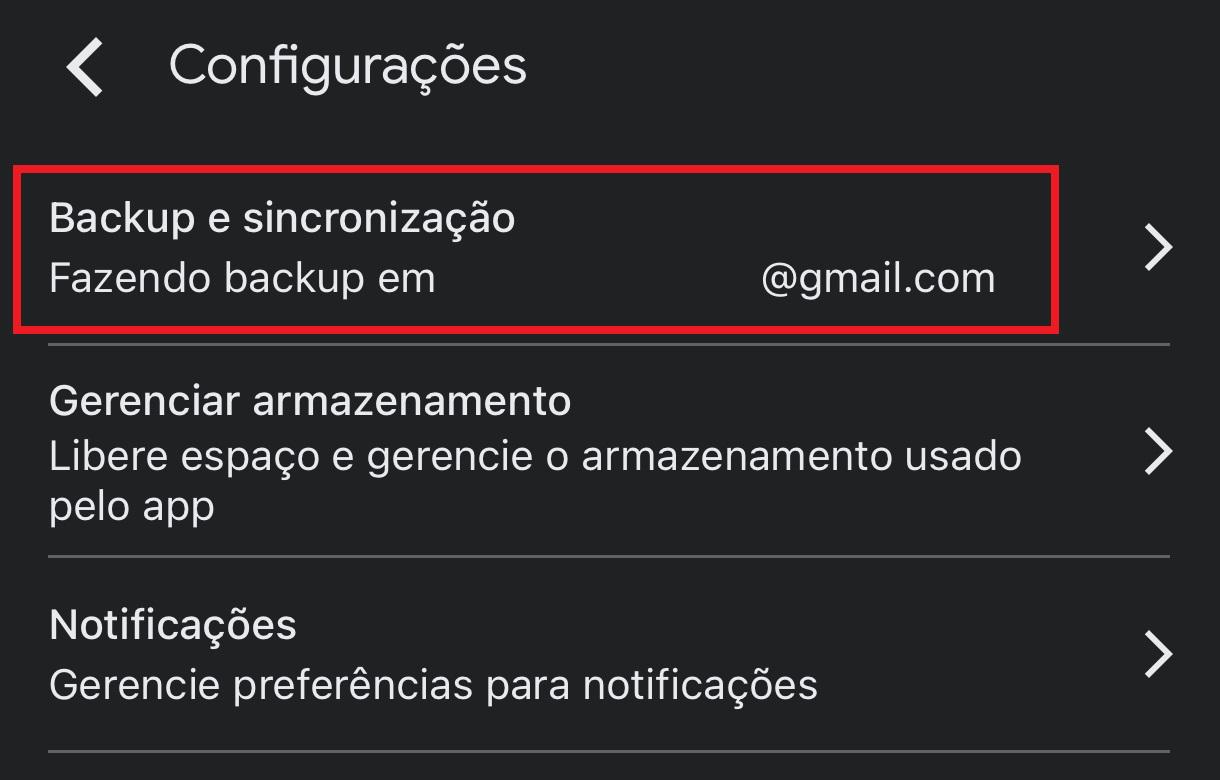
5. Now in the first option “Backup and sync” toggle the switch and disable it;
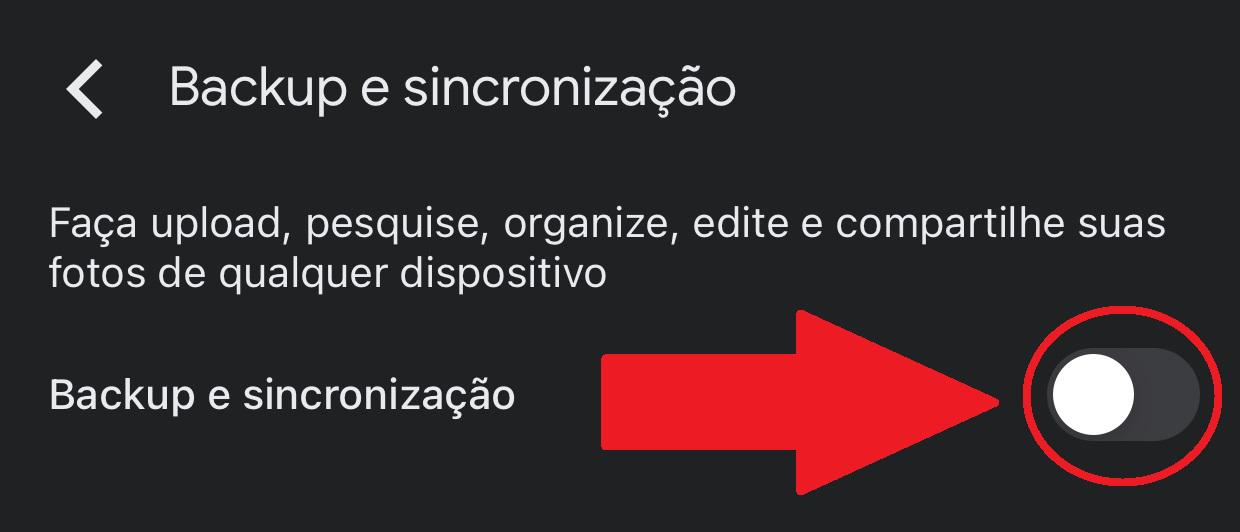
6. When you return to your account settings screen, you can see that the automatic backup option is now disabled. If you want to reverse the option, press the “Enable backup” button and the procedure will continue immediately.
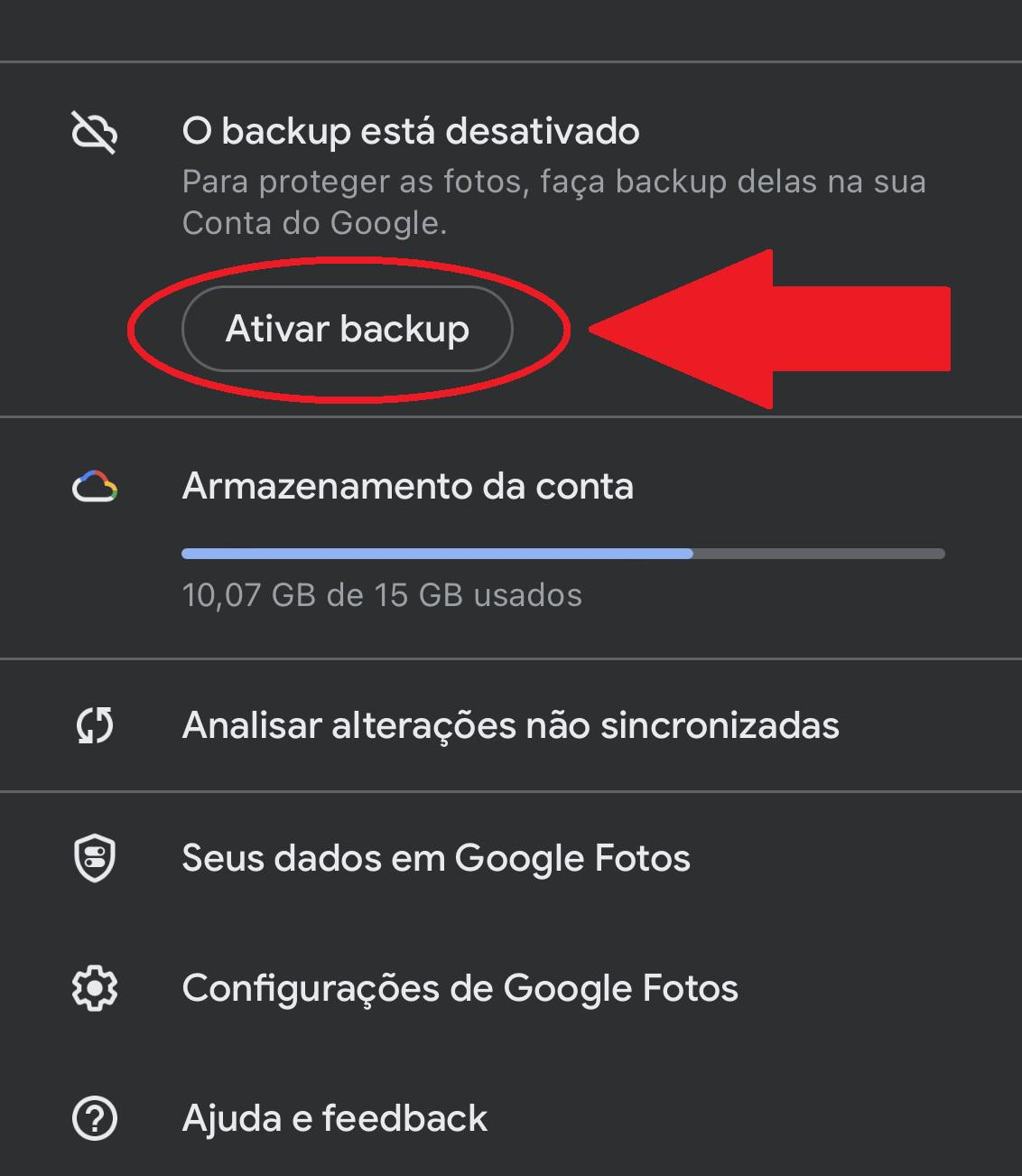
Now that you know how to disable automatic backup of Google Photos, you can prevent your mobile internet data from being guessed and prevent photos or videos stored on your phone from automatically going to the cloud.
Source: Tec Mundo