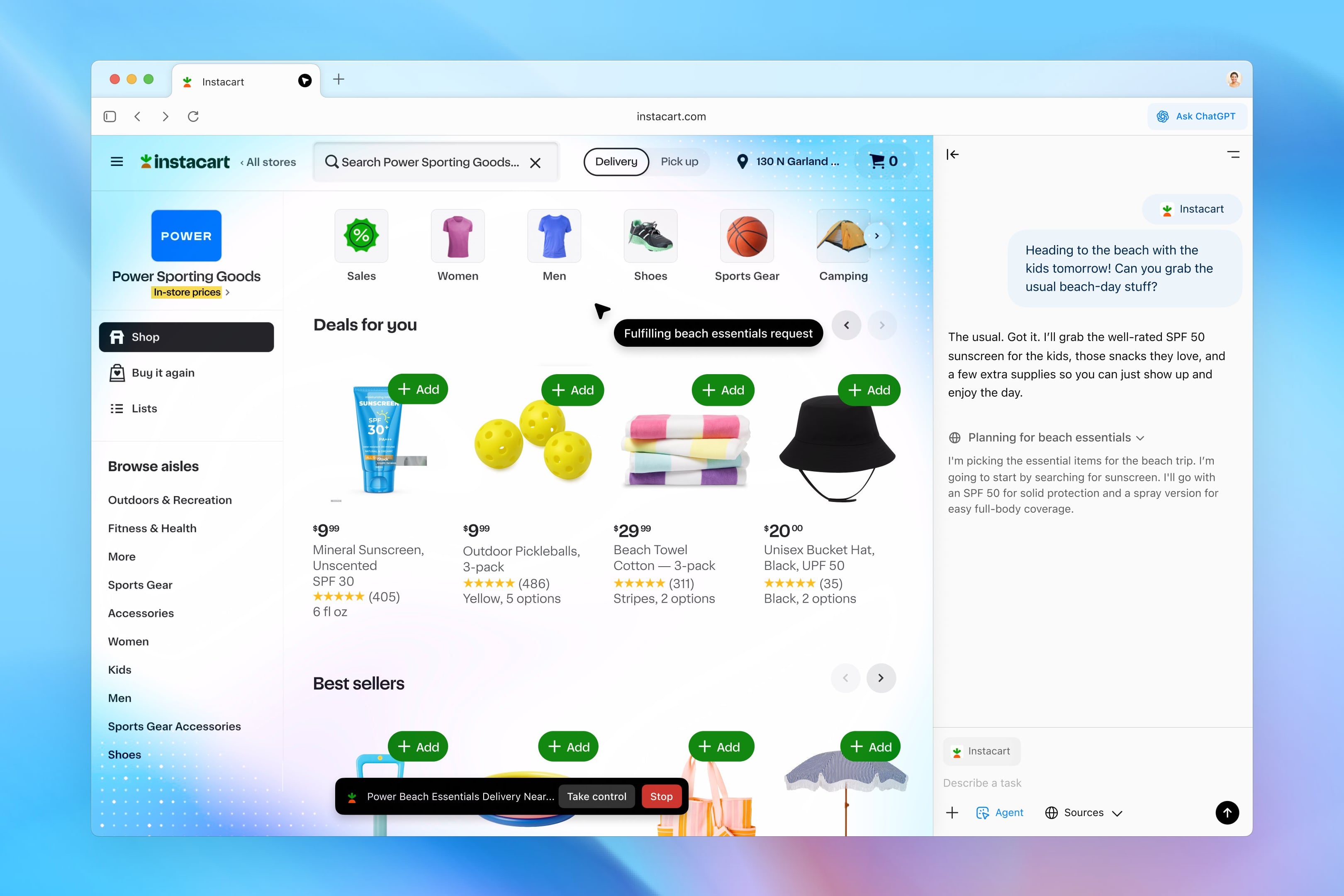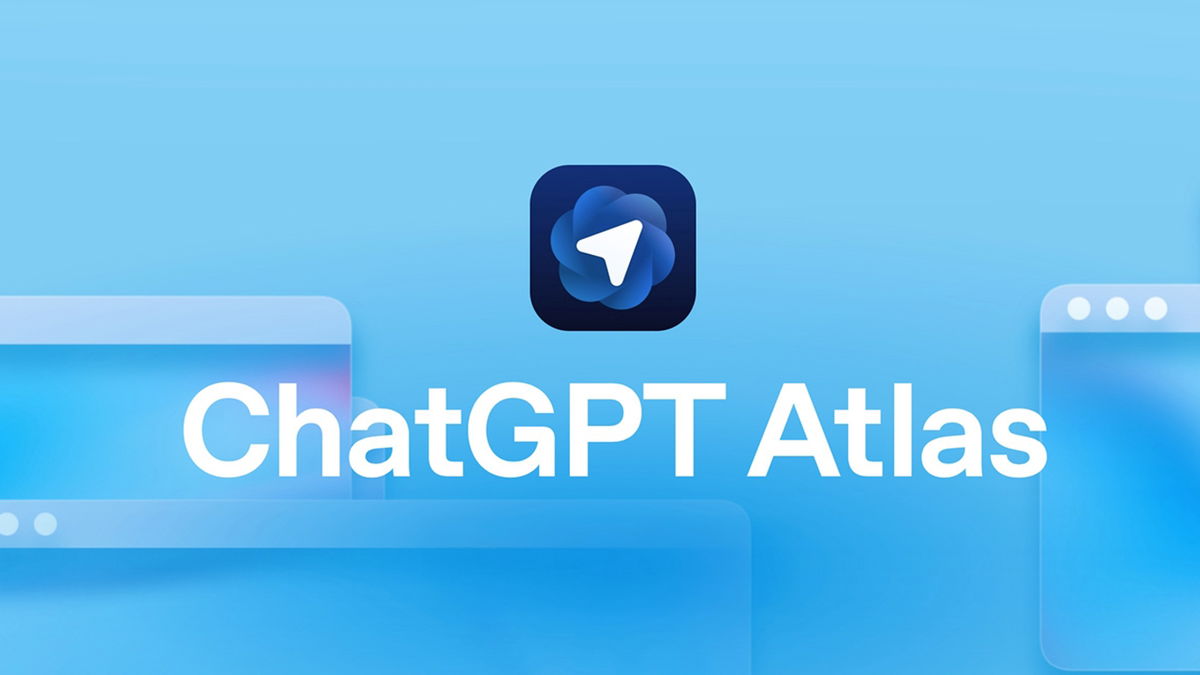Everyone knows emoji. They are everywhere: instant messages, social media posts, YouTube or TikTok videos… We even see them in advertisements, on billboards or on television. emoticons help us communicateexpress yourself differently. And sometimes it’s a way to break the ice or have fun. Be that as it may, we usually use emoticons from iPhone or Android. But we will also find emoji on Mac and emoji on Windows. You just need to find them or activate them.
The advantage of emoticons is that you can put them in any text. In addition to using them in messages, you can add one or more emoji to a text document, presentation, or write emoticons in spreadsheets Windows. Come on, this is another element for highlighting documents or texts that you are going to share or publish on the Internet. Moreover, you can even file and folder names using emoticons.
Next, we will explain how to use emoticons when typing on a Mac, as well as where emoji are on Windows. So you can paste them while writing the same speed and ease with which you do it on your smartphone. Of course, it is inconvenient to abuse emoticons, because then, after a while, you may not remember what those grouped emoticons that you put meant, or what you meant with them in that context.
How to use emoji on Windows PC
Both Windows 10 and Windows 11 make it very easy to insert emoji into texts, regardless of the app or usage you intend to use. What’s more, you don’t need to configure or change anything. Just press the appropriate keys and a message will appear on the screen. emoji box. Of course, Windows has its own emojis, no matter what you find on Facebook, Instagram, or WhatsApp.
But let’s get down to business. If you want add emoticon in Windows to any text field from Windows 10 or Windows 11, just click Windows keys and point key. With these two keys, you will activate the emoji keyboard. Virtual keyboard compatible with any application. Once activated, select the emoji you want to insert and it will appear where you have it write cursor. It is so simple.
To search for emoticons, you can navigate through categories which you will see at the bottom of the emoji keyboard. Among the categories, there is one in which you will see which emojis you usually use on a regular basis. And finally, there is an emoji search engine for find by name. The problem is that we don’t always know the name of the emoji we’re looking for.

How to use emoji on your Mac
If you have a Mac with macOS installed, you can also use emoji on your Mac. You can add them to documents, messages, and anywhere text is involved. Plus, emoji on Mac integrates with all the apps you’ve installed or reinstalled. Right on the menu. Edit any application you will find emoticons.
There are two ways to activate emoji window o Windows Character Viewer. This small application integrated into macOS is used to enter emojis, as well as symbols, letters with diacritics, and characters from other languages that you are unlikely to see on your keyboard. For example, there are symbols that will be very useful in texts about math or science.
To use emoji on a Mac, you can do two things. First, in the application you are going to use them in, go to the menu Edit > Emoticons and Symbols. The character viewer will open. Just click on emoji and navigate through the categories. As they are used, the category will be created as a story. Another way to see emoji on Mac is to press the keys Function and the E key (for emoji).
How to use emoji on Mac? By clicking on one of them, you will see it in a larger size in the character viewer. And if you double-click, it will appear in the application where you typed. It can be a messaging app, email, social network, text document… To see the emoticons better, you can click on the icon Expand/Collapse in the upper right corner of the Symbol Viewer. To treatythe window becomes smaller and only shows emoji.
Source: Hiper Textual