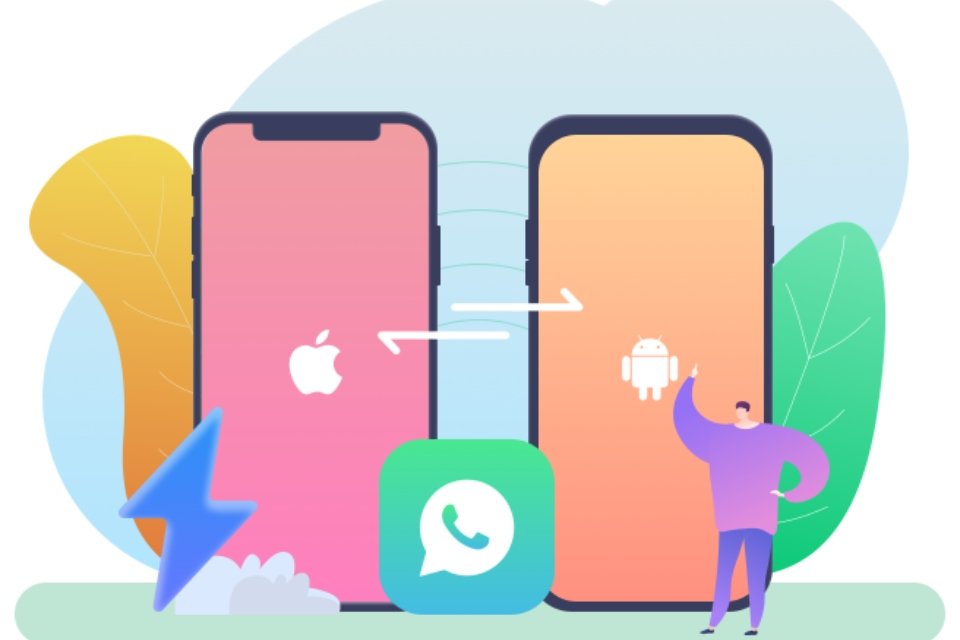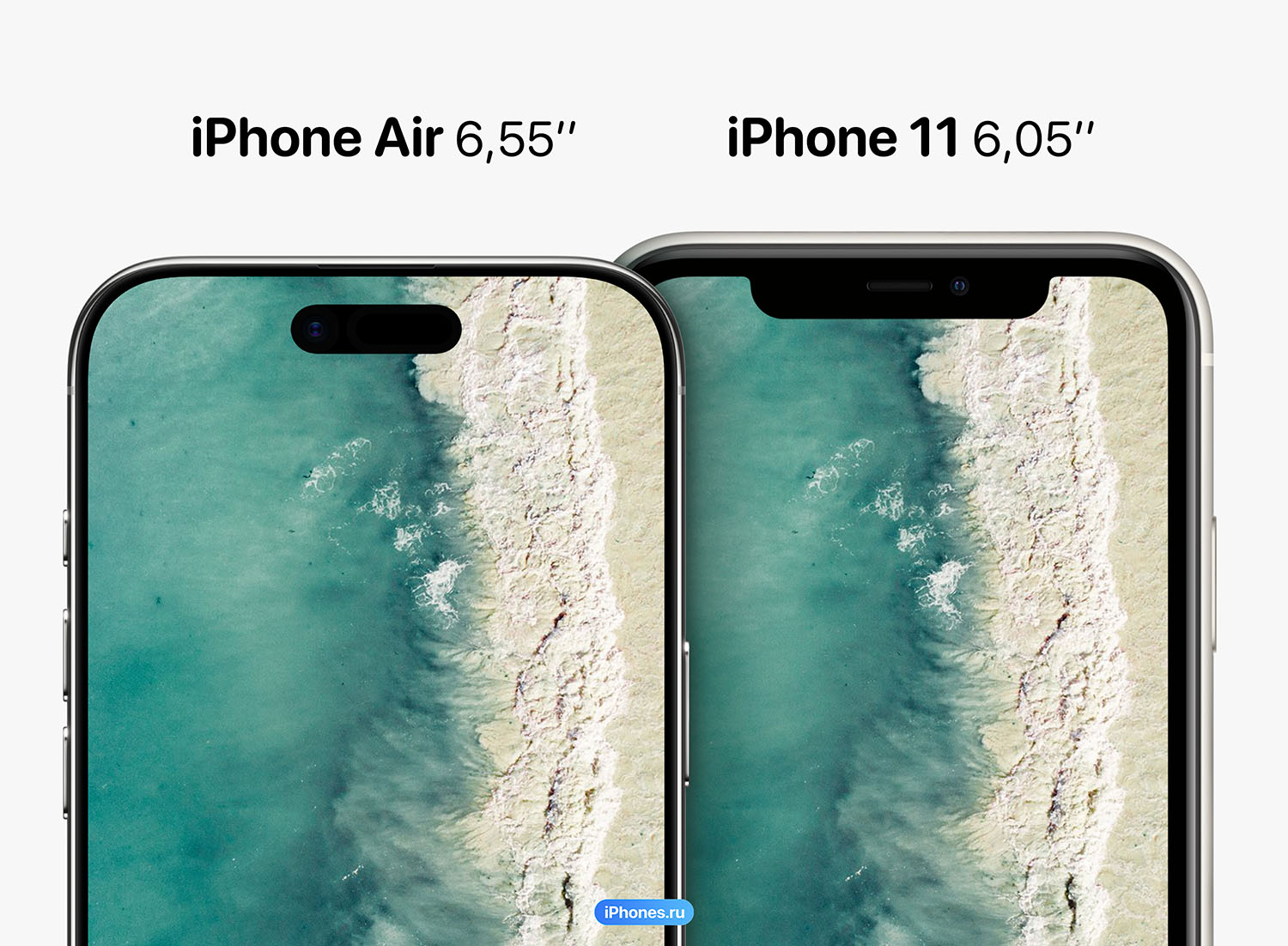WhatsApp is an extremely useful messaging application that is actively used by billions of users around the world every day, which saves many memorable conversations, pictures, videos and data that none of us want to lose.
When purchasing a new smartphone, the first app you probably install will be WhatsApp. So, if you have recently purchased an iPhone and are now looking for how to transfer WhatsApp from your old Android device, then you are at the right place.
Check out some ways to transfer WhatsApp from Android to iPhone.
How to switch devices and not lose your WhatsApp conversations?
Things are simpler when you switch from one Android device to another Android device, but transferring WhatsApp from Android to iPhone is not as easy as it seems because both use different operating systems. However, there are a few tools that offer a simple, touch-based approach to accomplish this transfer.
a vehicle iToolab WatsGo – WhatsApp Transfer, Backup & Restoreallows the user to transfer WhatsApp from Android to iPhone with a smart approach
Whether it’s regular WhatsApp or WhatsApp Business, iToolab WatsGo can transfer all WhatsApp conversations and attachments without erasing any data on the device. Also, it is possible Transfer WhatsApp from iPhone to AndroidBetween iOS devices and between vehicle and Androids.
How do I transfer WhatsApp chats from Android to iPhone?
If you’re also wondering what to do when Move to iOS isn’t working, learn how to transfer WhatsApp from Android to iPhone.
To transfer your WhatsApp chats from Android to iPhone via iToolab WatsGo, follow these steps:
Step 1. Download, install and launch iToolab Whats up
Download and install iToolab WatsGo on your computer to start the process and transfer WhatsApp from Android to iPhone. After that, open the software, select “WhatsApp” on the left panel and tap “WhatsApp Transfer”.
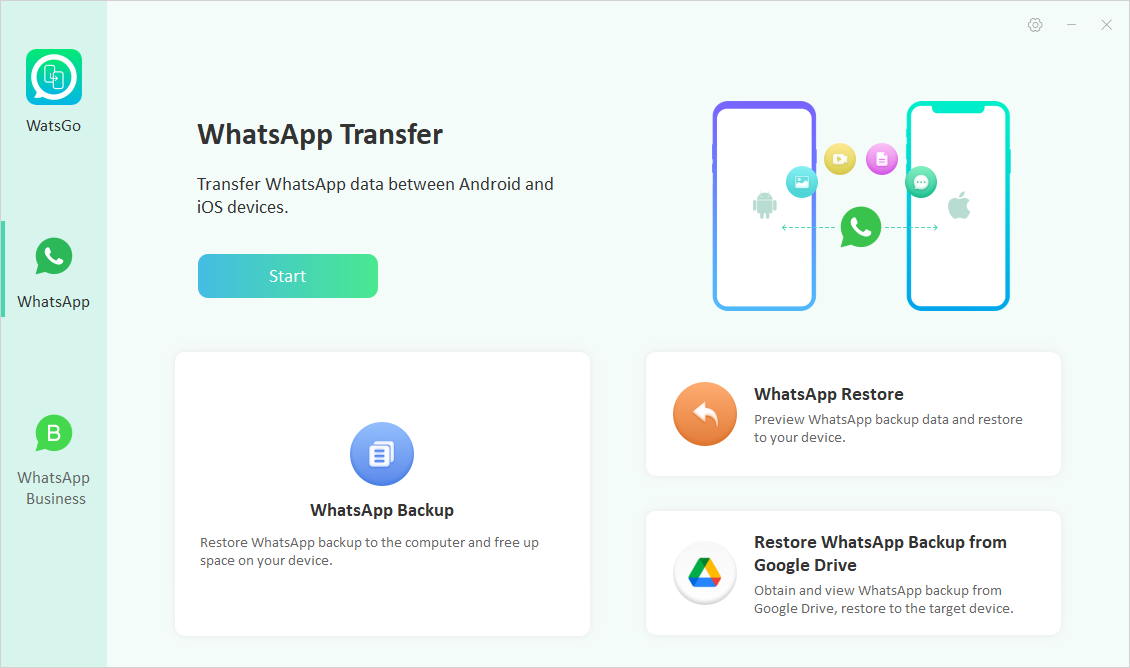
Step 2. Connect your Android and iPhone
Then connect iOS device and Android device to computer. After that, tap the arrow to set the source device and target device.
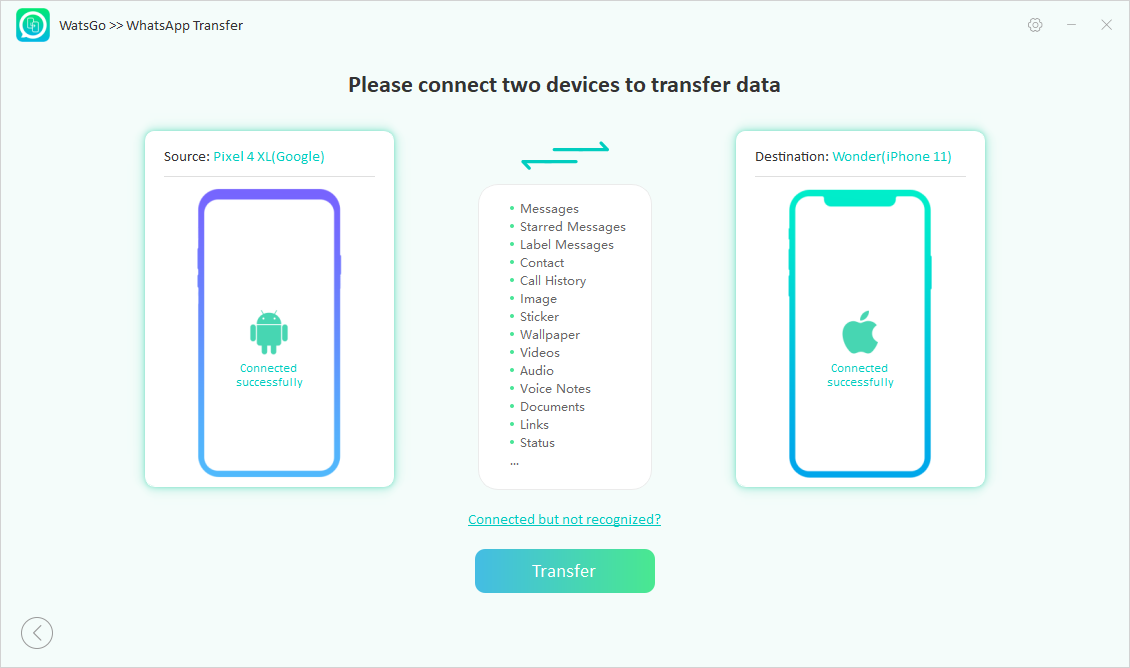
After successful connection, iToolab WatsGo will remind you that the target device will be replaced, so please take a backup to avoid data loss.
Now select the data you want to transfer to the target device. Knowing that text messages are transmitted by default, this is a good opportunity to decide what type of data you want to keep or transfer.
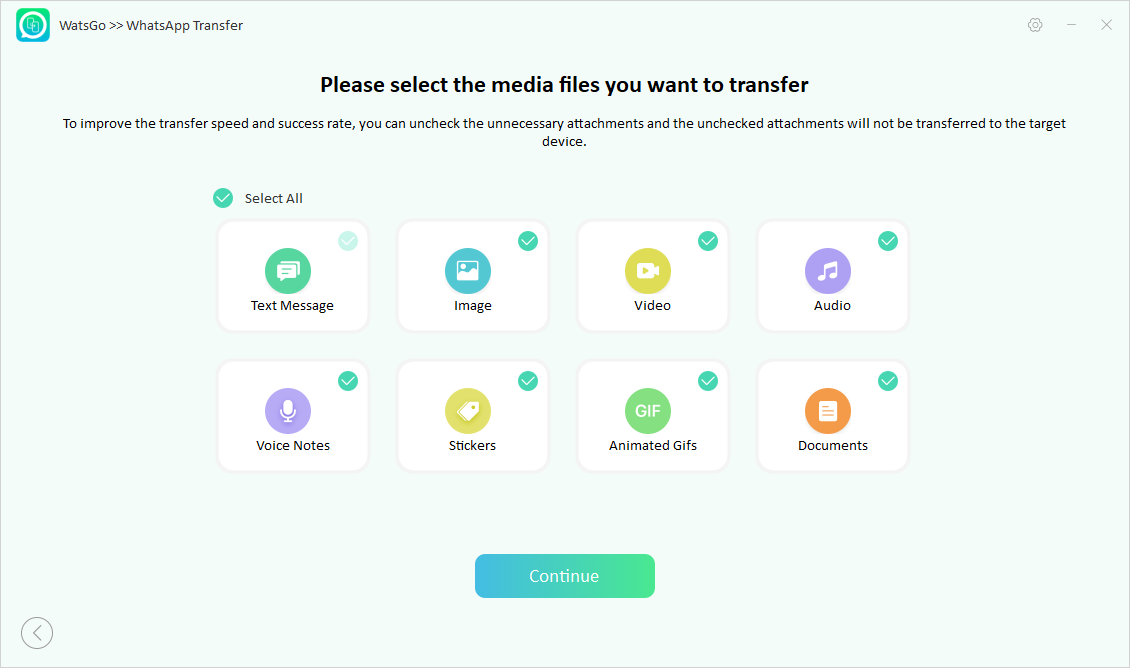
Step 3. Enabling End-to-End Encryption Backup
The first step after connection is to enable end-to-end encrypted WhatsApp backup on Android device. Simply follow the instructions that appear on the screen. After creating a backup, you must verify the backup encrypted with a 64-bit password.
Step 4. Create a WhatsApp backup that can be restored to iPhone
Finally, the data transfer will begin. Wait for a while and the Android WhatsApp backup will be converted to the format applied on iPhone.
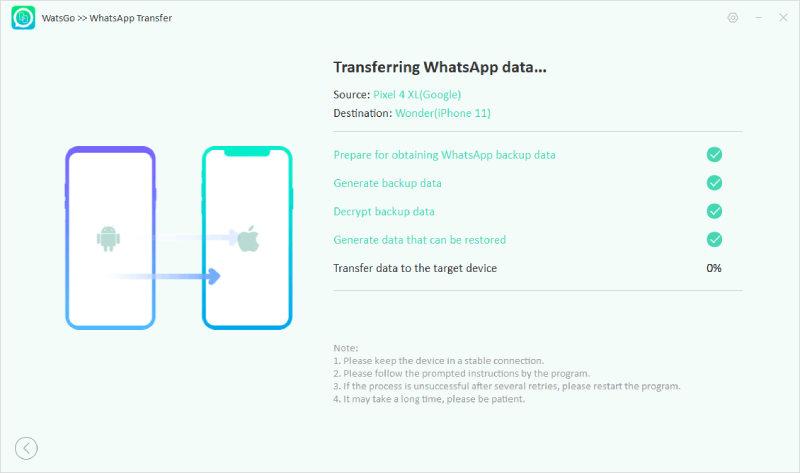
Step 5. WhatsApp transferred successfully
Finally, you will see the “message.WhatsApp transferred successfully” – this means that WhatsApp is fully transferred. Now, your iPhone will reboot and it’s worth checking if all the data has been transferred properly.
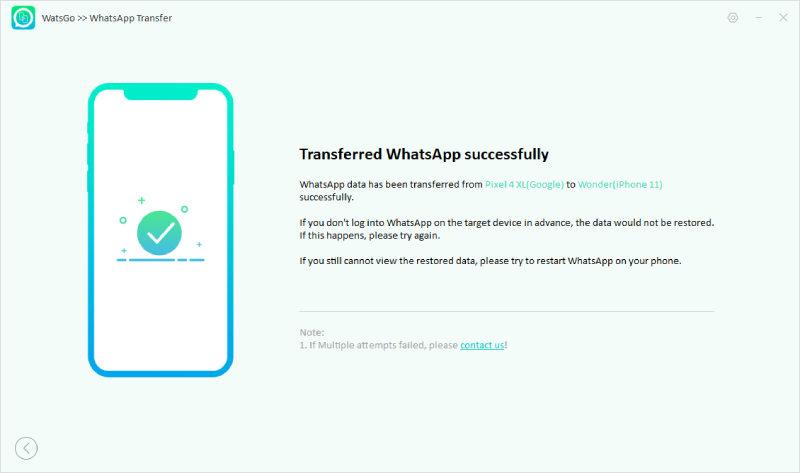
How to Transfer WhatsApp from Android to iPhone using “Move to iOS”?
Move to iOS is another widely used tool to perform WhatsApp transfer from Android to iPhone.
The app can transfer data like photos, videos, message history, contacts, calendars and WhatsApp from your Android phone. However, the service has a number of restrictions, such as:
-
It is necessary to reset the iPhone to factory settings;
-
only available on iOS 15.5 and higher devices;
-
It only works with WhatsApp iOS version 2.22.10.70 or later and Android WhatsApp version 2.22.7.74 or later.
However, if your device meets the requirements, follow these steps to learn how to transfer data:
-
load move to iOS In the Play Store on your Android device;
-
start the initial iPhone setup. Once on the “Apps & Data” tab, select “Move data from an Android”;
-
Tap “Continue” when “Move Android Screen Data” is displayed. You will then receive a six-digit code;
-
Open the Move to iOS app on your Android device and follow the onscreen instructions until you’re prompted for a six-digit password;
-
Select “WhatsApp” from the list of data types to transfer and tap “Start”. The app will start transferring WhatsApp data. Once the process is complete, you will automatically log out of your WhatsApp account on your Android device;
-
Complete the remaining iPhone initial setup, download WhatsApp and log in using the same phone number.
Choose your vehicle
WhatsApp is a practically mandatory app these days alongside its data. So, if you recently bought an iPhone, here we show you some of the best ways to transfer WhatsApp from Android to new iOS device.
If you are looking for an instant, error-free and secure WhatsApp transfer, iToolab WatsGo is a good option. If you want to access all the features the tool has to offer, don’t forget to subscribe and use the coupon. WATNEW03 To get up to 30% discount.
Its powerful software and user-friendly interface will make your WhatsApp transfer experience from Android to iPhone much easier and more convenient.
Source: Tec Mundo