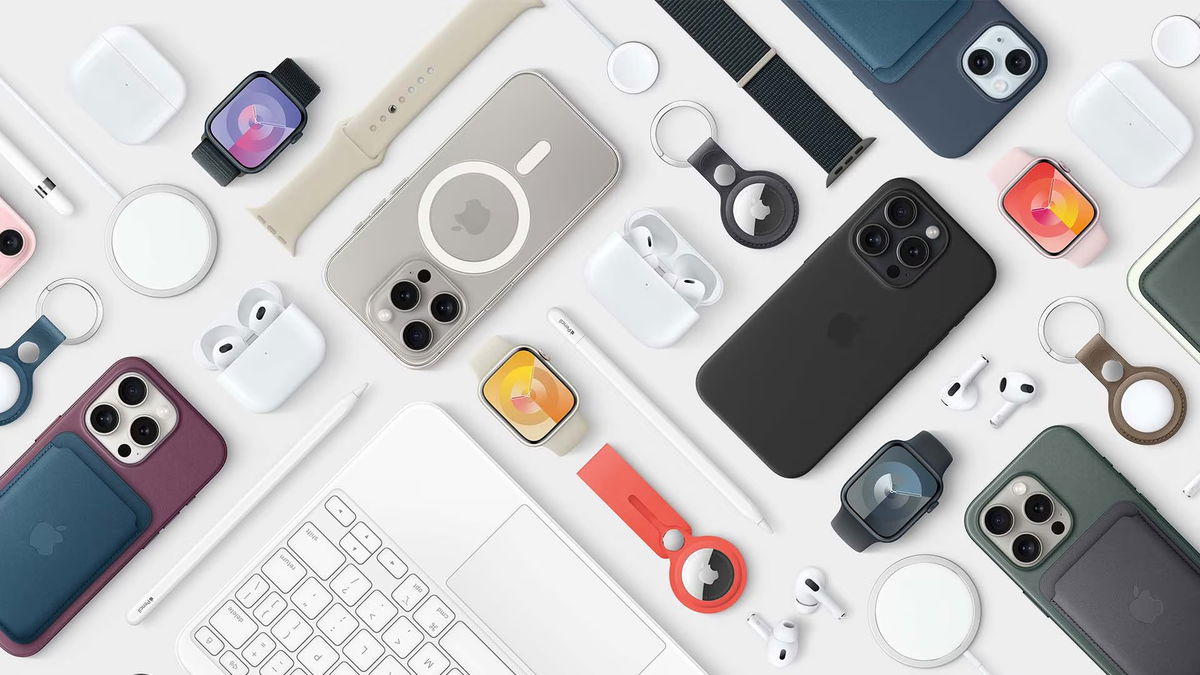The latest iOS 16.4 brings a host of new commands to update automations on iPhone.
Not all owners of apple gadgets managed to figure out how to set up new commands and reactions. Now a decision has been made on the three most common ways to activate VPN on iPhone and iPad with the latest versions of the system.
1. Enable and disable VPN with one button app
This activation method allows you to use arbitrary settings and disconnect the connection without launching the required applications or switching to system ones.
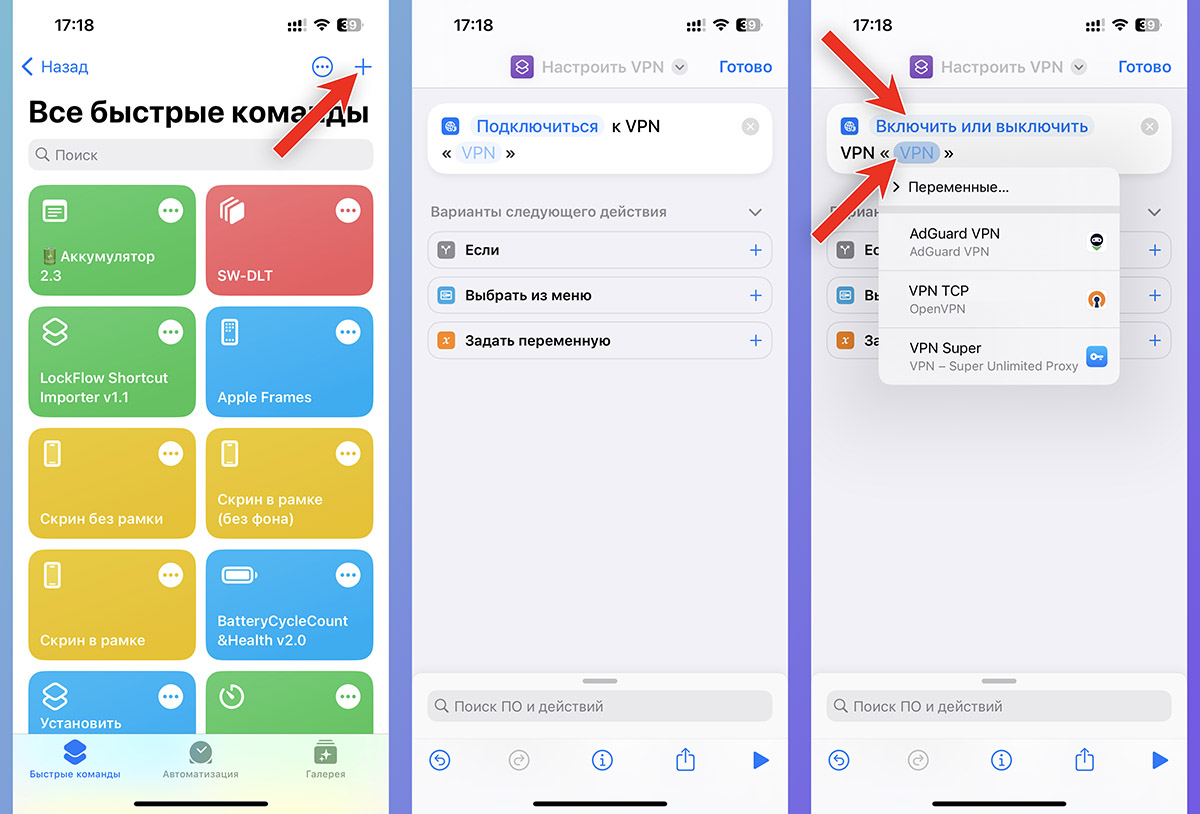
▶ Open Section Quick Commands and press “+” to add a new command.
▶ Activate action Set up a VPN.
▶ Change the first value to “Turn on or off”.
▶ The VPN profile you want is used instead of the second value.
If you have more than one app that adds a VPN profile, you can view all available options under Settings – VPN.
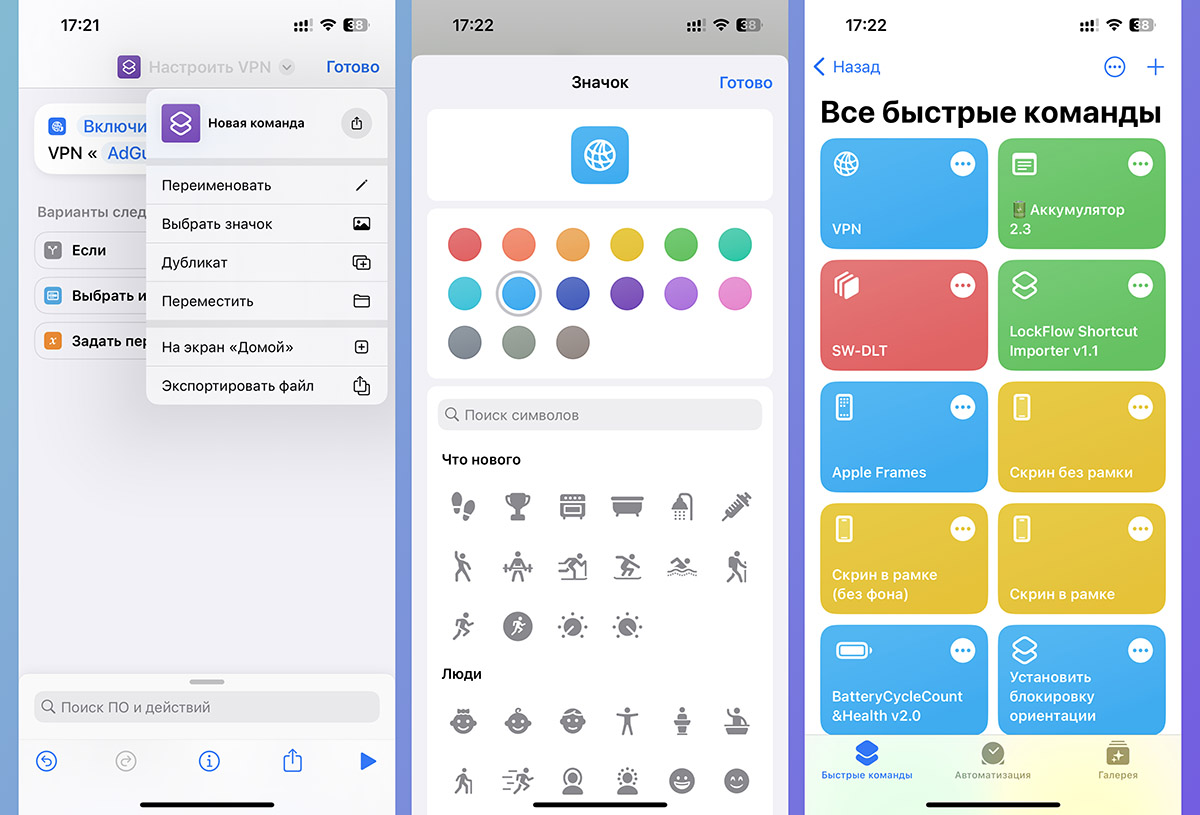
▶ In the command parameters, you need to enter a name and an icon under the event.
▶ Now you can add app widget Teams to the desktop or to the lock screen sidebar. In addition, the link can be a command shortcut on the desktop as a shortcut (via the menu). Share – On the Home Screen in the command options).
The widget takes up more space, but can be placed on the lock screen and is not displayed when triggered. The icon takes up less space, but activates the banner upon meeting.
Such a switch will alternately watch and turn off the specified VPN connection. It is unnatural to create a second second or a widget.
2. Scheduled automatic VPN activation
If you do not want to constantly display and disable the VPN manually, you can bind its operation to the time you need. For example, activate at the beginning of the working day and disable at the end.
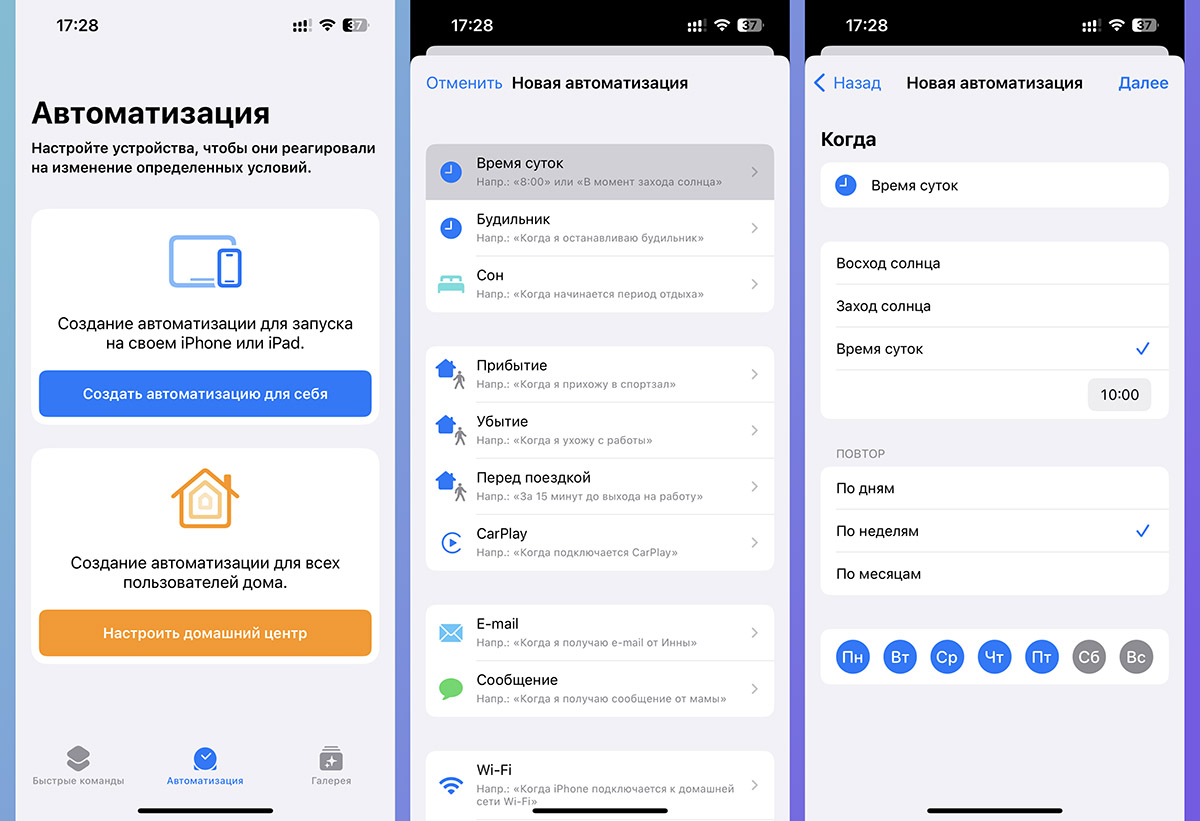
▶ Open Section Automation in the application Teams and create a new automation for yourself.
▶ Set conditions for enabling VPN, such as day of the week and time.
The trigger in this case can be not only time, but also geolocation, connection to a Wi-Fi network, or activation of a certain focus mode.
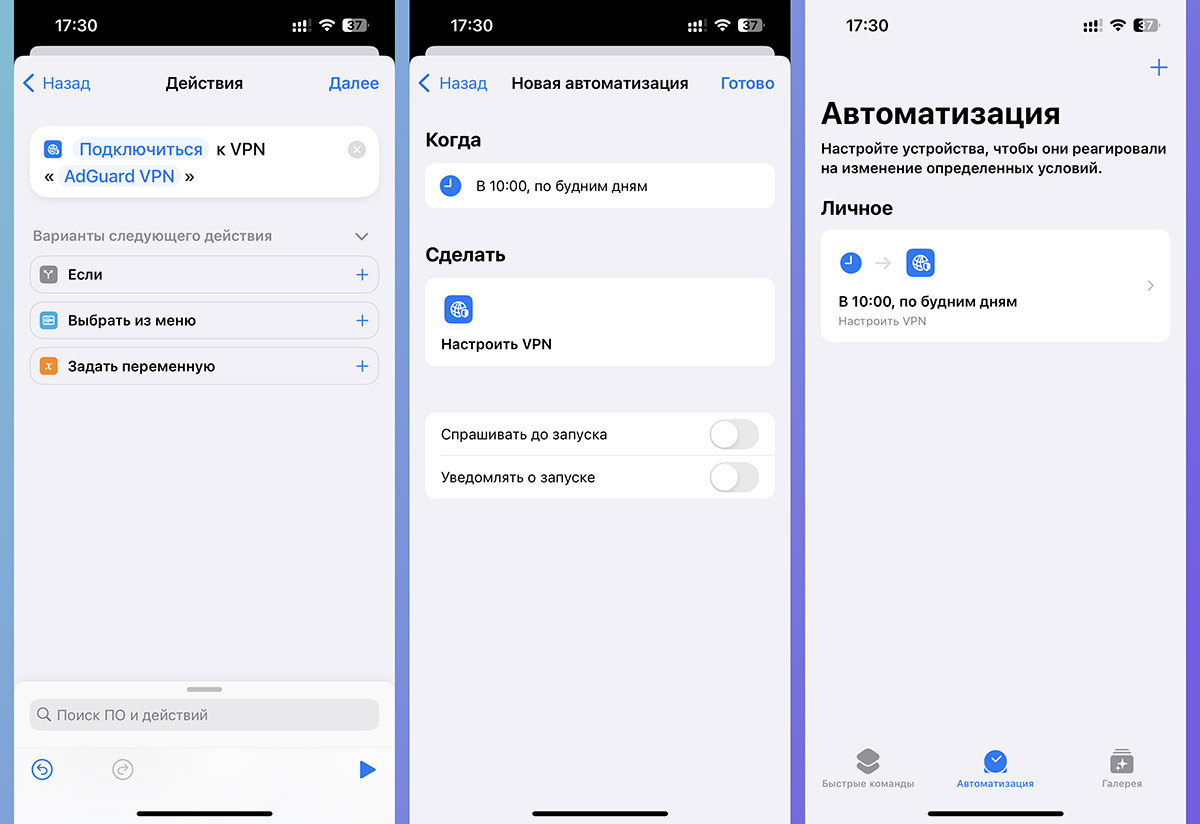
▶ As an action, select Set up a VPN.
▶ The VPN profile you want is used instead of the second parameter.
▶ In the next step, turn off the toggle switch Ask before launch and keep automation.
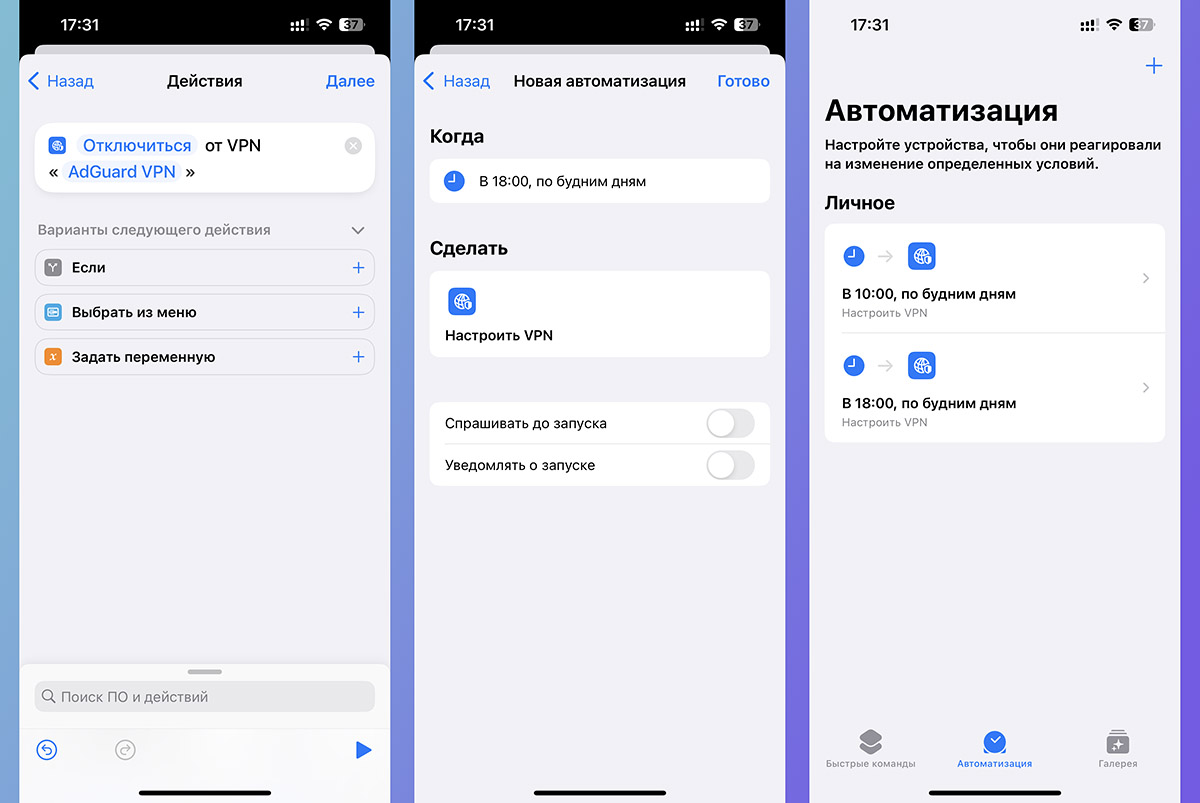
Automation that disables VPN by time, geolocation, or disabling profile focus will not be detected.
This requires an event as well as adding an action from the app. “Turn on” on “Switch off”. It’s better not to use one value “Turn on or off”because if in the process you are completely changed or the connection is accidentally disconnected, then this will bring down the entire mood graph.
3. VPN activation for given applications
You can go even further and configure VPN activation when certain programs or games are allowed. For example, if you want to connect to a remote server upon discovery, a social network, or a game that is disabled in Russia.
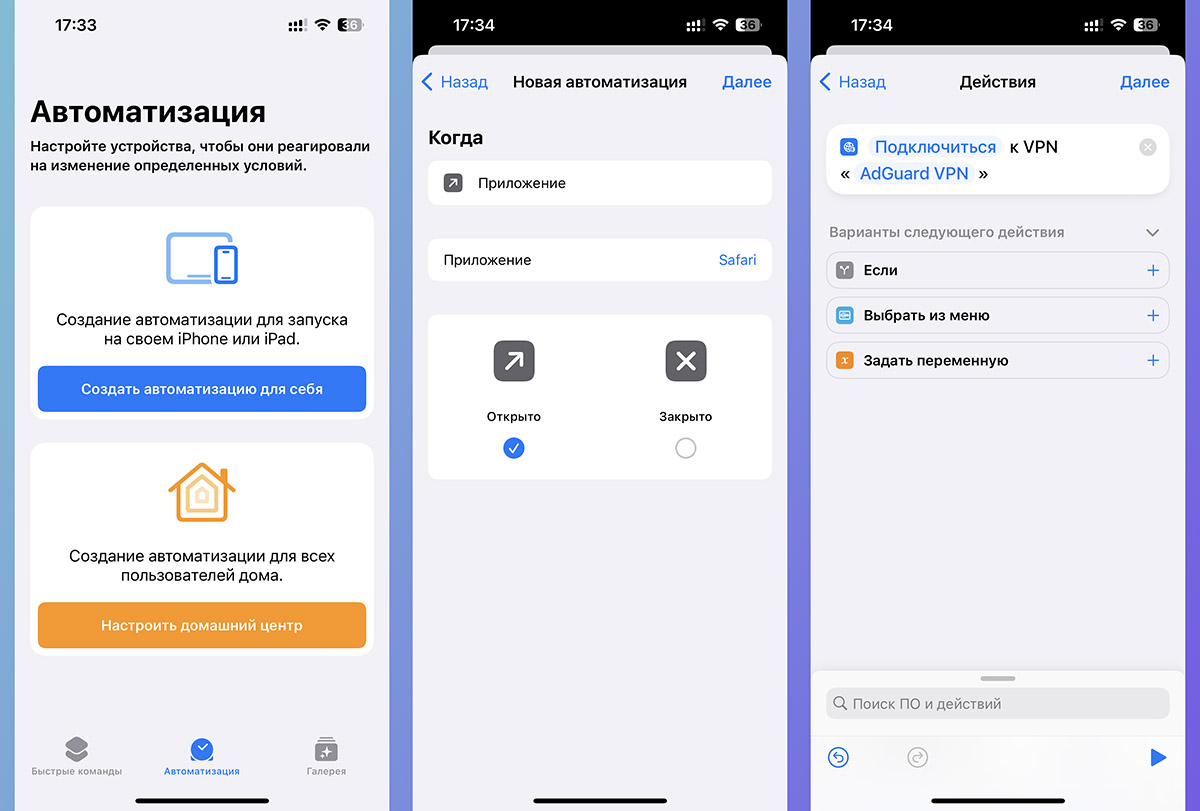
▶ Open Section Automation in the application Teams and create a new automation for yourself.
▶ Entry record Application – Open and select one or more compositions from the assembly table.
▶ As an action, select Set up a VPNand not the second parameter of the required VPN profile.
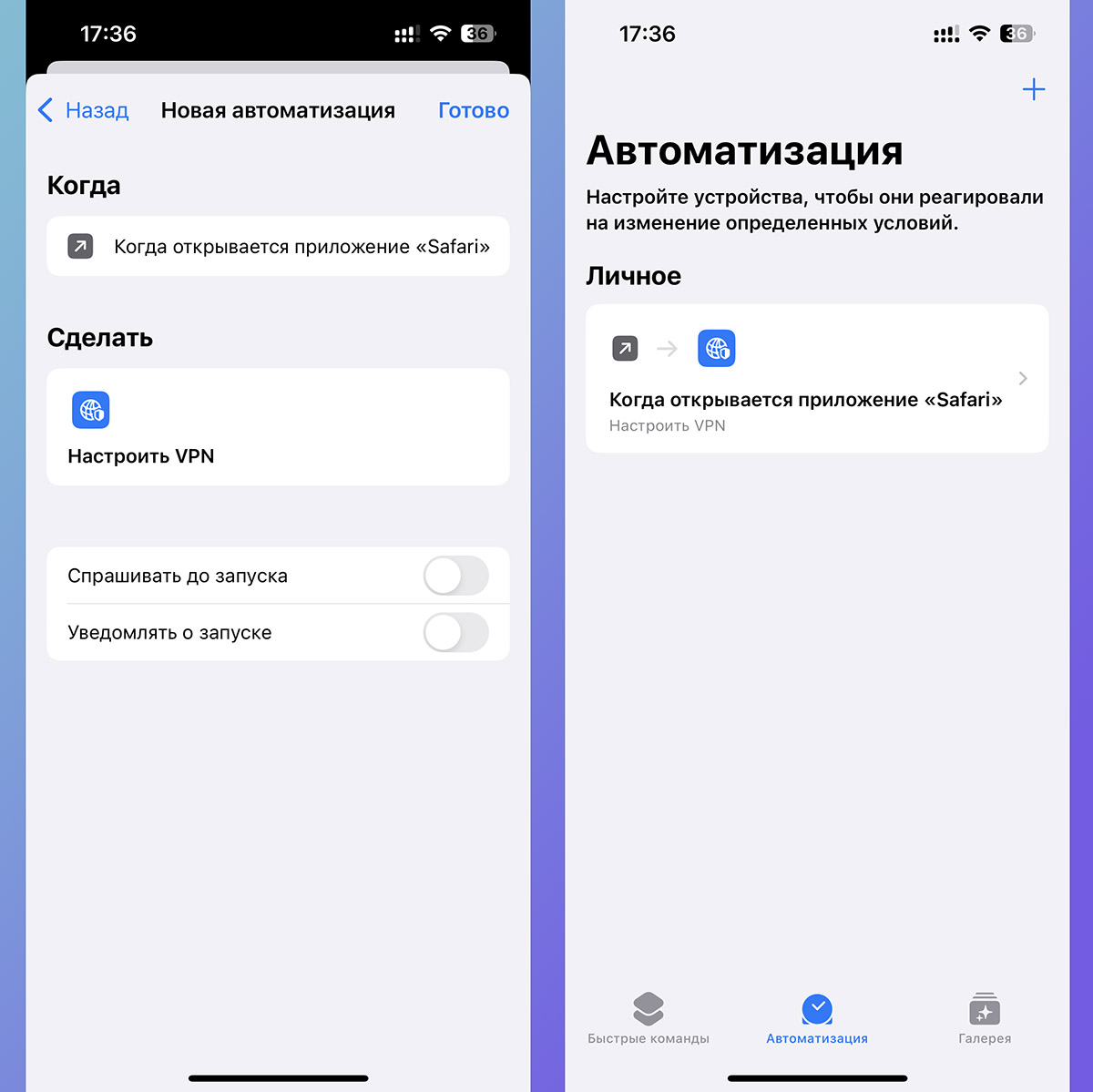
▶ In the next step, turn off the toggle switch Ask before launch and keep automation.
As with monitoring, create an exceptional automation that disconnects the connection when the procedure ends.
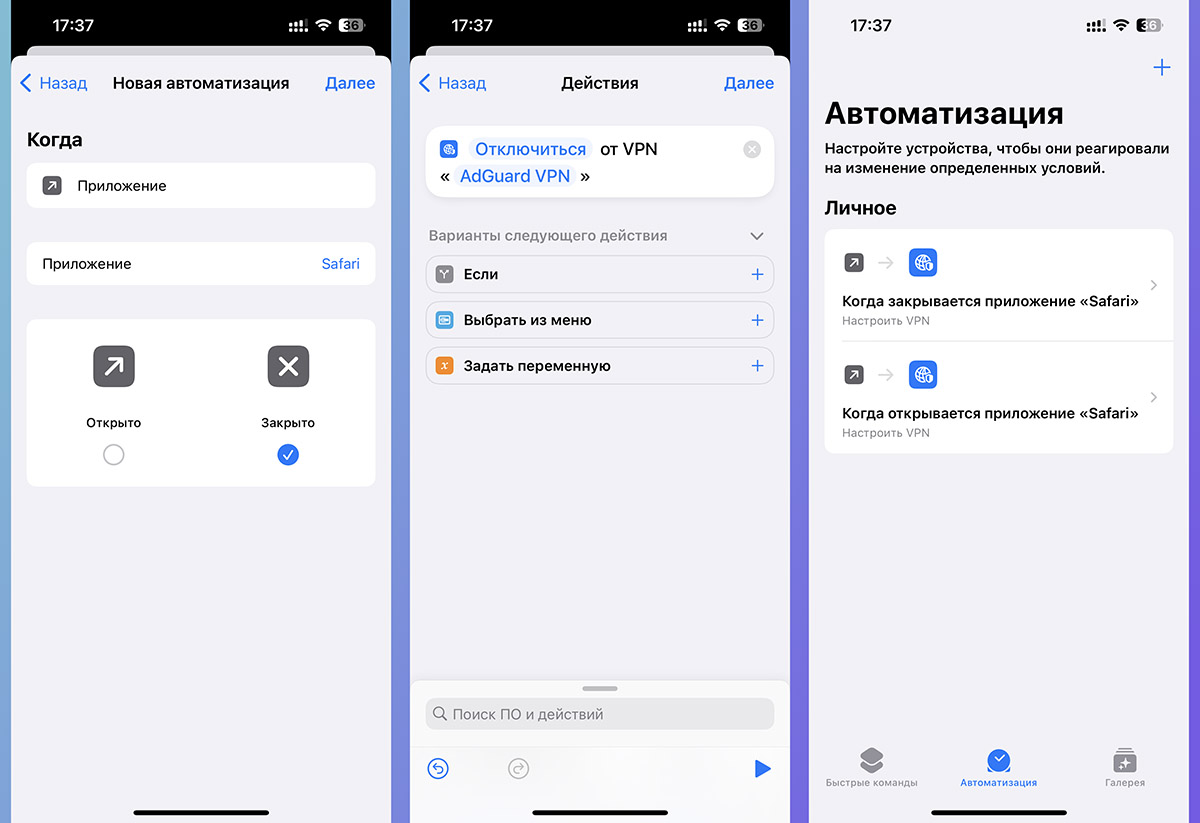
To do this, select as conditions Application – Closedand as an action Set up a VPN with meaning “Turn on”.
Now, when you turn on prohibited programs or games, the iPhone will activate the VPN automatically, and when it is finished, it will disconnect the connection. This process often takes a few seconds longer than closing and opening a program.
The connection status can be monitored by the indicator in the graph or status Command centremore complex and flexible cases of VPN triggering can be configured according to our instructions.
Source: Iphones RU
I am a professional journalist and content creator with extensive experience writing for news websites. I currently work as an author at Gadget Onus, where I specialize in covering hot news topics. My written pieces have been published on some of the biggest media outlets around the world, including The Guardian and BBC News.