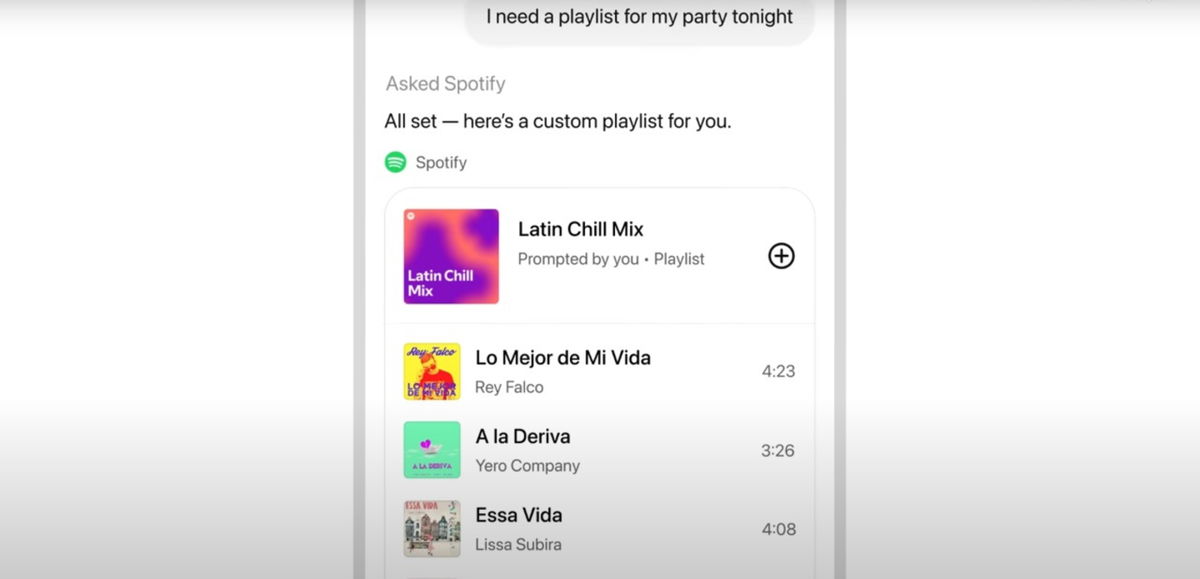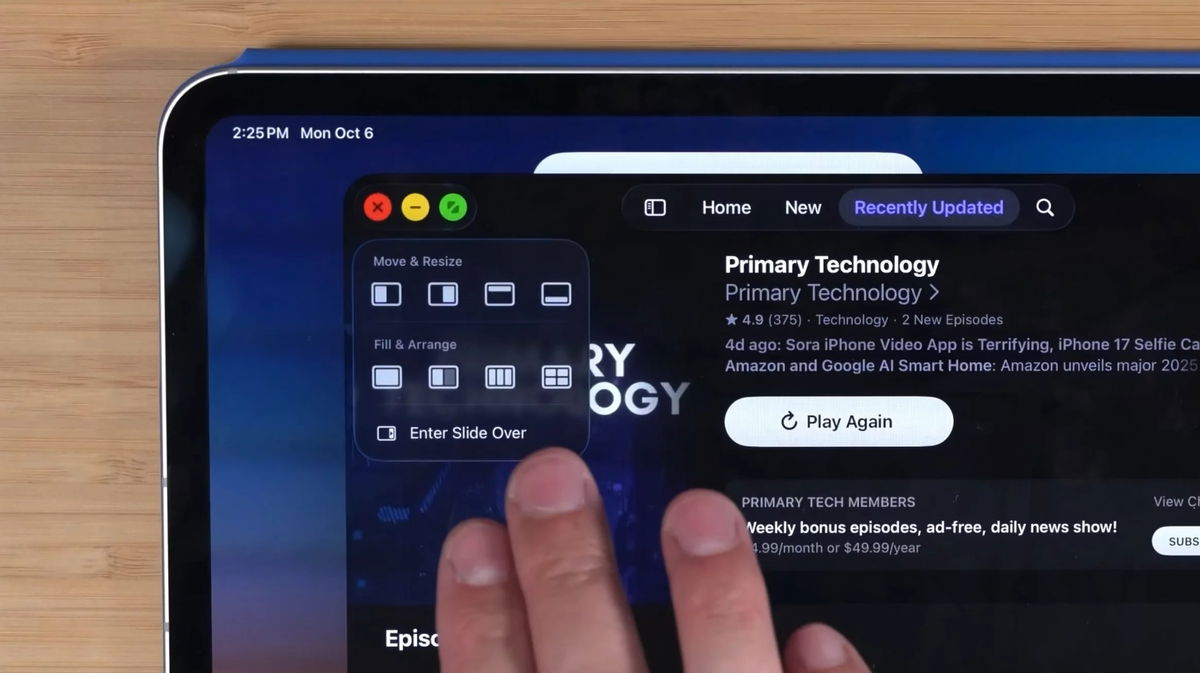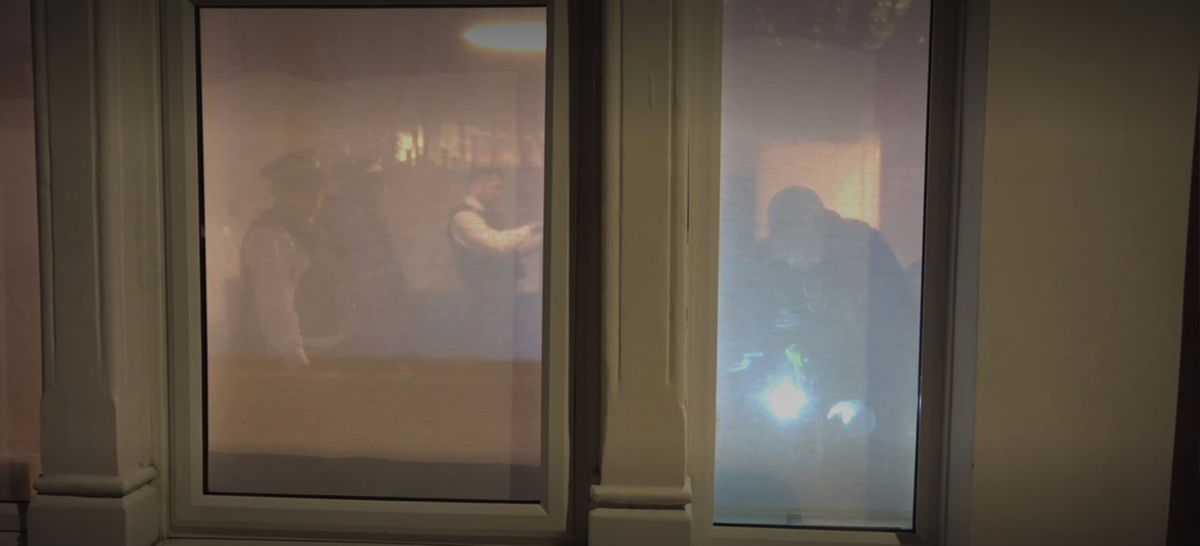What to do before selling or giving away your iPhone
It is very common to sell or give away your iPhone when you buy a new iPhone but before you do that you should follow all these steps.
iPhones are quite durable devices and this is normal when you buy a new model. Sell or give away your old iPhone It definitely still has a lot to offer. In fact, if you’re going to sell your iPhone, we have a number of tips to get the most money possible. But before you do this, there are things you need to know.
What should I do before selling my iPhone? Just follow the steps we left below; Your iPhone will look like it just left the factory, so another user will be able to log in without any problems and without iCloud lock.
- Transfer information from old iPhone to new iPhone
- backup iphone
- iCloud Backup
- Backup to a computer
- Unpair Apple Watch from iPhone to sell
- Remove Apple ID from iPhone
- Erase all information on an iPhone to sell
- Remove SIM card from iPhone

What you need to do before selling your iPhone
Transfer information from old iPhone to new iPhone
If you haven’t sold your old iPhone yet but have a new iPhone, transfer information from one to another very quickly and easily. When you turn on your new iPhone and bring it close to your old iPhone, your information will be sent from one to the other, just follow these steps:
- Make sure your old iPhone is connected to a Wi-Fi network and Bluetooth is turned on. Turn on the new device and place it near the device you have. Follow the on-screen instructions to get started. If the message does not appear, restart both iPhones.
- Connect the new iPhone to Wi-Fi network.
- Set up Face ID or Touch ID.
- Choose how you want to transfer your data.
- Choose to transfer directly from your old device; You will need to wait for the transfer to complete before you can use both devices.
- Keep the devices close together and plugged in until the data migration is complete.
- Transfer times may vary depending on various factors such as network conditions and the amount of data transferred.

You can transfer your information from one iPhone to another with Quick Start
backup iphone
If you still don’t have your new iPhone, you will need to create a backup copy on your old iPhone to transfer it to the new iPhone in the future. In this case we have two options to backup: iCloud or computer.
iCloud Backup
To do Backing up iPhone to iCloud is the fastest and easiest way what can you do. The steps to follow are:
- Connect iPhone to a Wi-Fi network.
- Go to Settings > [tu nombre] and tap iCloud.
- Tap iCloud Backup.
- And finally tap on Back up now. Maintain the connection to the Wi-Fi network until the process is finished.
- Don’t forget to backup WhatsApp.

An iPhone backup to iCloud is highly recommended
How much space is needed on iCloud to make backups?
You may receive a warning on your iPhone that you do not have enough iCloud storage to complete the backup; This is because backup takes up more space than backup. 5 GB of free iCloud storage offered by Apple.
The size of iPhone backup in iCloud varies depending on the information we store. iPhone backup to iCloud can range from 2 GB to 20 GB, or more. Try deleting apps, saved files or messages if they are taking up too much space. Photos and videos are also elements that take up a lot of space.
Backup to a computer
If you don’t have space in iCloud, the most recommended Back up your iPhone to a Mac or Windows PC.
Backup iPhone to Mac
- On a Mac running macOS Catalina or later, open a Finder window.
- Connect iPhone to computer with USB cable.
- If you’re asked to enter your device code or to confirm that you trust the computer, follow the on-screen steps.
- Select your iPhone on your Mac in the sidebar.
- If you want to save health and activity data from your device or Apple Watch, you need to encrypt the backup. Check the “Encrypt local backup” box and create a password.
- Click “Back up now”.

iPhone backups on macOS are done from Finder
Backup iPhone to Windows Computer with iTunes
- Open iTunes on Windows PC.
- Connect iPhone to computer with USB cable.
- If you’re asked to enter your device code or to confirm that you trust the computer, follow the on-screen steps.
- Select iPhone in iTunes.
- Click Summary.
- If you want to save health and activity data from your device or Apple Watch, you need to encrypt the backup. Check the “Encrypt local backup” box and create a password you can easily remember.
- Click “Back up now”.

iPhone backups on Windows are from iTunes
Unpair Apple Watch from iPhone to sell
Yes You have an Apple Watch, you’ll need to unpair it from the old iPhone in order to use it with the new device. If you have decided to transfer data from an iPhone to a new one, this is something you should not do because Apple Watch will also be transferred in the same process.
- Keep your Apple Watch close to your iPhone while unpairing it.
- Open the Watch app on your iPhone.
- Go to the My Watch tab and tap All Watches.
- Tap the info button next to the Apple Watch you want to unpair.
- Tap Unpair Apple Watch.
- Tap Unpair [nombre del Apple Watch].
- Follow the steps and enter your Apple ID password.
Remove Apple ID from iPhone
What you have to give now Remove your Apple ID from iPhoneSo any user can use it without any problems and it will no longer be associated with your account. The steps to follow are:
- Enter iPhone Settings.
- tap up [tu nombre].
- Scroll down and tap Sign Out.
- Go to appleid.apple.com and verify that the old iPhone does not appear in the Devices section.
Erase all information on an iPhone to sell
The penultimate step or Giving away your iPhone means erasing it completely. This is a step you can do from the iPhone itself by following these steps:
- Go to Settings on your iPhone and tap General.
- Tap Transfer or Reset iPhone below.
- Now tap on Erase content and settings.
- If you turned on Find My iPhone, you’ll need to enter your Apple ID and password.
Remove SIM card from iPhone
This is the last step, you can’t forget to remove the SIM card from your iPhone that you will need for your new device. To avoid damaging the case, use Apple’s tool; Voila, your iPhone will be ready to sell or edit.

Don’t forget to remove the SIM card from iPhone
By following these steps Your iPhone will be completely renewed as it left the factory It is possible to sell or give it to someone else without any problems. Now there will be no trace of your Apple ID and the new user will be able to use it as if it were new.
Source: i Padizate