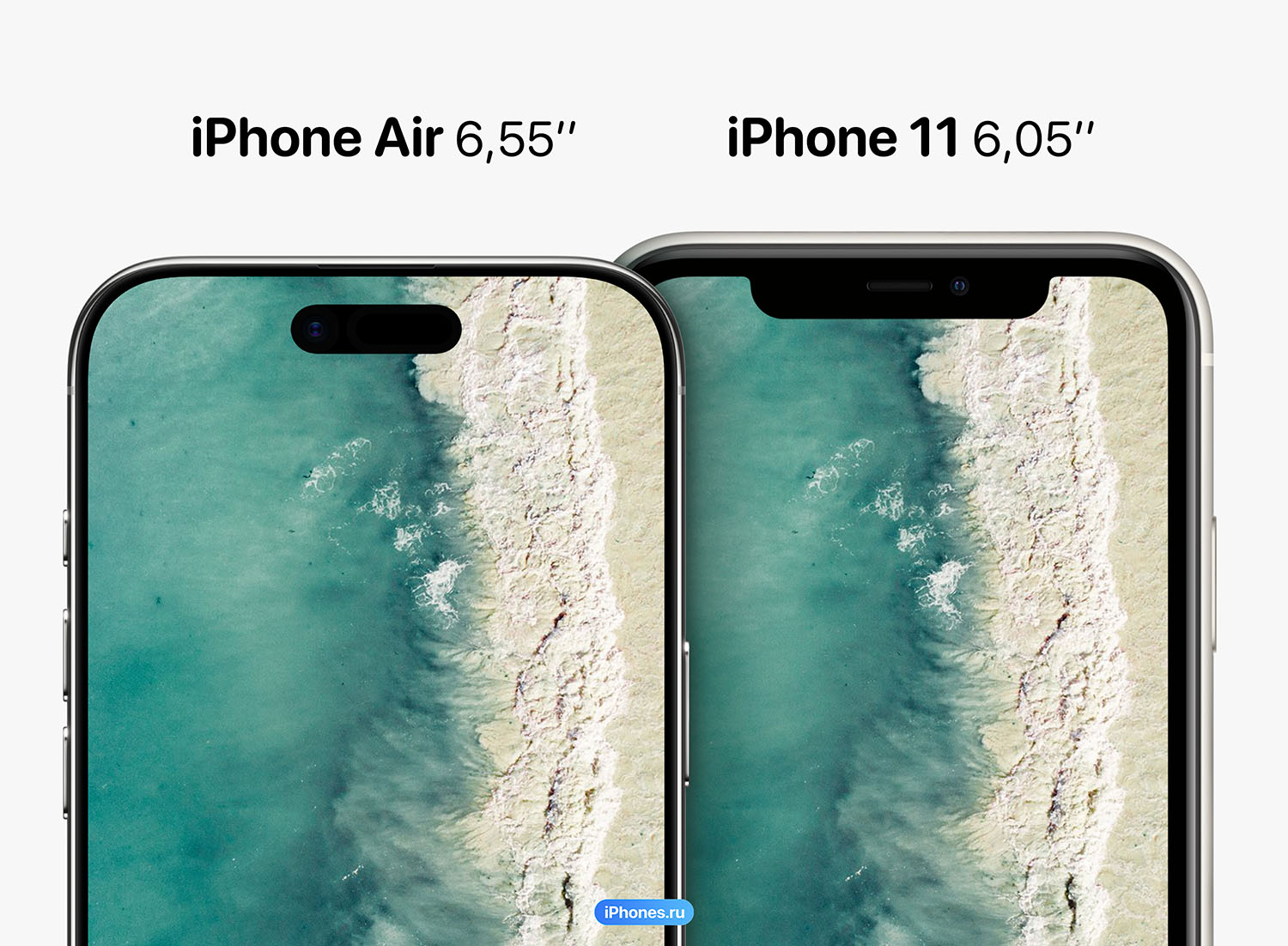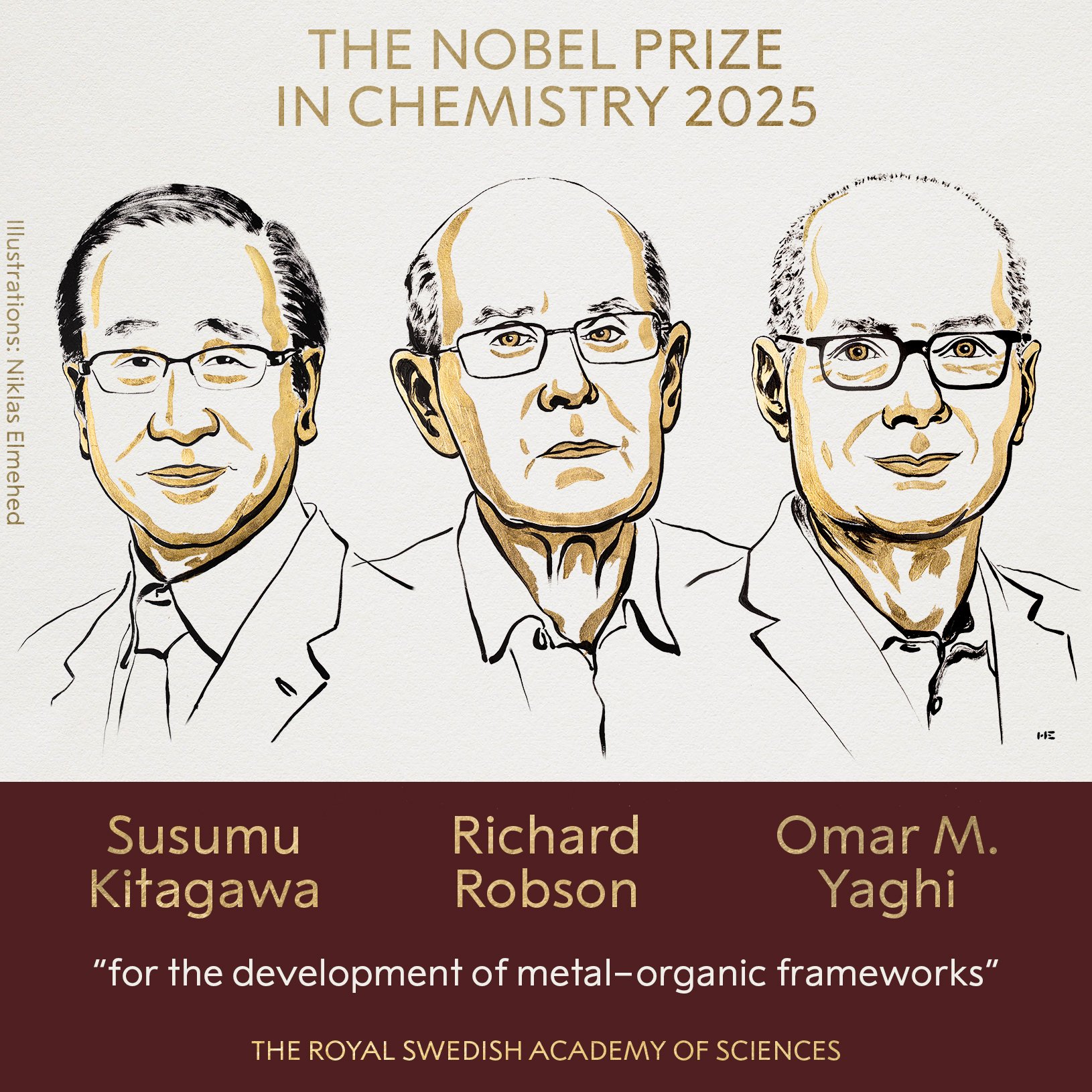Nowadays everyone has cellular telephone, no matter your age. If your parents also have one, it’s likely that you have become their “tech support” when they encounter problems with the device. Phrases like “Why whatsapp Is he acting strange?”, “Where have my friends gone?” photo? and “What do these icons mean?” In such situations, they may seem familiar to you. However, to avoid problems in the future, it’s a great idea to make some tweaks to your phone right out of the box.
Next, we will explain how to set up your parents’ mobile phone.
- Get rid of everything you don’t need and shouldn’t touch.
The first step when setting up a phone for seniors is to hide the quick settings buttons that they don’t need to touch, especially the Do not disturb. This way, you will avoid the problem of their phone no longer ringing and therefore them not answering calls.
Hide buttons by expanding quick access panel down (top menu with icons such as Wi-Fi, Mobile data, etc.) until three vertical dots. Click on the option Edit buttons and remove from the main drawer anything you don’t want your parents to touch, including Do not disturb.
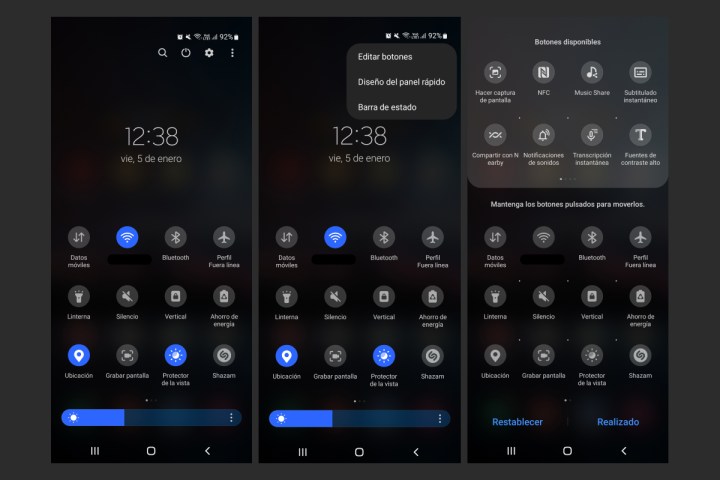
It also removes unnecessary icons from the home screen, uninstalls unnecessary apps, and hides icons of apps that you shouldn’t open. If you have a Samsung cell phone with One UI Home, you can create folders and throw everything you don’t need to open there. If they have a Pixel, try putting everything they need on the home screen so they don’t have to open the app drawer.
- Prevent Chrome from asking for notifications or location access
Besides using Facebook, your parents may like to read news or articles on Google Chrome. However, they may encounter annoying pop-ups that generate a bunch of notifications from random websites.
To prevent your parents from encountering inconvenient notifications, in Chrome, go to the three vertical dots > Parameter > Notifications and disable the option Enable notifications. This not only blocks all notifications, but also prevents websites from asking permission to display them.
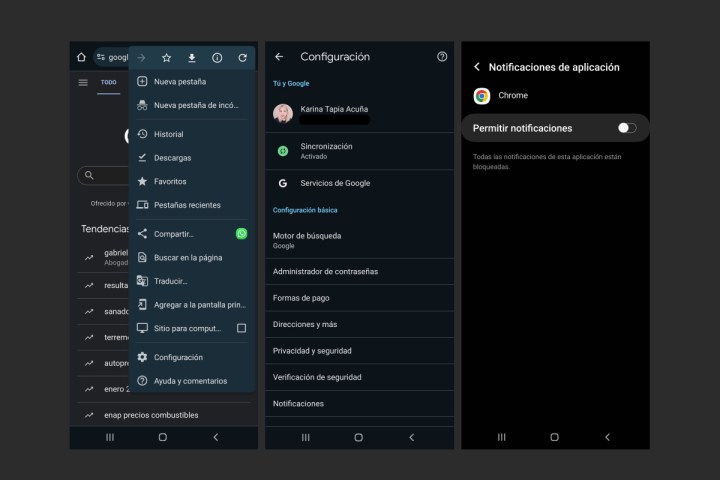
And since you’re in Chrome’s settings, take the opportunity to go to Site settings and turn off location, microphone, and camera permissions. There’s no reason for a website to need these permissions, so it’s best to disable them altogether.
- Turn off notifications from Google, Photos, Maps and YouTube
Google Maps, Photos, YouTube and Google Search are the apps that send the most notifications on Android. They tend to overload phones with advertisements to rate places, announce video releases, provide random breaking news, or showcase everyday photographic memories.
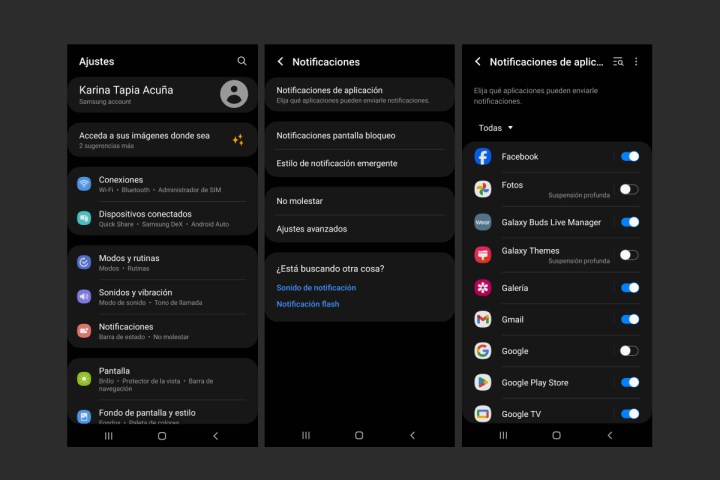
To avoid this notification overload, go to Settings > Notifications > Application notifications and deactivate Maps, Photos, YouTube and Google. Since your parents can access these apps to learn something new, they don’t need to receive additional alerts.
- Set up a Google Photos backup and use a different gallery app.
To prevent parents from accidentally deleting all their photos from their cell phone (and then asking you, “Where are they?”), you need to make backups to Google Photos. This way, you’ll ensure their memories are safe in case their phones start to fail and need to be replaced. To do this, go to Google Photos, tap the icon profile picture in the top right corner and then the option Activate backup.
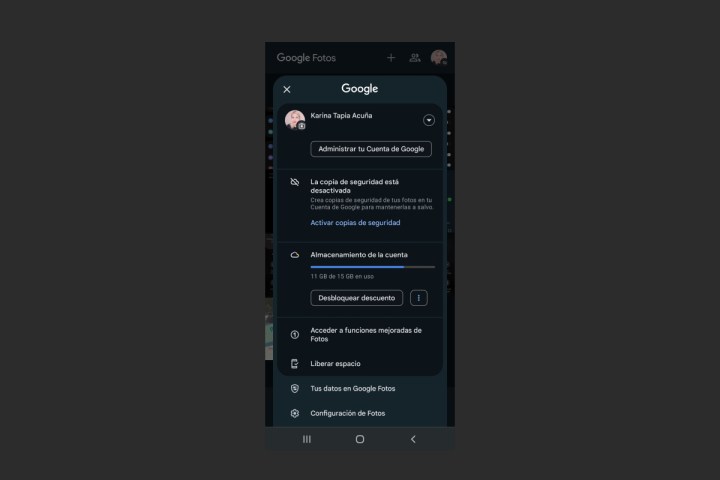
Since there’s a chance that your parents might accidentally delete files, it’s a good idea to let them know that their photos are safe and ask them not to open the Photos app. You can even hide it in a folder, as we mentioned earlier in this article.
After telling them not to open the Photos app, they’ll likely ask you how to access their images. Many phones have a local gallery (Samsung, OnePlus, Xiaomi and others) or use Google Gallery (present on Pixel phones). The latter is free, local, and organizes images in a similar way to photos. In any case, if you delete something locally, that’s fine as it won’t affect your backup.
- Set up backup on WhatsApp and Android
Your parents’ WhatsApp account may contain important conversations, information, photos and videos. To avoid losing files, it is advisable to make backup copies.
In WhatsApp follow the link Settings > Chats > Backup > Backup to Google Drive. This will make it easy to recover all your messages even if your phone stops working.
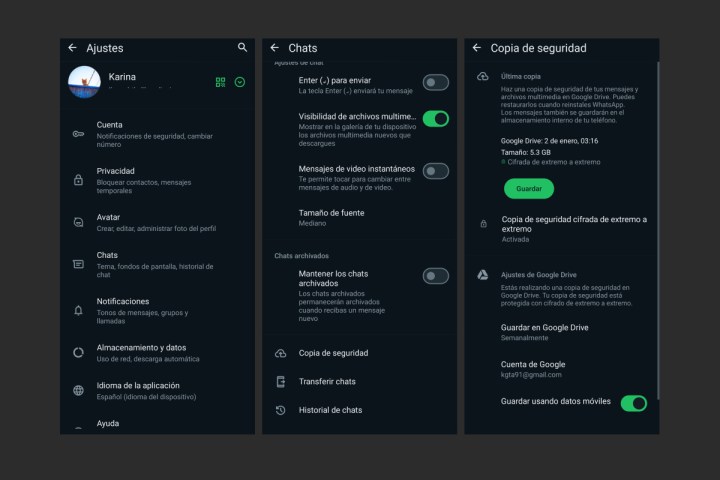
We also recommend setting up a full backup of your mobile phone on Google Drive, this way you will avoid losing contacts, settings and applications. On a Samsung mobile phone, go to Settings > Accounts and Backup > Backup data (in the Google Drive section). On other phones, go to Settings > System > Backup > Make a backup now.
By following these tips, you’ll improve your parent’s experience when using mobile devices. From hiding unnecessary features to setting up backups, these tweaks will make using your mobile phones more efficient and hassle-free in the future. This way, instead of facing complications later, you will prevent any setbacks before they occur.
Source: Digital Trends