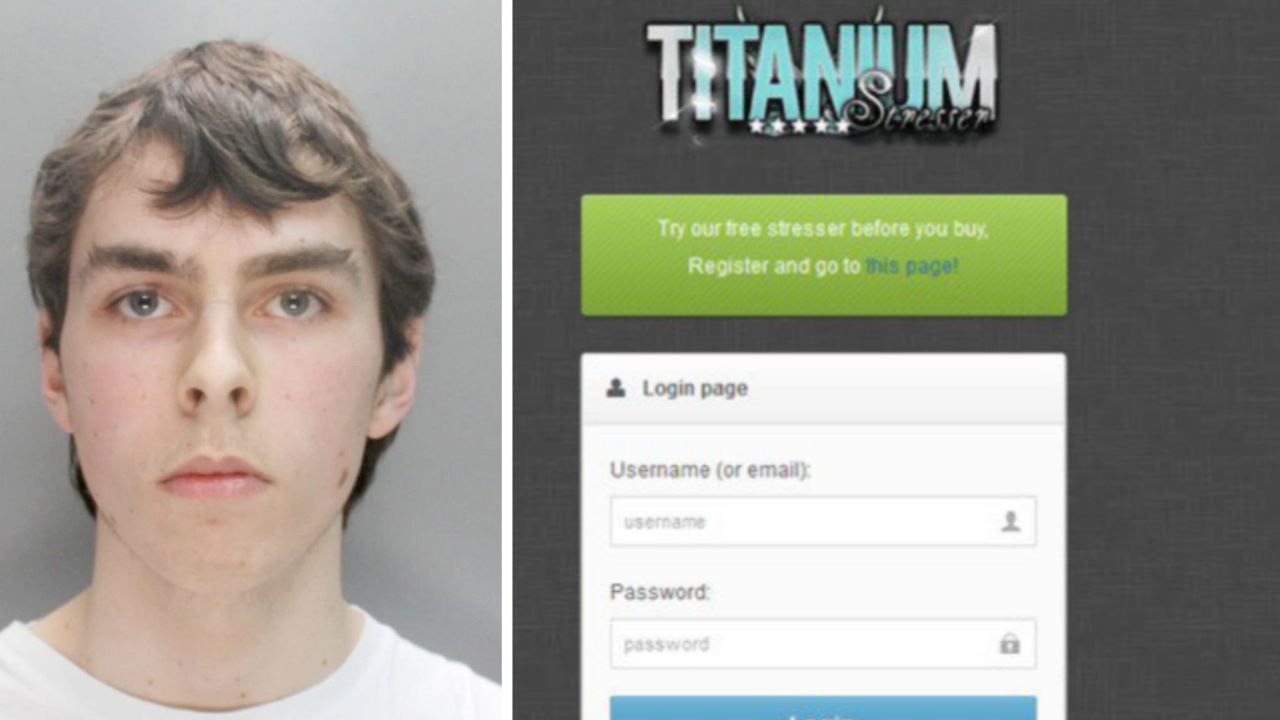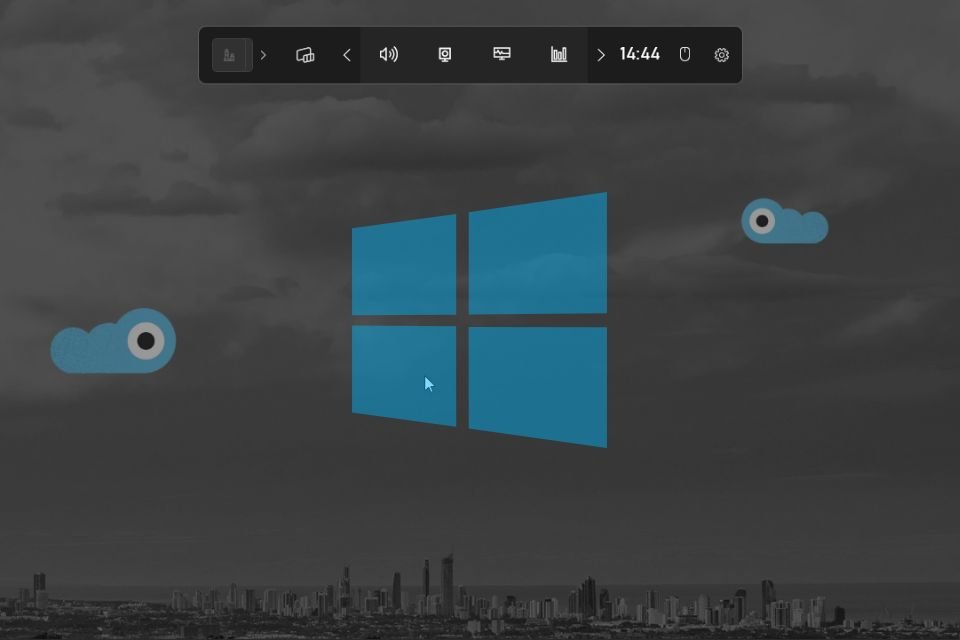Windows is an operating system with so many features that it becomes unknown to most ordinary users. Among them screen recording that allows you to record what you do in the operating systemwithout the need to install a third-party app to do the procedure.
The screen capture feature, besides being a useful tool for producing tutorials and similar work, can also be used to produce projects and even record games running on Windows.
Today Technology World It teaches you how to record PC screen on Windows without needing apps. Check out!
How to record PC screen on Windows?
Before I show you step by step, although the procedure is presented in Windows 10, It is the same in the most recent version of the operating system: Windows 11.
1. Anywhere in Windows, press “Windows” + “G” hotkey to open Xbox Game Bar;
2. After the menu is opened, click on the camera icon as seen in the picture below;

3. Then click the button or press the “Windows” + “ALT” + “R” hotkeys to start recording;
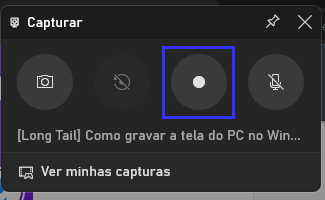
4. Click the same button or press the same hotkeys to finish the recording;
5. Click “See my captures” after finishing recording;
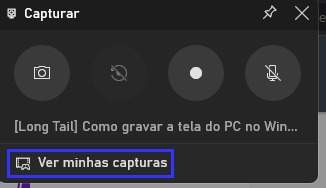
6. A small window will open in the middle of the screen showing the last records made. If you want to access the folder where the videos are sent, click “Open file location” as shown in the image below;
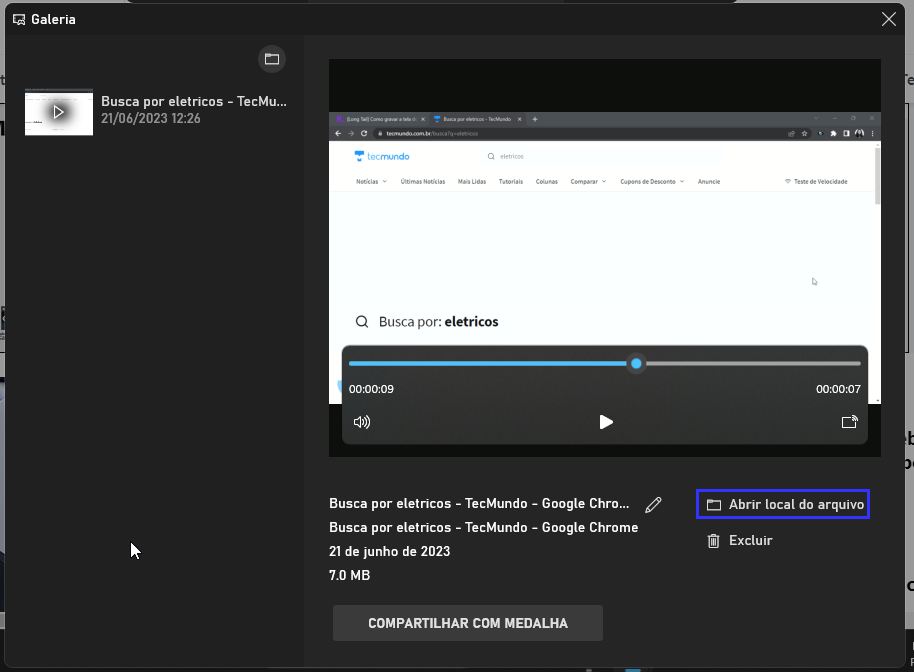
7. That’s it, now all you have to do is use the captured videos as you want!
Now that you know how to use the Windows screen recorder, you no longer need to resort to other applications to perform the function.
And you, did you have any questions? Tell us on our social media!
Source: Tec Mundo
I am a passionate and hardworking journalist with an eye for detail. I specialize in the field of news reporting, and have been writing for Gadget Onus, a renowned online news site, since 2019. As the author of their Hot News section, I’m proud to be at the forefront of today’s headlines and current affairs.