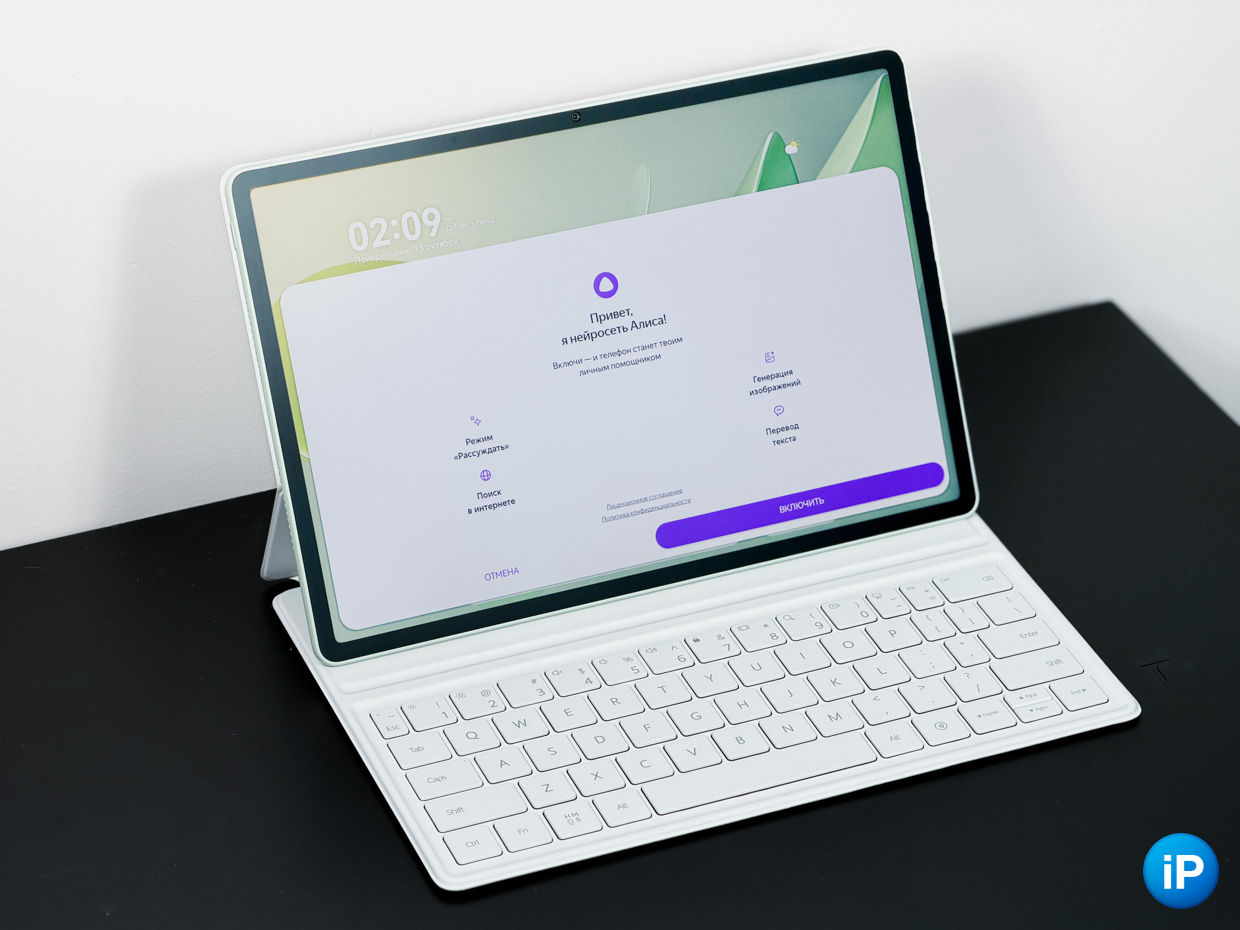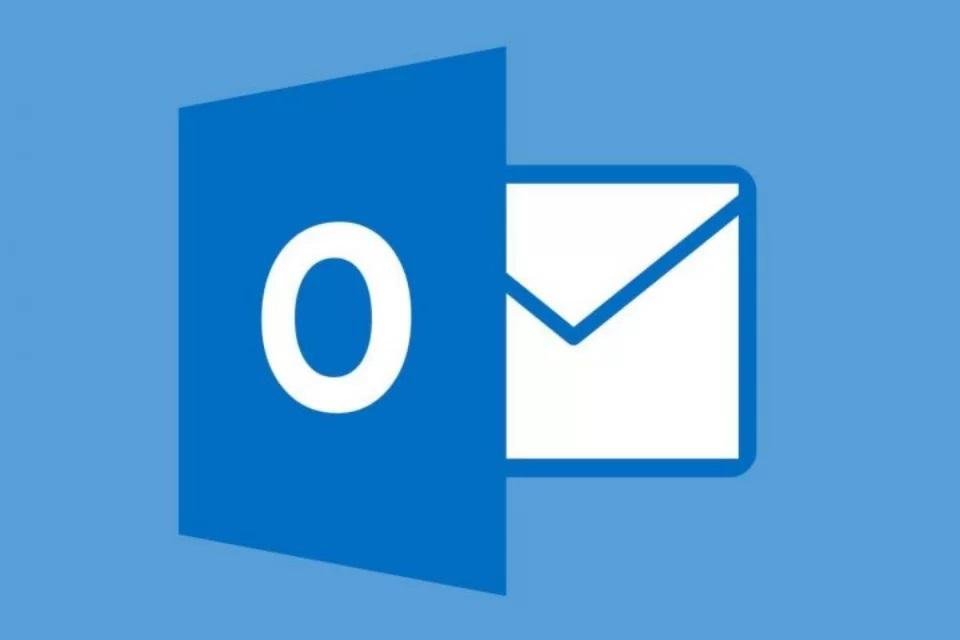Outlook is one of the main email services today and in some cases you may need to change your account password, such as if you forget it or when detecting access to your email from an unknown device.
So, to help those who might be in this situation, we have brought you a step-by-step guide on how to change your password. Check it out below!
How do you change your Outlook password if you remember your password?
1. Access your account settings
On the home page of your inbox, click on your profile icon located in the right corner of the screen. Then select “View Account” to be taken to a new page where you can set preferences and configure settings.
2. Click the password
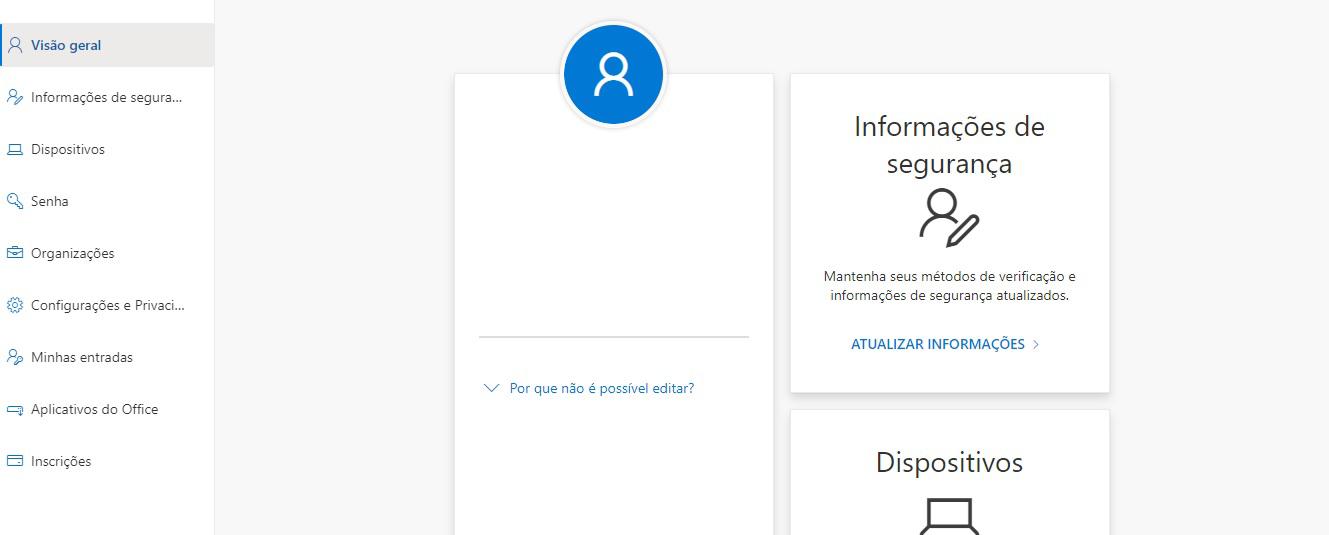
After entering your account control page, select the “Password” option displayed in the menu on the left side of the screen. Wait for the change tools to appear.
3. Change your password
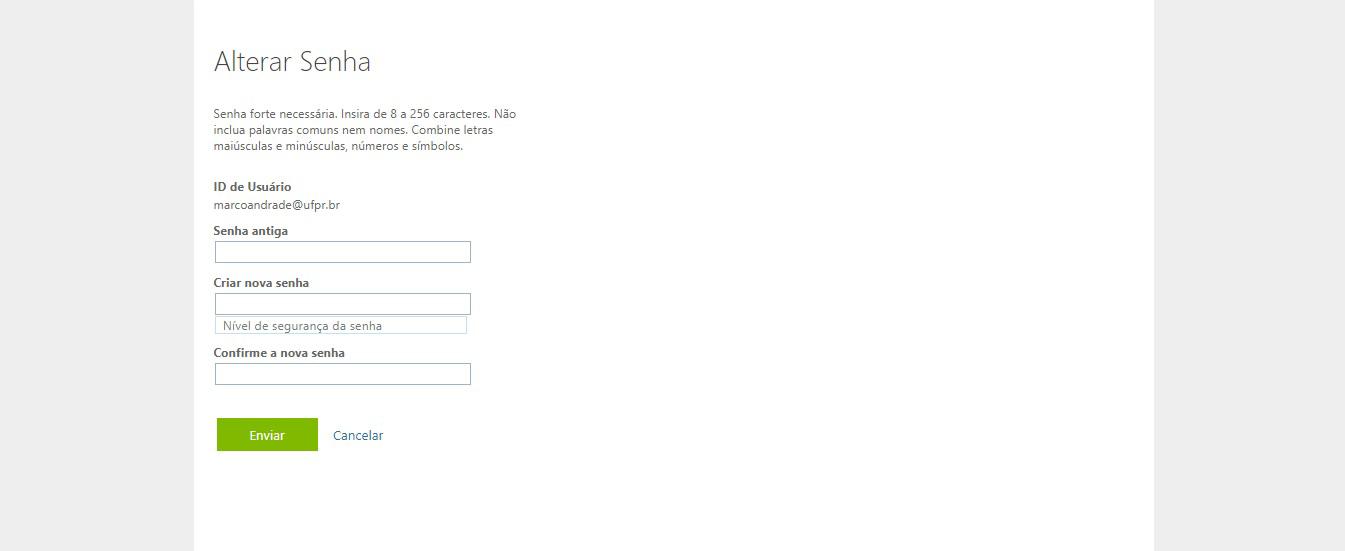
On this screen, you must enter the following information in the three blank fields: your new password in the first field, confirm your new password in the second field, and finally, enter your old password in the last blank field. Then click “Submit” and wait for the procedure to be performed.
Ready! Your password has been changed and you now have to use this new information every time you log in.
How do you change your Outlook password if you don’t remember your password?
1. Click on “Forgot Password”
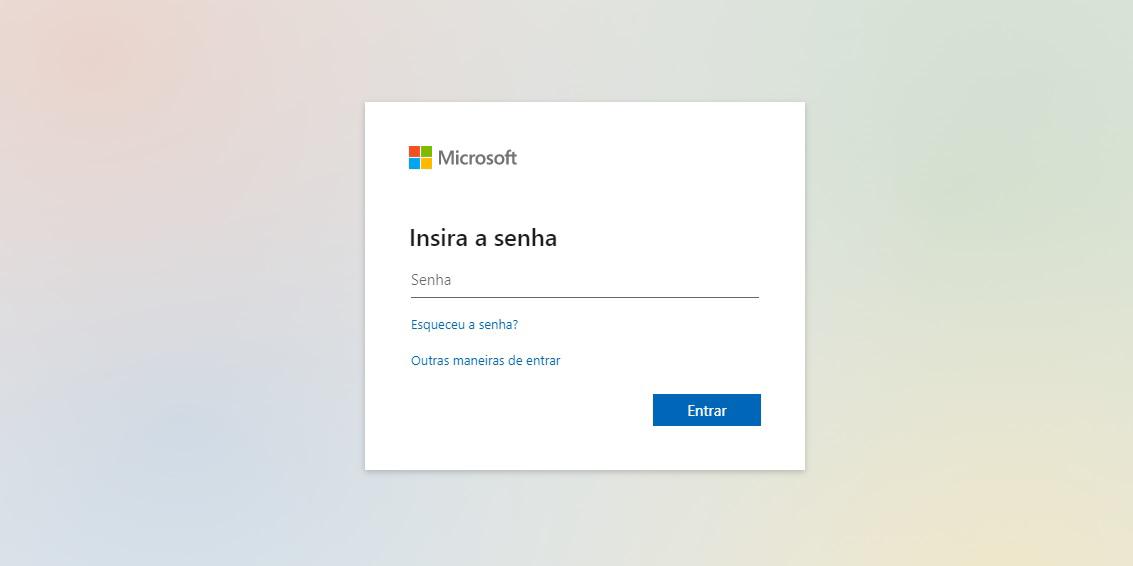
On the login page, enter your email and then click “Forgot password”.
2. Verify your identity
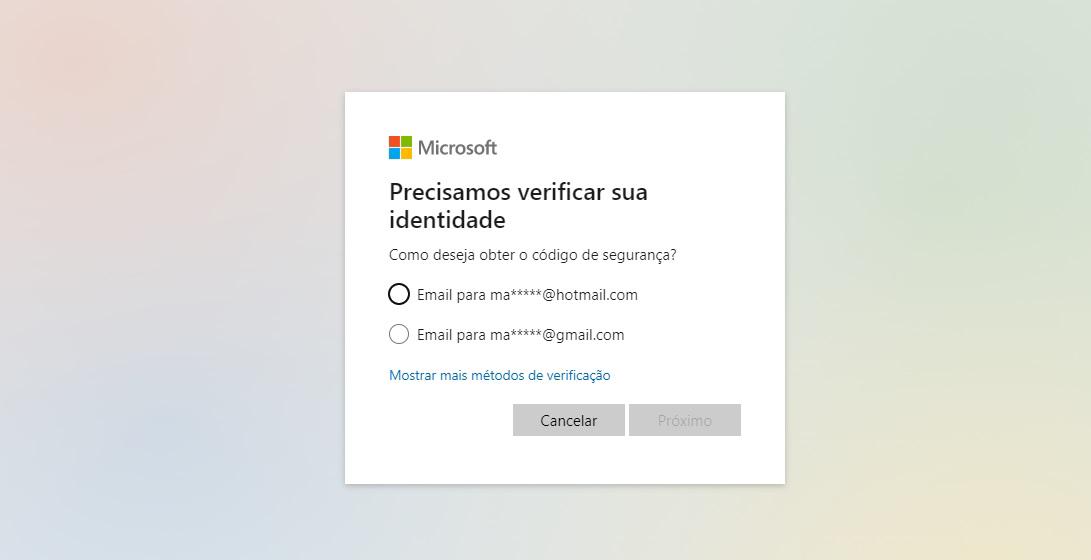
To prevent anyone else from accessing your account, you must verify your identity and prove that you truly own it. So choose how you want to get your security code from the available options (alternative email, mobile number etc.) and then click “Next”.
After receiving the submitted code, enter it in the field indicated on the page and click “Next” again.
3. Change your password
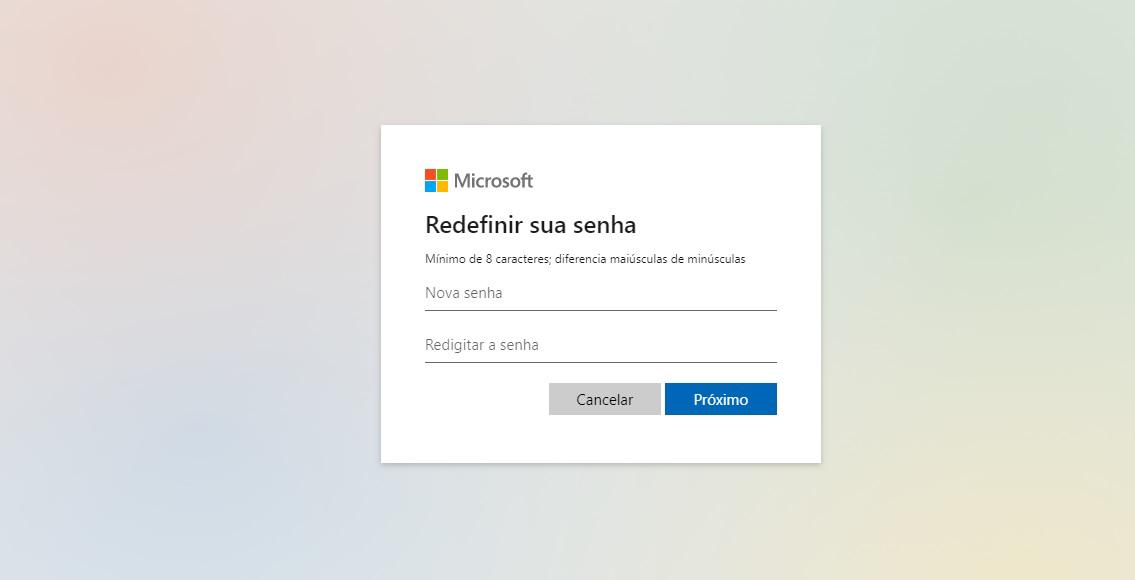
After confirming your identity, it’s time to set your new password. Put it in the two blank spaces on the page and then click “Next”.
Ready! Your password has been changed and you can now return to the home page to log in.
Source: Tec Mundo