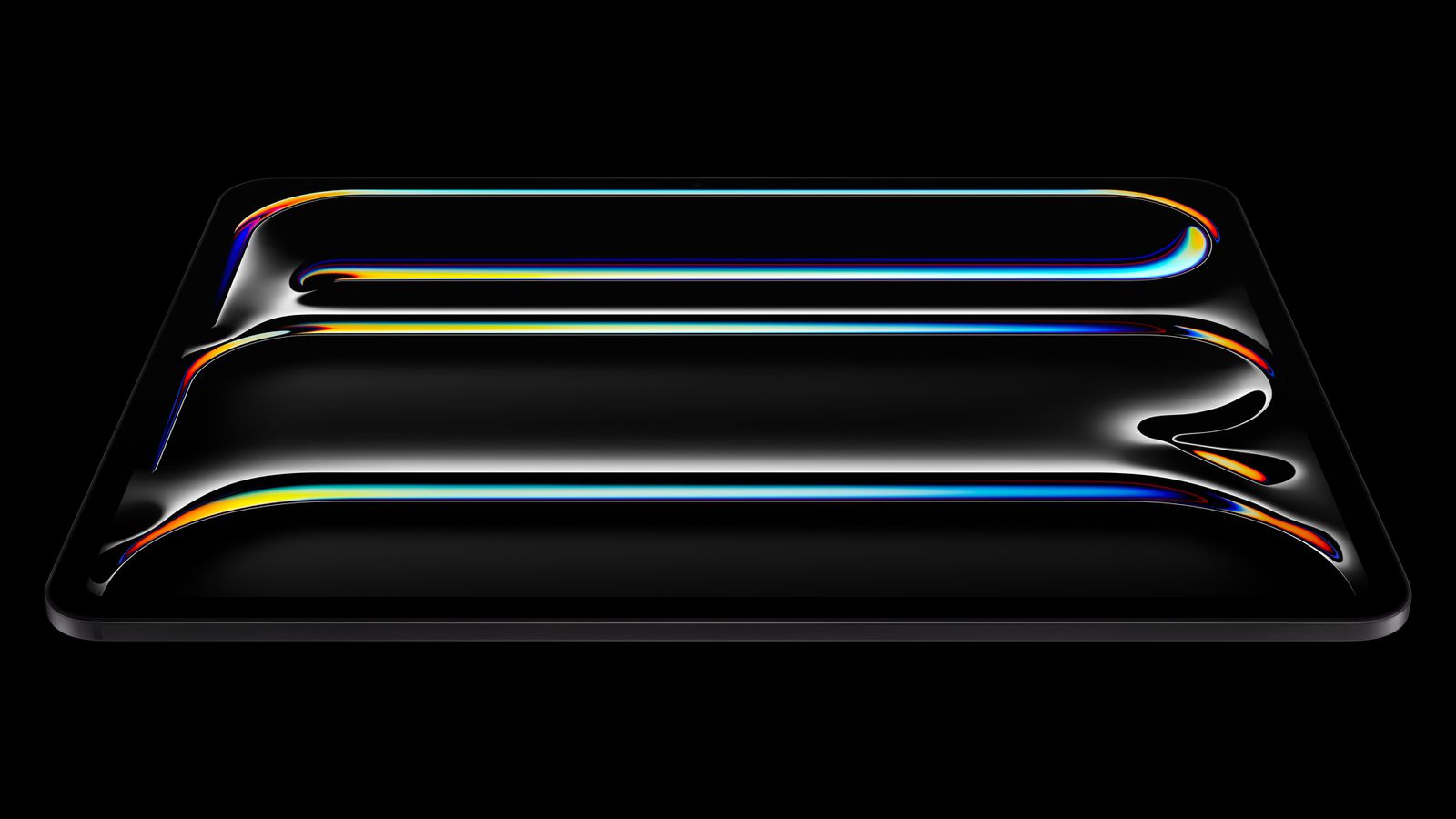As with most technology products, sometimes it is necessary to reset your PlayStation 4 console. This can happen for a number of reasons, especially if your PS4 system is not working properly. In other cases, you may simply need to factory reset your device because you want to sell or give it away. Be careful, this can be a complicated process, especially if the PS4 in question is your first gaming console.
Let’s remember that this Sony platform is still fully operational and has cool features like the ability to play PS5 games via Remote Play.
While you’re here, also check out these guides via most common PS4 problems, best games for PS4 And best laptops for gaming.
How to factory reset PS4
First of all, in order to restore the PlayStation 4 to factory settings, we must perform a “Factory Reset”, which completely erases the console’s hard drive, which in turn removes all software existing on the system.
The above is recommended not only when the platform is not working, but also when we want to sell it and do not want any data to go into the system.
If we want to carry out repairs, it is recommended that we back up the data we want to keep, such as pictures and videos, which you can do via an external device or via the cloud thanks to the PS Plus subscription service.
As for rebooting your PS4, we will have to do this through the console panel or in “Safe Mode” if the platform is experiencing boot problems. But don’t worry, in both cases we will explain both processes.
Via console panel
1. Log in and go to Settings.
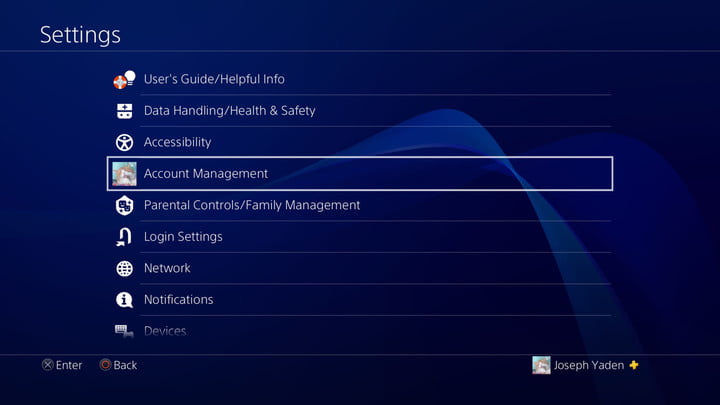
Here we need to go to the configuration menu and find the Account Management option. After this we must deactivate the machine as the main PS4. The above allows you to play downloaded games offline by identifying that console as yours. If you skip this step, you will have problems logging into your new console and trying to play video games.
2. Deactivate PlayStation.

After this, we need to go to the “Activate as primary PS4” item. Your system is probably activated. In this case, the Enable option will be grayed out and the Deactivate option will be the only option you can select. Select “Disable” and click “Yes” on the next screen.
3. Register under your account.
In this case, we must note that this account is different from the PS4 account. After we have logged in, go to the settings menu again.
4. Find the “Initialize” option in Settings.

There you will find two options we need, such as “Restore default settings” and “Start PS4”. The first thing we will do is delete the saved configuration data, returning our console to factory settings, but the data on the hard drive will not be deleted.
However, the second option will erase your storage, including downloaded games, saved game data, and everything else you’ve added to your console since purchasing it. This way we will restore the platform from the moment it came out of the box.
5. Select “Full” from the Start screen.

Next we have to select this option, which we expect will take a long time, so go grab a snack or something to eat, or look again because the process will take a couple of hours or more.
Once the process has started, the PS4 will show you a progress bar showing how long the process will take, although you should remember that this is just an estimate, so don’t be surprised if it takes longer.
Once everything is ready, you can set up your PS4 the same way you did when you first turned it on. If you want to sell it, you will do it as new and without investment.
Perform a factory reset in Safe Mode.
In case you encounter problems with the system software or other errors that prevent you from accessing the settings menu and therefore rebooting your PS4, you can access the same options through PS4 Safe Mode.
To do this we need to take the following steps:
1. Turn off your PS4 completely.
Don’t set it to “Sleep Mode”. We must choose to have the console completely turned off so that it can be started in Safe Mode.
2. Press and hold the Power button until you hear two beeps.
Next, we need to physically press the power button on the console rather than launching it using a joystick or controller. Hold down the physical button for about eight seconds. It will beep (once) when you first touch the button, and then beep again before booting into Safe Mode. A sign will appear and you will recognize it by its black background.
3. Select the reset/restore option you need.
Just like in the Settings menu, in Safe Mode we can select “Restore Defaults” to restore everything on the PlayStation 4 to its original software configuration, but keeping our data intact. It also gives you the option to select Initialize PS4.
This will erase your hard drive and return it to factory settings, but will retain your operating system software. The final option is “Initialize PS4 (Reinstall System Software),” which is an even more complete factory reset that requires reinstalling the PlayStation 4 operating system.

4. If you have no problems with the software, select “Initialize PS4”.
This will restore the software and hard drive to factory settings, but the operating system software will remain intact. It is similar to the previous option (available in the Settings menu) and you can choose between “Quick” and “Full” initialization. If that’s all you need, then you’re done.
How to reinstall system software
If you need a drastic solution, this is an even more serious cleanup than the full initialization described above, removing all software from the console. In this case, you will have to reinstall the system software from another device. If you’re having problems with your operating system software, you’ll need to select Initialize PS4 – Reinstall System Software, but you’ll need to complete one more step in the process first.
1. Download the official firmware
Download the latest system software to your computer from the PlayStation website. You will also need an external hard drive with a USB connection or a USB flash drive to transfer the update to your PS4. We suggest an external hard drive or USB drive with approximately 1.1 GB MB of free space.
2. Create a new folder on your USB device and name it “PS4”.
Inside this folder, create another folder and name it “UPDATE” in capital letters. Save the firmware file in the “UPDATE” folder and you’re done. When saving, make sure the file is named “PS4UPDATE.PUP”.
3. Start your PS4 in Safe Mode.
Do this as described above by turning off your PS4 completely and then holding down the power button until it beeps and boots into Safe Mode.
4. Select “Start PS4 – Reinstall System Software” on your PS4.
You just need to follow the instructions. The console will erase all data, including system software, and then require you to connect the USB device where you saved the update to reinstall the software. When you’re done, your PS4 will return to factory settings.
Source: Digital Trends
I am Garth Carter and I work at Gadget Onus. I have specialized in writing for the Hot News section, focusing on topics that are trending and highly relevant to readers. My passion is to present news stories accurately, in an engaging manner that captures the attention of my audience.