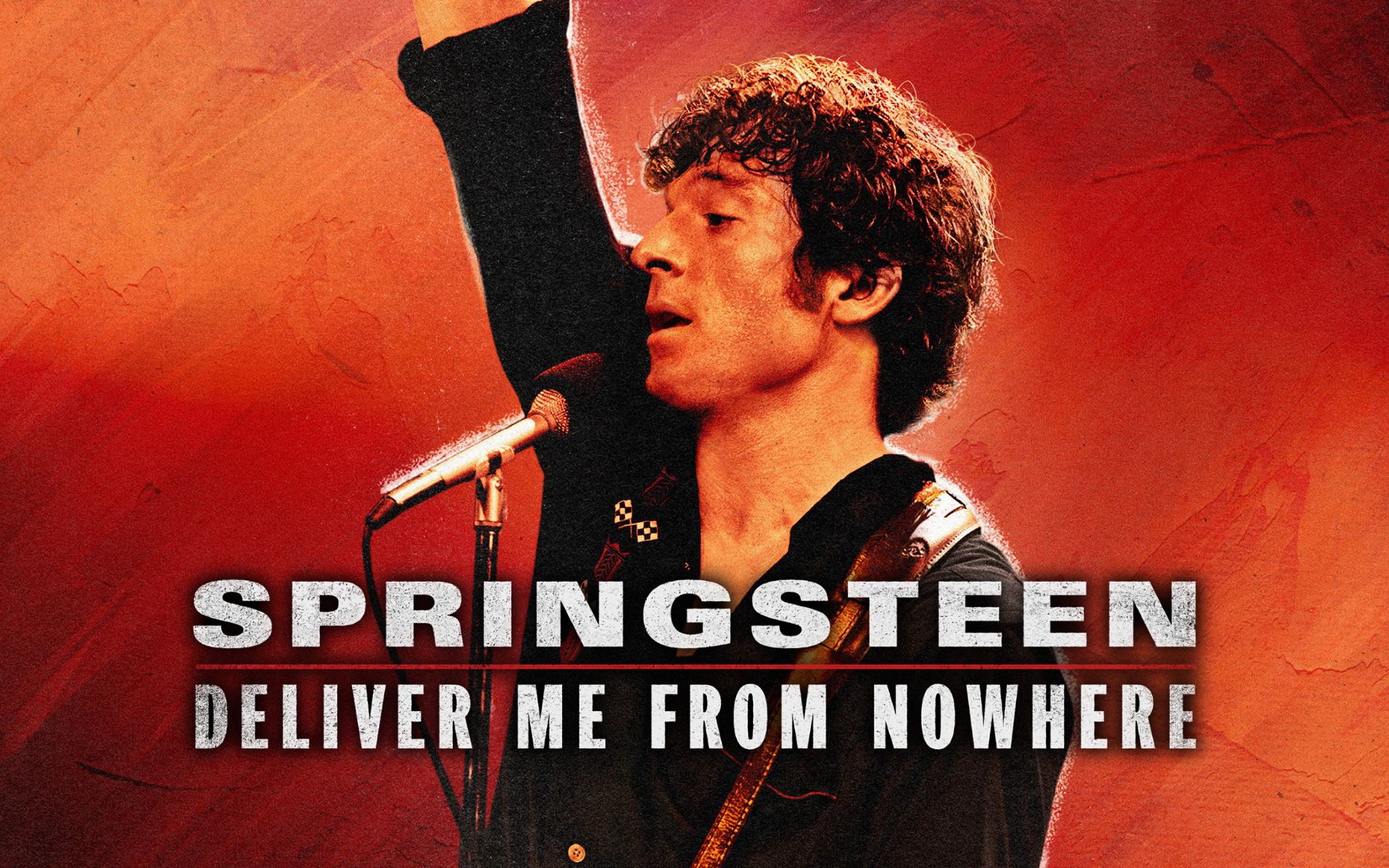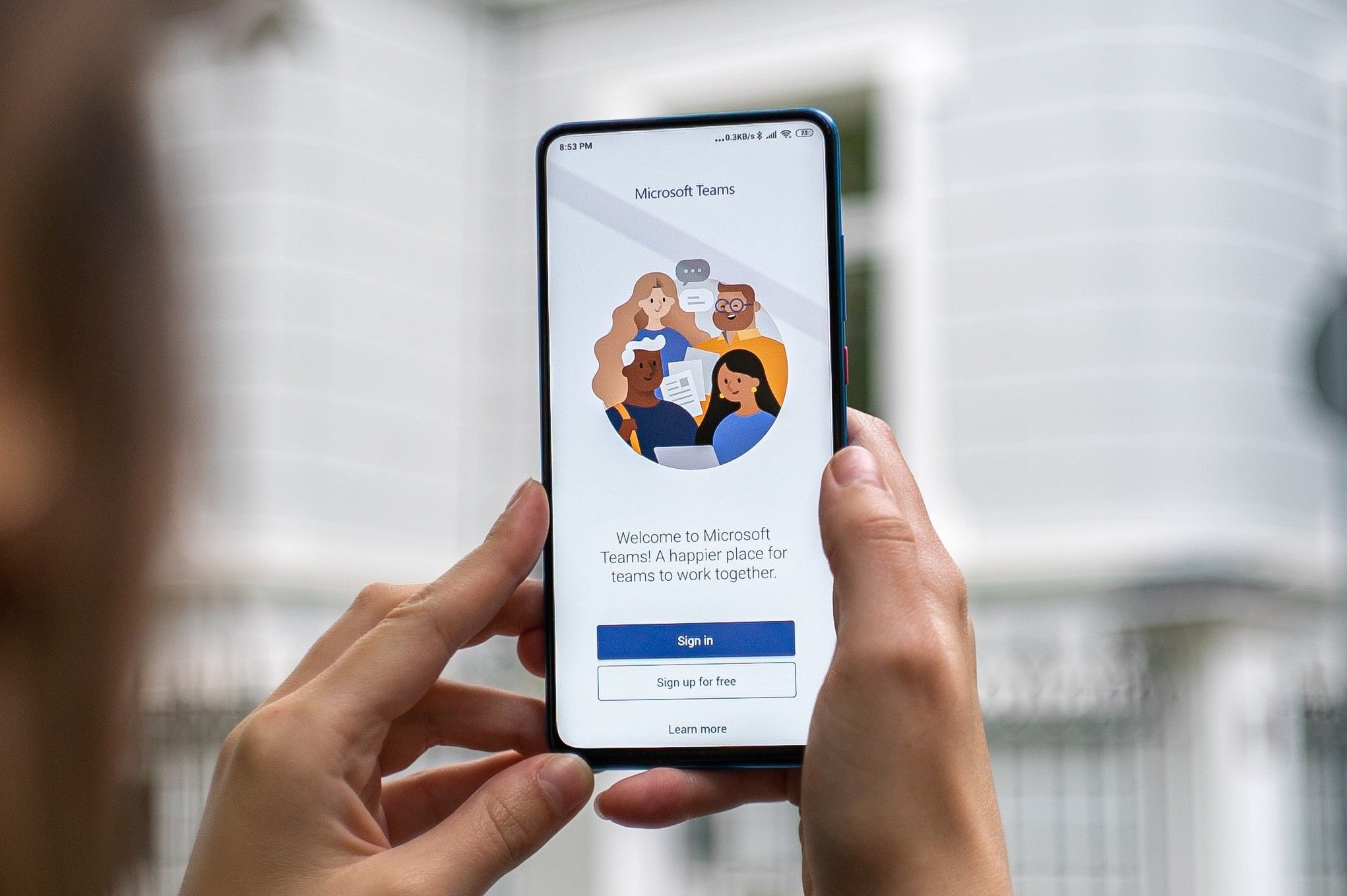Browsers are applications that we spend more time on smartphones, tablets and computers. From the browser go to the Internet countless services and activities such as downloads, games, videos, music, etc. And it is not surprising that those in charge are making efforts to provide browsers with protection for your security and privacy. This time we will focus on google chrome privacy. On the one hand, we can change its configuration. But there are also privacy-focused Chrome extensions.
And the thing is, whether you like it or not, we can come across all sorts of elements on the modern web that don’t always follow best practice. Scripts, trackers, super cookies, aggressive or fraudulent advertising, phishing, malware… The list is long. If you don’t watch what pages you visit, you may find digital fauna and flora that they will give you more than one headache. There is also the option to share your computer data with those you don’t owe. And finally these elements slow down navigation as they upload extra files for no rhyme or reason.
But there is a remedy for everything. Google Chrome stands out for its huge selection of extensions. The Chrome extensions that you will see below can be combined, or you can install only some of them and use them for protect your online privacy in Google Chrome and help you avoid visiting unwanted pages. Otherwise, avoid uploading files of dubious origin.
Privacy Badger
Available for Chrome, Firefox, Edge and Opera, Privacy Badger blocks third-party elements that load next to the page you want to visit. Let’s start with ads, as well as intrusive elements such as trackers. And while it’s not the only tool of its kind, it stands out because it does its job without your intervention, automatically.
Per block aggressive ads and trackers uses artificial intelligence. Also, it focuses on direct tracker blocking rather than indiscriminate ad blocking. That is supports honest advertising but this prevents aggressive ads from loading or ads that want more data than desirable.
Another incentive for Privacy Badger is that it has EFF (Electronic Frontier Foundation) support. In practice, this allows you to see which elements have been blocked, select the level of blocking manually, and/or disable blocking on certain pages.

Click and clear
Available for Chrome, Edge and Firefox, Click and clear is a privacy tool for Google Chrome focused on what we leave in the browser when we are on the web. Or, in other words, it serves clear history, caches and other traces what we leave on the computer itself.
If you use a shared browser and don’t want others to know what you’re doing, with this Chrome extension you can solve this problem in no time. In addition, he offers different levels of cleaning to delete certain files and/or information. And you can set a time frame in which to do this removal. For example, specific hours, days, or the last week.
what erases Click and clear? Browsing history, download history, cache, cookies, saved passwords, local files, databases, plugin data, etc. As a result, an alternative incognito mode which provides the best protection for your privacy in Chrome.
Browser protection from Malwarebytes
We said that the browser is the gateway to all kinds of dangers, such as malware. Hence extensions for Chrome like Browser protection from Malwarebytes, from a popular security firm. Available for Chrome, Firefox and Edge, in addition to filtering aggressive ads, block trackers and other content may be dangerous or inappropriate.
Other incentives Browser protection from Malwarebytes lies in the fact that it also monitors possible fraud, fraud or fraud. It won’t make you let your guard down, but four eyes are better than two. Finally, by blocking certain content, pages will load faster. Come on, it covers several areas, among other things, to protect your privacy in Chrome.
For the rest, if we click on its Chrome-integrated icon, we will see blocked content and we can deactivate or re-enable the type of protection we want to have or not: ads/trackers, malware, scams and PUPs (Potentially unwanted programs).

ghostliness
Beside Privacy Badger, ghostliness It is one of the most complete tools for blocking trackers and aggressive ads. In their own words, “surfing the web is safer, faster, and with fewer annoying ads.” All this thanks to its complete databases.
Available as an extension for Chrome and other browsers, once activated we have nothing to worry about. But at the same time we can customize it in detail. Otherwise, it shows very detailed information about what it blocks and why.

Unshorten.link
Although shortened links They are very practical, sometimes serving to hide fraudulent addresses. Hence the suitability Unshorten.link, an online service that can also be integrated into the browser using a Chrome extension. Its function is simple. It tells you what is behind the shortened link.
This way, you will avoid accessing fraudulent pages, downloading malware or ransomware, or falling into traps such as trackers or other elements that try to undermine your privacy in Chrome. As easy as passing a link via Unshorten.link and get a result, for or against. It even has a history to remember previous references.

NoScript
Finally, one of the longest-running extensions in the fight to protect our privacy on Google Chrome and other browsers as we browse the web. Work NoScript block scripts JavaScript and other content potentially harmful or unwanted. To do this, it uses a whitelist and a blacklist, which tell you which elements one page code should block. That is malicious code.
NoScript it is available for Chrome, Firefox, Edge, Brave, and other browsers. And among its most famous users is Edward Snowden. All this is an incentive to protect your privacy in Chrome with this free and open source tool.
Source: Hiper Textual