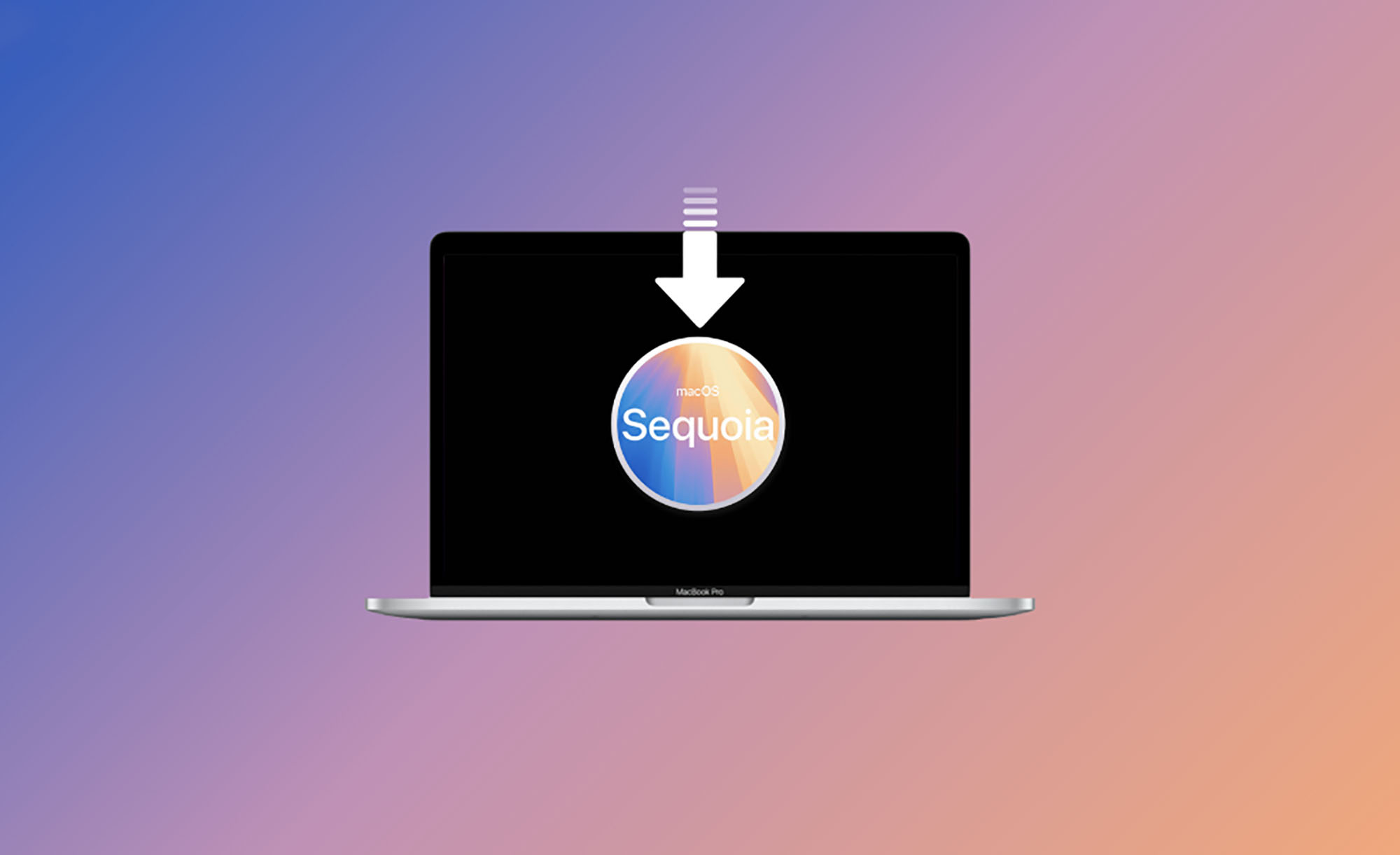At the WWDC 24 presentation, Cupertino residents present a new version of software for their gadgets. One of the new systems became macOS Sequoia. Immediately after the presentation, the first test version for developers became available for installation.
Attention! We do not recommend installing the developer test version on a production Mac. Some applications may not work, and there is a risk of losing important data. You do all the actions described in the article at your own risk.
We have already shared our first impressions of the system and compiled a selection of 25 new features.
Now let’s look at how to install the first test version for developers and what is needed for this.
Which Macs qualify for macOS Sequoia
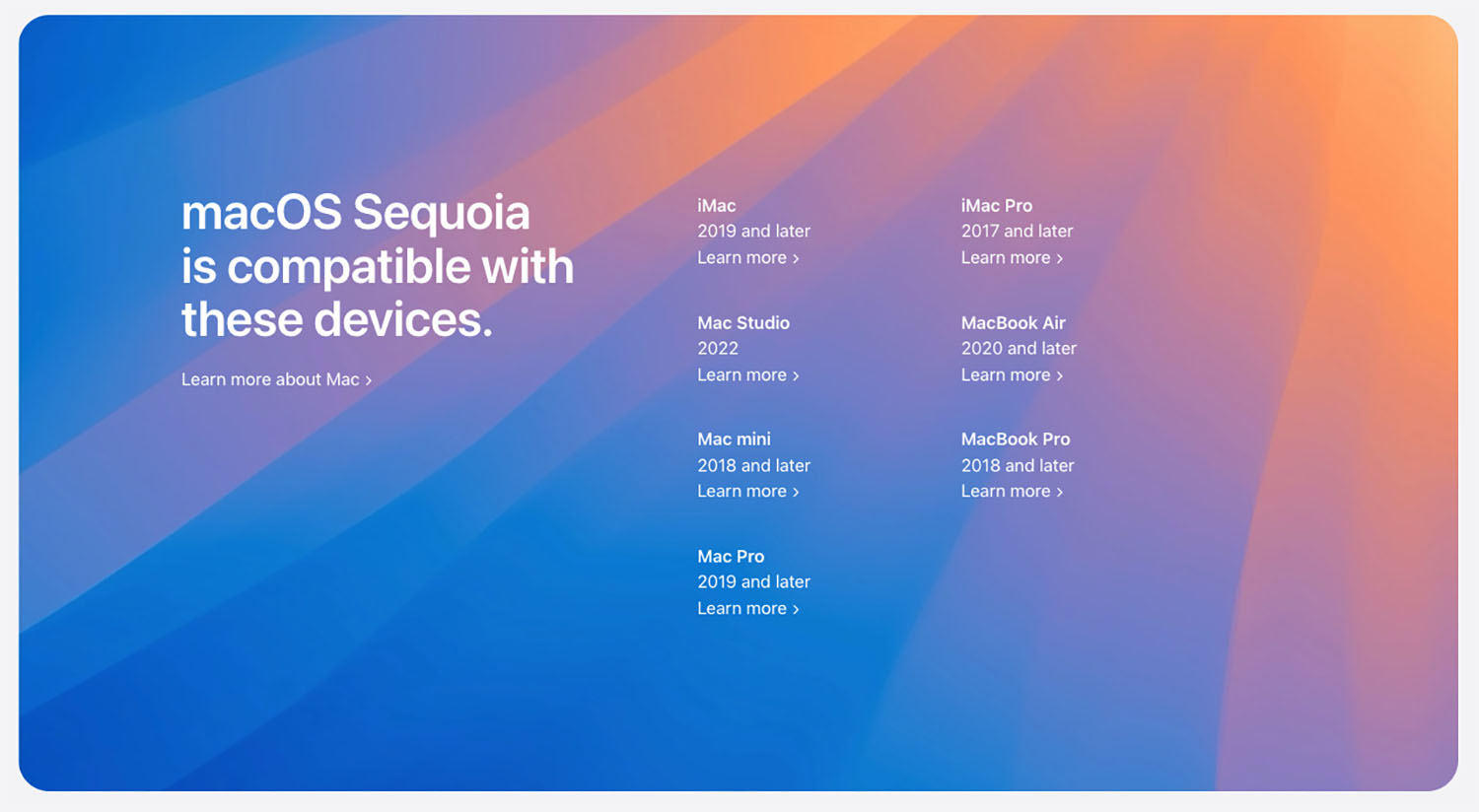
▶ Mac mini 2018 and newer.
▶ Mac Studio 2022 and newer.
▶ iMac 2019 and new items.
▶ iMac Pro 2017 and new items.
▶ Mac Pro 2019 and new items.
▶ MacBook Air 2020 and new items.
▶ MacBook Pro 2018 and newer.
This is most likely the last release of macOS that supports older processor-based Apple computers. Intel.
What you need to install macOS Sequoia
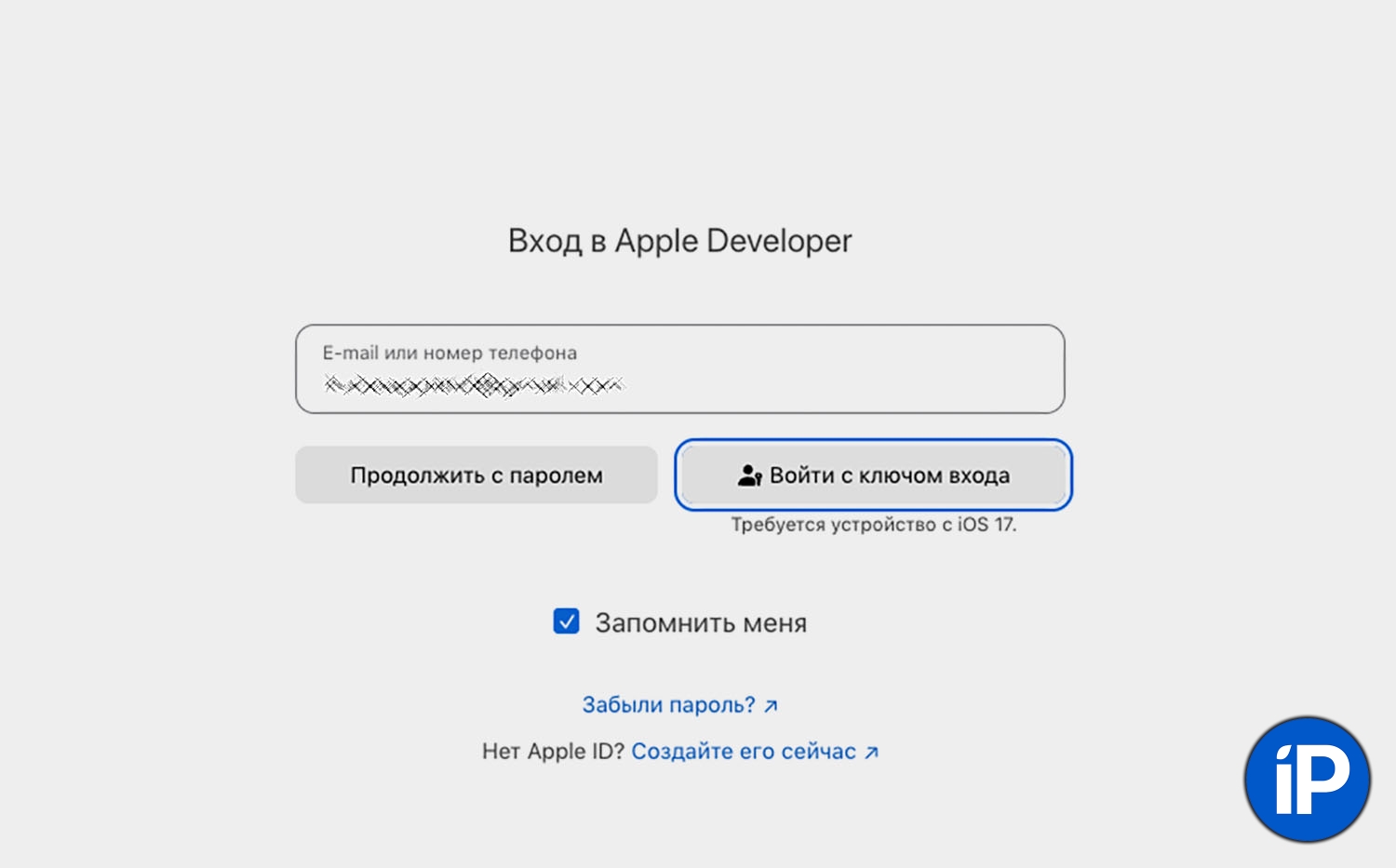
◉ Starting with macOS Sonoma, Apple has changed the way users receive beta updates. Instead of retaining the utility’s access to beta versions of macOS, users can directly save beta updates from System Settings after registering as a developer.
If you have already signed up for beta updates macOS Sonoma, you can skip this step. You automatically receive beta updates. macOS Sequoia.
If you have not registered before, do the following. Go to developer.apple.com in any browser and sign in with your Apple ID. Accept the user agreement and confirm the creation of the appropriate tester account.
◉ To install the update, you will need approximately 15-20 GB free disk space.
Topic: 17. You can reduce your Mac’s disk space. There are unusual
◉ Before installation, be sure to make a current backup of the system or save all important data in the cloud or on a removable drive.
How to install the macOS Sequoia developer beta
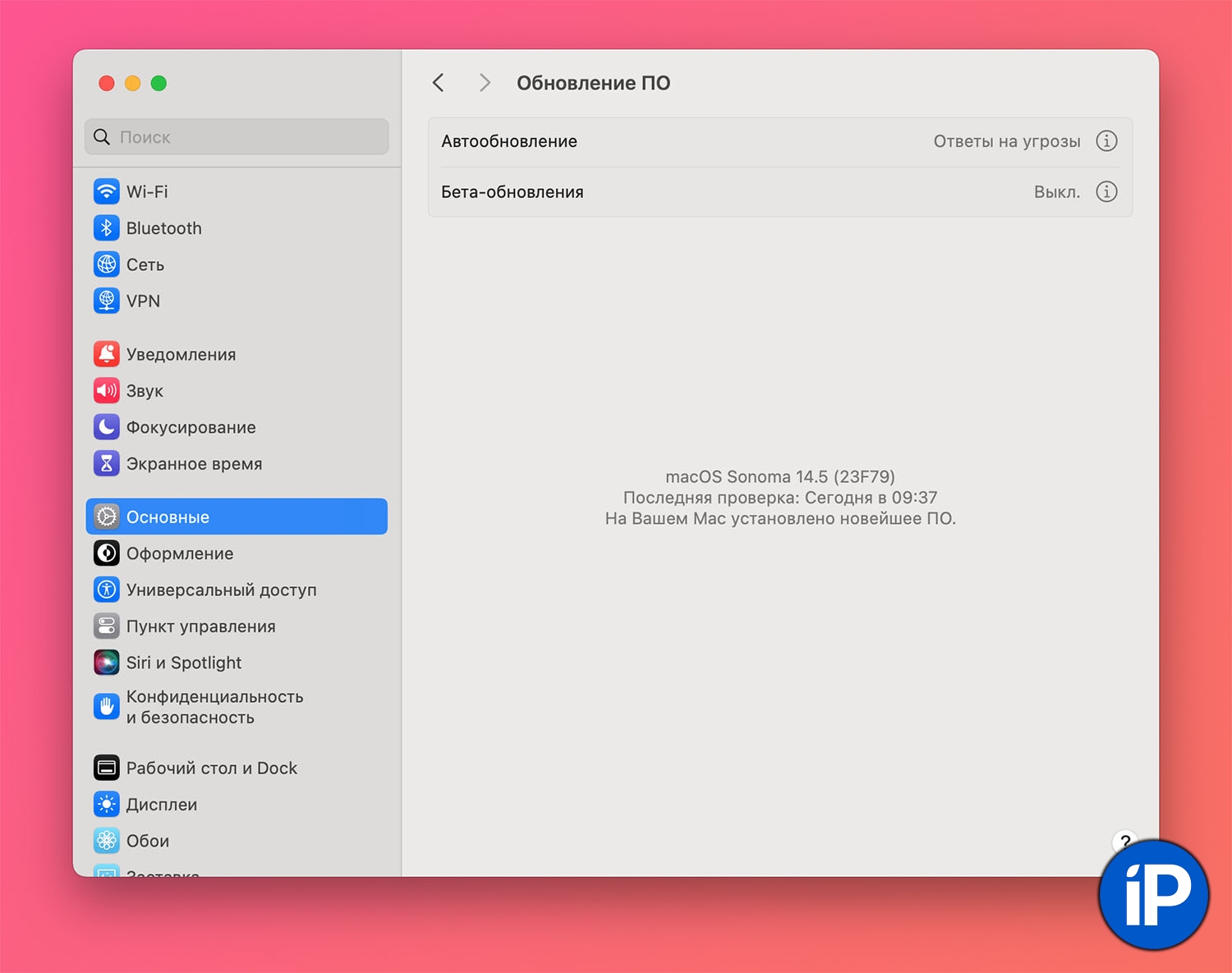
1. Go to System Settings – General – Software Update.
2. Click the icon “I” near the point Beta updates.
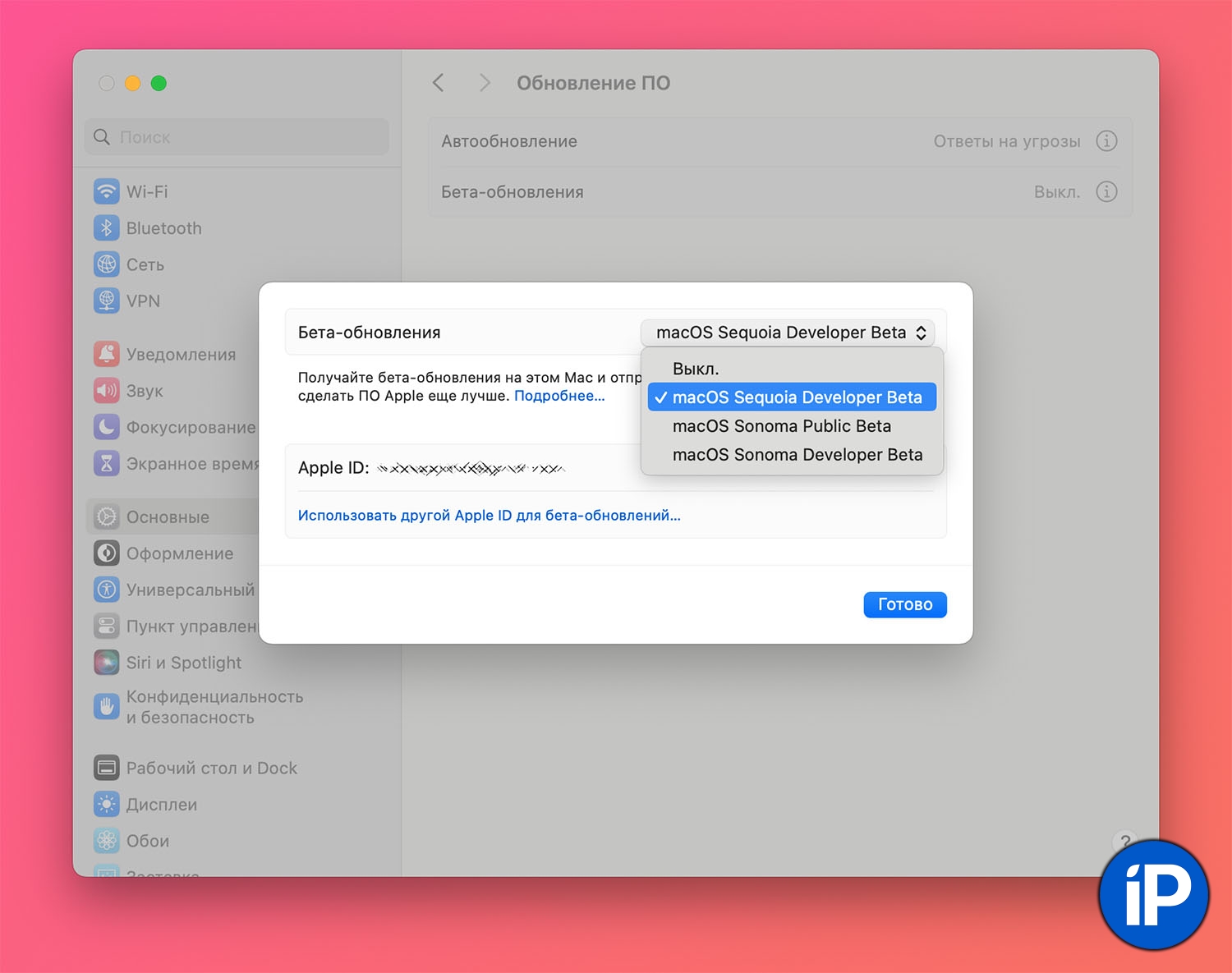
3. From the drop down menu select macOS Sequoia Developer Beta.
4. Click Ready and wait until the update becomes available.
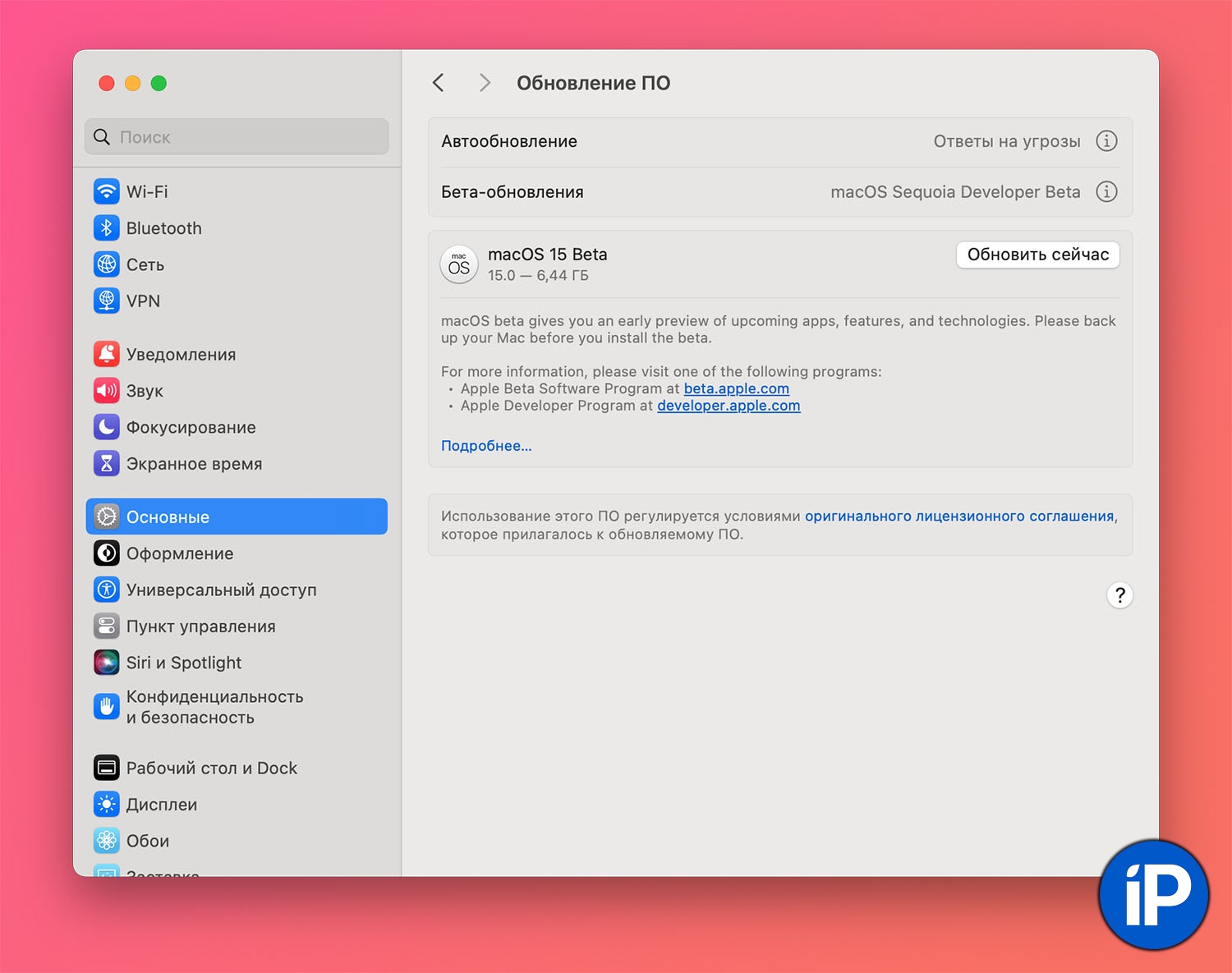
5. Click Update now and wait about 15-20 minutes.
The installation files are downloaded to the Mac and the system is automatically updated.
Topic: How to install iOS 18 right now. Instructions
Now you know how to easily and quickly learn how to update the system.
Source: Iphones RU
I am a professional journalist and content creator with extensive experience writing for news websites. I currently work as an author at Gadget Onus, where I specialize in covering hot news topics. My written pieces have been published on some of the biggest media outlets around the world, including The Guardian and BBC News.