With the release of iOS 18, the Siri call animation changes from a dynamic sphere to illuminated frames along the edges of the screen. At the moment, this innovation is not available in the beta version of the operating system, but you don’t have to wait for permission from the guys from Cupertino and activate the new animation on your own.
To do this, we will need an iPhone 15 Pro or 15 Pro Max with iOS 18 installed, a Mac and a cable to connect these two devices.
Here are the instructions:
How to enable the new Siri call animation
First, download and install Cowabunga Lite on your Mac. It’s free.
Important:You should create a backup of your device before following the steps below. Also temporarily disable the “Find iPhone/iPad” function in the menu “your Apple ID” – “Locate” – “Find iPhone or iPad”.
If you’re ready, let’s get started.
1. Connect your iPhone or iPad to your Mac with a USB-C cable.
2. Open Cowabunga Lite and select the “Custom Operations” tab from the menu on the left.
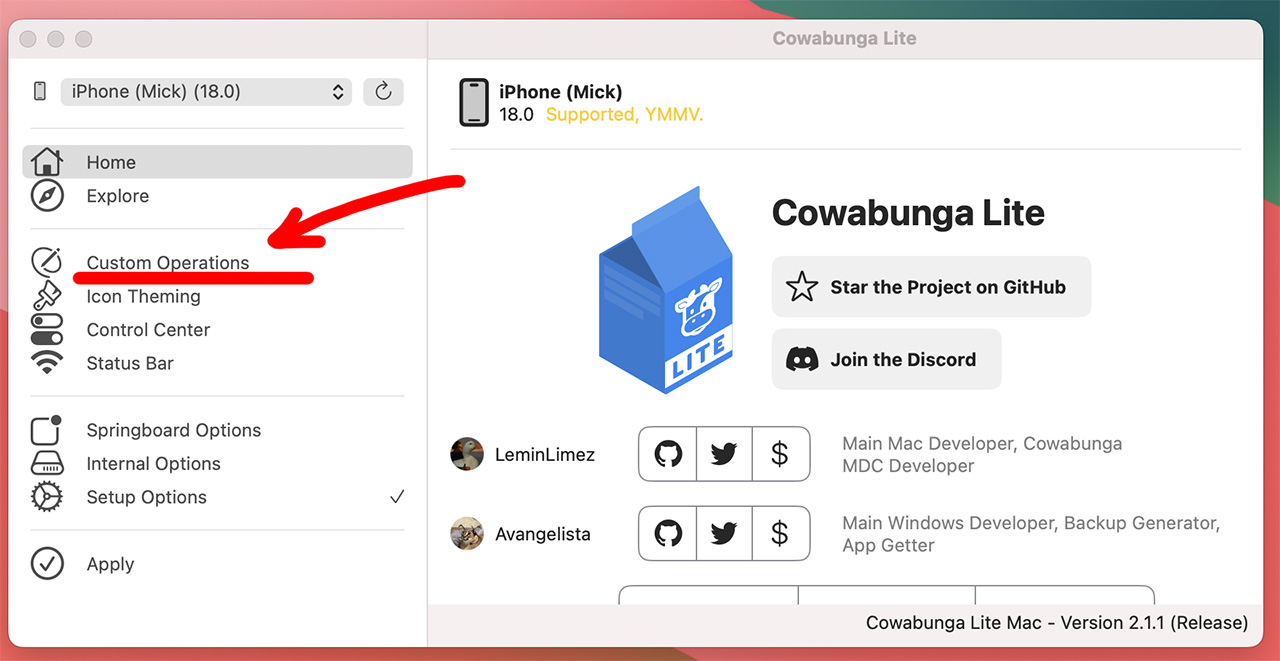
3. Click the “Import .cowperation” button and select the file iOS_18_Siri.cowperation (download file)
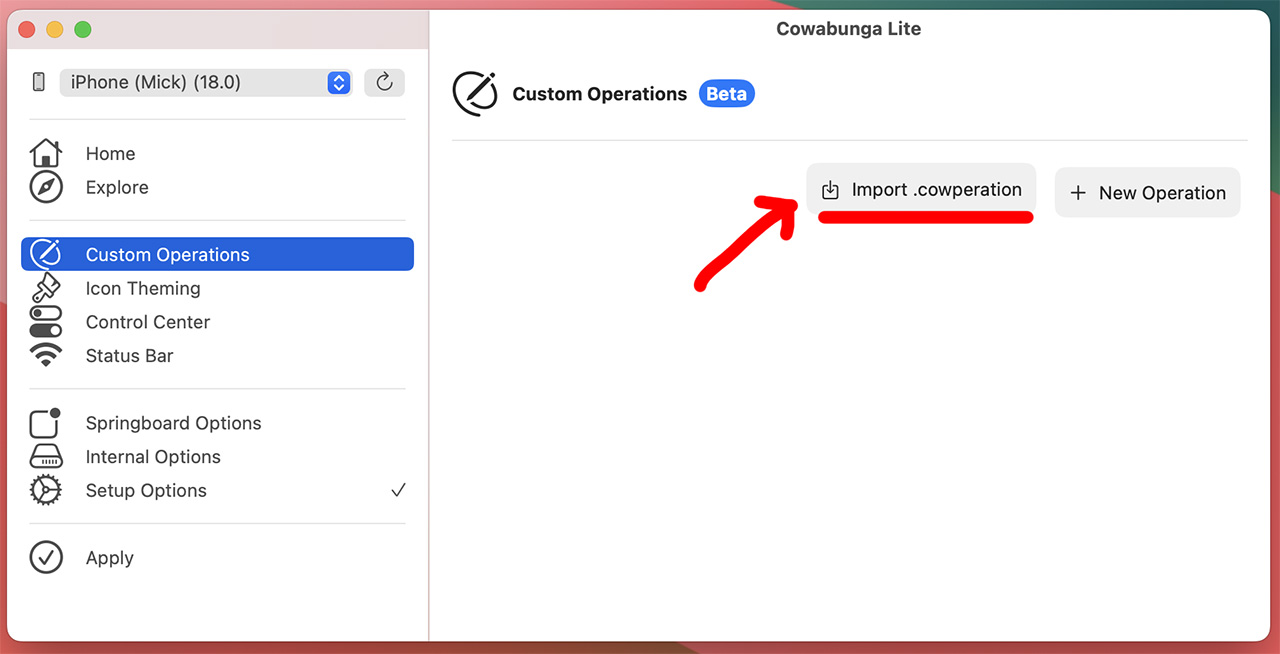
4. Click the “Edit” button and make sure the “Enable” option is enabled.
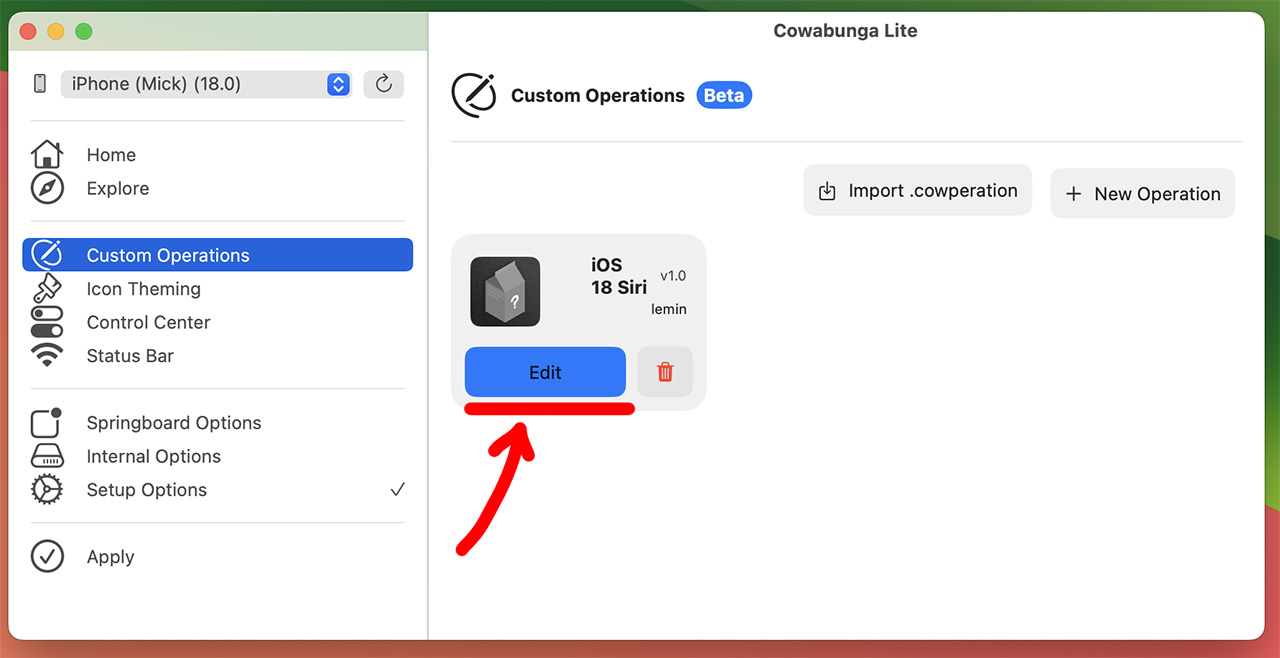
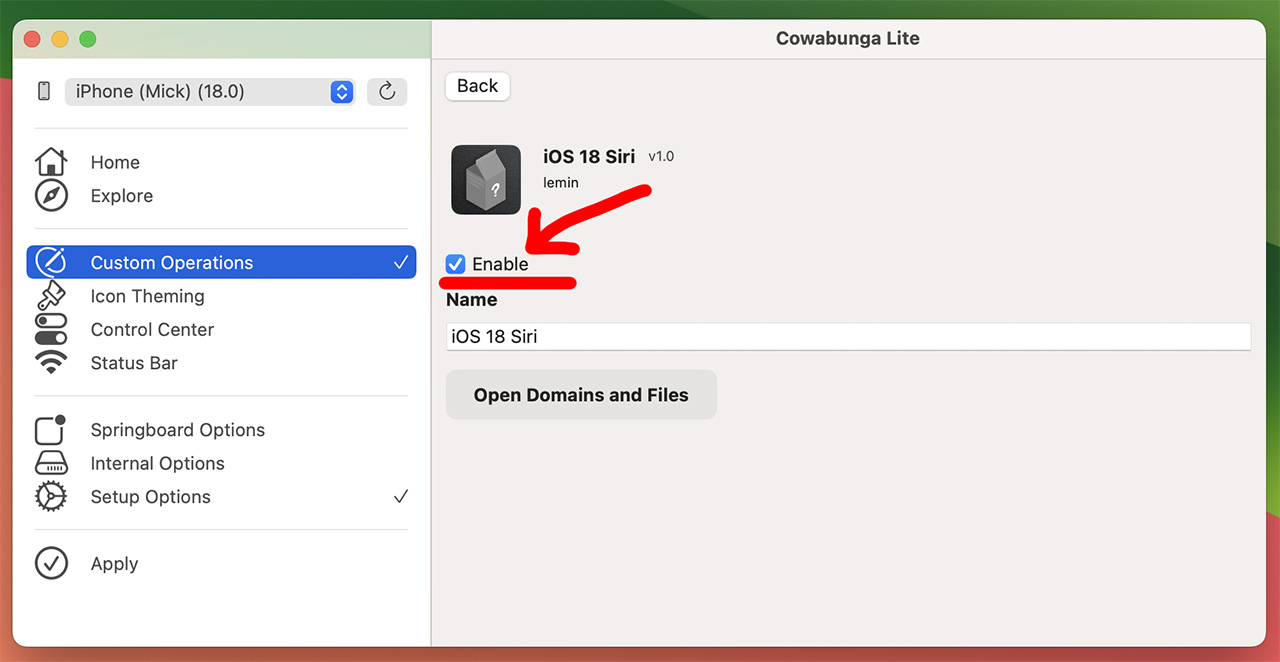
5. Click on the “Apply” item in the left menu, then click the “Apply Settings” button.

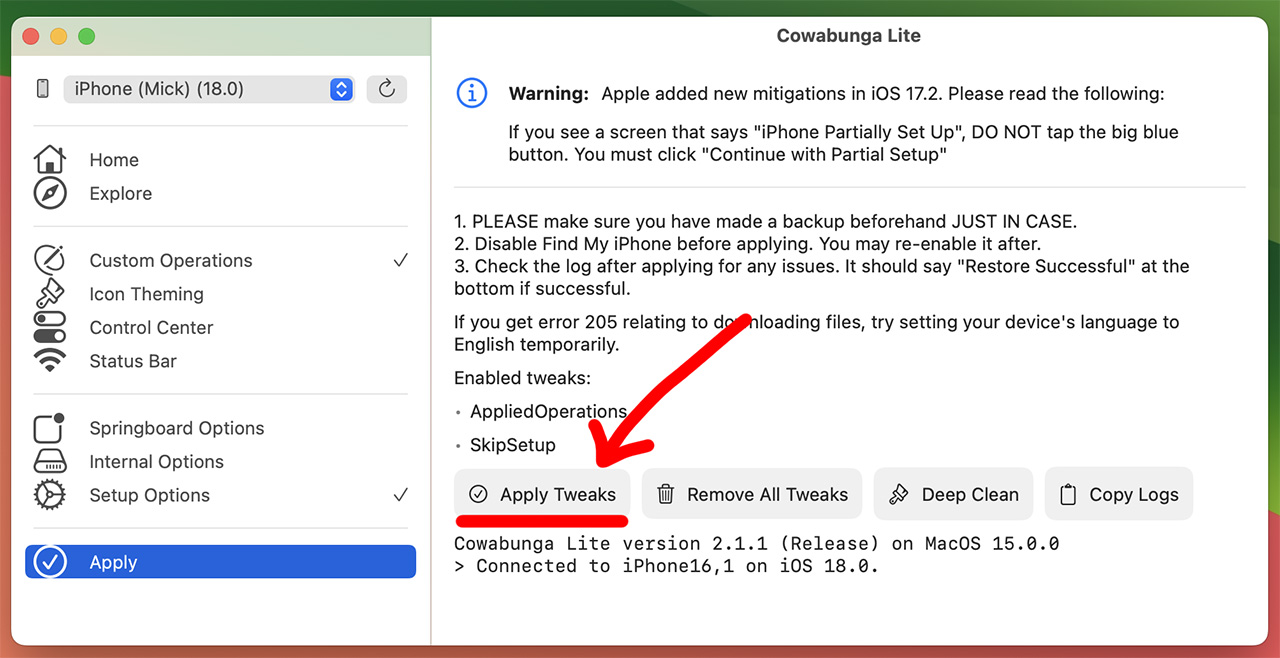
After this, you will display a service message “100% complete” on the Mac screen and your iPhone will reboot.
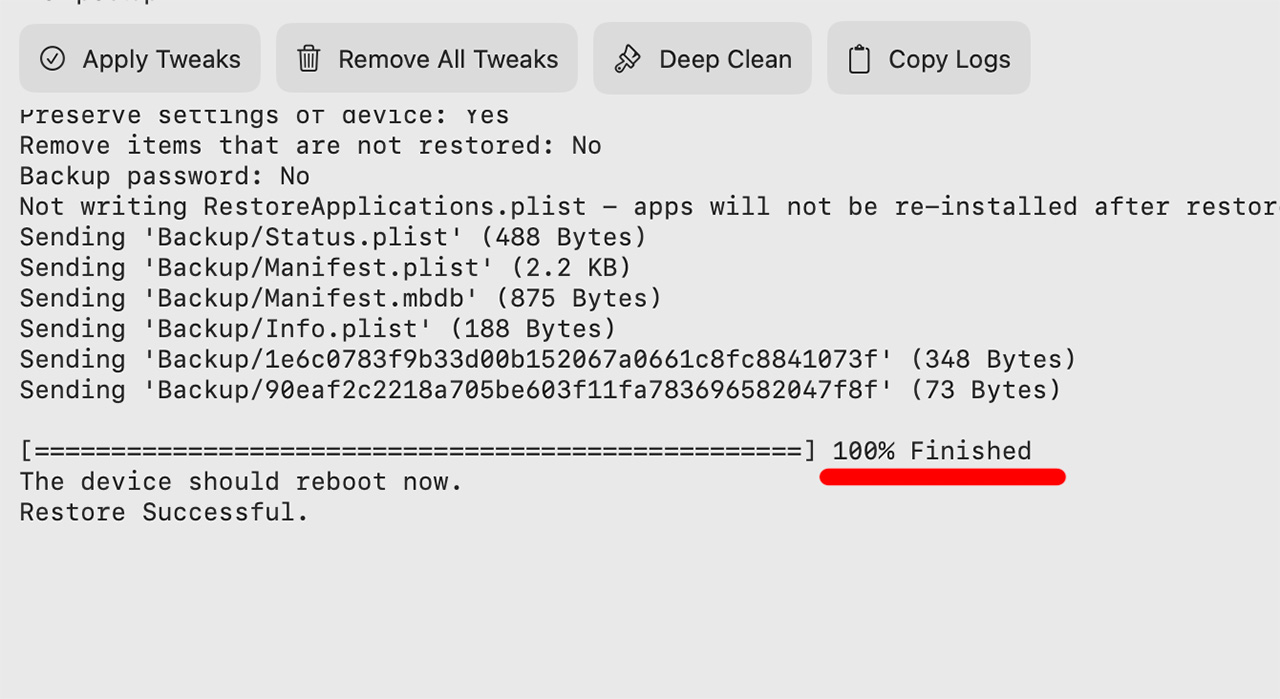
After rebooting your iPhone, you will see the welcome screen. Select your language and region, and then click “Continue with partial setup” to avoid losing all your data on your smartphone.
That’s all, now Siri will switch with a new, beautiful animation. Unfortunately, the above steps do not include Apple Intelligence functionality, please keep this in mind.
How to disable the new Siri call animation
If for some reason we decide to return everything to the way it was, it’s very easy to do.
Follow all the steps described above, only instead of the “iOS_18_Siri.cowperation” file, use the REMOVE_iOS_18_Siri.cowperation file (download from here).
This instruction was tested on three devices: two iPhone 15 Pro and one 15 Pro Max felt great, no malfunctions or glitches were noticed.
Use it.
Source: Iphones RU
I am a professional journalist and content creator with extensive experience writing for news websites. I currently work as an author at Gadget Onus, where I specialize in covering hot news topics. My written pieces have been published on some of the biggest media outlets around the world, including The Guardian and BBC News.










