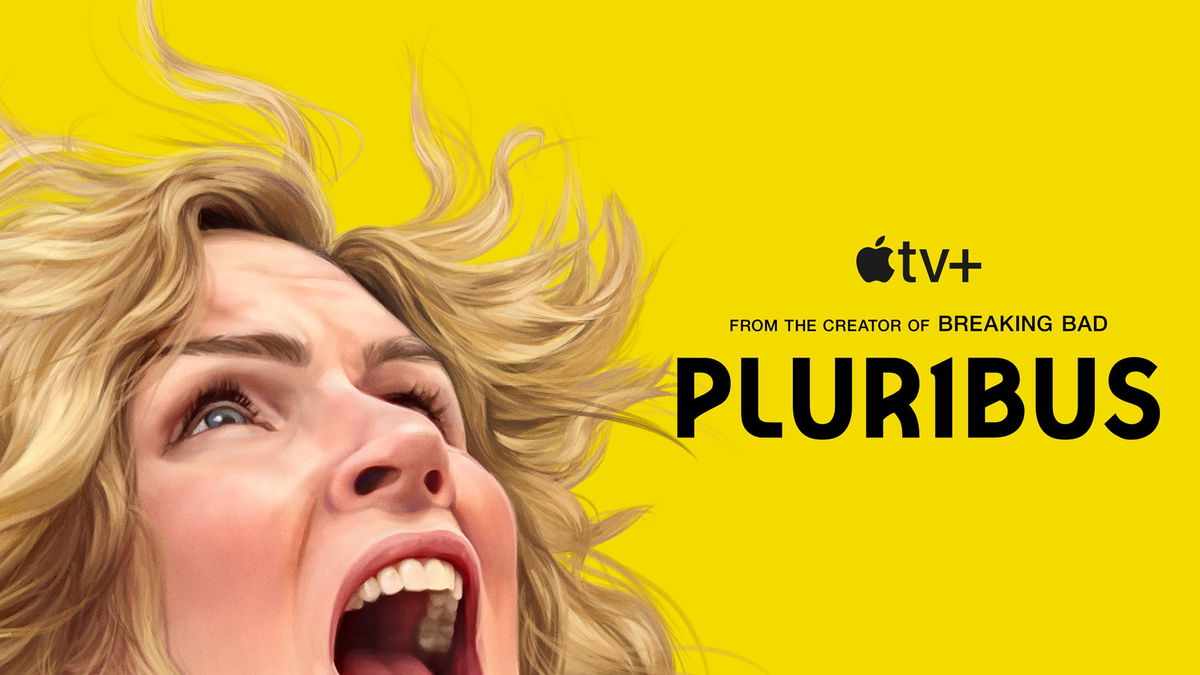We continue to study the new iOS 18, which was presented at WWDC 24. In two weeks, we found another 20 leaders and not very new systems.
If you missed it, here is the first setup of all the innovations and changes, and here are the Rules for installing the beta version of iOS 18.
Content
▶ Screen lock
▶ Desktop
▶ Photo app
▶ Application of iMessage
▶ Fitness app
▶Settings
▶ Other news
Screen lock

1. More regional hours. Representatives of different nations can use familiar symbols to indicate time. You can personalize your iPhone or change your friend’s watch for fun.
▶ How to setup: In screen lock editing mode, tap on the clock and then on the globe in the bottom panel.
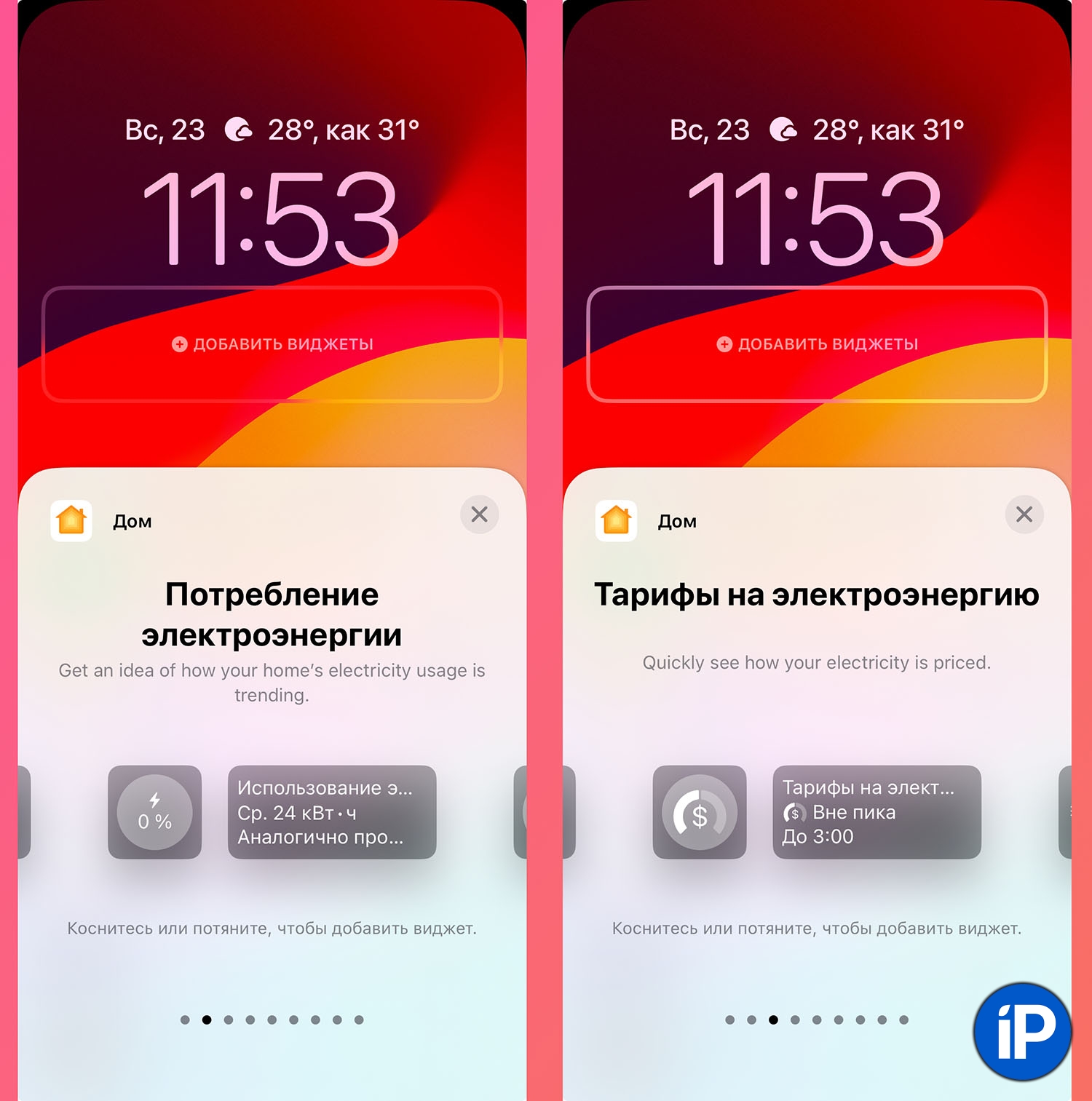
2. New widgets for lock screen. On the locked screen, you can display data on the energy consumption of your smart home or divide the consumed electricity according to temporary tariffs. Of course, for this, the smart home must have connected devices that transmit this information to HomeKit.
There are also new widgets for applications Diary And Health.
▶ How to setup: In the screen lock editing mode, click on the panel under the clock and the widget pages of the desired applications.
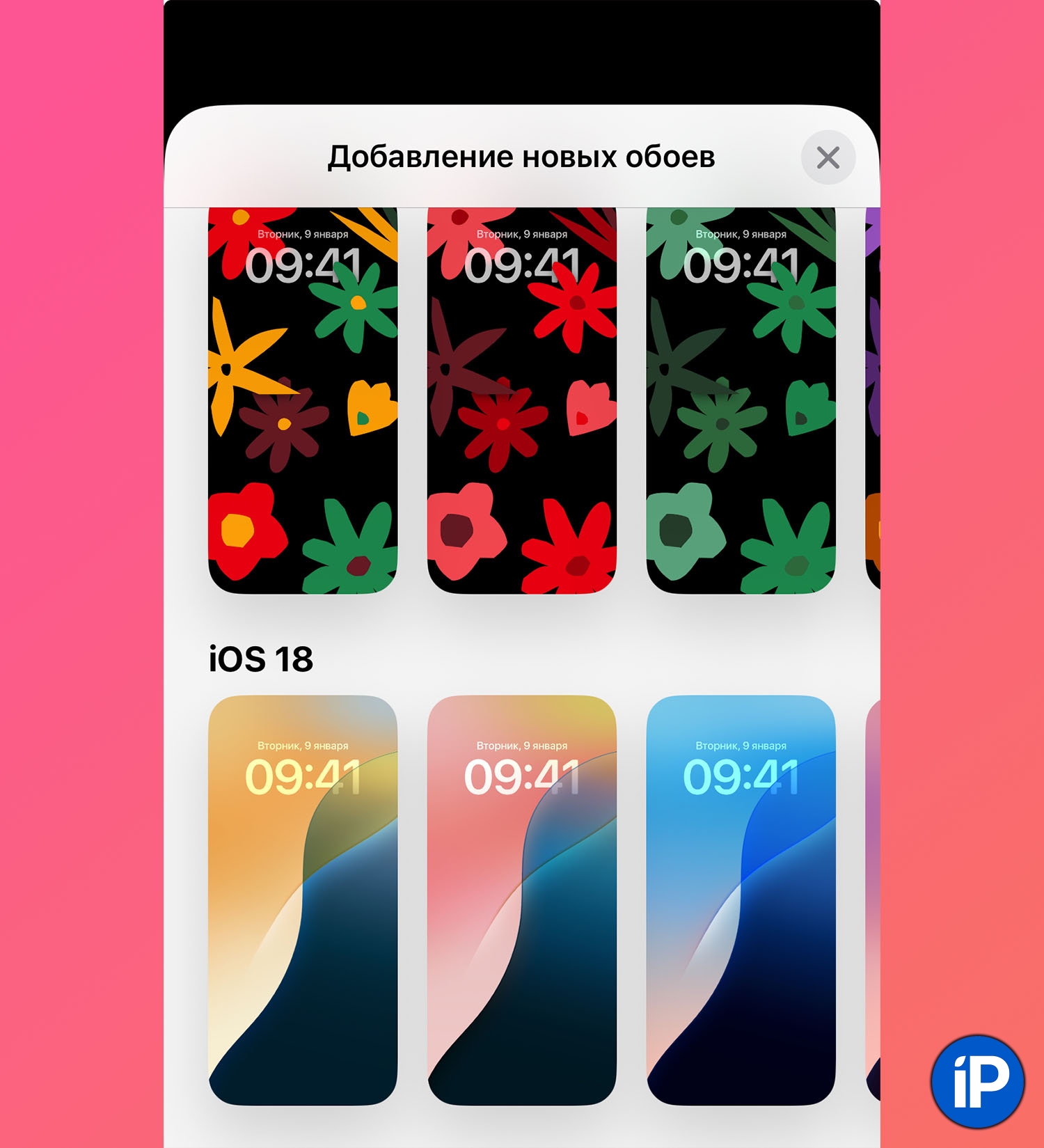
3. New lock screen themes. There are 4 new pre-installed themes with new wallpapers iOS 18.
▶ How to setup: import Settings – Wallpaper and create a new wallpaper, scroll down the list of suggested options to the section iOS 18.
◦ Back to contents ◬
Desktop

4. Opening titles for applications. At the same time, the icons themselves will be larger. Unfortunately, it is not possible to select different settings for each icon.
▶ How to setup: hold your finger on the desktop to enter edit mode, press Edit – Configure and select save from the menu Large.
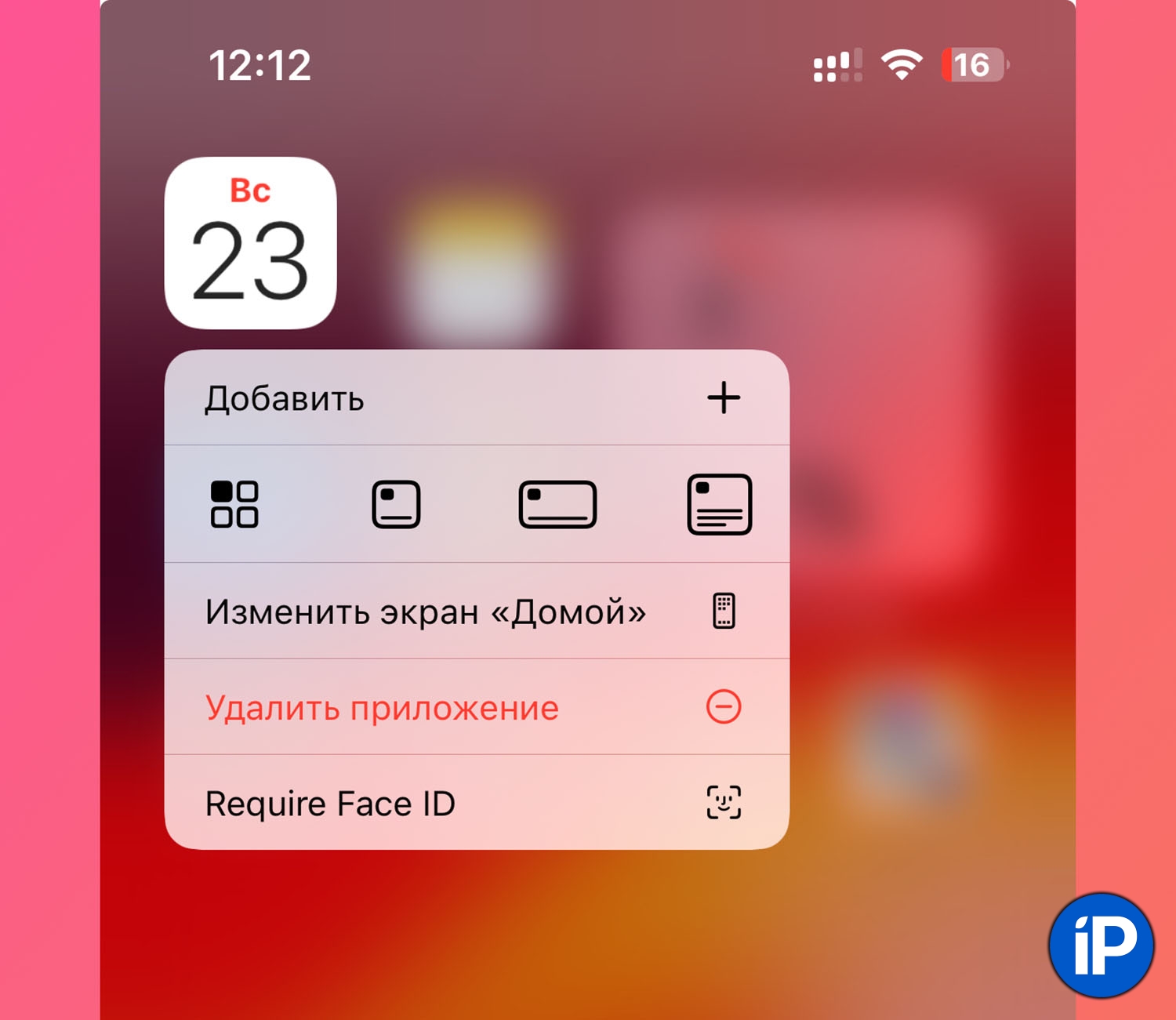
5. Convert icons in the widget. We have already noticed that in edit mode you can change the size of the widget by dragging its corner. In addition, you can change the program icon to a widget and vice versa. Of course, the application must support widgets.
▶ How to setup: hold your finger on the icon and select the widget size.
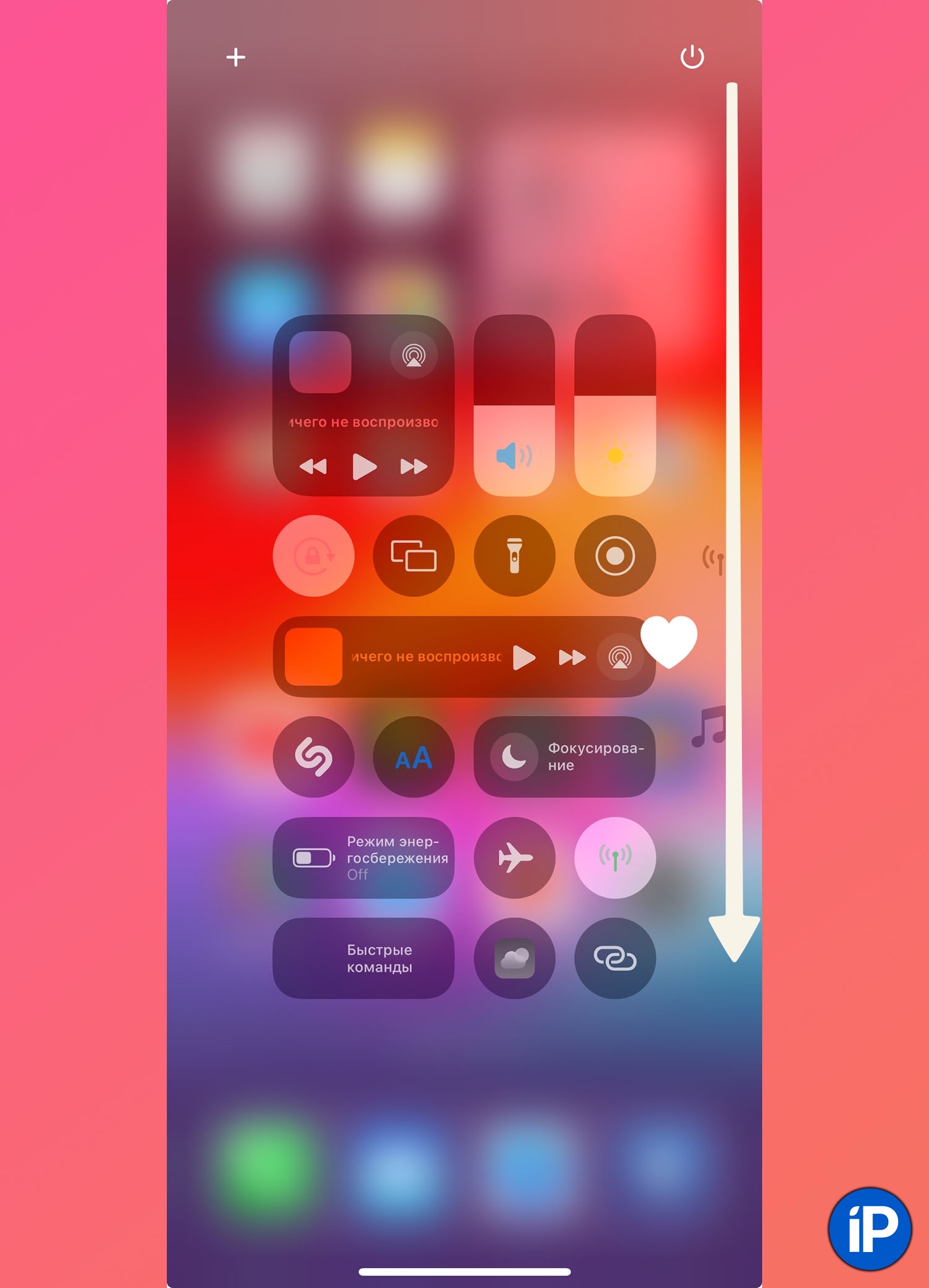
6. New gesture for the control point. As we already noted in the first review of chips, the curtain with system switches has changed a lot. You can change all the elements of the place, resize the buttons and add multiple pages with radio buttons. In addition, the developers have added a new lever that helps you quickly and conveniently go down to the desired page.
▶ How to use: Make the usual swipe from the upper right corner of the screen, but do not release your finger, but swipe it lower and you can select the desired page. Command centre.
◦ Back to contents ◬
Application Photo

7. Filters in the Photos application. You can use filters to quickly search for photos. You can select not only various frames (panoramas, portraits, time-lapses), but also, for example, recently modified or viewed ones.
▶ How to setup: just scroll down the main screen and show the sections Media types And Other.
8. Settings in the Photos application. You can remove selected sections from the general gallery, and they will not be located below the photo feed. For example, you can turn off memories, photo selections, wallpaper suggestions, and other items.
▶ How to setup: Scroll to the bottom of the app’s main screen and tap builddisable unnecessary sections.
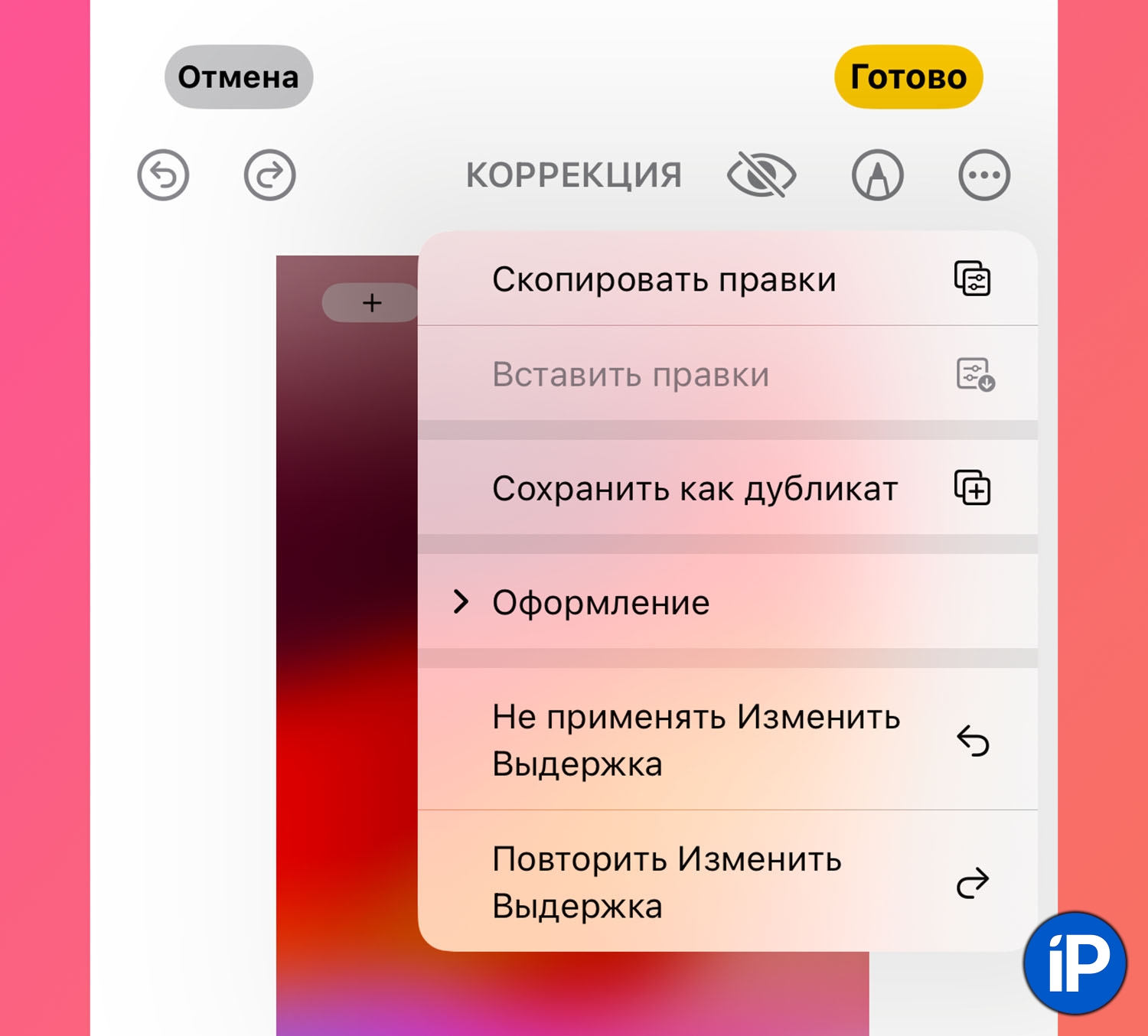
9. New actions when editing photos. When reviewing the set, it became possible to save duplicates with changes, replace or repeat the last action.
▶ How to use: While editing, click on the menu with point changes in the upper right corner and select an item.
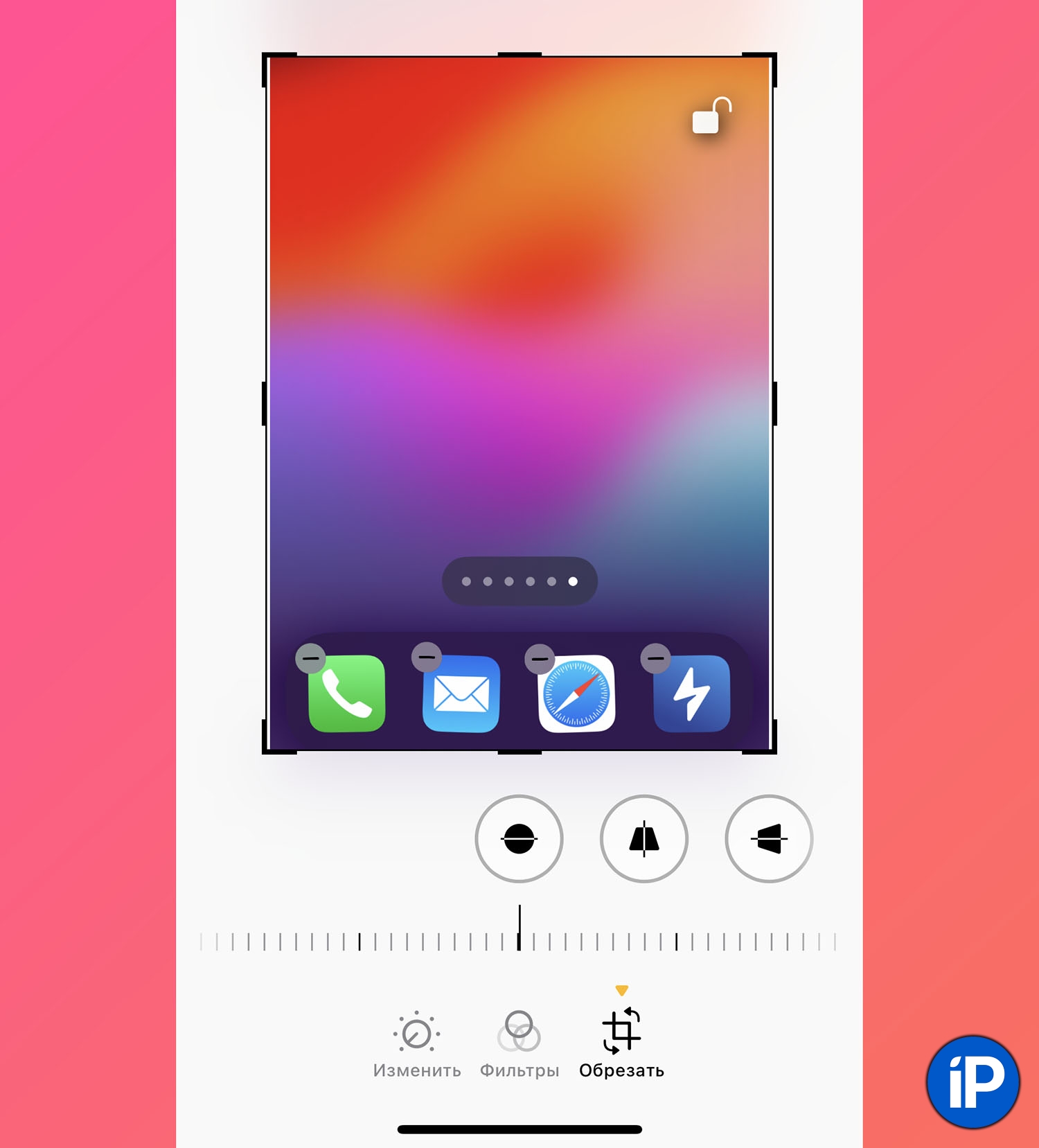
10. Aspect ratio lock. When cropping a photo, you can lock the orientation of the sides and choose the appropriate cropping option.
▶ How to use: When you crop a photo, display a new lock indicator in the top right corner of the photo. Pressing it locks the outer side when cutting.
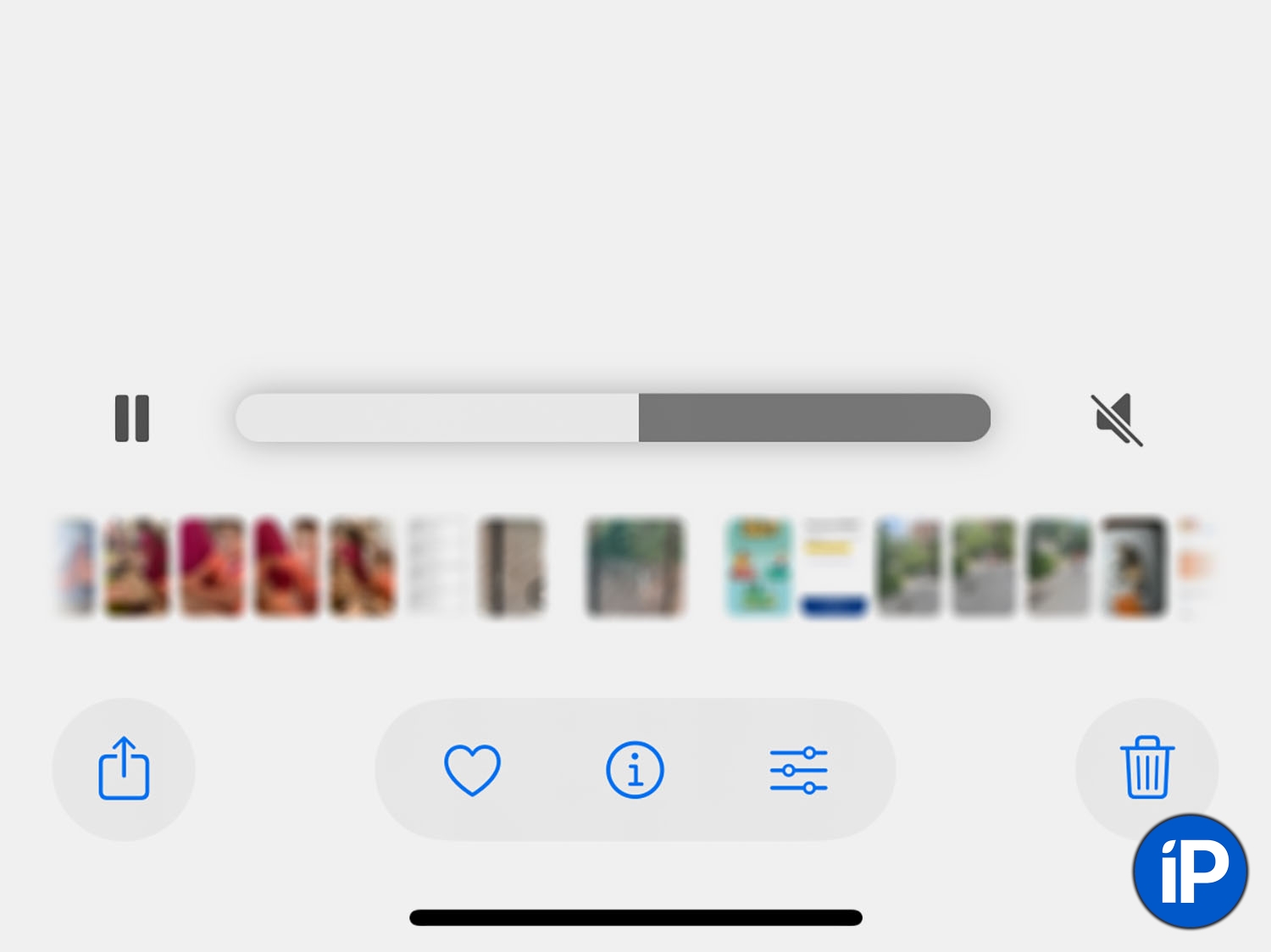
11. New progress bar for videos. When watching videos, a separate rewind panel appeared. Previously, the scale was located lower in the preview menu, and when swiping it was easy to go to the next file instead of rewinding.
◦ Back to contents ◬
iMessage app
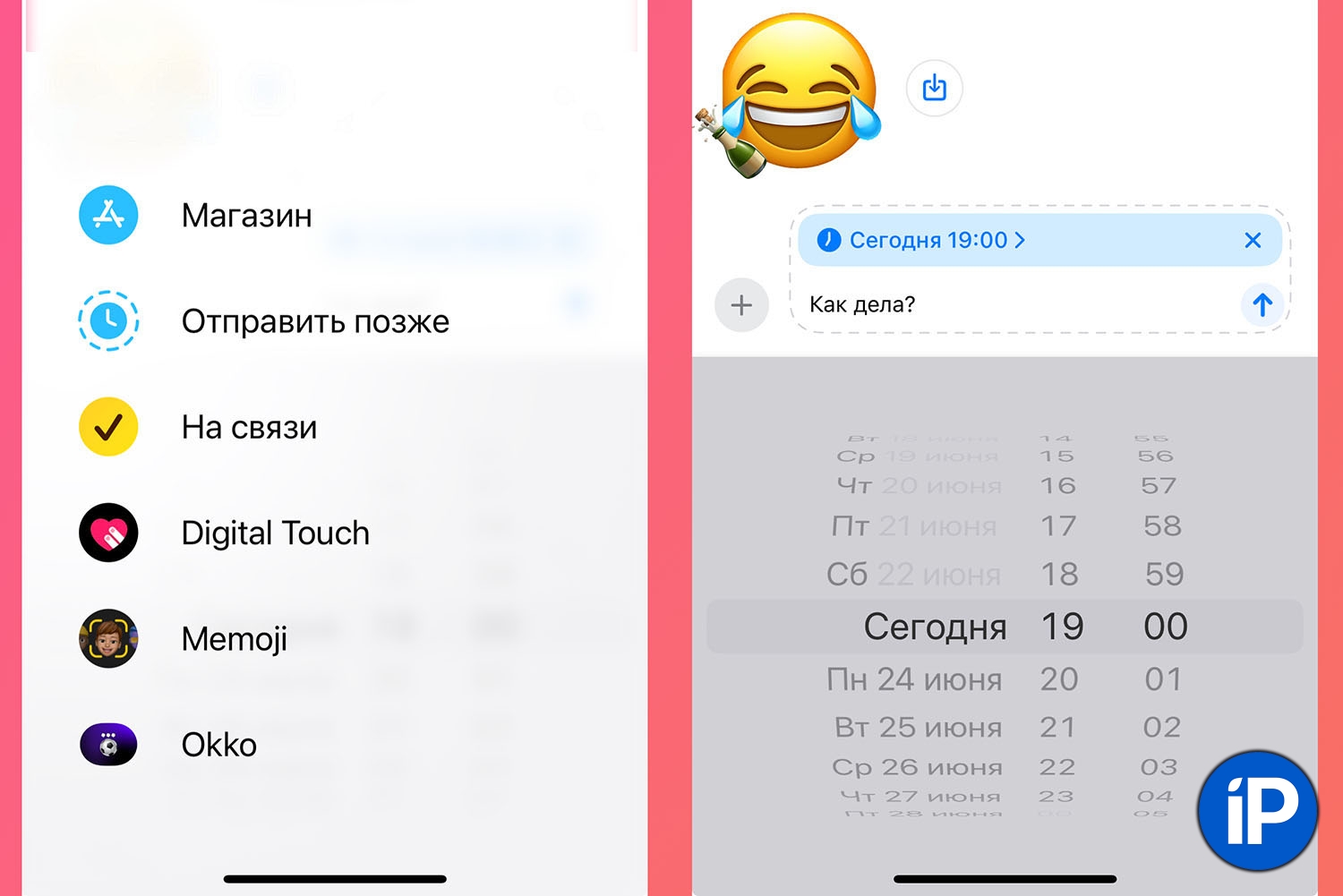
12. Delayed sending of messages. You can write text and add the exact time the message was sent to iMessage.
▶ How to use: click “+“, scroll down the screen and tap Send later. In the window that appears, select the date and time of sending.

13. Changing the mode in iMessage. If the response result changes in iMessage, the old response will be at the top of the screen.
▶ How to use: hold your finger to reply to or change a reply to someone else’s message.
◦ Back to contents ◬
Fitness app
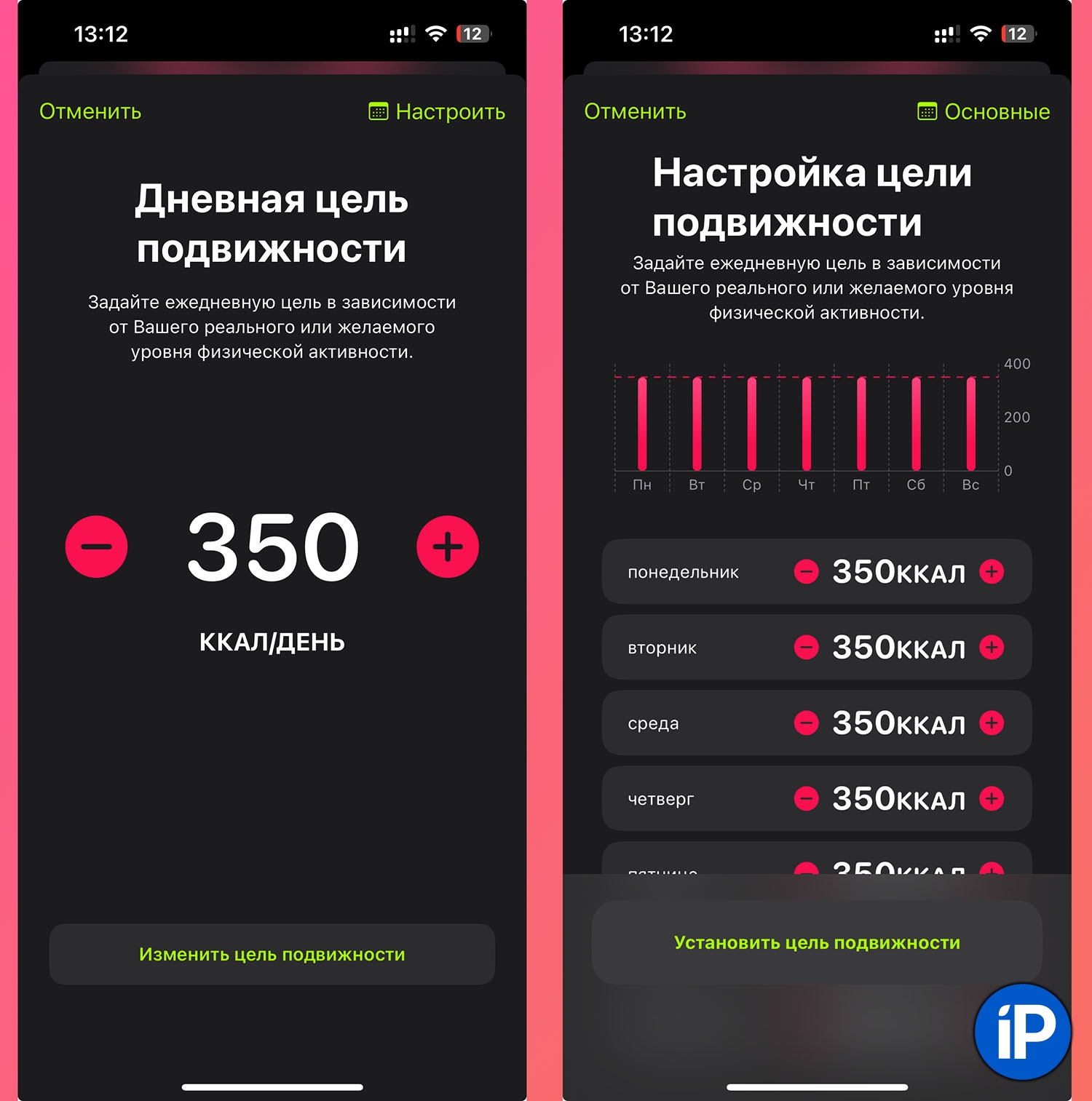
14. Goal mobility for a week. Useful innovation in the application Fitness. You can now set different mobility goals for each day of the week. For example, on weekends you relax and move less, but you still want to close the rings.
▶ How to setup: Additional ring activity and convenient button press Change targetNow in the top right corner click build and choose goals for different days and weeks.
15. Ring suspension. In the same section, it became possible to pause the rings. For example, if you are away on vacation or on a business trip and are not into sports, the system will not remind you to fill out the rings.
▶ How to setup: Additional ring activity and convenient button press Suspend the mobility of the ringselect the period for which the work of this chip will be spent.
◦ Back to contents ◬
Settings

16. New privacy settings. Now, if you provide a third-party contact access application, you can open not the entire phone book, but only selected entries. A similar feature has long been available for photographs.
▶ How to setup: participation in Settings – Privacy and Security – Contacts and in the settings for each application, select the desired access option.
17. New voice commands. You can create your own commands to activate some system features. For example, translate the assistant’s voice with any ordinary word or phrase.
▶ How to setup: location option along the way Settings – Accessibility – Voice Commands. More details about the implementation of chips in a separate article.
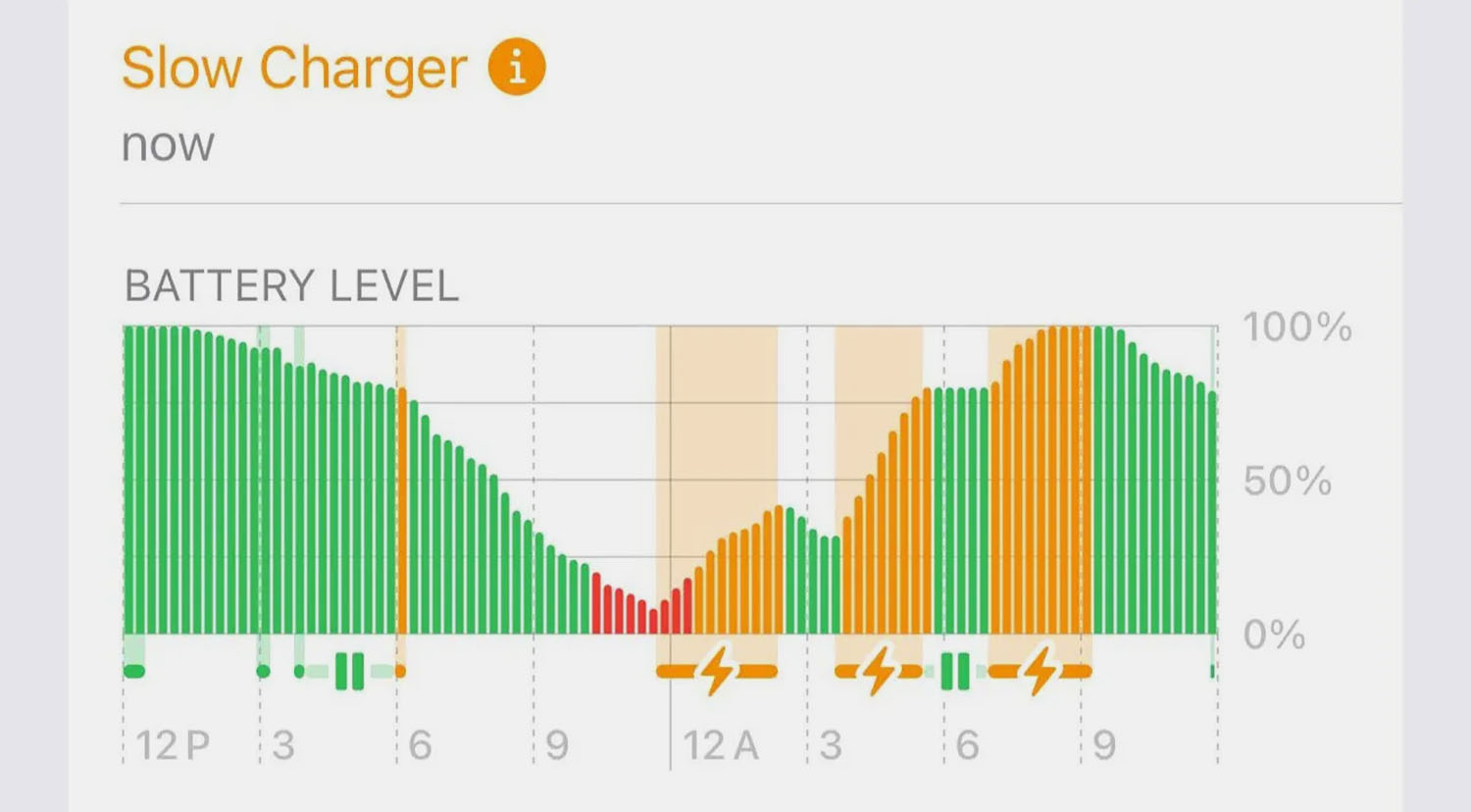
18. New data on the charging schedule. In the Settings – Battery section, it presents additional charging statistics. If the iPhone was connected to a slow charger, it will be an orange Google graph.
◦ Back to contents ◬
Other news
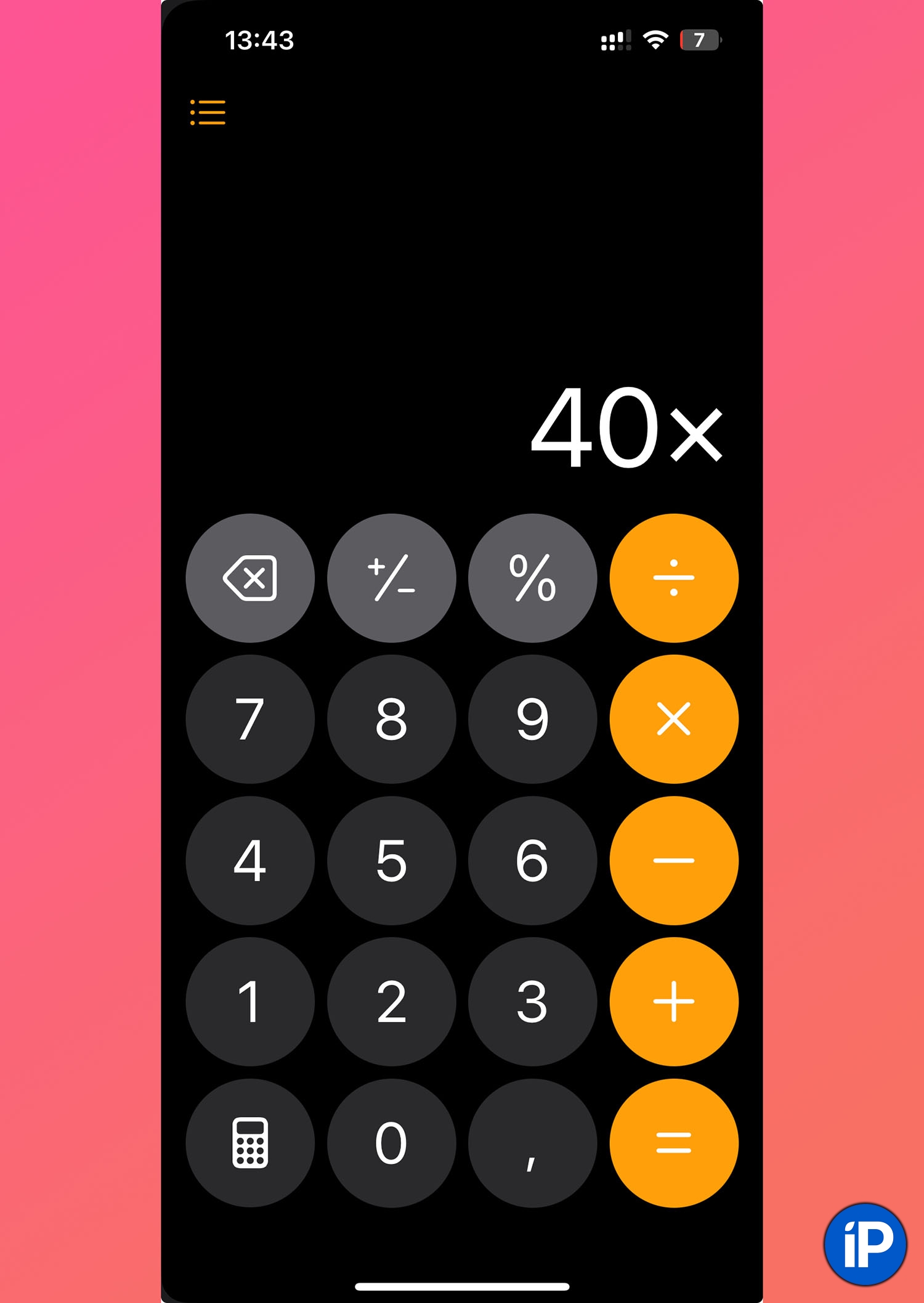
19. Weather for home and work. If you live and work in different cities, you can specify two different locations for this app. Weather.
▶ How to setup: First turn on Settings – Applications – Weather and activate the Home and Work Labels option and then set up two cities in your contact’s card.
20. Calculator gestures have disappeared. Change with “-” sign in the app “Calculator no longer works to remove the last character.” For this special button, a competition menu now opens.
Another convenient feature has disappeared when you need to add or multiply identical numbers. Previously, you could enter an example like this: “40, *, =“. New threats result in a second multiplier or inferred one.
How other iOS 18 features work:
◉ How to change “Hey Siri” to any other phrase in iOS 18
◉ How the new desktop design with dark icons works
◉ How Game Mode works in iOS 18 and why it is needed
◉ How to block any application on iPhone in iOS 18. Login will be possible using Face ID or Touch ID
◦ Back to contents ◬
Source: Iphones RU
I am a professional journalist and content creator with extensive experience writing for news websites. I currently work as an author at Gadget Onus, where I specialize in covering hot news topics. My written pieces have been published on some of the biggest media outlets around the world, including The Guardian and BBC News.