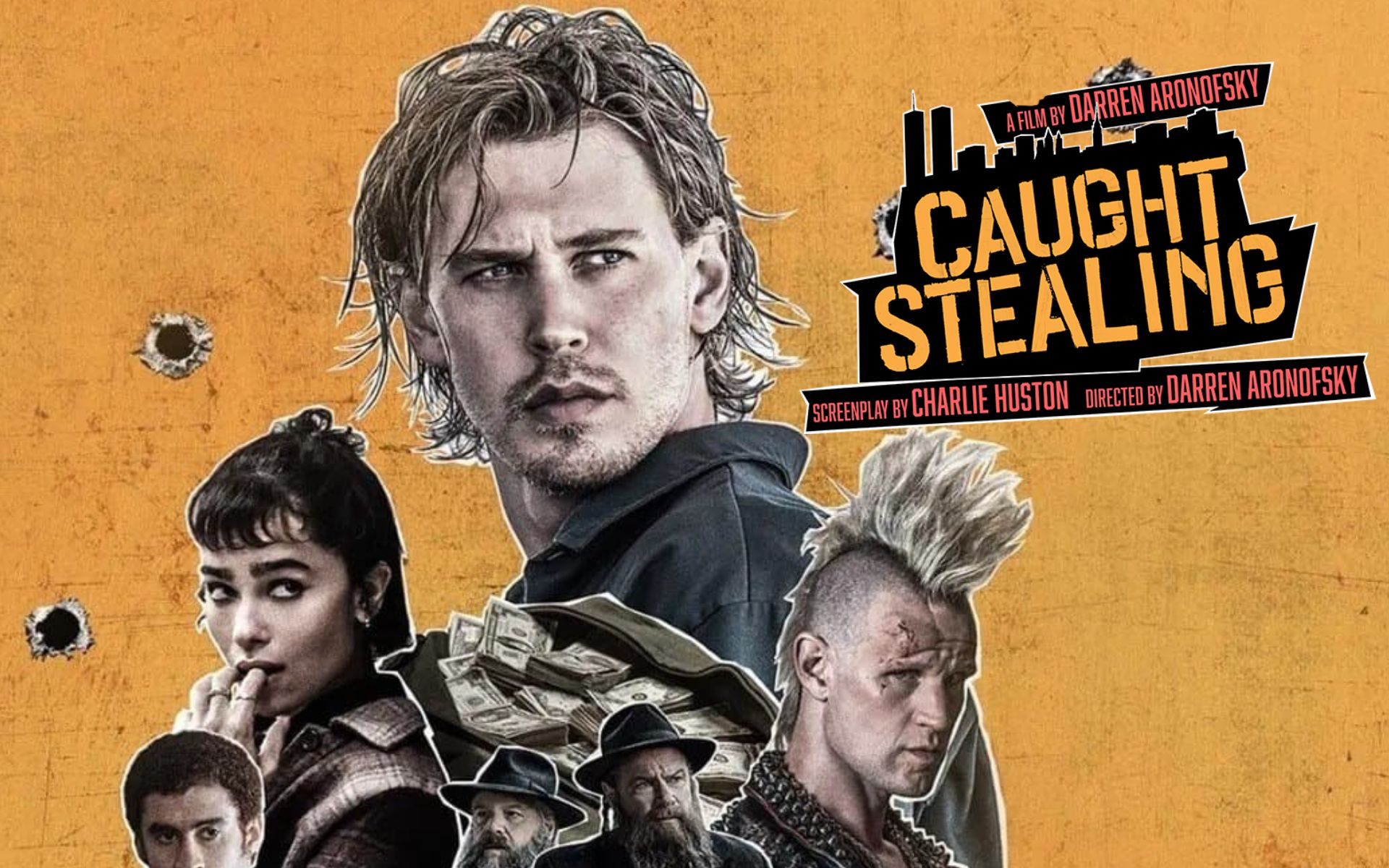Back in mid-spring, Apple decided to put emulators of old consoles in the app store. Since then, several cool apps have appeared in the App Store.
Unfortunately, one of the first emulators in the App Store is iGBAmoderators removed for violating store rules.
We’ve cut out the obvious crap and offer the top 5 apps available for emulating old consoles in the App Store.
Content
▶ 1. RetroArch – the most versatile and customizable.
▶ 2. PPSSPP – The Best PSP Emulator
▶ 3. Gamma – support for PlayStation 1 games
▶ 4. Delta – the most beautiful NES, SNES, GB and GBA emulator
▶ 5. AD Boy – a simple emulator without gamepad support
▶ How to download games for emulator apps
1. RetroArk
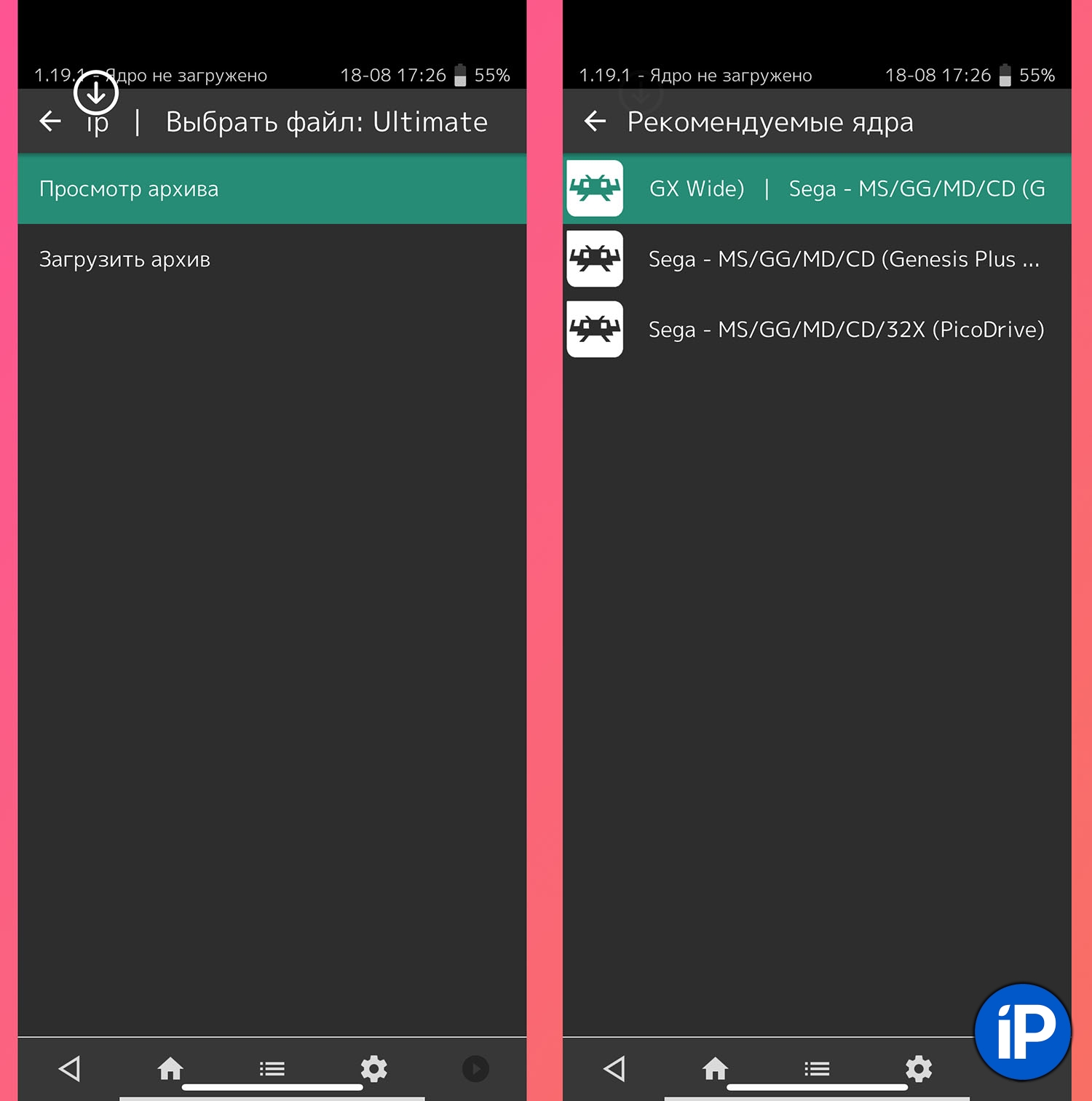
This is a very popular emulator of old consoles that can be installed on TV boxes running Android, run on a Mac or use external portable consoles. Recently, the emulator is also available in the App Store.
There is support for the most popular old systems: NES/Dandy, Now, Gameboy Advance, PlayStation 1 And PSPIn addition, it is possible to emulate about 80 other platforms.

✅ Advantages:
▶ This is one of the most functional emulators, which can be customized to your liking. There are many parameters of the emulation core, graphics and control.
▶ Supports many older platforms and even arcade machines.
❌ Disadvantages:
▶ Lots of settings. When you want to change something, you need to use the options menu.
▶ By default, not everything works smoothly, when launching even the most retro console platforms of the pandemic look into the settings.
▶ Android style application interface.
📱 Download RetroArch – free in the App Store
◦ Back to Contents ◬
2. PPSSPP

A well-known emulator of games for the portable PSP console. Previously, it could be installed on iPhone and iPad with jailbreak, and recently the application is available in the App Store.
How I restored an old PSP, a miracle console! 20 years have passed, what is good about it now
✅ Advantages:
▶ Excellent emulation of PSP games, there is support for some PS1 games.
▶ Most games have higher performance, the rest can be adjusted and played without problems.
❌ Disadvantages:
▶ No other retro consoles are mentioned.
📱 Download PPSSPP – free in the App Store
◦ Back to Contents ◬
3. Gamma
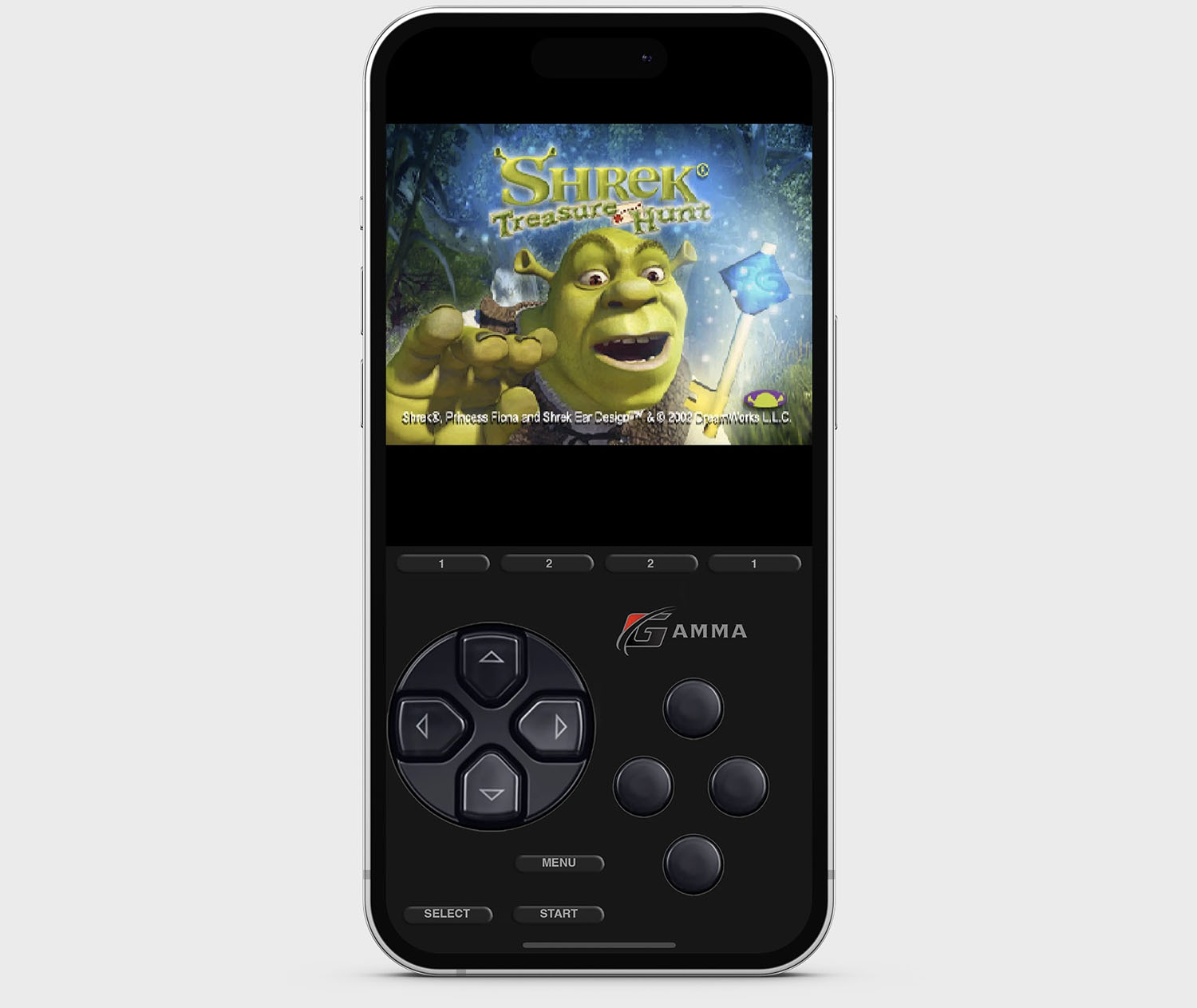
One of the first emulators to appear in the App Store after Apple’s policy change. Its developer is a well-known jailbreak enthusiast known as ZodTTD.
✅ Advantages:
▶ Works great even on older Apple devices.
▶ Supports most PlayStation 1 games.
❌ Disadvantages:
▶ Does not support other consoles.
▶ Drains battery quickly.
📱 Download Gamma – free in the App Store
◦ Back to Contents ◬
4. Delta
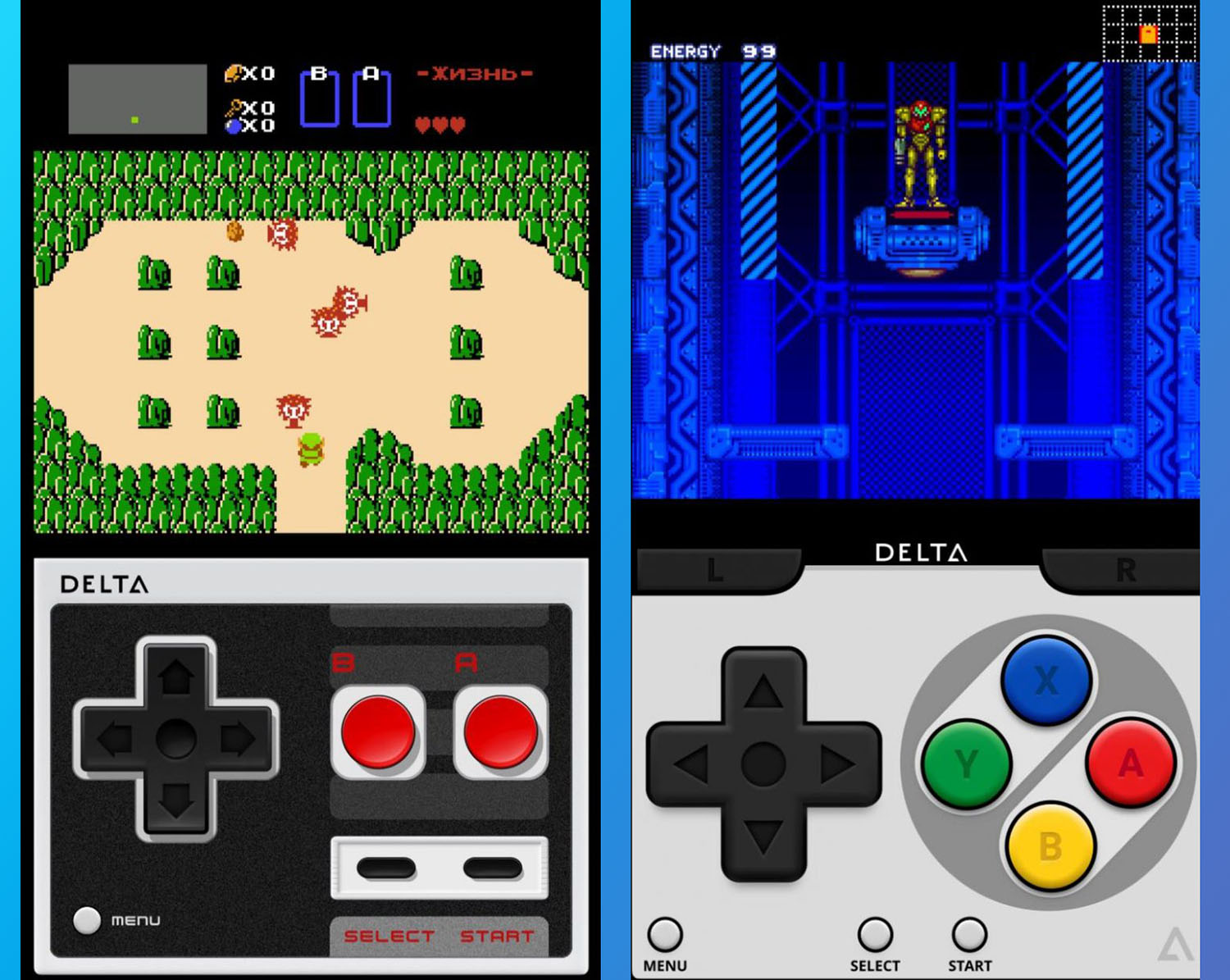
Another multifunctional emulator that supports the following platforms:
• Nintendo Entertainment System
• Super Nintendo Entertainment System
• Nintendo 64
• Game Boy (color)
• Game Boy Advance
• Nintendo DS
Tried Delta, the best retro game emulator on iPhone. How to dress and what to play
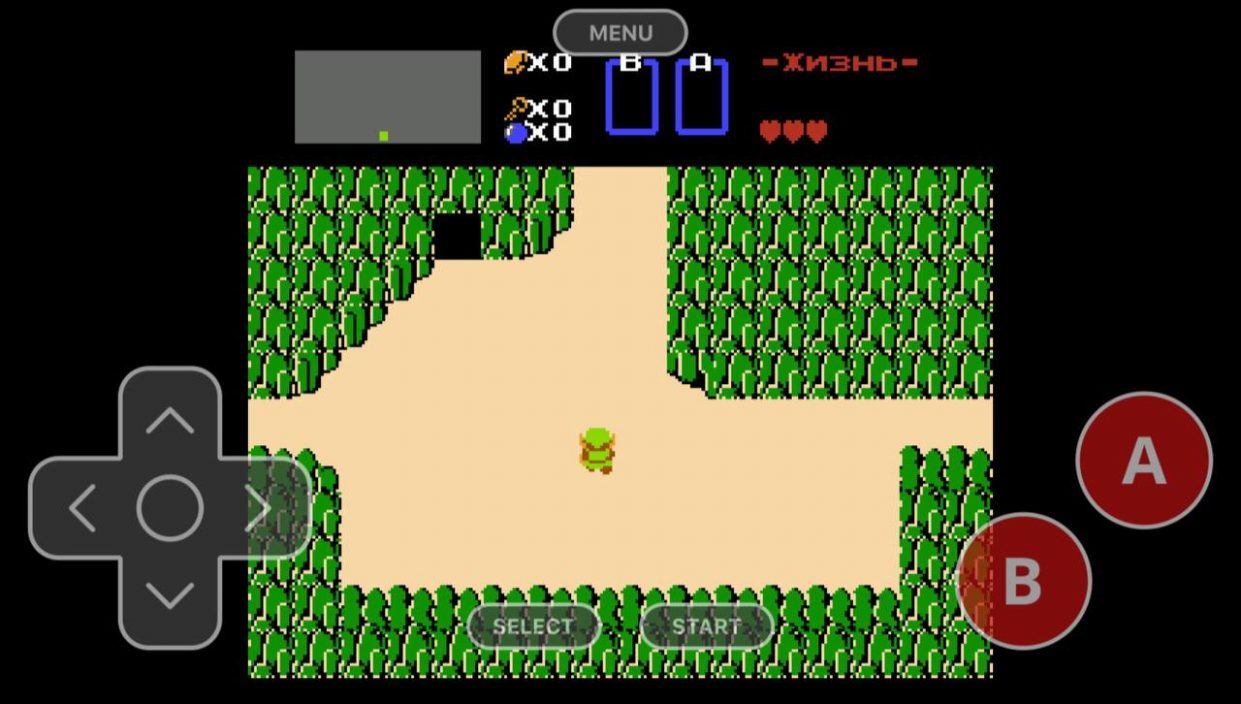
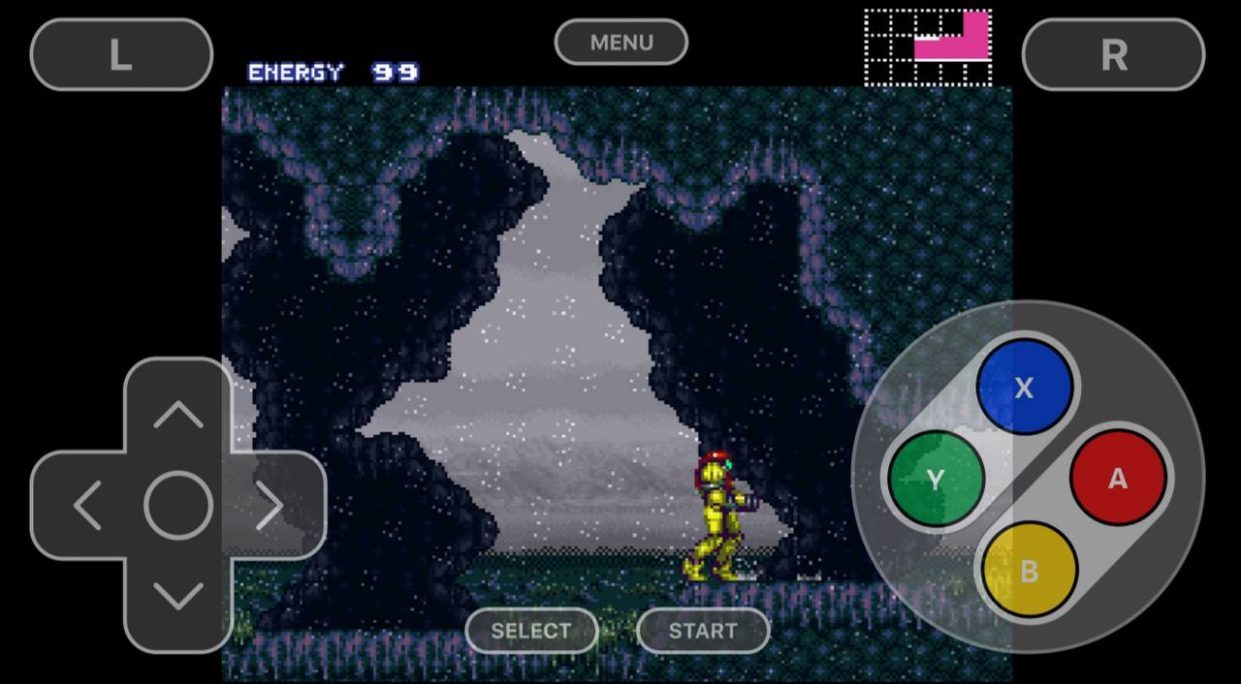
✅ Advantages:
▶ Beautiful application with a pleasant visual design. The appearance of the control panel depends on the console.
▶ Supports multiple supported retro platforms.
❌ Disadvantages:
▶ Difficulty launching Nintendo DS games.
▶ No support for Sega, PS 1 and PSP.
📱 Download Delta – free in the App Store
◦ Back to Contents ◬
5. The Boy from Hell

New emulator that works with these platforms:
• Nintendo Entertainment System
• Super Nintendo Entertainment System
• Game Boy (color)
• Game Boy Advance
• Sega Master System
• Sega Genesis/Mega Drive
✅ Advantages:
▶ Good range of platforms and performance.
▶ Most games work without problems and additional settings.
❌ Disadvantages:
▶ Interface for amateurs.
▶ No mention of gamepads.
📱 Download AD Boy – free in the App Store
◦ Back to Contents ◬
How to download games for emulator apps
The process will take place in different applications, but the general sequence of actions is as follows:

1. In your browser, enter a search term such as “Sega ROMs” or “PSP game images”.
2. Go to one of the sites in the search results and select the desired game.
3. download game on iPhone. Most emulators understand games in archives, but sometimes an archiver can be used.

4. Launch the emulator app and find the game image. All apps can scan loading indicators. And if you can’t find it, transfer the image to the game marker via the app Files.
5. Launch games, set up graphics and controls.
6. Enjoy the game!
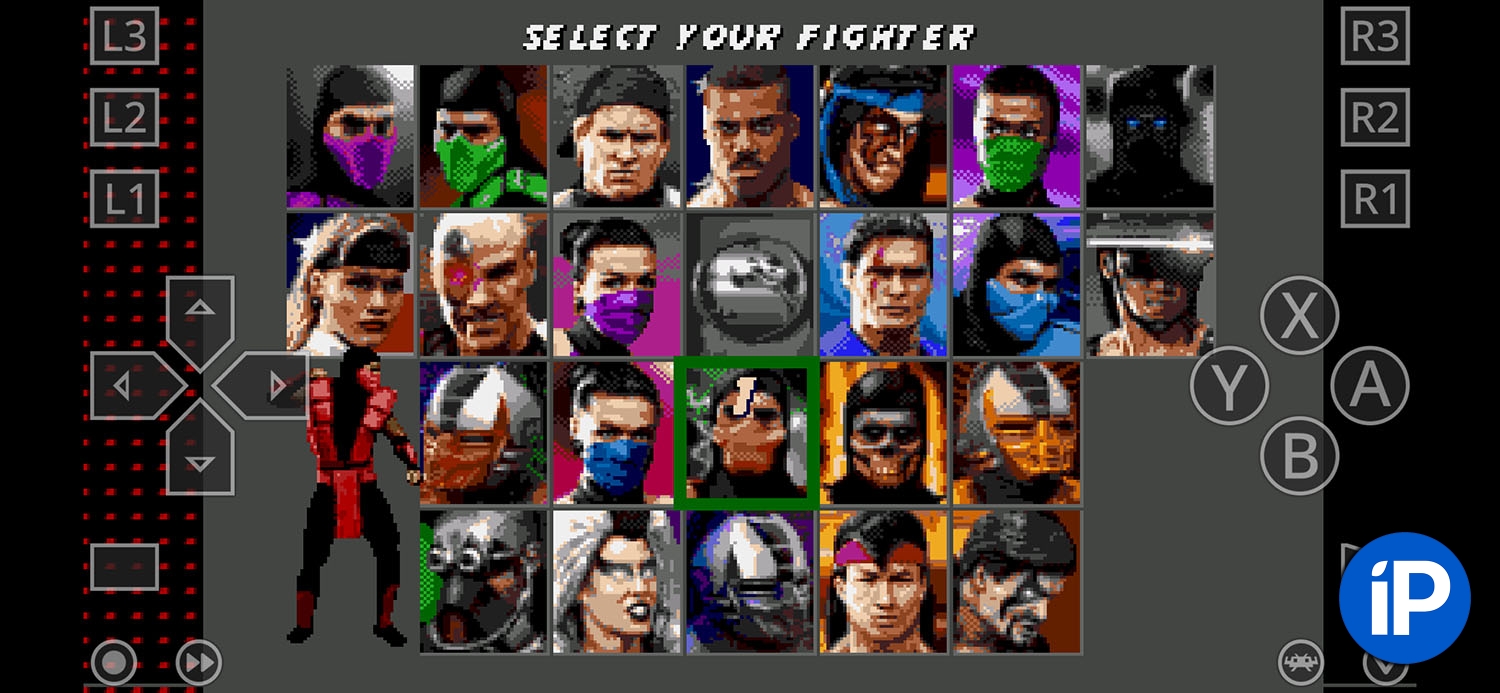
◦ Back to Contents ◬
Source: Iphones RU
I am a professional journalist and content creator with extensive experience writing for news websites. I currently work as an author at Gadget Onus, where I specialize in covering hot news topics. My written pieces have been published on some of the biggest media outlets around the world, including The Guardian and BBC News.