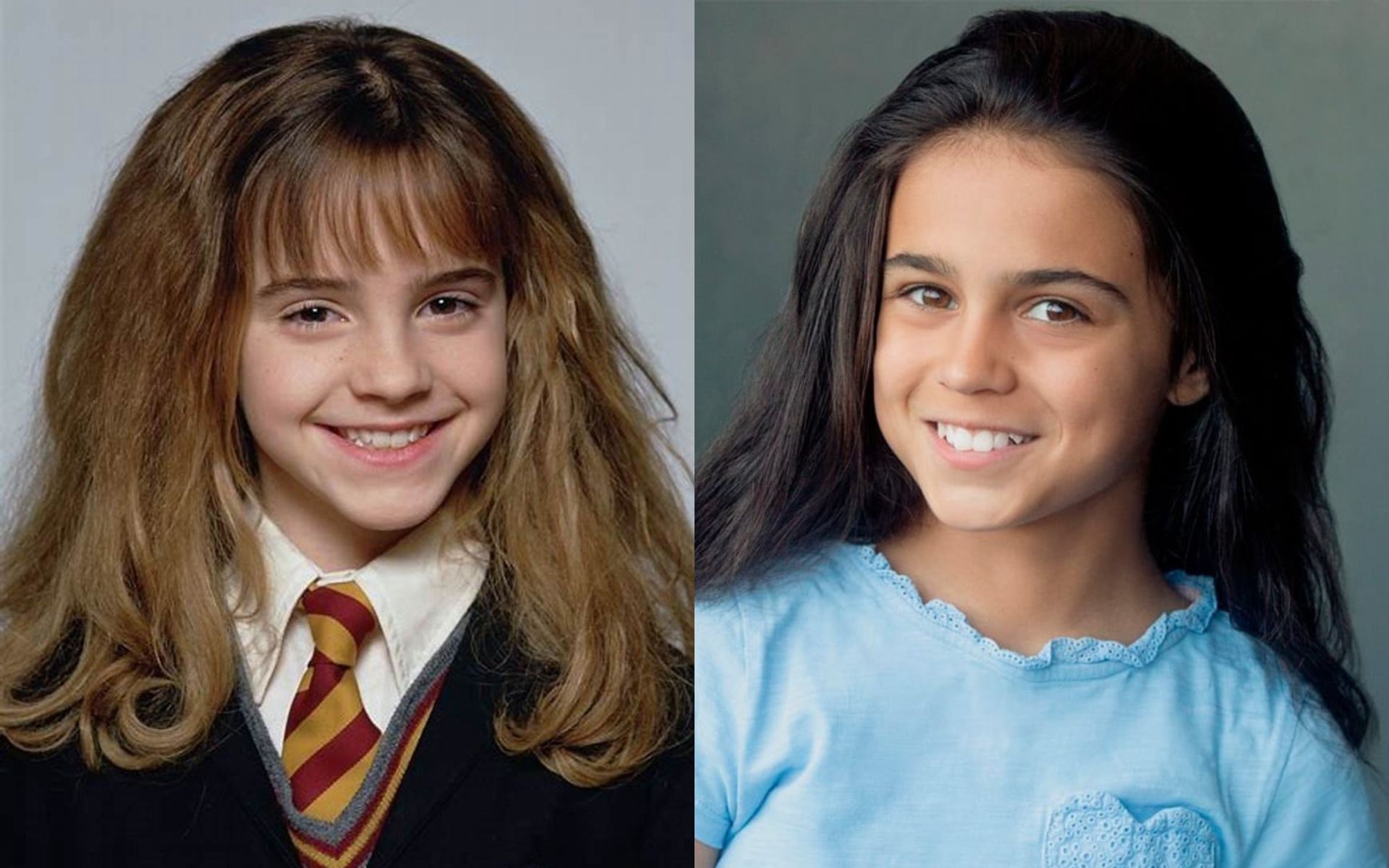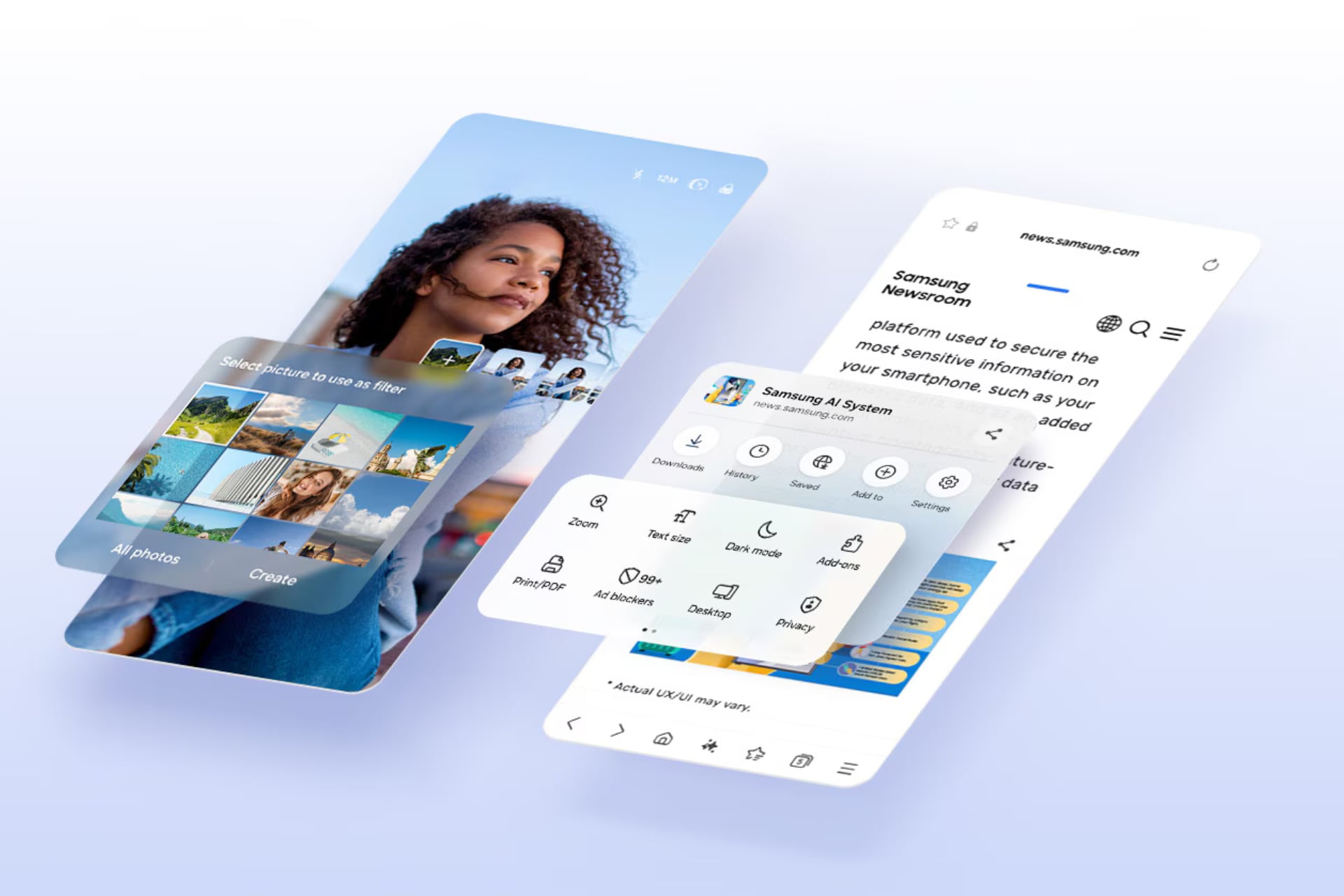The launch of Apple’s AI capabilities for almost the entire world and especially Russia turned out to be useless.
Few people have yet updated to the iPhone 15 Pro and more powerful, communication is only at the level of communication with American English-speaking countries, in Russia ChatGPT integration will probably be cut off, and in Europe and China Apple Intelligence is not available at all.
The chips themselves are also few, but they have some benefits. Especially if they speak plain language and don’t include apps built into iOS.
Below I’m giving a simple set of settings that replaces the Apple Intelligence system features on your iPhone as closely as possible, also in English.
Let’s replace 6 possibilities:
1. Communicate with Siri via chat.
2. Checking and improving the text
3. Sorting letters by mail.
4. Short text recording in the browser
5. Focus “Less Protocol”
6. Connecting the language models component
1. Communicate with Siri via chat.
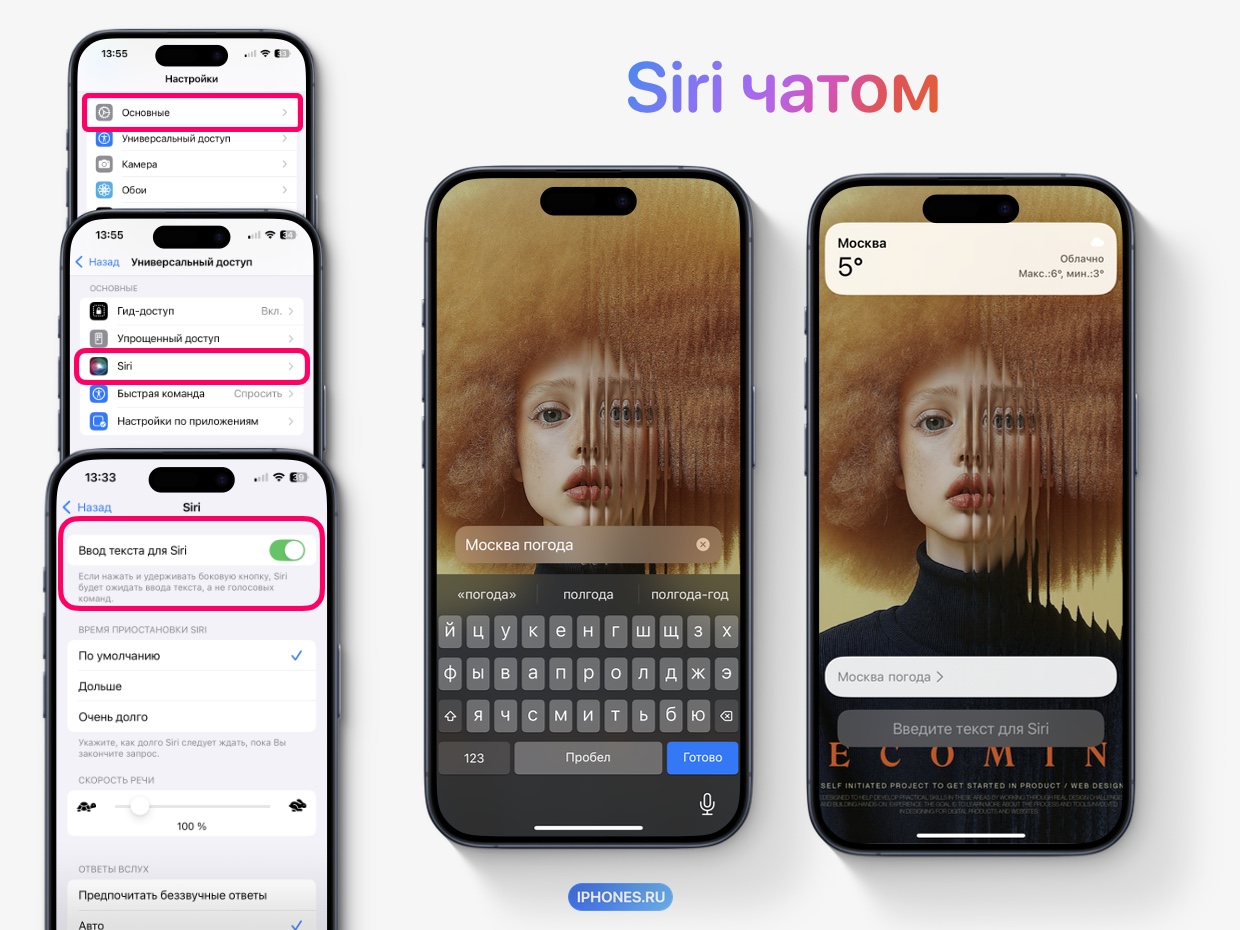
If you turn off Apple Intelligence, Siri mostly changes only visually. There is a new highlight and the ability to immediately speak via chat.
As a smart trick, now you can talk, but they will understand you, and ask an additional contextual question without clarification (after “Weather in Moscow” specify “Will it rain?”). Siri also now provides instructions on how to control the user’s device. But, unfortunately, only in English – as in other AI capabilities.
She still hasn’t understood the context more deeply, and hasn’t learned how to control the iPhone’s functions. This will be in the spring of 2025.
💬 Siri, powered by Apple Intelligence (AI), lets you chat instantly.
To get this feature on iPhone without AI:
Open Settings > Universal Access > Siri > Text input for Siri ON.
You can turn off voice reply in Settings > Siri > Siri Replies > Prefer silent replies.
Now, when you click on the side button, a text input window for the request will immediately open. The Hey Siri feature works unchanged and retains the perception of voice commands.
◦ Back to contents ◬
2. Checking and improving the text
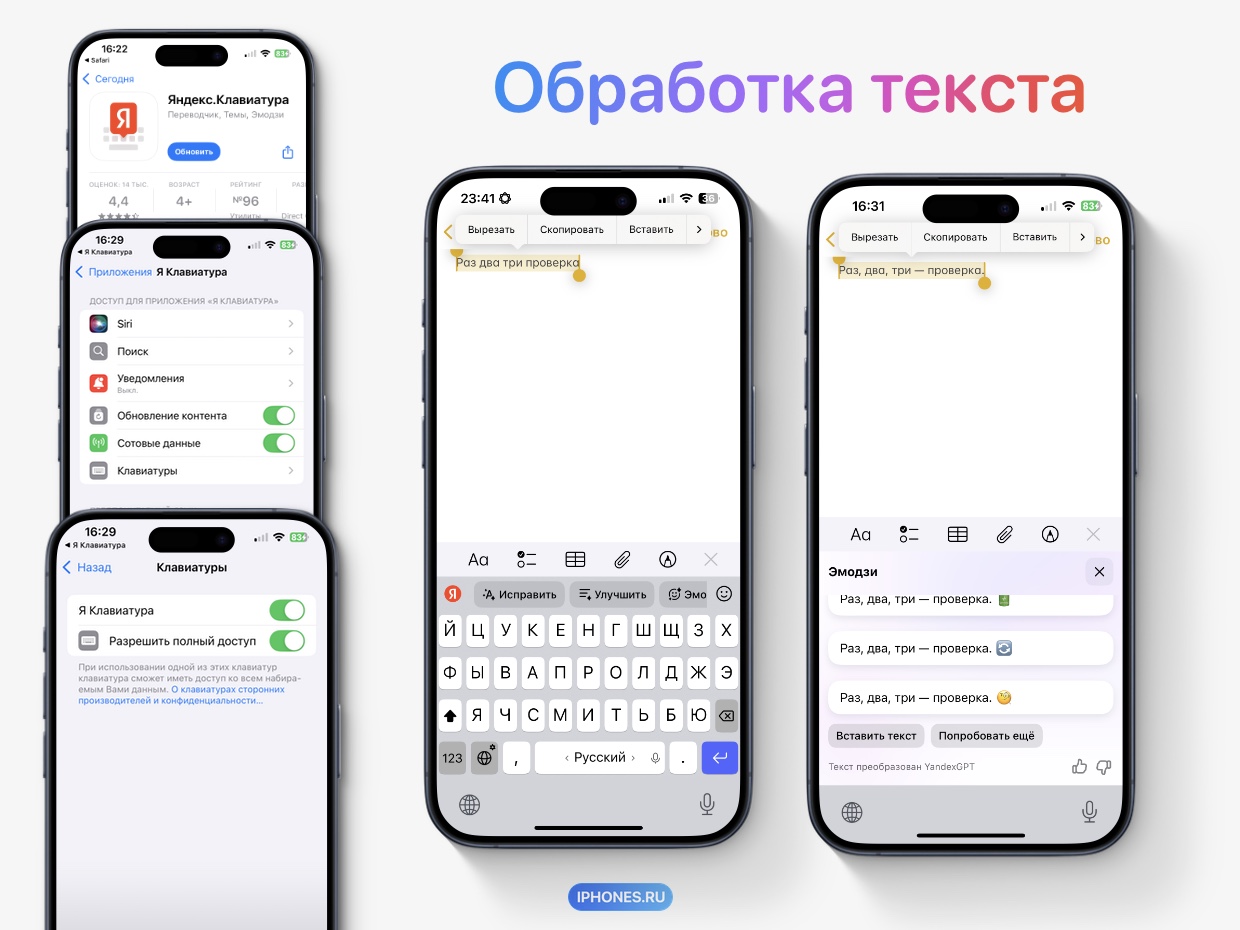
The built-in AI-powered text editor works anywhere you type.
The final text addresses grammatical, syntax and semantic errors and rewrites it in a friendly, professional or concise style. It can also be converted into a summary, bullet points, list, and table.
You can add a function to any application using quick keyboard entry using Function II.
For example, Yandex Keyboard based on YandexGPT corrects text and displays emotions that do not leave your application.
📝 Writing tools on any iPhone in English are available through the side keyboard.
To install an AI keyboard on iPhone:
download Yandex keyboard > Settings > Applications > I Keyboard > Keyboards > Turn on both toggle switches.
Now, anywhere you type, select the Yandex keyboard, select the text and select one of the AI capabilities: To correct, Improve And Add Emoji.
Important: Yandex Keyboard calculation occurs in the cloud, and not on the device, as in Apple Intelligence.
We’ll talk about more advanced editing below.
◦ Back to contents ◬
3. Sorting letters by mail.

The built-in Mail app on the iPhone helped sort emails by content and extract the most important ones.
Email clients with AI functions do approximately the same thing.
For the Russian language, the Yandex Mail service is best suited.
You can also download Canary Mail or Outlook from Microsoft, but AI analysis there is already a subscription.
📨 Simple download one of the II-mail applications recognized above, and log in with any of your mail. Smart sorting works immediately.
◦ Back to contents ◬
4. Short text recording in the browser


Safari with Apple Intelligence has learned to extract text pages. It doesn’t work perfectly, and in fact, alternative browsers already handle this quite well.
🖍️ The Arc browser provides a short summary in English and supports a general answer.
How to use:
download Arc Search app > Open the pages you need > Click the bottom right arrow △ > Summarize.
To get a summary of the entire request, enter the request and click “Find me.”
◦ Back to contents ◬
5. Focus “Less protocol”
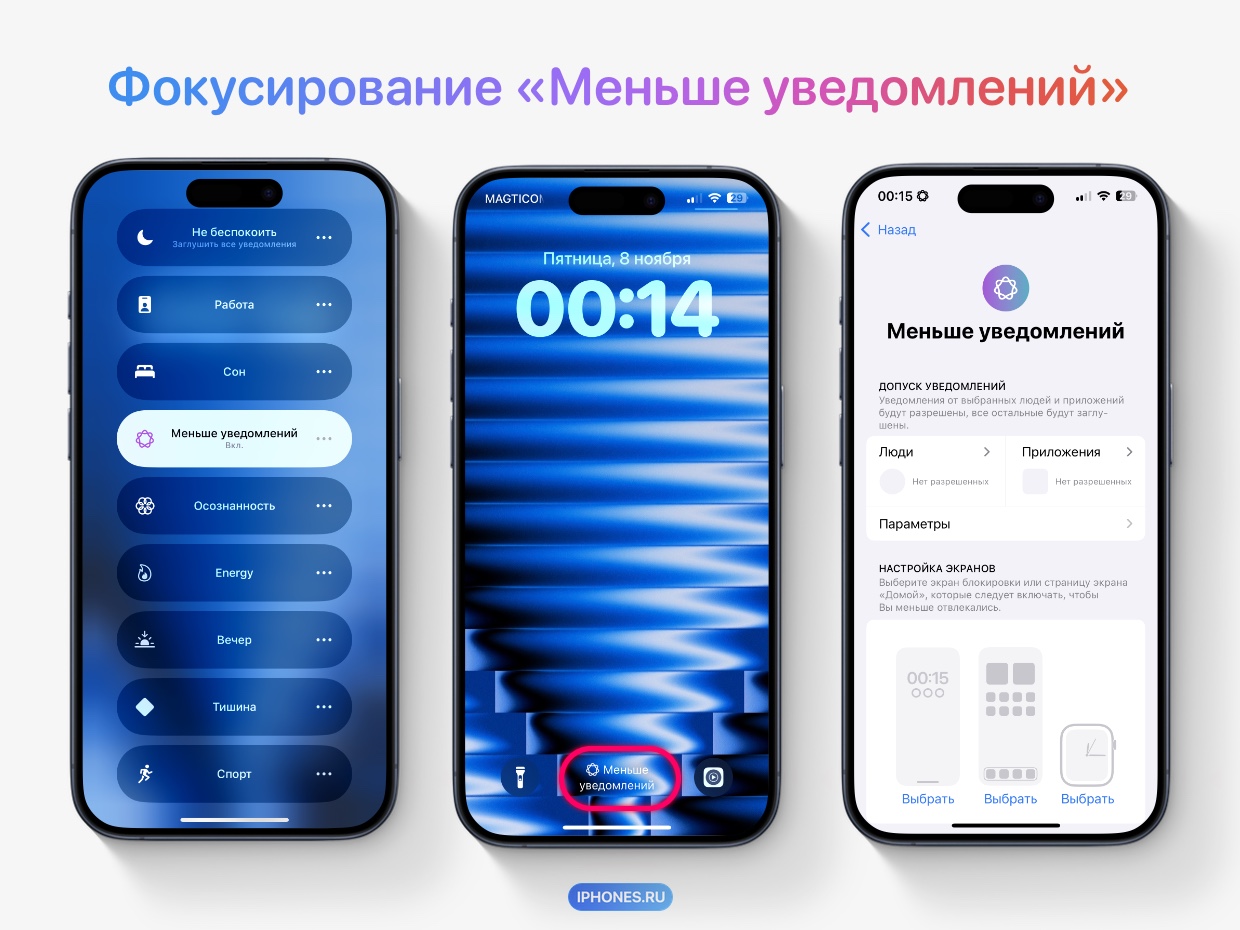
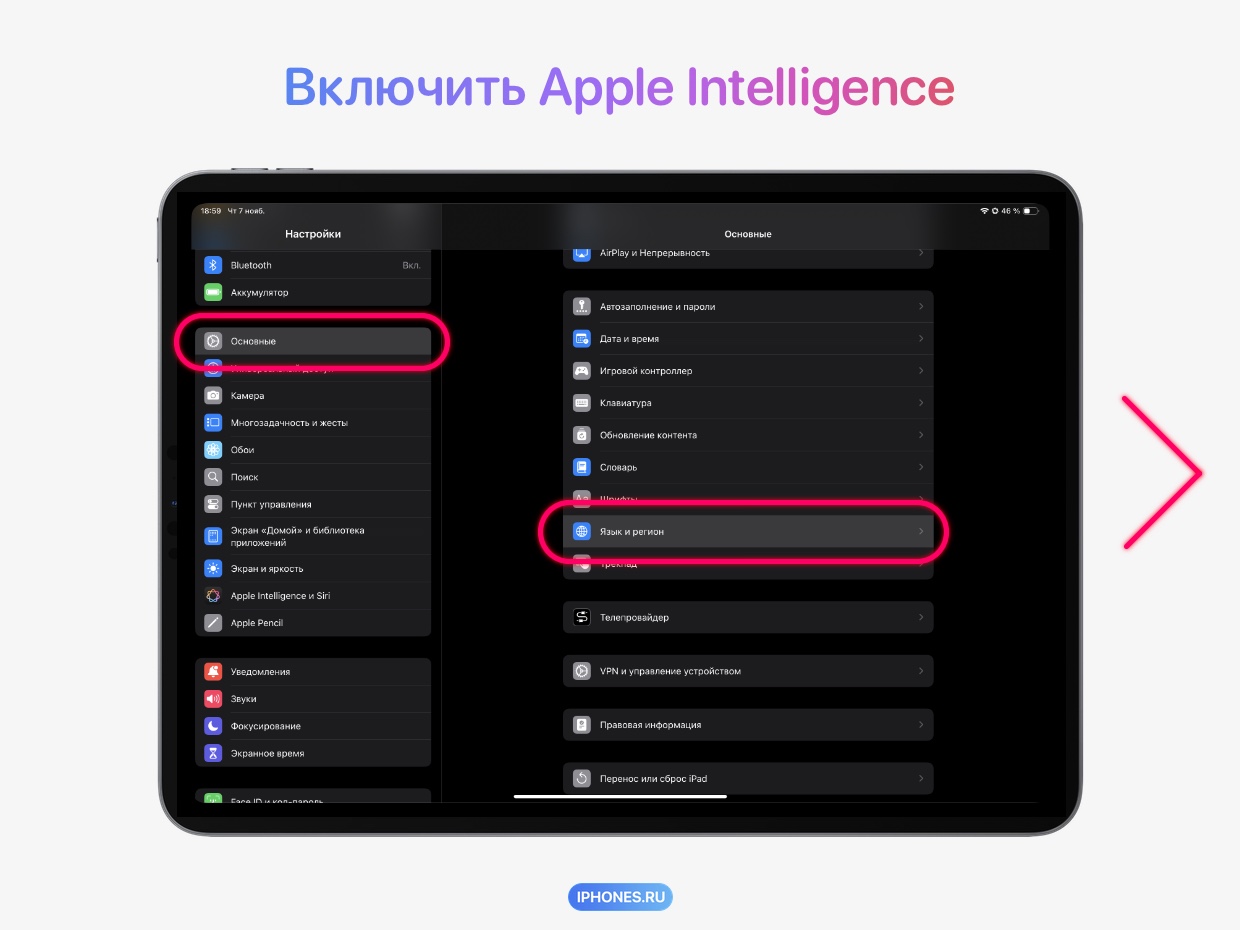
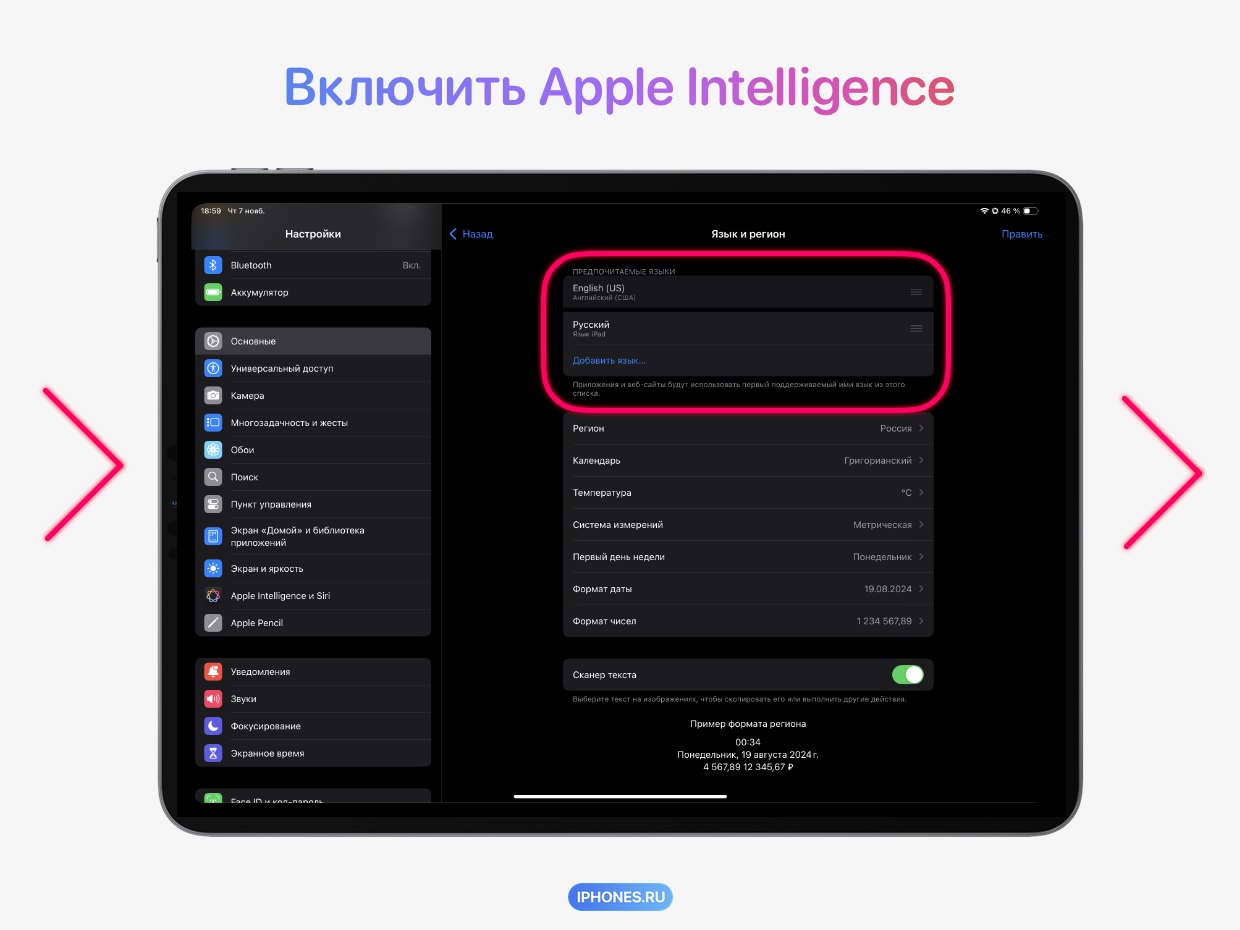
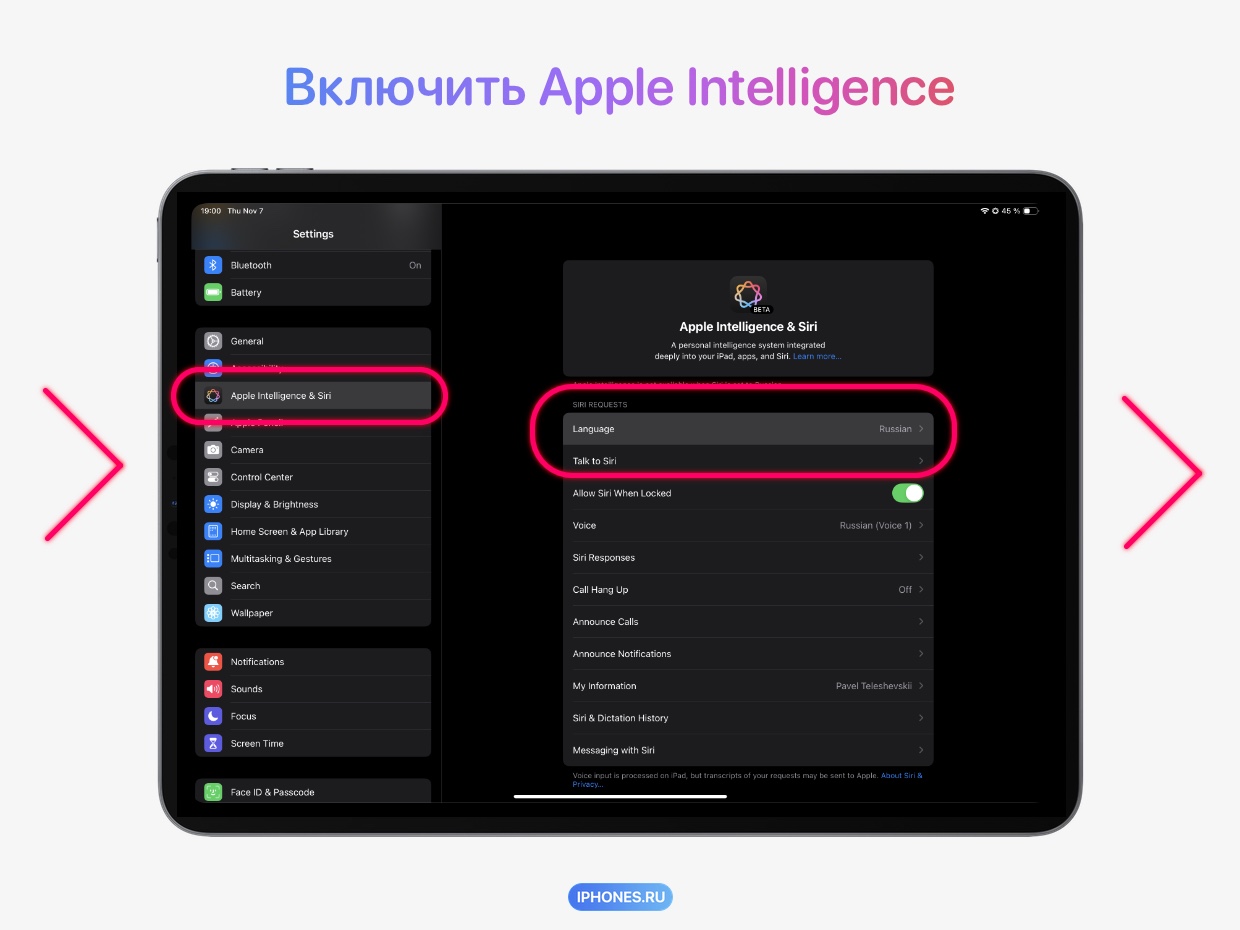
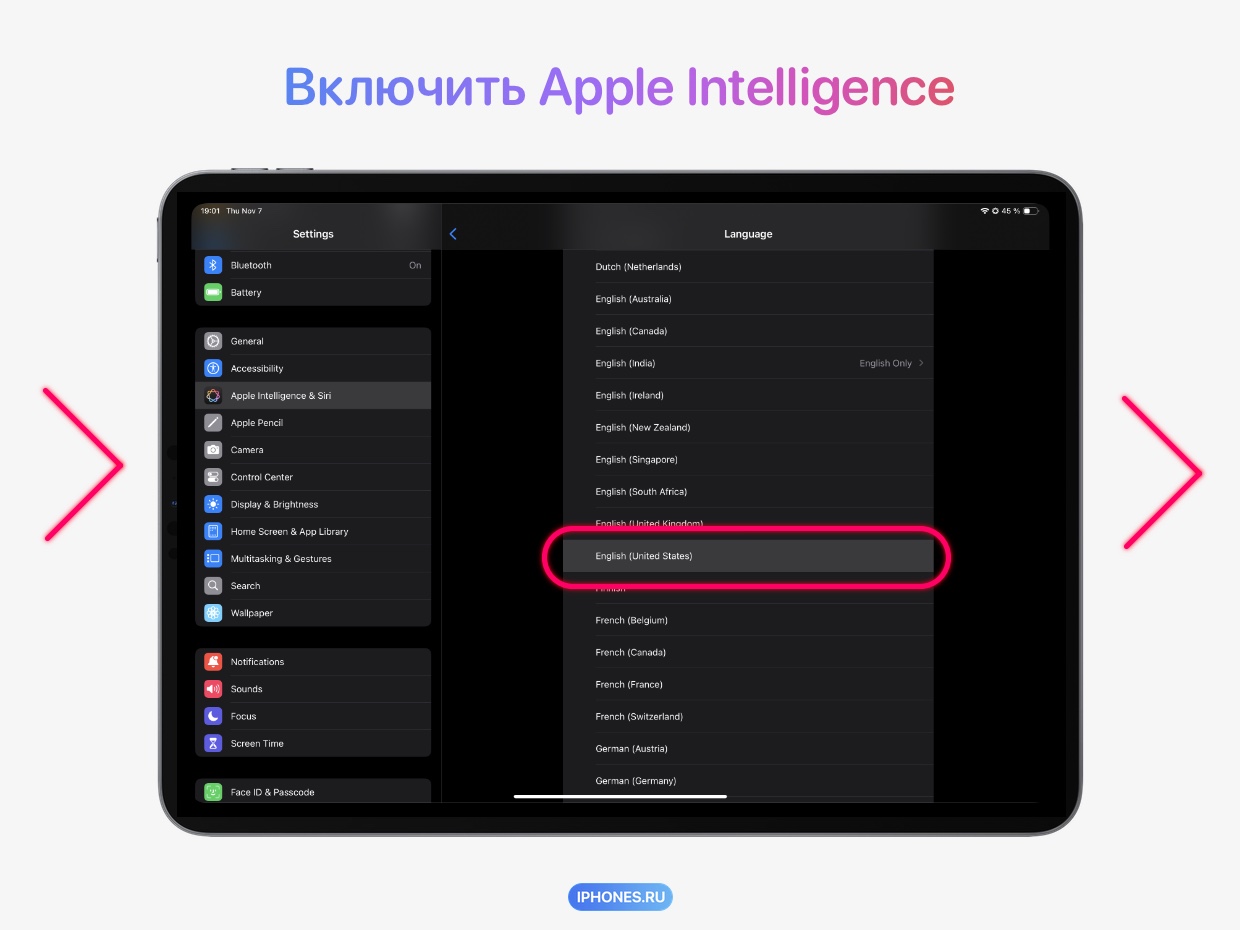
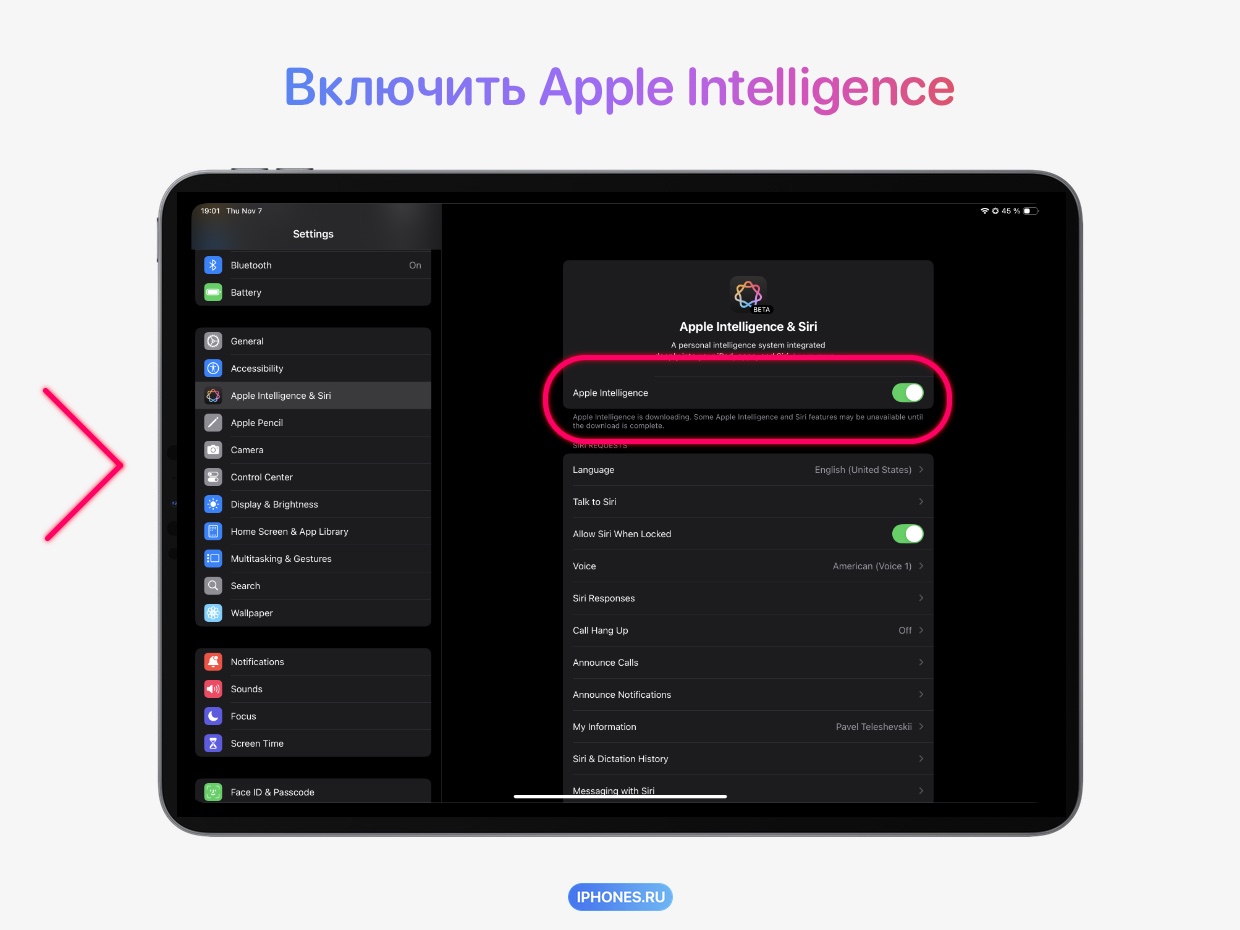
Focusing “Less protocol” an intelligent approach to using your iPhone.
The mode appeared on my iPhone 13 Pro on iOS 18.0 as one of the Focus options after installing Apple Intelligence on an iPad Pro (M4) on iOS 18.1.
It will most likely work for you if at least one of the devices in your account receives Apple Intelligence.
And this is a big list compatible devices: Any Mac with an M1 processor or later, any iPad Pro or iPad Air with an M1 processor or later, iPad mini (A15 Pro), iPhone 15 Pro or later.
🎯 Less protocol focusing is unlocked even on iOS 18 when you connect any gadget to Apple Intelligence under your account.
To connect Apple Intelligence*:
1. Take your compatible device (Mac, iPad, iPhone) and links to your account.
2. After that, on this device device, go to Settings > Language and Region > Drag English (US) to the very top > Continue.
3. Next, under Settings, select Apple Intelligence and Siri, click Language and select English (US).
4. Now in the same section you will see the Apple Intelligence toggle switch and wait for the installation.
The device can be returned to its previous settings. View mode “Less protocol” That’s why.
*Apple Intelligence requires macOS Sequoia 15.1, iPadOS 18.1, or iOS 18.1.
◦ Back to contents ◬
6. Connecting the language models component
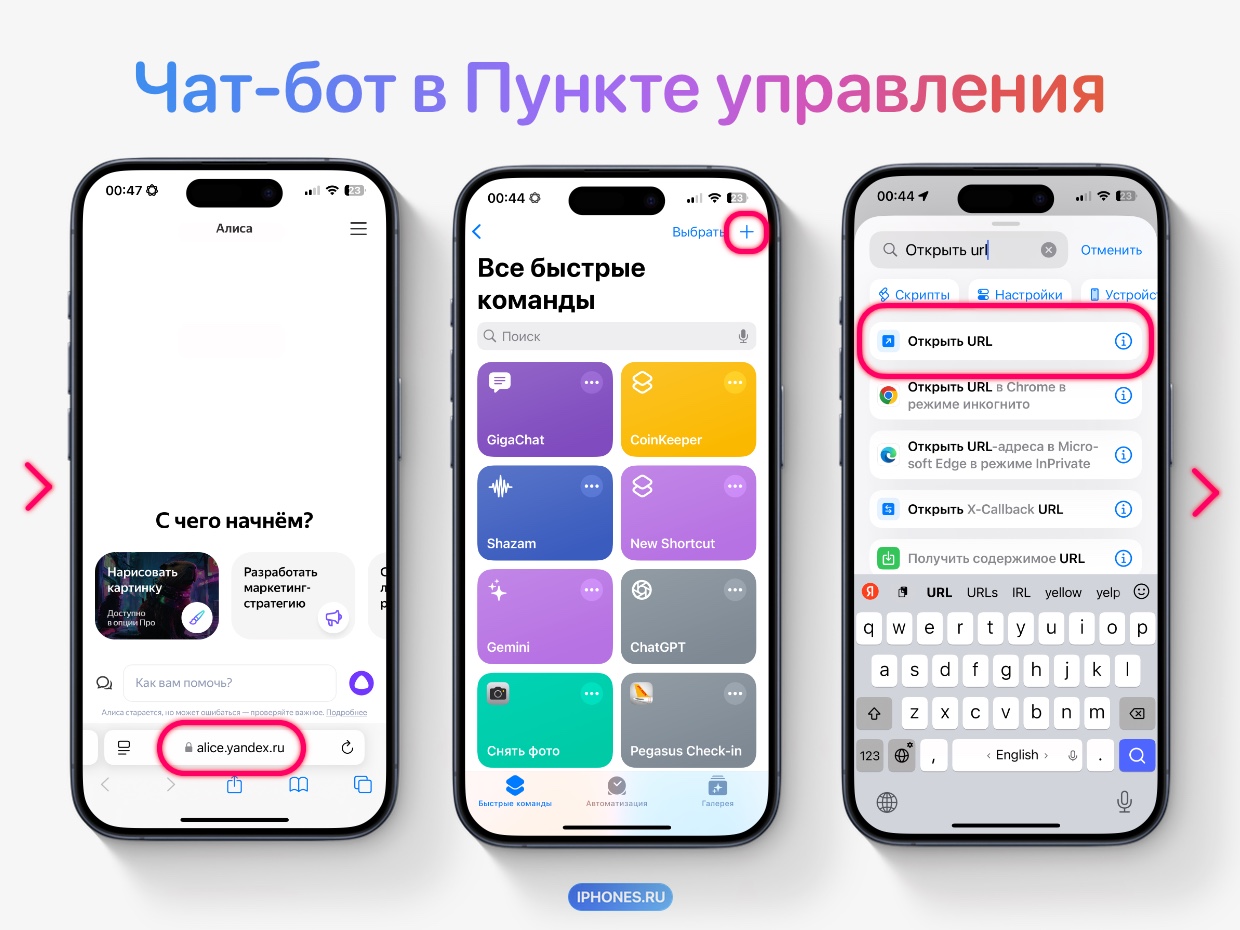



The ability to access ChatGPT is available on iPhone in iOS 18.2.
And although there are no guarantees that it will fully work in Russia, you can connect an alternative right now.
Among the chatbots available in Russia are Claude and Perplexity, developed in the USA.
There are also Russian AIs from Yandex (home Alice and business YandexGPT 4) and GigaChat from Sber.
🧩 In order not to dig through your desktop and bookmarks to launch a chatbot, you can add it directly to Control room.
There is no need to download applications; create a simple command immediately. To do this:
Copy the chatbot page > Teams > + > Enter Open URL > Paste link > Change title and label from the beginning of the top line > Ready.
Now Control room > + > +Add control > Quick command > Select the chat team below.
◦ Back to contents ◬
◈ Top 20 Apple Intelligence features that will change iPhone forever. This is what we are waiting for
◈ When all Apple Intelligence features become available. Definitely not today, and that’s sad.
Source: Iphones RU
I am a professional journalist and content creator with extensive experience writing for news websites. I currently work as an author at Gadget Onus, where I specialize in covering hot news topics. My written pieces have been published on some of the biggest media outlets around the world, including The Guardian and BBC News.