Kindle has become a favorite among readers due to its portability and the ability to store thousands of books in its storage. Buying one of these devices, which come in increasingly affordable prices and versions, is a good way to increase your reading speed, whether it’s a period novel or a book for your studies.
If you’ve purchased a new Kindle, regardless of version, and have no idea how to use the device to start reading, TecMundo We’ve prepared a special guide on how to configure your Kindle before you start reading e-books. It’s worth noting that this process may vary slightly depending on the model, but the steps are quite similar.
Configure the device
When you unbox your Kindle, plug it into the charger and press the on/off button. The device will load some information and you will need to enter some data and preferences.
- On the first screen that opens, select the Portuguese (Brazilian) language by clicking on the relevant option;
- Wait for the device to reload the information and click “Start” if a welcome tab appears;
- The next screen requires the user to connect to the internet. Click “Connect” to Wi-Fi, then select the network you want, enter the password and click “Connect.”
The next part requires the user to connect to the Kindle using an Amazon account. It is possible to create this account on the official Amazon website using your smartphone or tablet, or directly using your Kindle.
- When creating the account, click “Use an existing Amazon account” and enter your password and email information. Then click “Connect” or “Sign Up”;
- The system will ask you to confirm that you are the person using the account. If so, click “Next”;
- The Kindle home screen will load and a small window will open with instructions on how to use the device. Click “Next” to learn more.
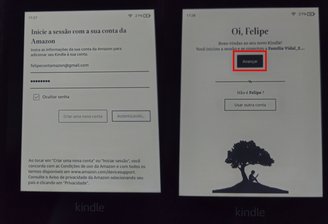
Updates
After the initial configuration, it is interesting to check if your Kindle has any pending updates.
- On the Kindle home tab, click the downward-pointing arrow at the top center of the screen;
- Select “All settings”;
- Go to “Device Options”;
- Click on “Advanced options”;
- Select “Update Kindle”; If there are updates available, the device will ask you to confirm the action. Click “OK”.
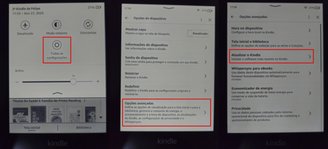
The e-reader will update and restart. Wait for the device to start completely.
Display Settings
If you’re having trouble reading or viewing content on your Kindle, there are some options that can improve the experience.
- To increase the screen brightness, click the downward-pointing arrow at the top center of the screen and select the intensity from the “Brightness” option;
- Those who want can also use Night Mode, which makes the Kindle darker and helps save battery. To do this, simply click on the option of the same name on the corresponding icon.
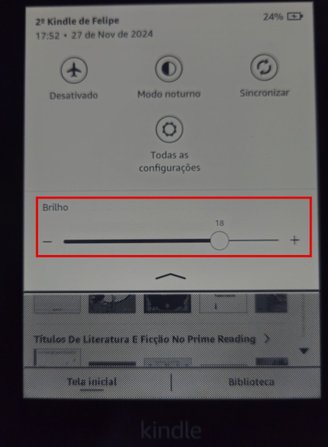
How to get books on Kindle?
To start reading e-books on your Kindle, you first need to buy or use them from the official Amazon store.
- On the Kindle homepage, look for and click the cart icon next to the search bar;
- Here you can click the magnifying glass to search for the book you specifically want or browse categories;
- After selecting the book you want, click on it;
- The store will redirect the user to a page with information about the book. If you are a Prime subscriber, you can read selected books for free. If not, a purchase option will appear;
- To change the payment method, press the buy button and click on the “Buy now with one click” option or the option labeled “Change” below. For more convenience, you can enter or change the payment method on the official Amazon website or app; will now appear on Kindle;
- After clicking buy, wait for order confirmation.

How to read a book on Kindle?
After purchasing your book from the store and confirming the payment, you can quickly click on the “Read Now” option and start enjoying reading. Another way is to return to the Kindle home screen.
- To read the book, you can click on the “From Your Library” options in the middle of the screen;
- It is also possible to select the “Library” option at the bottom of the screen;
- There, all your books will appear and you just need to click on the desired item, which will perform a quick download;
- Just click on the book cover, which will open automatically after downloading.
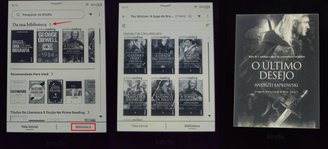
With this, you will now be able to read your e-books, repeat this scheme as many times as you want, and enjoy thousands of books on Kindle.
Source: Tec Mundo
I am a passionate and hardworking journalist with an eye for detail. I specialize in the field of news reporting, and have been writing for Gadget Onus, a renowned online news site, since 2019. As the author of their Hot News section, I’m proud to be at the forefront of today’s headlines and current affairs.












