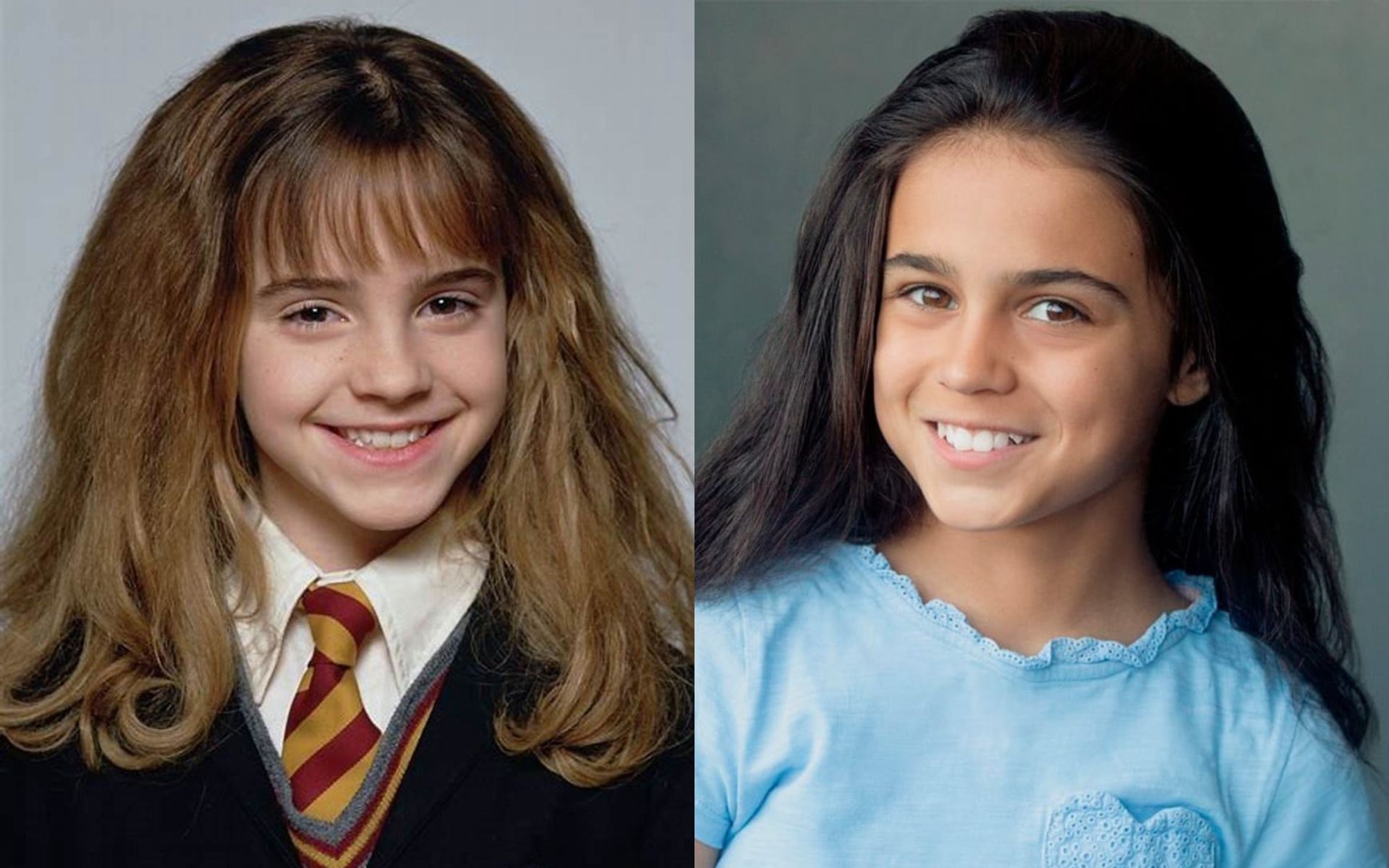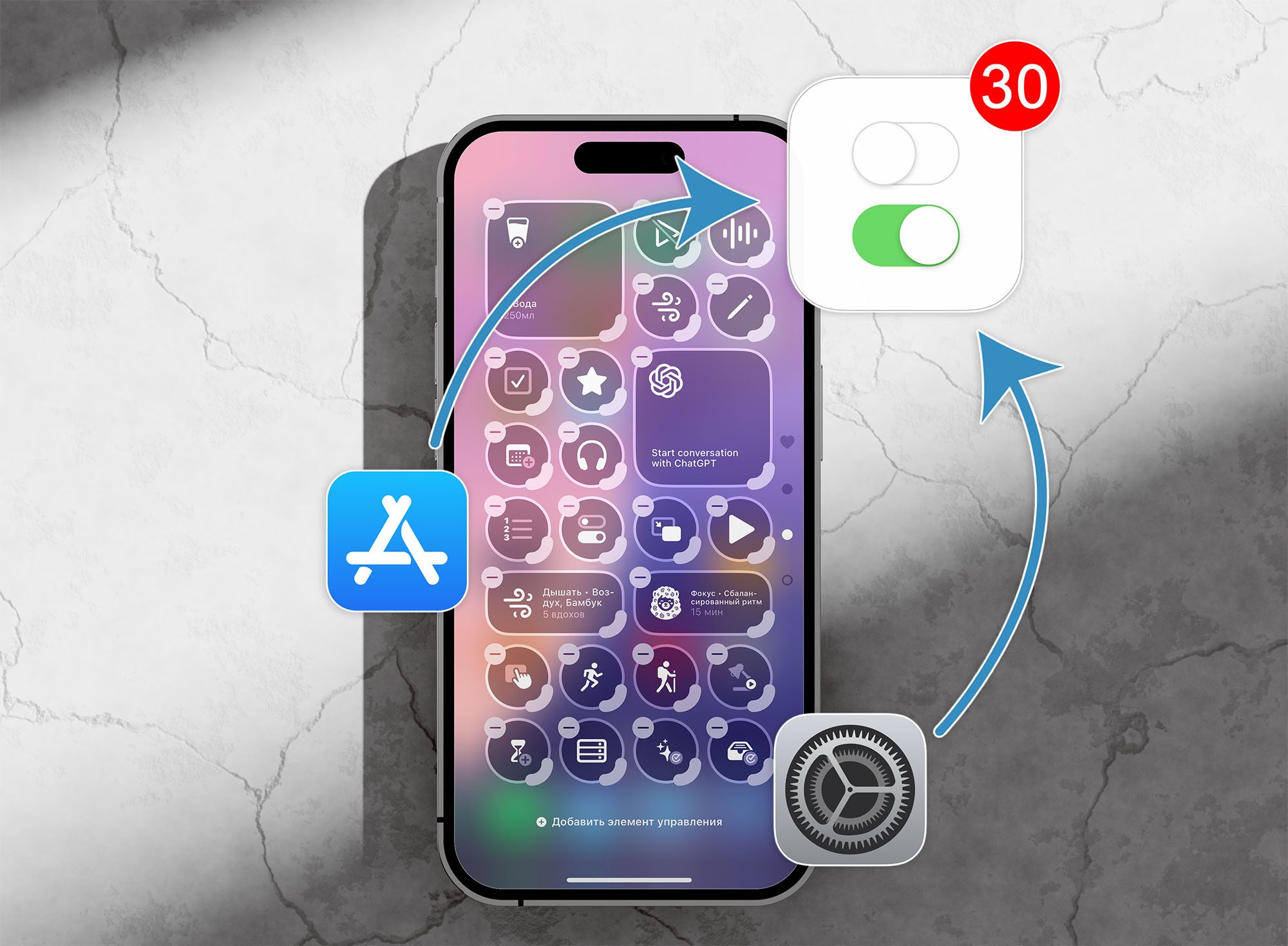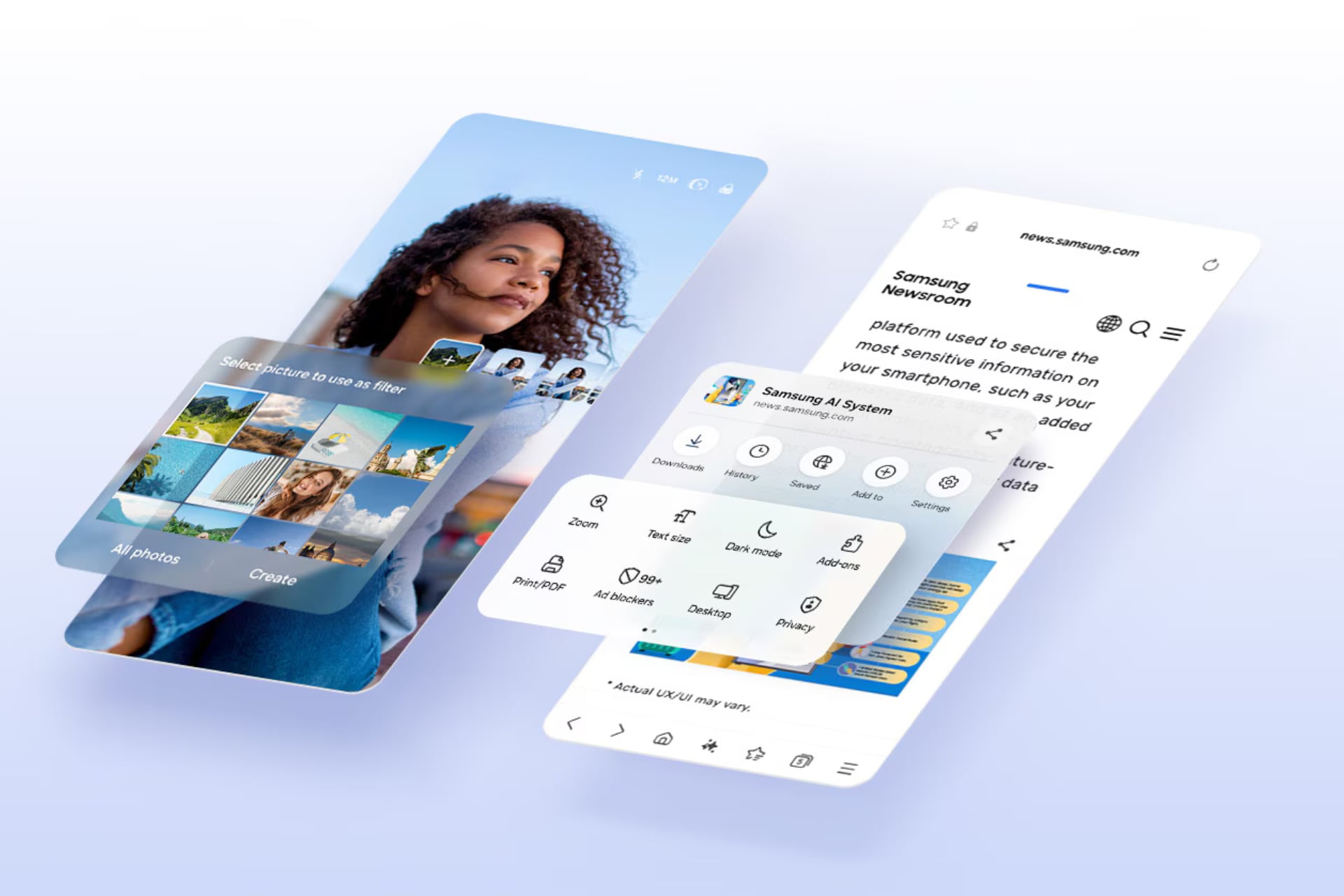One of the features of iOS 18 has become customizable Control room. The developers decided not only to replace the standard buttons, but also to add additional ones. As time has passed, app makers have provided some useful toggles.
Now let’s talk about 30 useful buttons, and at the end I’ll show you another interesting iOS feature.
How to Add a New Switch to iOS 18 Control Center
Everything is harmful like this:

► Open the curtain with switches by swiping from the upper right corner of the screen.
► Hold your finger on an empty space to enter edit mode.
► Click Add controls.

► Select a new switch from the list and place it in a convenient location.
► Close Control roomto save changes.
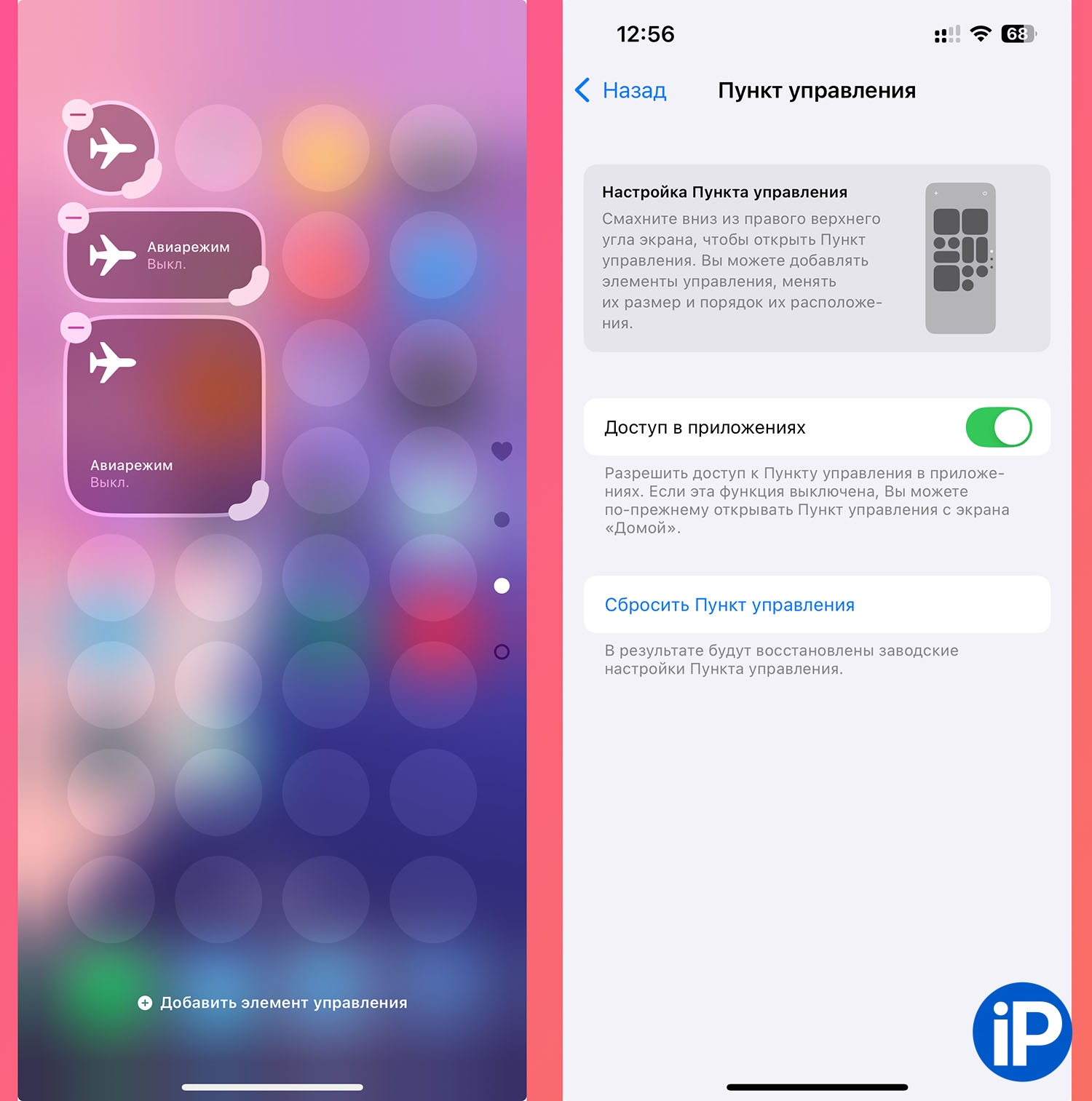
Don’t forget that many switches can be resized: round, rectangular or square. The buttons can be removed and moved to other pages of Control Center.
And if you’ve made too many changes and want to roll back everything, pay attention to Settings – Control Center and press Reset control point.
15 Standard iOS Switches That Might Be Helpful
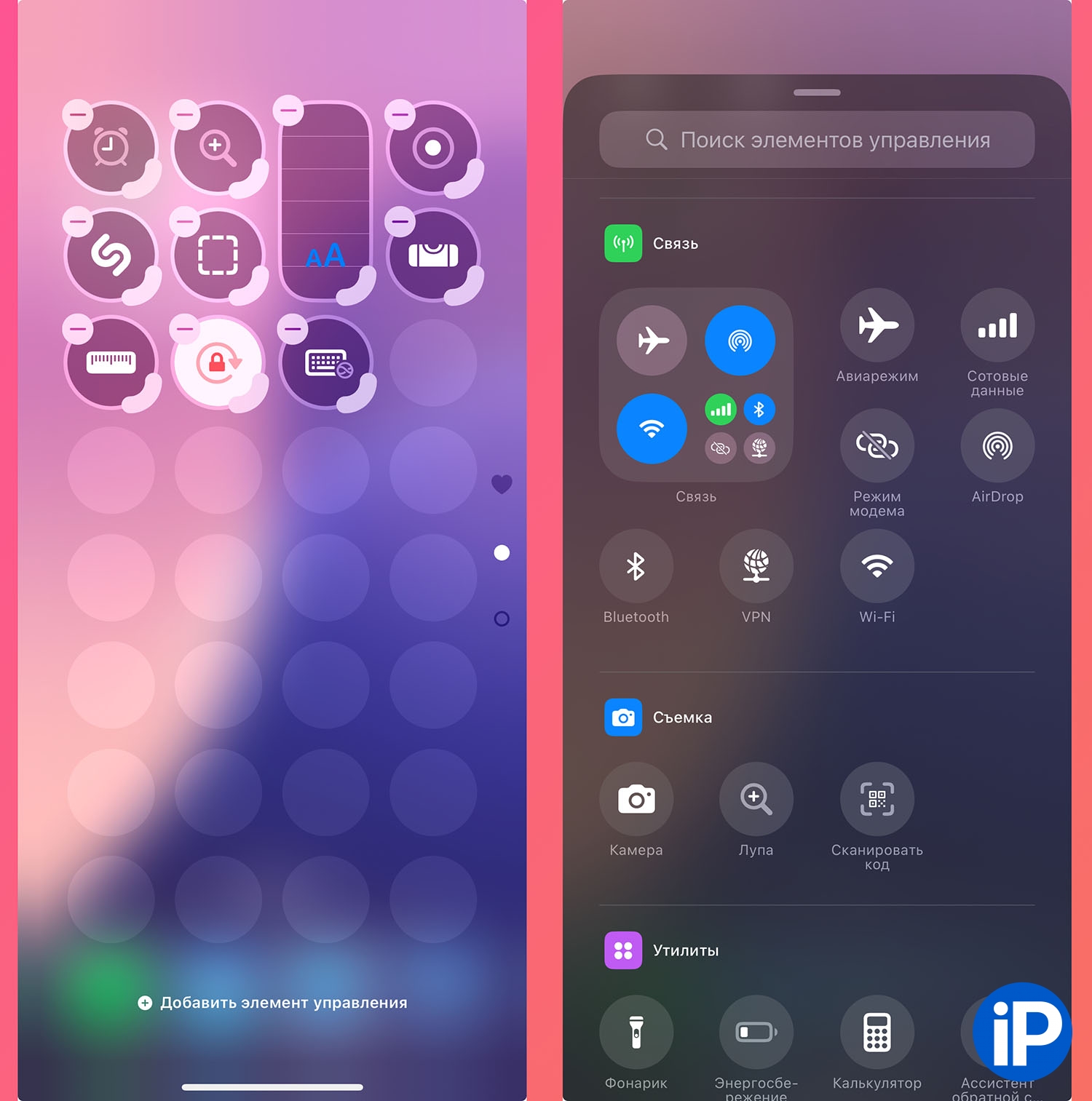
1. Alarm Clock – immediately opens the Clock application on the desired tab.
2. Magnifier – launches a similar little-known application on the iPhone that helps you read small text using the camera.
3. Text size – a button or slider to change the font size in each application separately.
4. Screen Recording – button to activate screencast recording.
5. Recognize music – enable the Shazam mechanism built into iOS, it helps you find out what track is currently playing.
6. Open application – using the application button Commands Allows you to launch any program or game. Here are the setup instructions.
7. Tape Measure/Level – quick launch of the built-in iOS application for measuring objects through the device’s camera.
8. Airplane Mode/Cellular Data/Tethering Mode/VPN are useful toggles that let you set up an iOS 17-style control center without additional folders. The necessary buttons will be just one tap away.
How to bring back the old Control Center in iOS 18
9. Orientation Lock – Quickly enable or disable orientation lock in iOS. And if you are tired of pressing this switch manually, then useful automation is recommended.
10. Enter text for Siri – if you sometimes communicate with the voice assistant, this button will enable chat mode without voice messages or replies.

And about 30 more standard switches allow you to activate almost any option from the menu. Universal Access.
All the Hidden Accessibility Features on iPhone
And there is a lot of useful stuff there, for example:
11. Guided Access is a locking mode in iOS in case the device ends up in the wrong hands.
12. Background sounds are a convenient way to relax or watch your work using white noise, rain or a burning fire.
13. Sound recognition is a mode in which the iPhone can get to the cry of a child by activating the doorbell or turning off the timer in the microwave.
14. Voice control is a special operating mode of iOS when a command can be transmitted using voices.
15. Anti-motion sickness is a mode with markers on the screen that helps you use your iPhone while driving. If previously you could feel motion sick when looking at a smartphone screen, this feature gives minimal effect.
There are other useful features in this section.
15 input switches for iOS 18

16. Waterllama is an app for keeping track of your fluid intake. Press the button to turn on the set amount of water or other drinks you drink.
17. Cape is an application for opening and blocking programs on iPhone. It works better than the new iOS 18 feature. In Cape, you can set a password that will be obtained from the standard unlock code and remove authorization using Face ID or Touch ID. Here is our detailed review of this utility.
18. Chat GPT is an official client from Open AI, it works only via foreign IP. The new button allows you to quickly navigate II. To install, you need an Apple account for another country.

19. Mindlama – meditation application Allows you to activate a relaxation session and conduct negotiations directly from the upper curtains with switches.
20. Dark Noise – The application includes background noise, which some people can help them notice while performing current tasks. For those who are missing standard background sounds from iOS.

21. Bear is a more cloud-based note-taking app for iPhone and Mac.
22. A cheat sheet is a kind of buffer application for exchanging useful information. You can fill it with your email address, address, card number or other data that is often entered on the iPhone.
23. Fantasticly is one of the most effective reminder calendars. Allows you to add or view actions using buttons in Control Center.

24. Widgetsmith, one of the most powerful apps for customizing widgets in iOS, has been updated and now supports the ability to add useful buttons to the control center. The range of available actions is very large: calling the required subscriber, getting directions to a place, turning on two playlists, etc.
25. Lock Launcher is another useful utility that allows you to launch any application from the iOS lock screen, with which you can add new switches to the curtain on your iPhone. The capabilities are essentially the same – launching programs, calling selected contacts, launching an automation command and much more.
26. Pedometer++ – the application allows you to count the steps taken on an iPhone without an Apple Watch or fitness bracelets. In the curtain, turn on the button to turn on the locking mode.
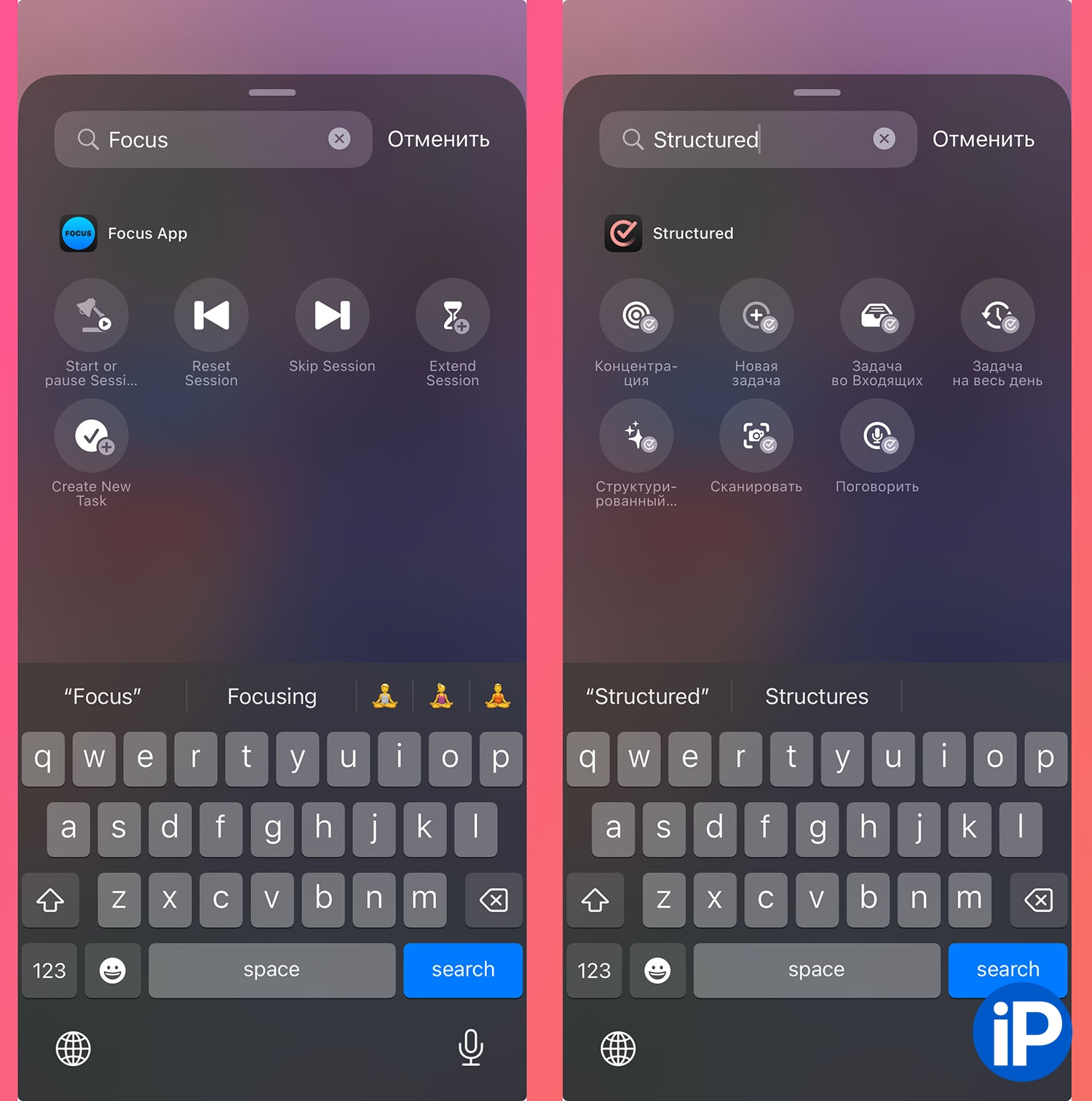
27. Focus is a timer app for fans of the Pomodoro Technique. You can quickly turn the timer on and off for interval tasks.
28. Things, an advanced note-taking tool for iOS, can also perform private actions using buttons in the Control Center.
29. Streaks is a habit tracker that allows you to quit smoking, exercise regularly, or do something else useful on a regular basis. Actions in the application log can be performed using the control center buttons.
30. Structured – task manager and workday planner.
And now a useful feature that was promised at the beginning of the article – almost all the buttons and switches described above can be set to the iOS 18 screen lock. They can replace the standard camera and flashlight buttons.
Write in the comments what useful switches for control points you know.
Source: Iphones RU
I am a professional journalist and content creator with extensive experience writing for news websites. I currently work as an author at Gadget Onus, where I specialize in covering hot news topics. My written pieces have been published on some of the biggest media outlets around the world, including The Guardian and BBC News.