Command Prompt is a command line interface available on operating systems such as Windows, Linux and macOS. It allows users to directly execute commands without using a graphical interface (GUI).
In Windows, CMD is short for “Command Prompt”. As a native operating system tool, allows interaction with the computer via text commands.
Did you find the topic complicated? Read on as we will explain in detail how CMD works in Windows and which are the main Command Prompts you need to know!
What is Command Prompt?
The command prompt is a “conversation window” between you and your computer system. Instead of clicking icons and buttons, you write instructions for the computer to understand and perform certain tasks.
This interface is usually black screen where you type commands and the system responds to what you ask. For example, you can type a command to see a list of files in a specific folder.
Each command has a keyword that the system understands and follows. It may seem complicated at first, but once you learn a few basic commands the interface becomes child’s play. A great tool to explore and control your system in a faster and more personalized way.
How does CMD work in Windows?
When you type a command in CMD, it reads what is written, understands the command and then performs the relevant action. This process is called “command interpretation”.
CMD also allows you to create automation scripts called .bat files (or batch files). These files contain a series of commands that CMD automatically executes one after the other; This makes them useful for repetitive or complex tasks.
In addition to native commands, CMD can run external programs and scripts, Advanced configurations are used for diagnostics and maintenance.
How to open Command Prompt in different versions of Windows?
The following examples show how to open an elevated command prompt. This means open command prompt with administrator rights.
The steps and commands are similar on computers with the following versions of the Microsoft operating system (Windows 7, Windows 8, Windows 10 and Windows 11).
Windows 7
- Click on the start menu.
- Type “cmd” or “Command Prompt” in the search field.
- Click Command Prompt in the results to open it.
Windows 8/8.1/10/11
- Click the Start menu icon or press the Win key.
- Type “cmd” in the search field.
- Click Command Prompt in the results to open it.
Another alternative is to press Win + X and select Windows Terminal or Windows Terminal (Admin).
On newer operating system versions such as Windows 10 and 11, Windows PowerShell replaces CMD in the menubut you can still open the command prompt manually.
Run Dialog
Press Windows + R, type cmd in the dialog box and click “OK”. This will open the command prompt on all Windows operating systems.
Task Manager
Press Ctrl + Alt + Del to open the Task Manager, click “File” and select “Create new task.” Wait for the Run dialog box to appear, type cmd and click “OK.” This will also open command prompt windows on your PC.
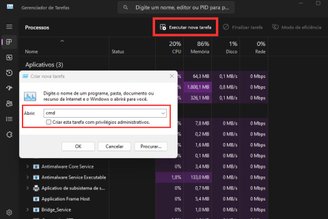
What are the main Windows Command Prompts?
Microsoft has added more than 280 commands for administrators and developers to perform various tasks on Windows computers via Command Prompt. Check out the main ones:
CD
The “cd” command is used for the following purposes: navigate between directories (folders) in the system. Use as follows:
- To enter a folder, type “cd folder_name”.
- Type “cd…” to go back one level
to say
List all files and folders in the current directory with the “dir” command. To do this, simply type “dir” and press “Enter”. HE displays detailed informationsuch as file size and modification date.
help
Brings help command Information about other commands To perform additional tasks, including existing keys. For example, “ipconfig /help”.
mkdir
Create a new folder by typing the command “mkdir folder_name” and press “Enter”. HE create a new folder with the name specified in the current directory.
del
To delete a specific file from the system, type “del filename”. Be careful when usingbecause it doesn’t send the file to the Recycle Bin!
copy
its function copying files from one place to another. So type “copy source_path, target_path” into CMD. Example: Copy the file C:\file.txt D:\backup.
to move
Move files from one location to another by typing “move source_path_destination_path”. Example: Move C:\file.txt D:\documents.
robocopy
Copies files and folders securely, ideal for backups. In CMD, type the command “robocopy source target /e” (replace source with the path to the folder to copy and target with the location where the backup will be saved). Keep this in mind:
- “/e” copies all subfolders, even empty ones;
- “/mir” creates a mirror copy, excluding files/directories from the target that no longer exist in the source;
- “/z” runs the copy in reboot mode; this is useful for unstable connections;
- “/mt” enables multithreaded copying for speed (example: /mt:8 uses 8 threads).
These commands are advanced and extremely useful tools to manage partitions, disks, backups and formatting in Windows, giving you greater control over the system.
Check out an example using these commands:
- robocopy C:\MyFiles D:\Backup /e /z (backs up the MyFiles folder to the Backup target).
ip configuration
Type “ipconfig” and press Enter view computer network settings informationLike IP address and default gateway.
ping
Checks the connection to an IP address or website. Type “ping address” (for example, ping google.com) and the command will produce this result: response time.
task list
“Task list” command list all running processes on the system, including memory usage and the identity of each.
kill duty
Used in Windows command prompt terminate a running process. For example, to terminate by process name, type “taskkill /PID PID_number” (found in the task list) or “taskkill /IM program_name.exe”.
sfc
Type “sfc /scannow” and press Enter. Checks the integrity of system files and tries to repair them automatically.
chkdsk
With check and fix hard drive errorsType “chkdsk C: /f”, replacing “C:” with the drive you want. Fixes errors found with the “/f” parameter.
netstat
View active network connections and network statistics by sending “netstat” in Windows CMD. A good tip: Using the “netstat -a” command you will see all listening connections and ports.
system information
screens detailed information about the systemSuch as Windows version, processor model and installed memory. To do this, send “systeminfo” and press Enter.
cls
Type “cls” and press Enter clear command history on the screen.
disk partition
command manages disks and partitions on the system. To use, open CMD as administrator, type “diskpart” and press Enter. You can then use the following commands:
- “list disk” to list available disks;
- “Select disk X”, replacing X with the desired disk number;
- “create primary partition” to create a primary partition;
- To create a logical partition “create partition logical size=XXXX” (replace XXXX with the size in MB if necessary).
- To format and assign a letter, use:
- format fs=ntfs quick (formats quickly to NTFS).
- Assign letter=X (assigns the letter X for the section).
disk partition
Converts a disk between MBR (Master Boot Record) and GPT (GUID Partition Table) partitioning styles. To do this, open CMD as administrator, type “diskpart” and use:
- Select the disk: list the disk and select disk X (replace X with the disk number).
- Convert to MBR: convert mbr.
- Convert to GPT: convert gpt.
Important Note: Conversion deletes all data on the disk. Make sure you make a backup before continuing, okay?
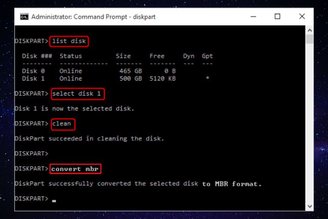
format
To format a disk or partition to prepare it for use, enter the command “format X: /fs:ntfs”, replacing X with the drive letter. HE will format the disk in NTFS system. There are other alternatives:
- /fs:fat32 or /fs:exfat (to use other file systems);
- /q (quick form).
See a full example:
- To quickly format D drive to NTFS format, use the format “D: /fs:ntfs /q”).
How important is CMD in the operating system?
CMD (Command Prompt) is a tool in the Windows operating system that allows users to: More advanced control for access and management of resources Tasks that are not always available via the graphical interface, such as advanced network, disk and system tasks.
Its use facilitates automation of repetitive tasks with scripts or simple commands, save time and effortespecially for system administrators.
CMD’s versatility makes it a powerful tool diagnose and fix problemssuch as network failures, corrupted files or incorrect settings.
Moreover, compatibility aspect! Some legacy applications or systems still depend on CMD to execute commands or scripts and provide the functionality of these resources.
In summary, CMD is especially useful for advanced users, technicians, and administrators because it offers in-depth control of the system, an important part of maintaining and customizing Windows.
Want to continue delving deeper into the content? Read our complete guide to Microsoft Windows, the world’s most used operating system, below!
Source: Tec Mundo
I am a passionate and hardworking journalist with an eye for detail. I specialize in the field of news reporting, and have been writing for Gadget Onus, a renowned online news site, since 2019. As the author of their Hot News section, I’m proud to be at the forefront of today’s headlines and current affairs.











