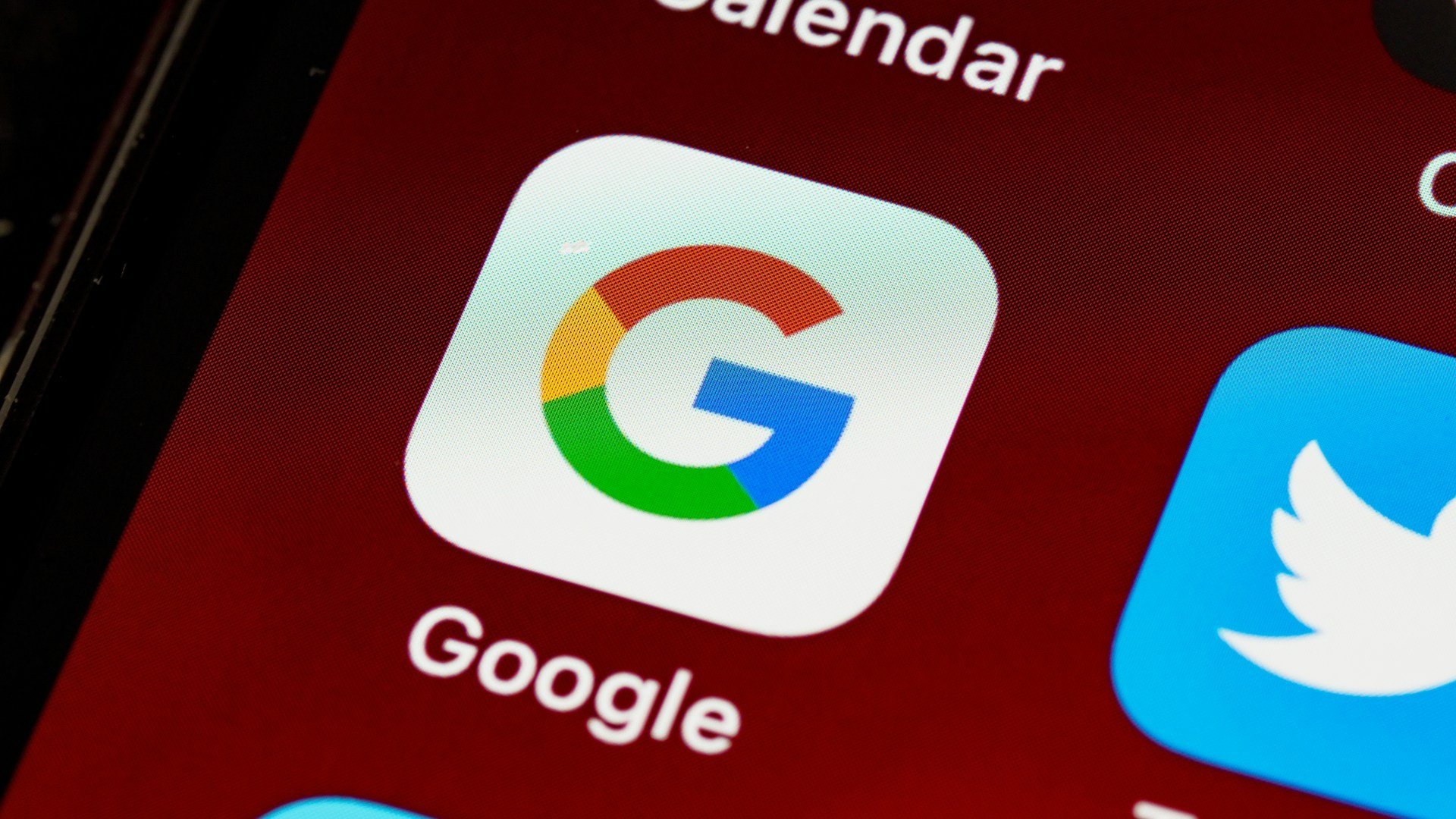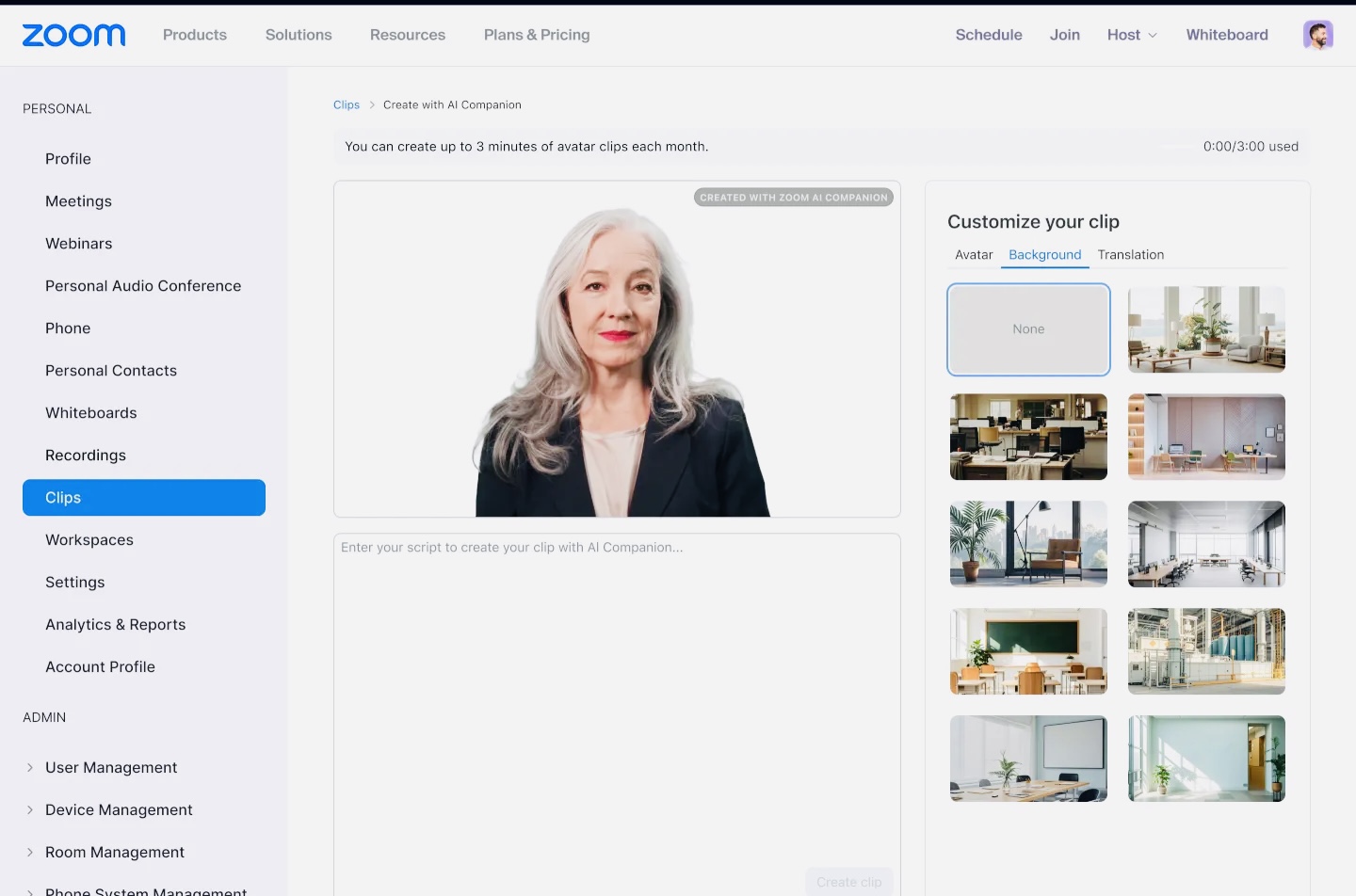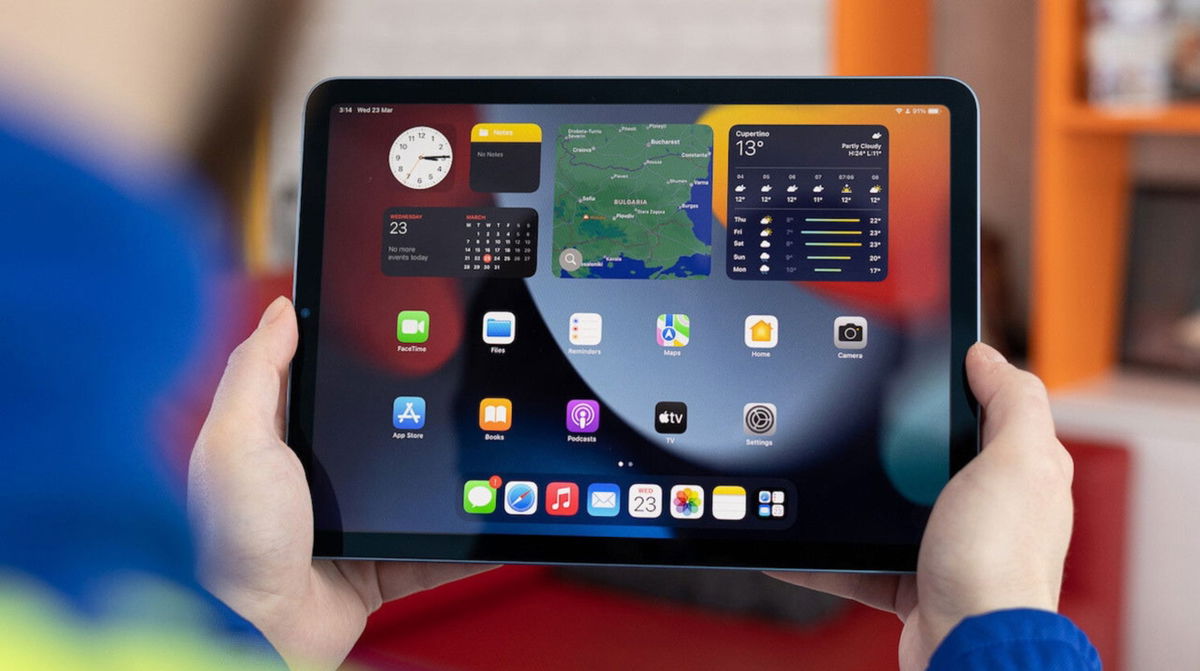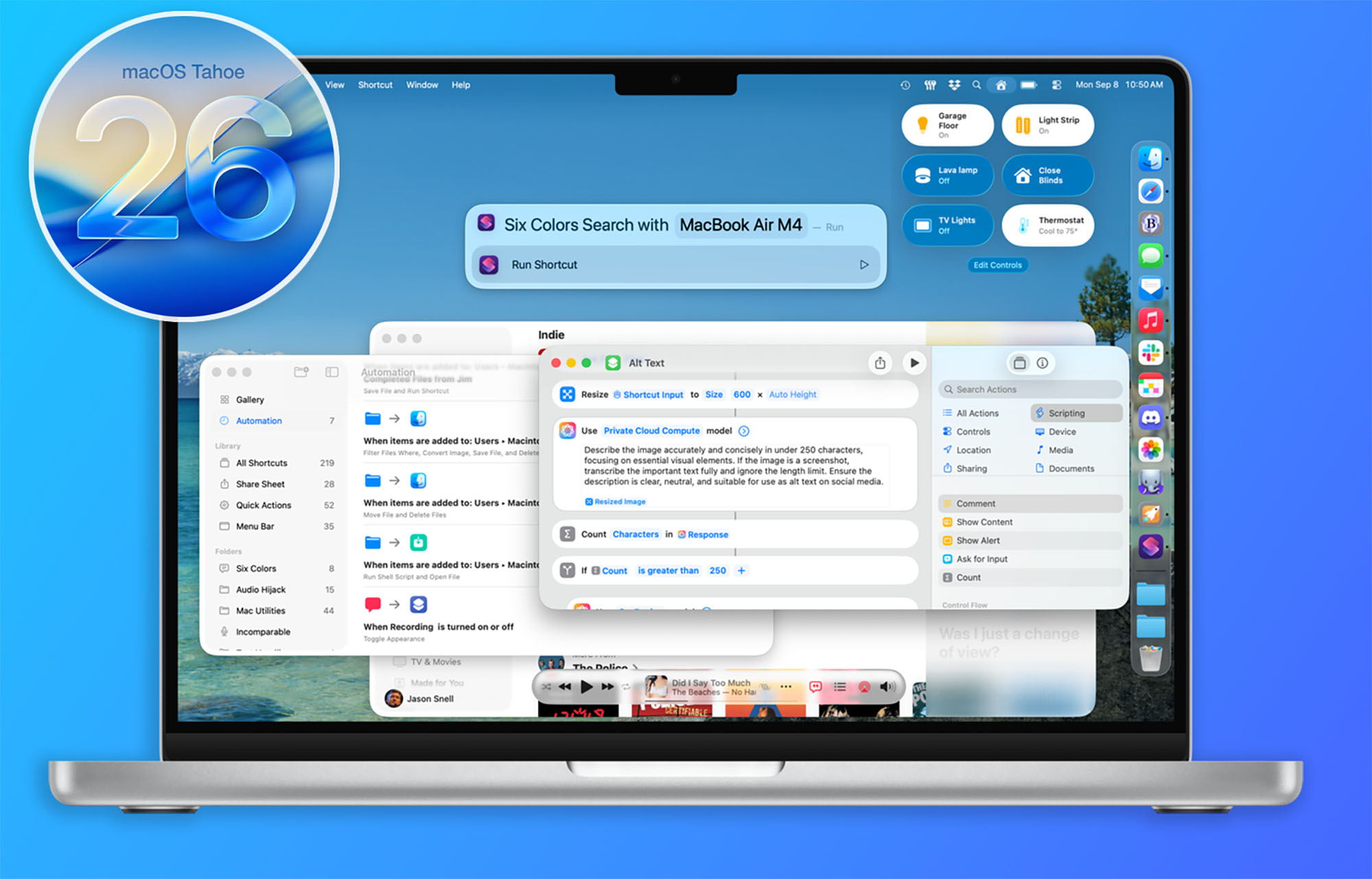Apple has spent years trying to convince us that with iPad we can do everything. what of it not so small With a tablet, we can perform our daily tasks as if it were a computer, from professional image editing to even programming.
However, for something to be as useful to us as a laptop, it must first of all have many features; among them the power move and copy files to and from external storage.
Luckily for the people of Cupertino, it is possible with iPad and iPhone. Want to know how to move and copy files to and from a microSD card? It’s easier than you think. However first you need certain elements to be able to start.
What do you need before starting?
If you want to move files between your iPad or iPhone and a microSD card, you will of course need card reader compatible with your device. Keep in mind that there are multiple iPad models, and some of them have a Lightning or USB-C port. Depending on the model, you will need an adapter USB-C to SDor Lightning in SD.
In the case of the iPhone, it’s easier, and so it is still all modern models have a Lightning port. Just looking for an adapter Lightning in SD and you will have almost everything.
On the other hand, if you plan to connect a microSD rather than an SD card, you will also need microSD to SD reader. So you can paste small card in adapterand later the latter in the aforementioned connector for iPhone and iPad.
How to Transfer Files from iPhone and iPad to SD Card
If you have everything ready, the only thing you need is to connect everything where it goes. Insert the microSD card into the SD card reader and then the SD card reader into the USB-C to SD or Lightning to SD adapter. To finish, plug it into your iPhone or iPad and it should be automatically recognized.
Now we are going to use one of the most useful but also one of the most overlooked features of iOS and iPadOS. It’s the Files app, which will become the think tank of our translation operations. To use it you need an iPhone or iPad with iOS 11 or higher. If you already have this or a newer version, the Files app will be preinstalled on your device so you don’t have to do anything.

When you’re sure you’re all set now you can start moving and copying files from your iPhone and iPad to the SD card. Just follow these steps:
- Connect the adapter to your iPhone or iPad.
- Login to the app Records your device.
- here, go to the tab research (This is not necessary on the iPad as this tab takes up the entire left sidebar). This is where your documents will be stored. In addition, you can see other sections such as iCloud Drive, iphone D downloads.
It will be here where you have to find the file you want to move to the SD card. Search by folders or with filters to sort by size, name, date and more. You can also use the search bar at the top to find a file directly by its name.

Once you find it you just need to do the following to transfer it to the SD card.
- Click the file for a second. You can also click on the three dots in the circle at the top of the screen. Here you can choose Chooseif you want to transfer more than one file.
- When everything is selected, tap where it says Run over. If you have selected more than one file, tap the folder icon on the bottom bar.
- The window will open. This is where you will select the directory to save the selected files. Of course, select the external drive you have installed.
- touch the button Copy at the top of the screen and the files will begin to transfer.
If you want to move files from SD card to iPhone or iPad, just follow the same steps. Yes, first you will need to enter an external drive in the window research; choose what you want and finally transfer it to your device local storage. This could be iCloud Drive (although this will upload it to your cloud), iPhone, Downloads, or any other folder you have created on the device.
Source: Hiper Textual
I am Bret Jackson, a professional journalist and author for Gadget Onus, where I specialize in writing about the gaming industry. With over 6 years of experience in my field, I have built up an extensive portfolio that ranges from reviews to interviews with top figures within the industry. My work has been featured on various news sites, providing readers with insightful analysis regarding the current state of gaming culture.