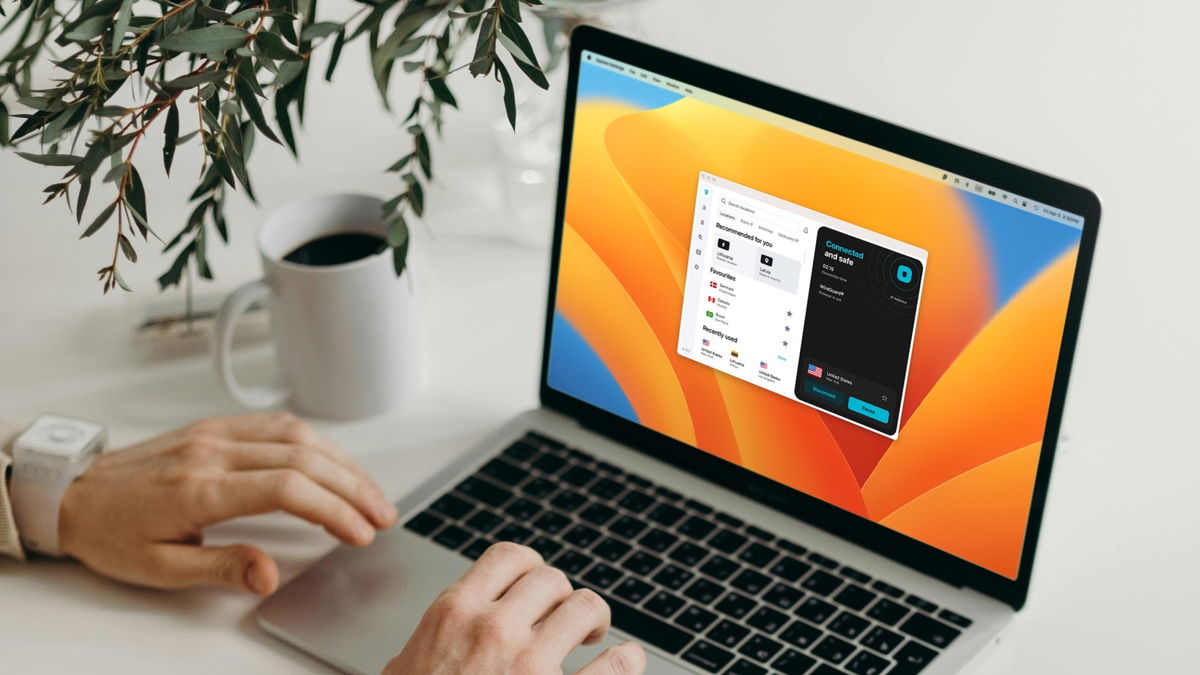TikTok has over 1000 million active users per month. Gradually, it approaches 2,200 million on YouTube and 1,400 million on Instagram. A social network that started with dancing, but gradually humorous content, cooking recipes or master classes in tablets for a few minutes. But, like any social network, it has its drawbacks. Come on, you gotta watch your Privacy & Security on TikTok.
Beyond the usual advice do not disclose personal information in excess or provide your physical address or other data that could be used against you, there are some precautionary measures anyone with a TikTok user should keep this in mind. This will not take you long and thus you guarantee that your account will not be usurped by others and that you will not receive untimely visits.
Whether you’re an adult, parent or guardian in charge of mood, TikTok offers you a range of tools and configuration options to help you secure your TikTok account right now. have fun on this social network avoiding trolls and annoying people. Let’s see how.
Protect your account from theft and impersonation
The first thing to keep you safe on TikTok is the security of your account. To this end, there are a few adjustments that we can make at any time. The first, link your account to a phone number and/or email address. So in case of theft, you can recover your account by contacting TikTok. Obviously, in order for this theft not to happen, you must first have Strong password to be hard to figure out.
- According to TikTok, Strong password should be:
- 12 to 15 characters
- Mixing uppercase and lowercase letters, numbers and symbols
- Change your password from time to time. TikTok recommends 30 days, which is redundant for a personal account. FROM 3 months this will suffice if you usually have problems with it.
To link your TikTok account with a phone or email, you need to go to your profile, in the TikTok app. Click on the three lines icon in the top right corner. Then click on Settings & privacy > Account management. Enter your phone number and email address where applicable. Finally click Submit code. You will receive an authentication code. Enter it into the app and voila.

Security on TikTok in two steps
Another security measure to protect your TikTok account is activation two-step verification. This method has been implemented in popular services from Google, Apple or Amazon. It will make it harder for them to access your account.
two-step verification Activated when you log into TikTok. Press Profilethen the three line icon and finally the icon Settings & privacy > Security & sign-in > Two-step verification. As in the previous control, you must enter your phone number and email. Then click on Activate and then in Submit code. You will receive a code that you will need to enter in the app. Two-Step Verification is already enabled.
Access TikTok from trusted devices
If someone manages to get hold of your TikTok account, they will access it from a different device than the one you are using. Unless it was stolen from you. Whatever the case, you can manage from your TikTok account which devices can access to TikTok from your account. And take that power from a distance.
To manage your trusted devices, you need to sign in to TikTok and go to Profile and click on the icon with three lines. then go to Settings & privacy > Security & sign in > Device management. There you will see the devices from which you log into TikTok with your account. If you don’t know any of them, remove them from this list by clicking the icon trash icon on your right.

Protect your privacy on TikTok
Now that we know some of the most effective measures to keep you safe on TikTok, it’s time to move on to privacy field. That is, you yourself decide that others will see you, who will see it, etc. You can customize a lot. First, decide if you want your account public or private.
- public account: “your profile and your videos will be visible to everyone both inside and outside of TikTok.”
- Personal Area: “only people you approve of will be able to follow you as well as see your videos, live streams, your short description, likes and your list of followers and followers. If you have a private account, other people won’t be able to duet or embed your videos or upload them.”
You can choose one of these options whenever you want, from Settings & privacy > Privacy > Personal account. From there, you can also make other privacy settings. For example, enable or disable activity status.

limit the number of comments
Another cool privacy feature limit the number of comments to your videos. You can leave them open to everyone, only to your followers (if your account is closed), or only to your friends list. Comments on or off before or after publication video.
If you prefer, TikTok has filters to restrict what comments are posted. It’s not reliable, but it might help you deal with trolls and inappropriate users. If you go to Privacy settings > Privacy > Feedbackyou’ll see Comment Filters. From there, you have several options, such as filtering all comments, only those considered spam and/or offensive, filtering for keywords you add to the list yourself, etc.
With activated filters from Manage Comments > View Filtered Comments you will see those comments that did not pass the TikTok filters. You can approve or remove them as you wish.
Limit direct messages
Along with comments, direct messages are two ways to communicate between TikTok users. Direct messages disabled for users up to 16 years. Otherwise, you will find these direct messages on Inbox > Messages. From there, you can send new messages, reply to received messages, delete them, etc.
If you want to limit direct messages, you can do so from Settings & privacy > Privacy > Direct messages. By default, you receive direct messages from users you follow and they follow you. If you check the option Nobody you will not receive direct messages.

Safety on TikTok for parents and children
Let’s take a look at two features that TikTok has implemented in recent years to prevent young users from accessing inappropriate content. Automatically, on the one hand, and under the supervision of a familiar adult, on the other. These two functions are called restricted mode D family sync.
restricted mode Designed for adults and children. According to TikTok, “This restricts users from accessing content that may be inappropriate or inappropriate for some people.” That is it automatic filter. You can activate it from TikTok by going to “Profile” > “Three line icon” > Settings & privacy > Content settings > Restricted mode. Follow the instructions below to customize it to your liking.
Second, at the disposal of parents and guardians of underage TikTok users family sync. According to TikTok, “This allows parents and their children to customize their security settings to suit their needs. Parents can link their TikTok account to their child’s account and set controls.”
These controls Security measures on TikTok to protect the little ones. This is about limit time use, limit viewable content, limit searches for content, people, themes or sounds, make an account public or privaterestrict direct messages, make featured videos visible or not, allow or disallow comments on videos…
To use family sync you will need to link the legal guardian’s account to the minor’s account. Sign in to TikTok, go to Profile > three lines icon. then Settings & privacy > Family sync. Press legal guardian or younger. And follow the instructions to link two TikTok accounts. Once linked from the guardian’s TikTok app, you can manage the minor’s account by going to Settings & privacy > Family sync.
Source: Hiper Textual