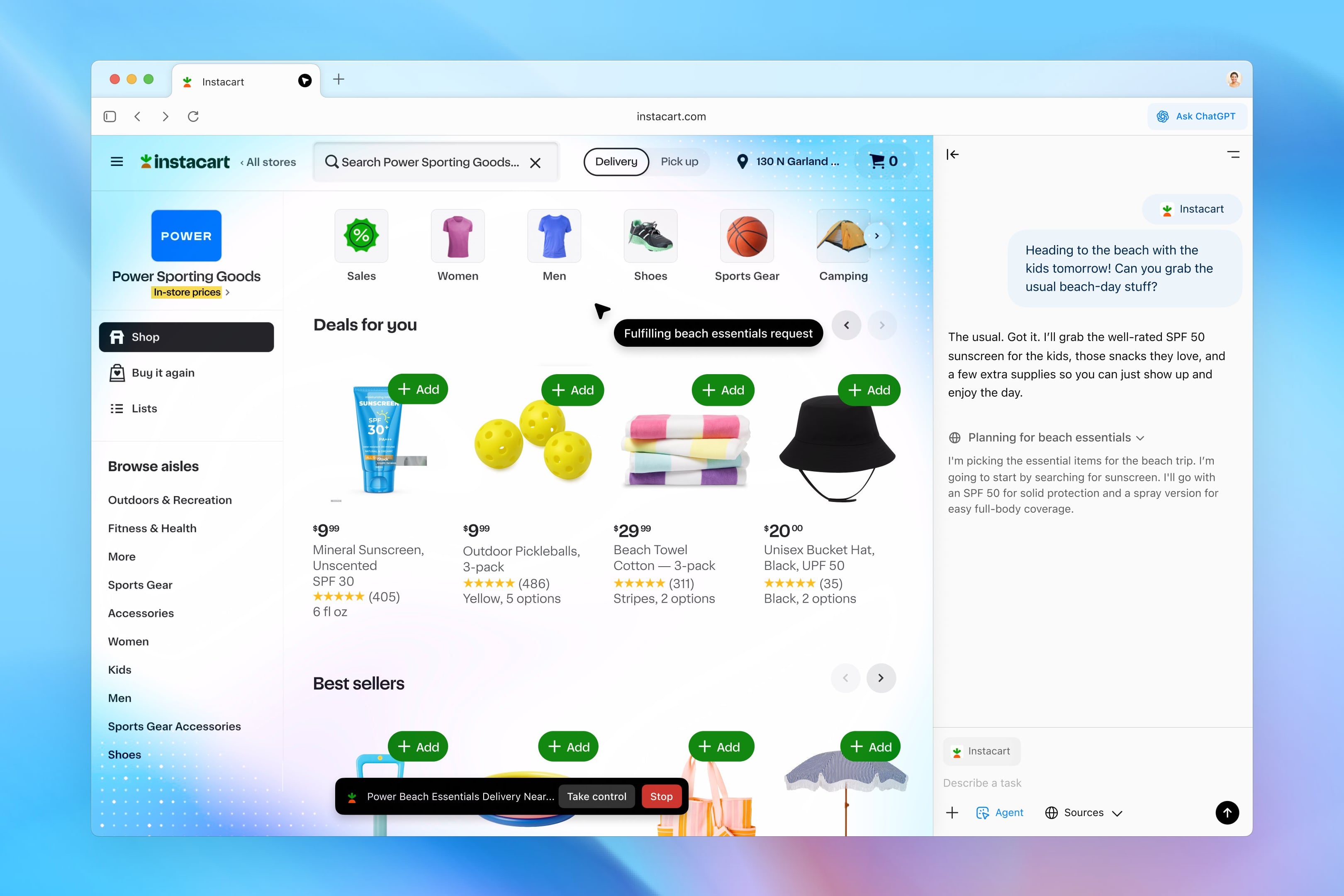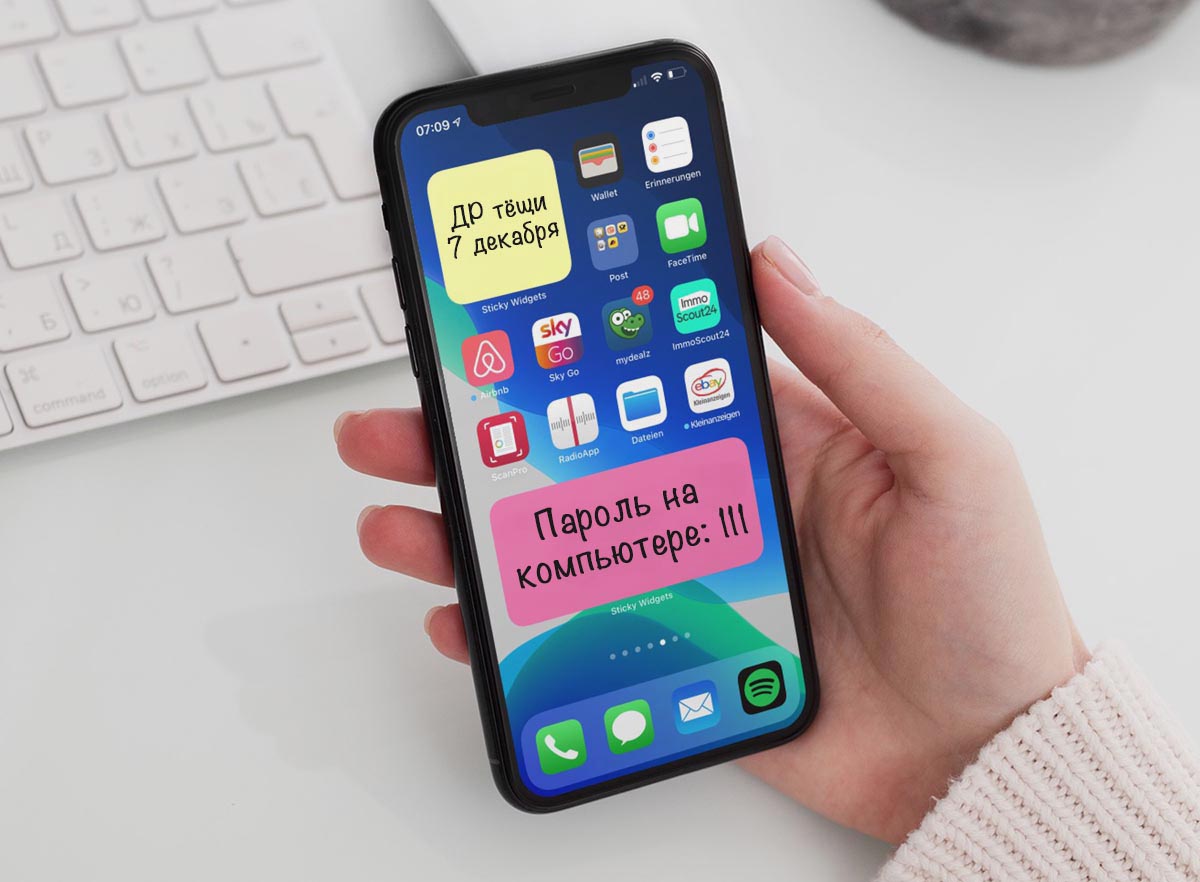For several years on the iPhone, you can enable widgets for the lock screen, appearance with iOS 14 cards can be installed anywhere on the desktop. In this case, the standard application widget Notes does not allow you to add convenient stickers with text notes, lists or reminders without switching to the program.
To do this, it is better to use third-party applications with customization of appearance and text formatting options.
📌 Thanks reestablish for useful information. 👌
Here is a selection of the most suitable utilities with the ability to create stickers with notes on the desktop or lock screen.
1. Widget: Widget Generator
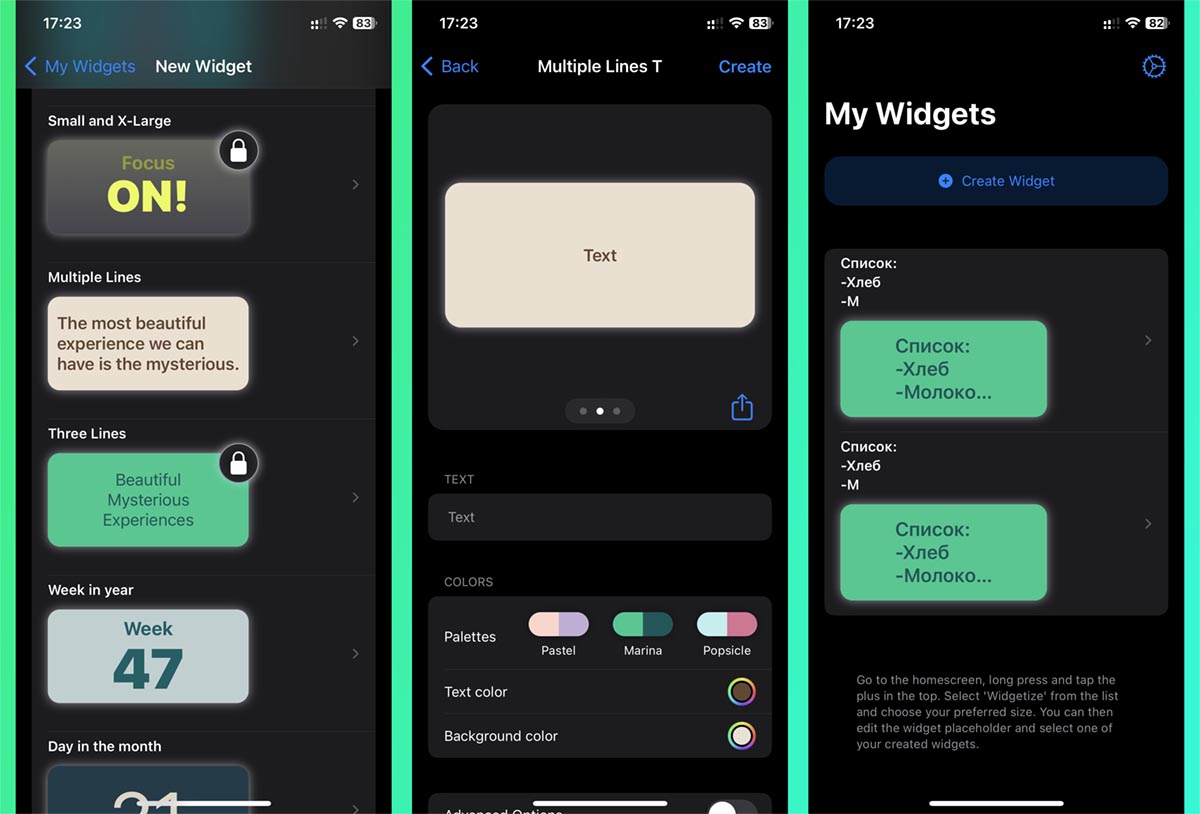
The application has many themes for stickers, including paid ones.
▶ download app Widgets: Widget Generator from the App Store (free with purchase links).
▶ Set up a new text widget and enter the required data.
▶ Add an appropriately sized widget to your desktop and create a note.
▶ When a note appears, you can choose a theme or manually customize the appearance of the sticker.
2. Notes and Reminders on Screen
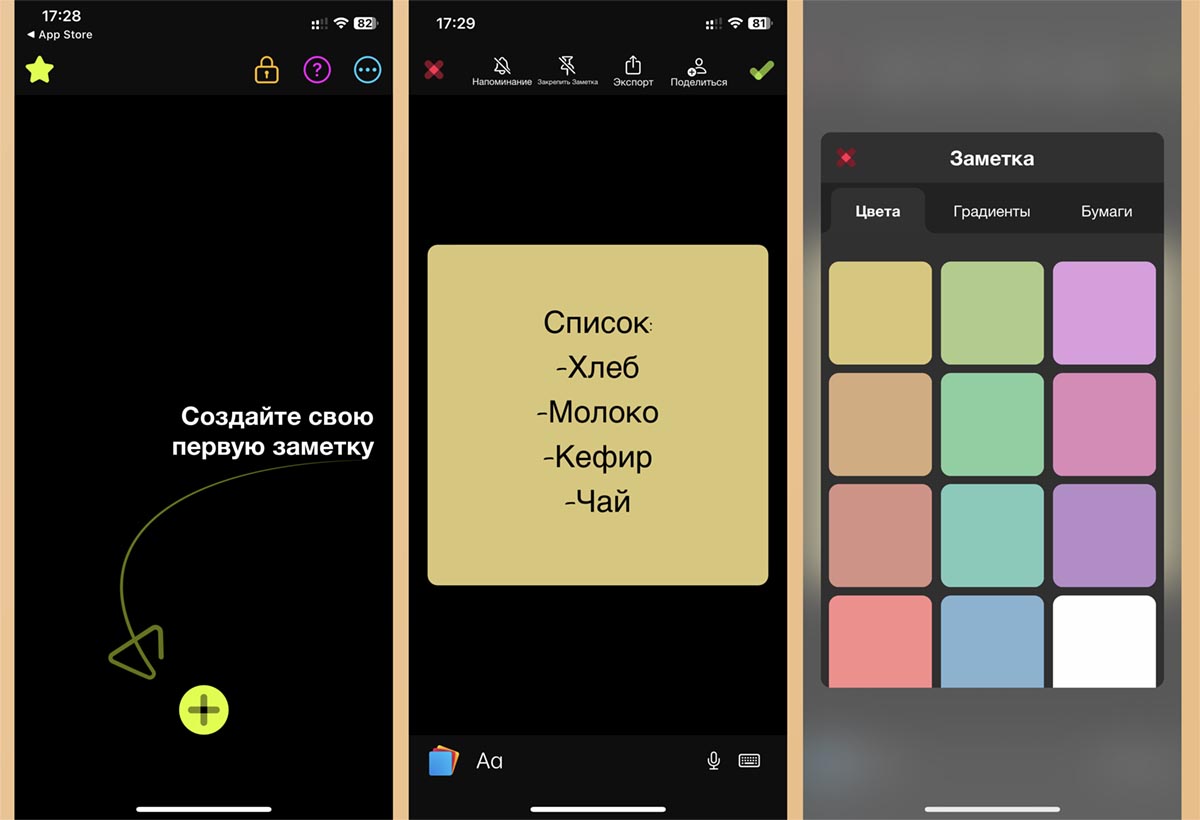
In this program, you can create notes of any type from plain text to bulleted lists.
▶ download utility Notes & Reminders on Screen from the App Store (free with purchase links).
▶ Create a new note in the app and choose the theme you like.
▶ configure the application widget on the desktop and apply the created note in the settings.
3. Note widget
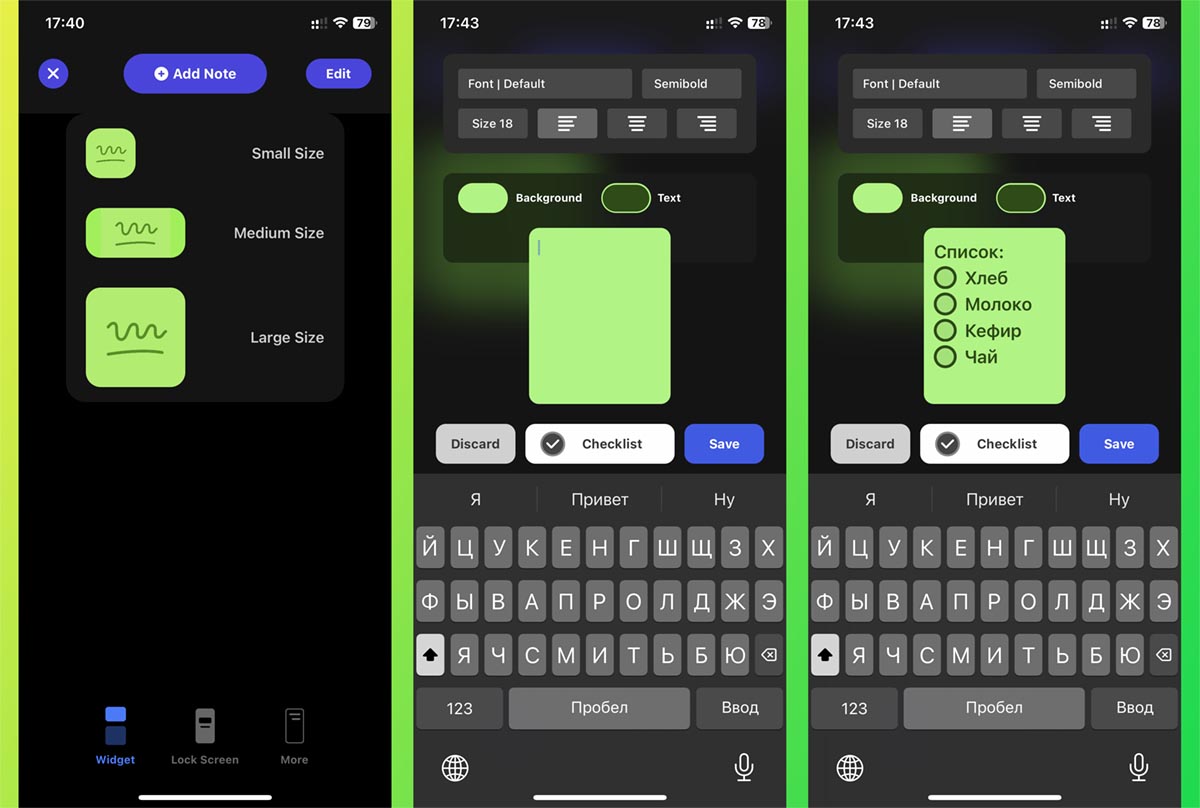
The application allows you to add not only single widgets, but also full stacks with high speed stickers in widgets of all available sizes.
▶ Install program Notes widget from the App Store (free with purchase links).
▶ Create a widget of the desired size and write suitable text in it.
▶ Add app widget to desktop or sidebar.
4. Note Widget+
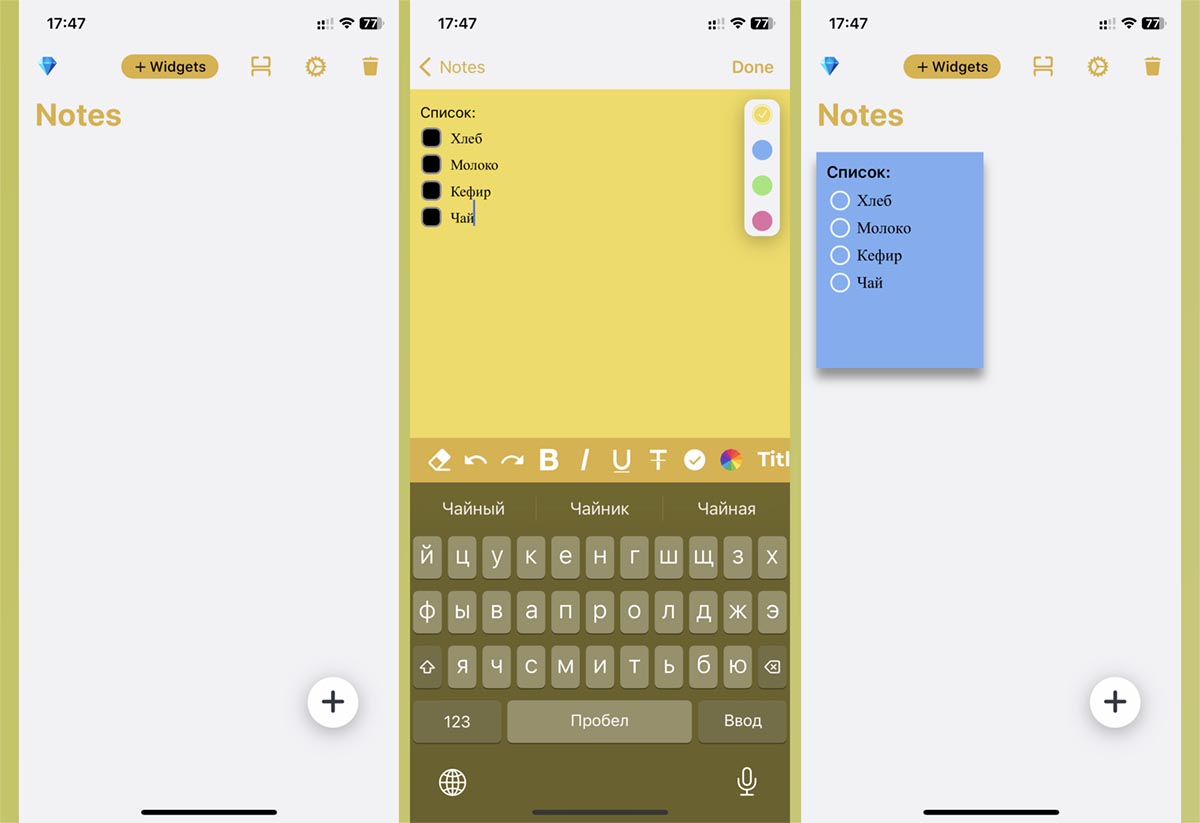
The application features an advanced text editor for easy data entry and sticker formatting.
▶ Install app Note Widget+ from the App Store (free with purchase links).
▶ create a new sticker and enter the desired text.
▶ Add the utility widget to your desktop and select just the note you just created.
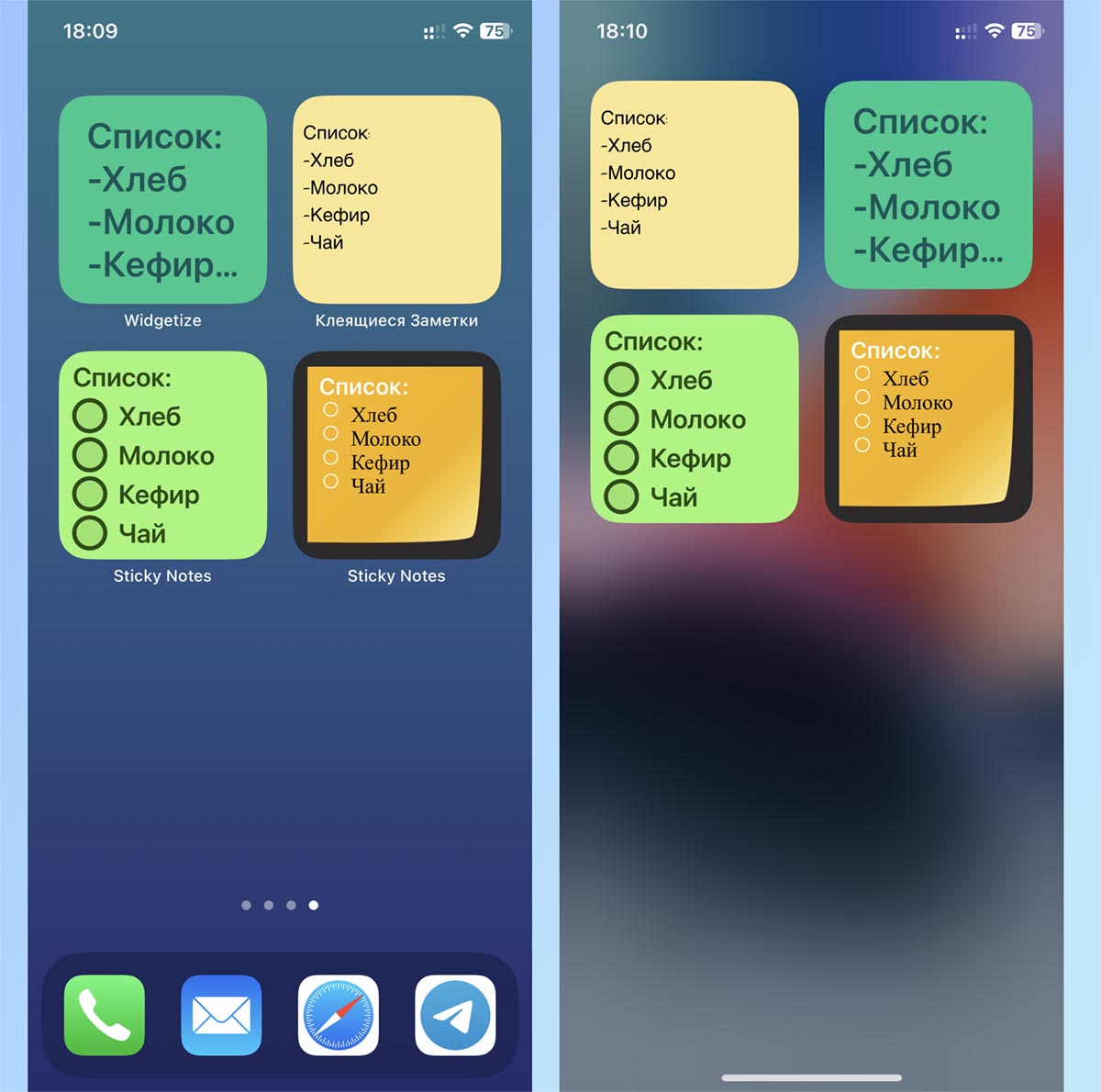
In this way, you can link to a sticker of a suitable size with the necessary information on any desktop or on the sidebar of the lock screen.
The data in the latter case will be even without unlocking the iPhone. If you use stickers from external eyes, turn off the toggle switch along the way. Settings – Face ID/Touch ID & passcode – Home screen widgets.
Source: Iphones RU