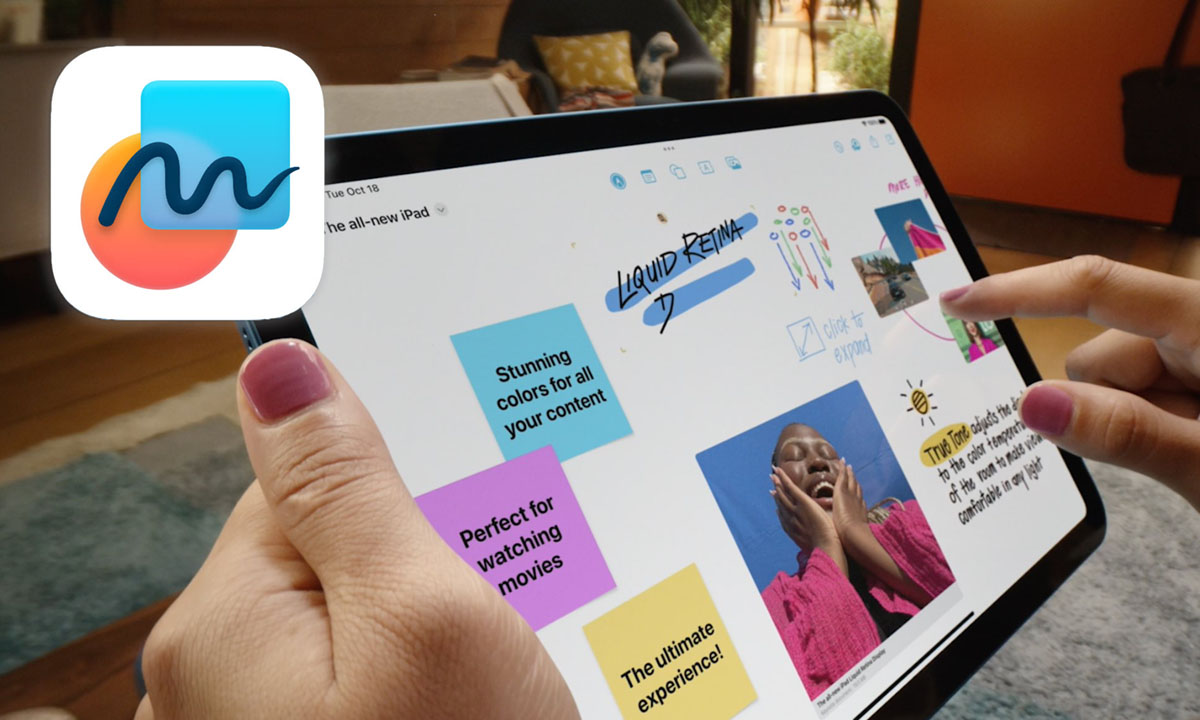Cupertino continues the tradition of recent years, when all the chips and system implementations presented at WWDC are not released immediately with the autumn release, but are gradually added to the ecosystem with major software updates.
That is what happened this time as well. After yesterday’s iOS update iOS 16.2, iPadOS 16.2 and macOS Ventura 13.1 applications have noticed a new application icon on the desktop of their gadgets Free form.
Now it is supposed to be more detailed about this innovation of the system and we will figure out for what purposes it is intended.
What is freeform
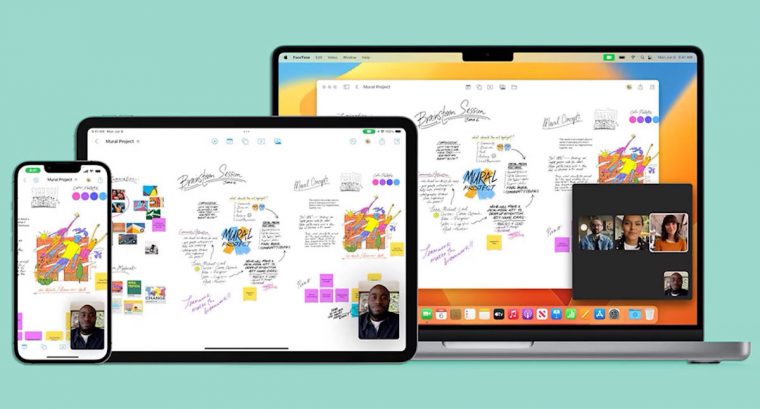
Free form is a new Apple app designed for collaboration or brainstorming. The utility allows you to place visual content on a special canvas, among other users and on a large amount of data on it.
Can be used similarly to already shared notes or documents in the Apple office suite, where multiple users can share the edits in the same file (workspace).
The chip was announced at the WWDC summer presentation, but the release was released only yesterday after the release of the update for all apple operating systems.
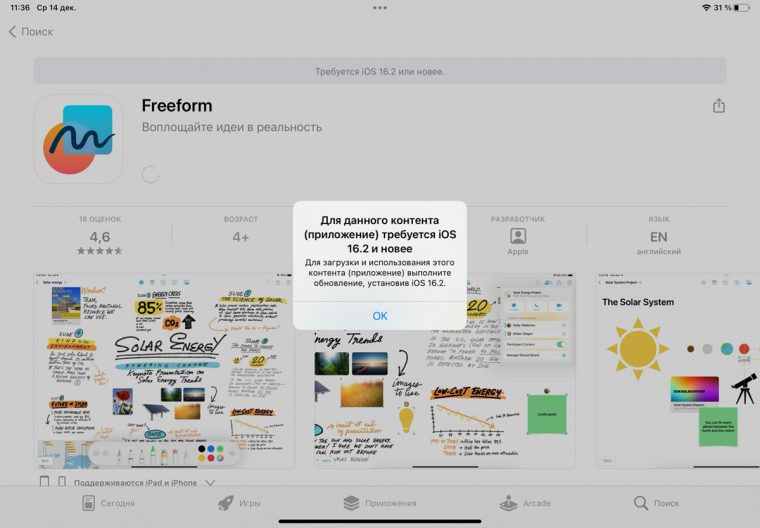
To install, you need to download the latest current version of the system: iOS 16.2, iPadOS 16.2 and macOS Ventura 13.1.
You will not be able to install Freeform on an earlier version of the software.
How to work in the Freeform application
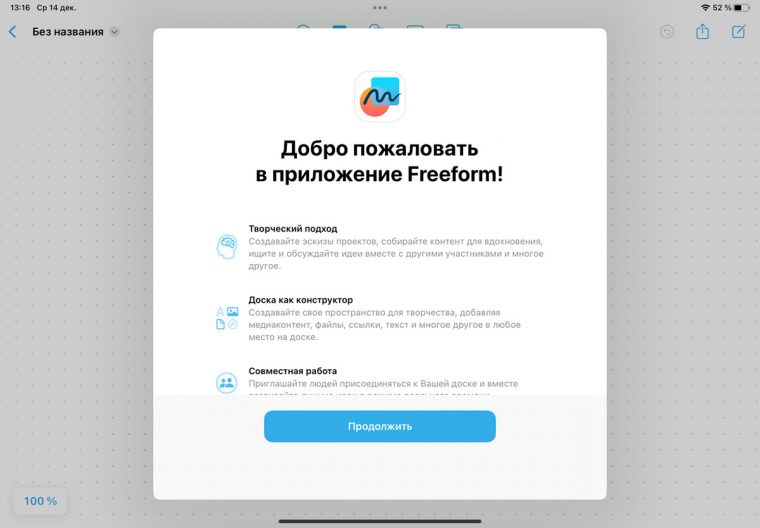
Immediately after updating to the latest version of the OS, the program icon will appear on the desktop of your device. If your device isn’t occupied, or somehow the full app isn’t installed, you can download it from the App Store.
After there is a large amount of available space on which to write, draw, make notes, or paste data from the device. The data board can be moved or scaled to fit within the limited space of the limited scale value.
The field for hiding data has certain boundaries, but its size is large enough to move everything drawn at any time and get free space for other entries.
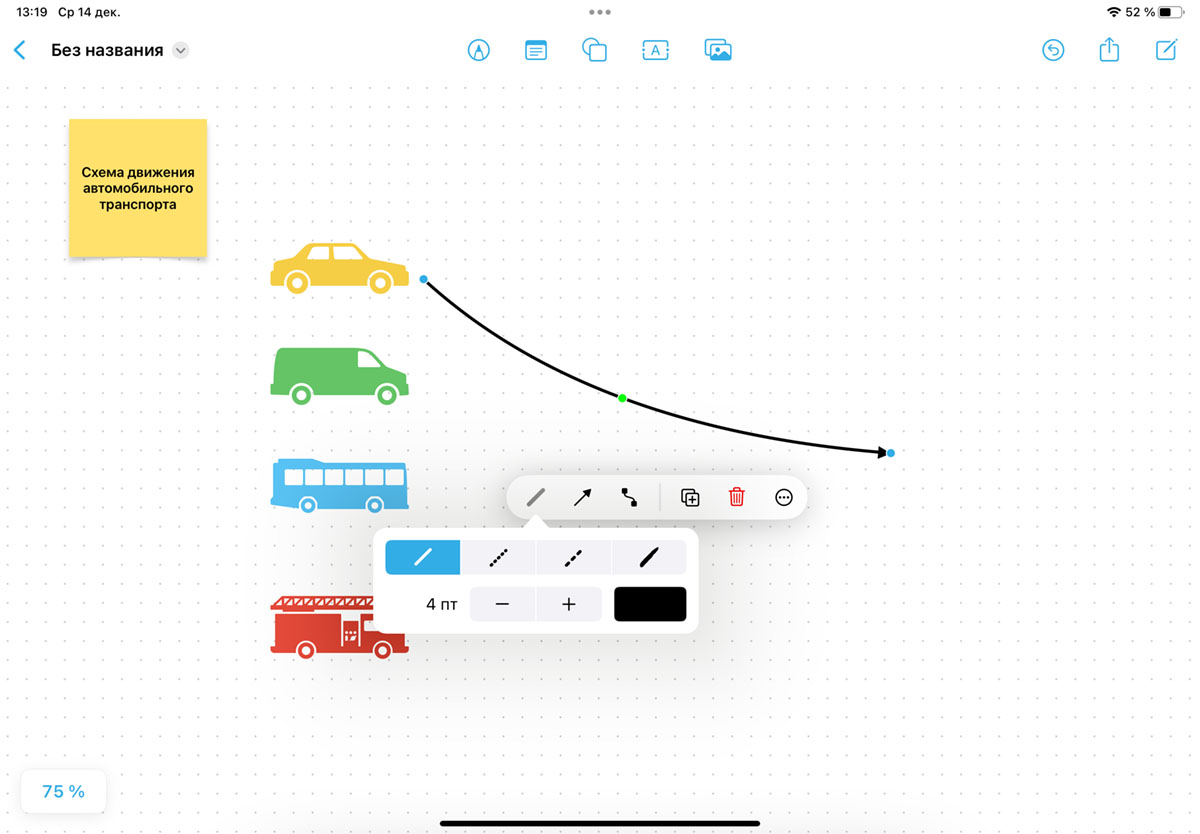
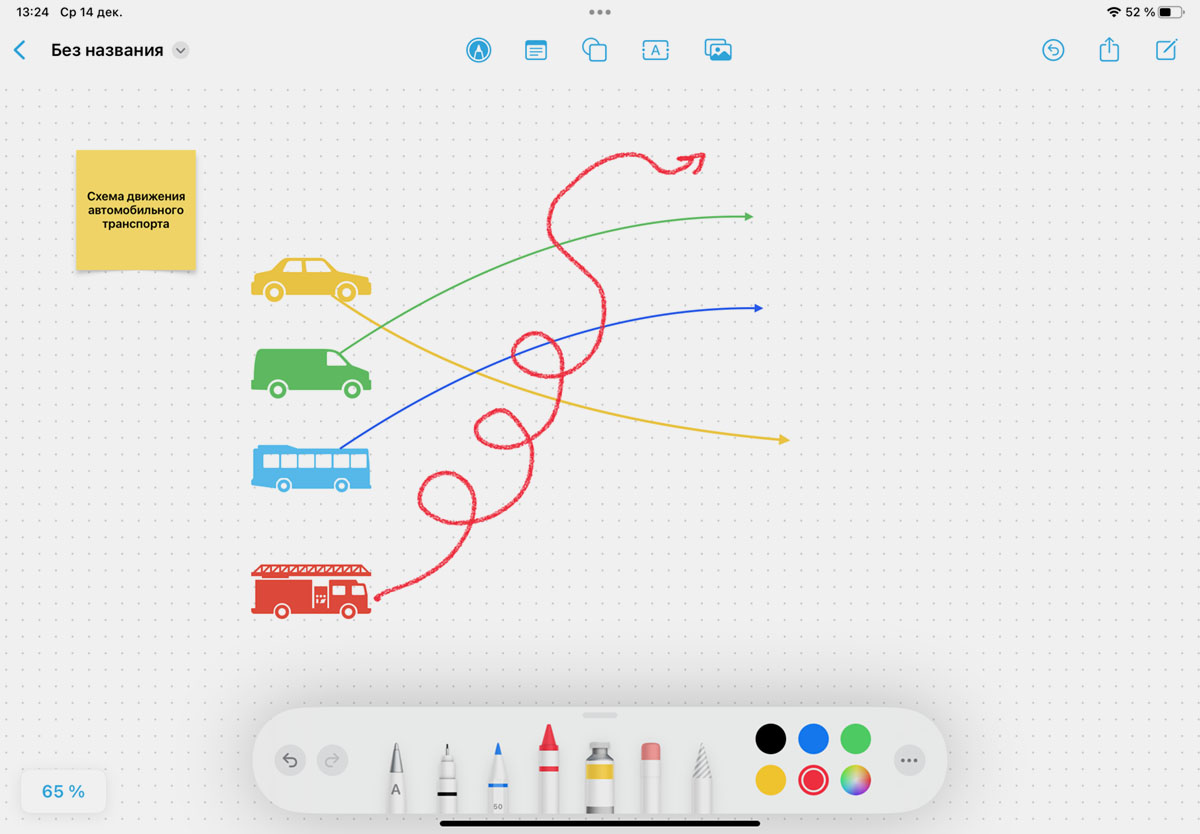
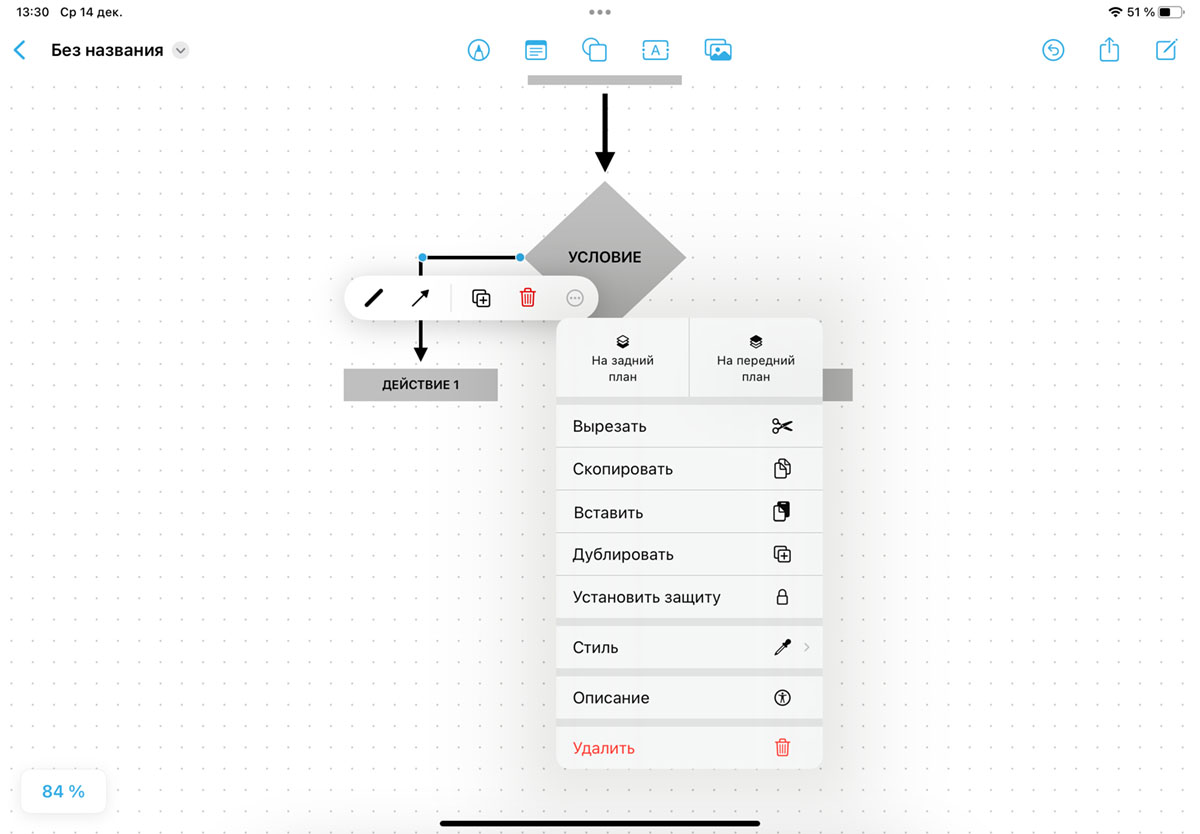
To add data, one of the blocks of the top menu is used (it is noticeable on the iPhone). There are recommended buttons: toolbar for writing and drawing, adding stickers, base shape library, text field and data from gallery, file manager or browser.
The first menu is familiar and occurs when editing photos or drawing in the application Notes. The second is a simple note with the ability to change the color and size of the text.
The third block is the most interesting because it allows you to quickly add to the canvas not only geometric geometric shapes, but also vector images from a large number.
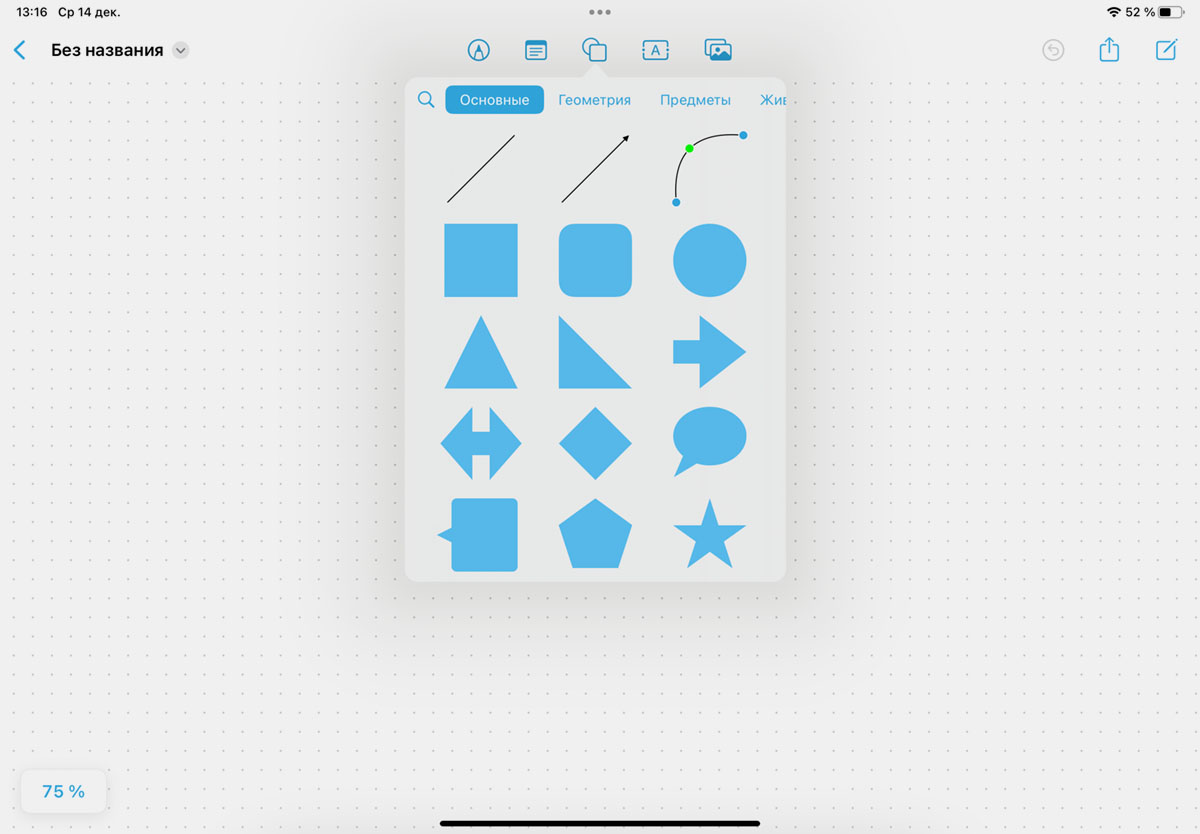
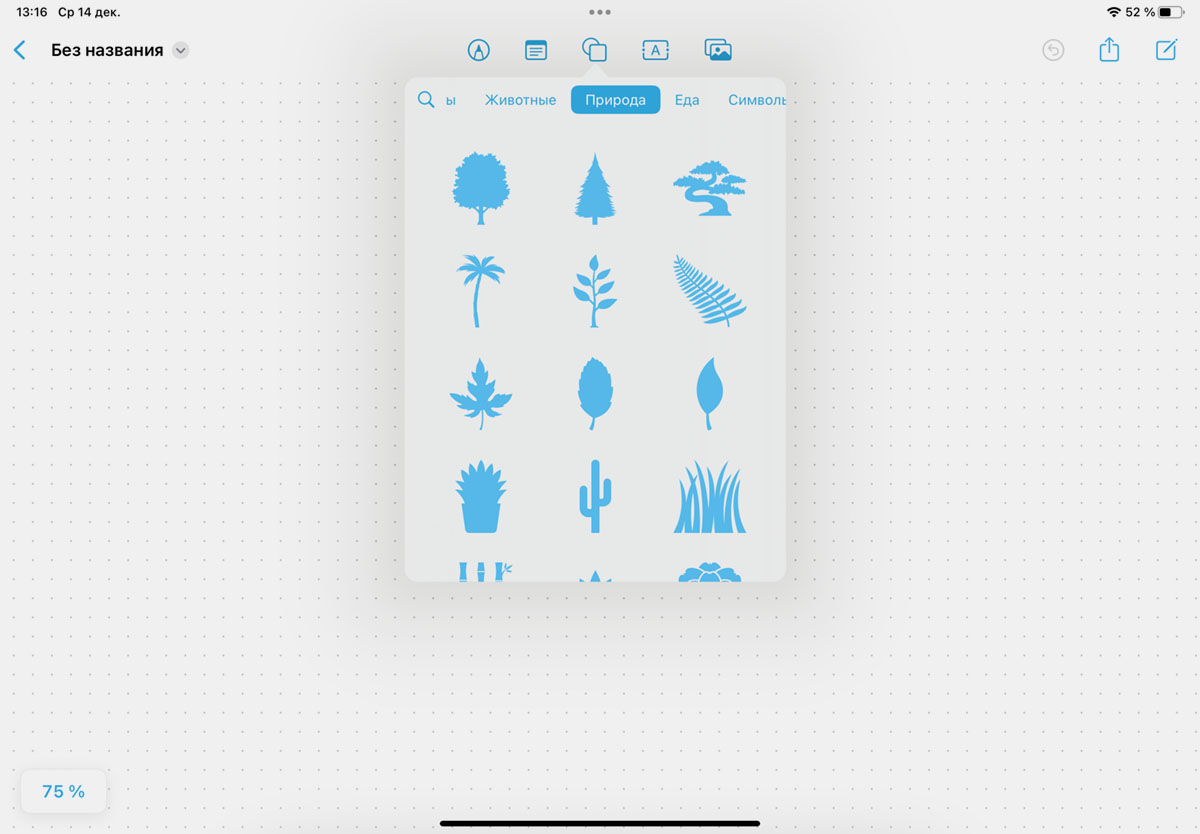
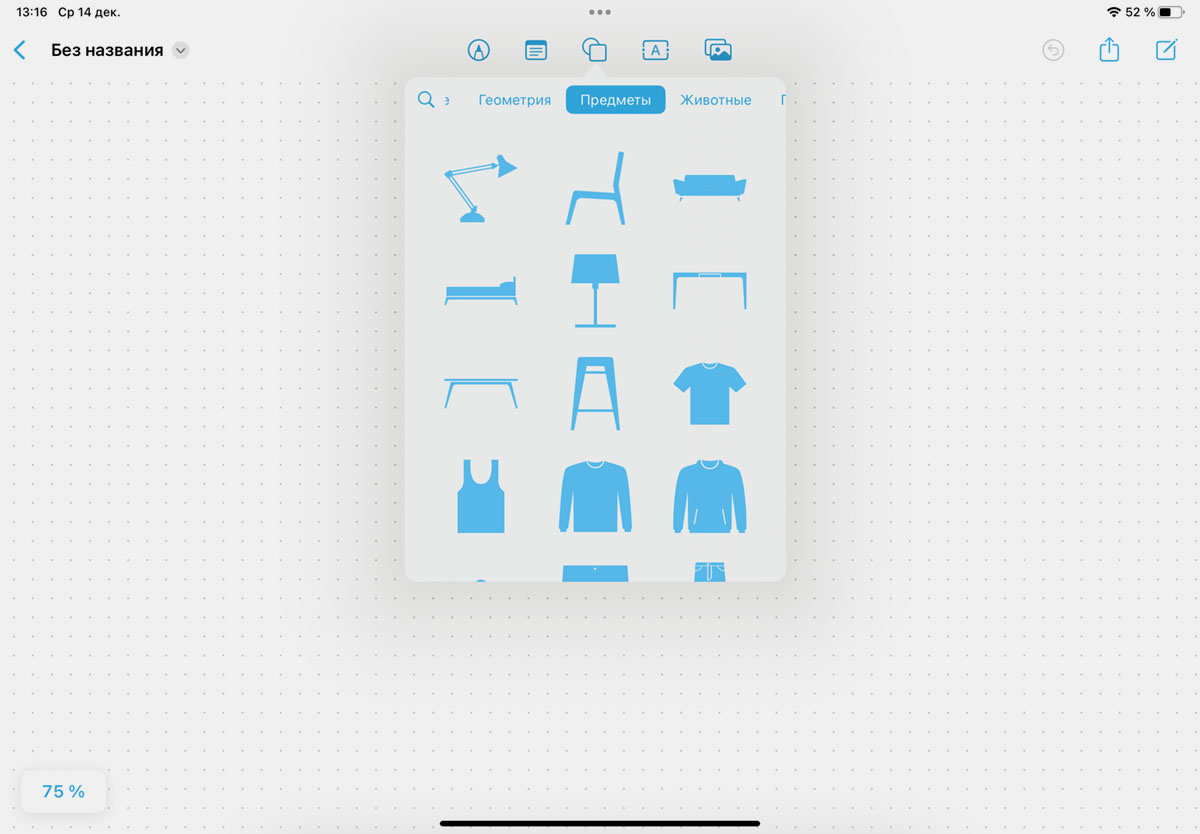
Presented here 13 sections with large deviations of template pictures, which are divided by topic. You need a built-in search to quickly jump to pictures.
An image added to the canvas can be recolored, added or outlined, reduced, resized, imaged, or deleted.
All data is spent on layers with the possibility of replacing them in places. Objects can be grouped together and moved with multiple selections.
Unfortunately, there is no stroke and selection tool, I pinch one picture and tap on all the others to select (similar to highlighting icons on the iPhone desktop).
When working with Freeform on the iPad, a cool feature Scribble (Handheld).
You can start writing text in any workplace and it will be immediately converted into printable characters. Of course, there is support for the Russian language and language detection when you type. No need to switch, the system itself very accurately understands the user’s scribbles.
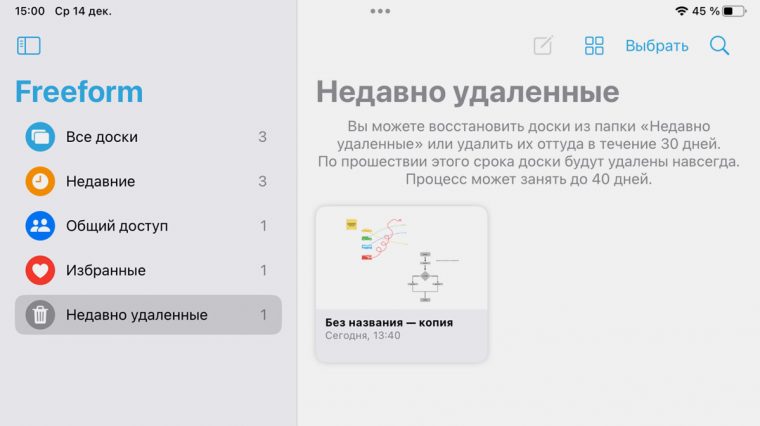
The side menu of applications is extremely simple and similar to the menu of most standard iOS and iPadOS applications. There are folders to display all workspaces, boards, expiration dates, folders with shared and favorite documents, and folders recently deleted.
As with many Apple programs, the removal of deleted data within 30 days. During this period, you can restore the space from the trash.
How to Set Up Collaboration in Freeform
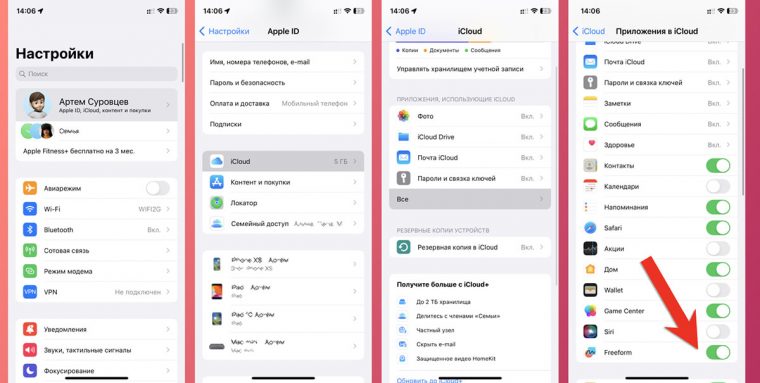
Sharing is set up and works in the new app just like note sharing works on iOS and macOS.
► To start goodness in Settings – Apple ID account – iCloud – All and activate the switch Free form (if there is no such option, you need to play a new utility).
After that, all data from applications will begin to migrate between other objects and can be communities for collaboration.
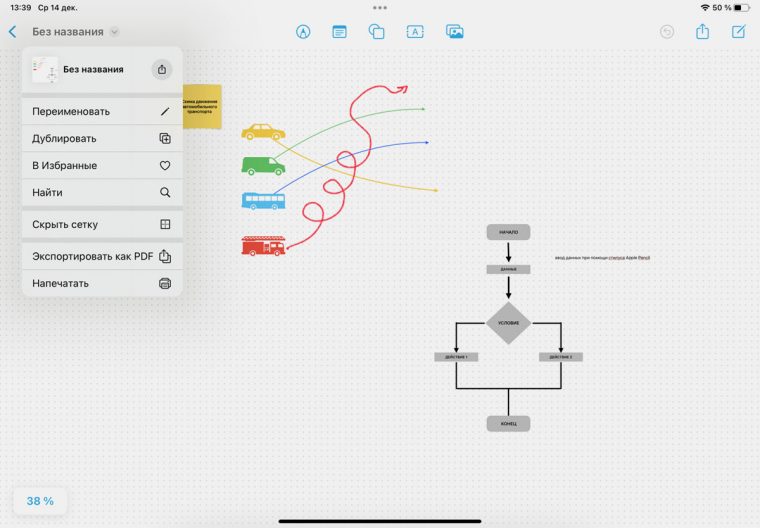
► Now back to the app Free form and want to allocate the necessary space, separate items.
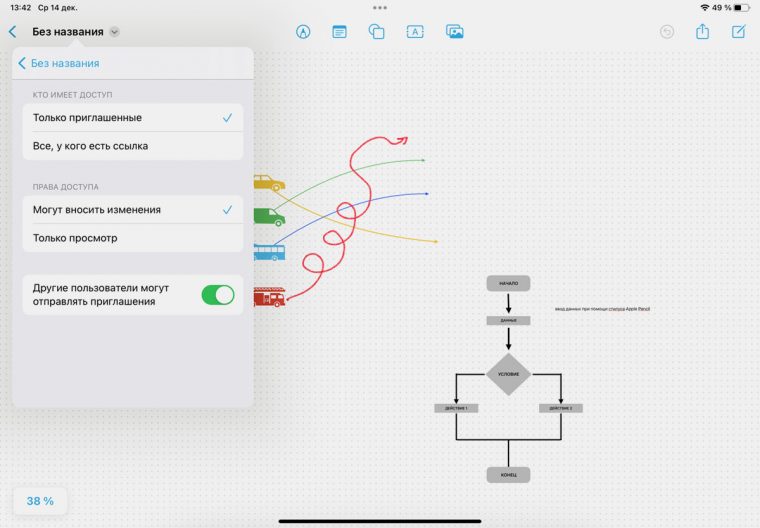
► In the sharing menu, select select Share and use rights for other users. You can allow only view or give permission to edit.

► All that’s left is to send a link to a common way so that a friend or colleague can follow it and add a shared board to their list of spaces.
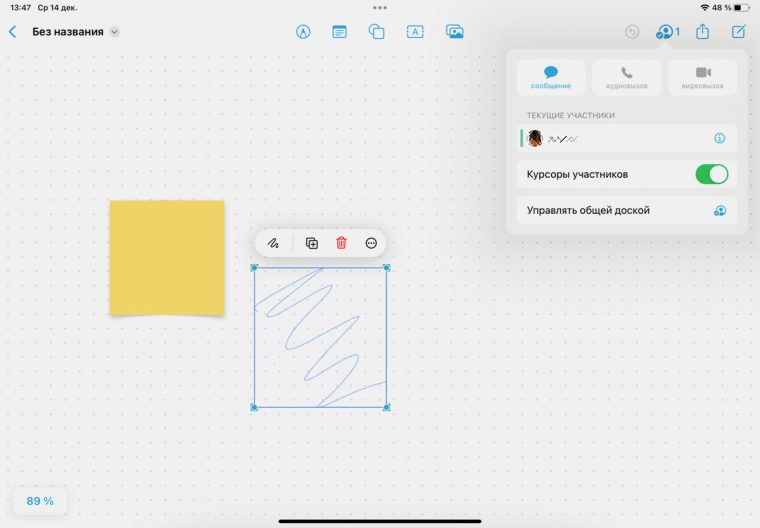
When collaborating, data is synchronized very quickly and changes made by other users are immediately detected.
An object that someone else is working on remains and is highlighted in the user’s color. You can see the color of the markers in the side menu. Here you can call, call face time or session shareplay.
By turning on the shared mode, you can show other computers. Free form.
Results and impressions
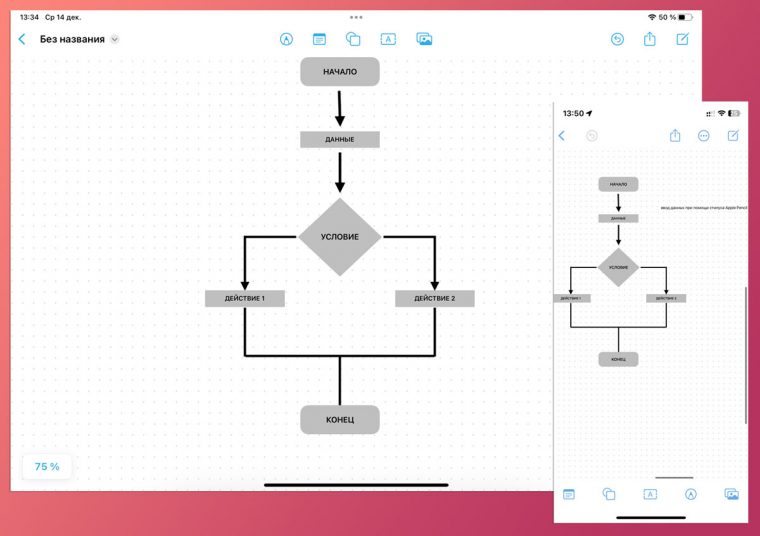
Cupertino found a simple, collaborative and functional application that further increased the number of users in the apple gadget ecosystem. Deal with Free form no labor is calculated.
If you need any note-taking or drawing application, you can easily handle the new utility from Apple.
The main focus is on iPad users, because it is on a large touch screen that it is convenient to work with the corresponding board and the data on it. iPhone screen is too small and will not fit the general appeal without scrolling, but Mac won’t be able to handwrite or draw.
On the iPad, with an Apple Pencil, the full potential of Freeform is unleashed. You can quickly create a drawing or a diagram, sketch a sketch or add a picture from a blank, add a handwritten entry or dictate text.
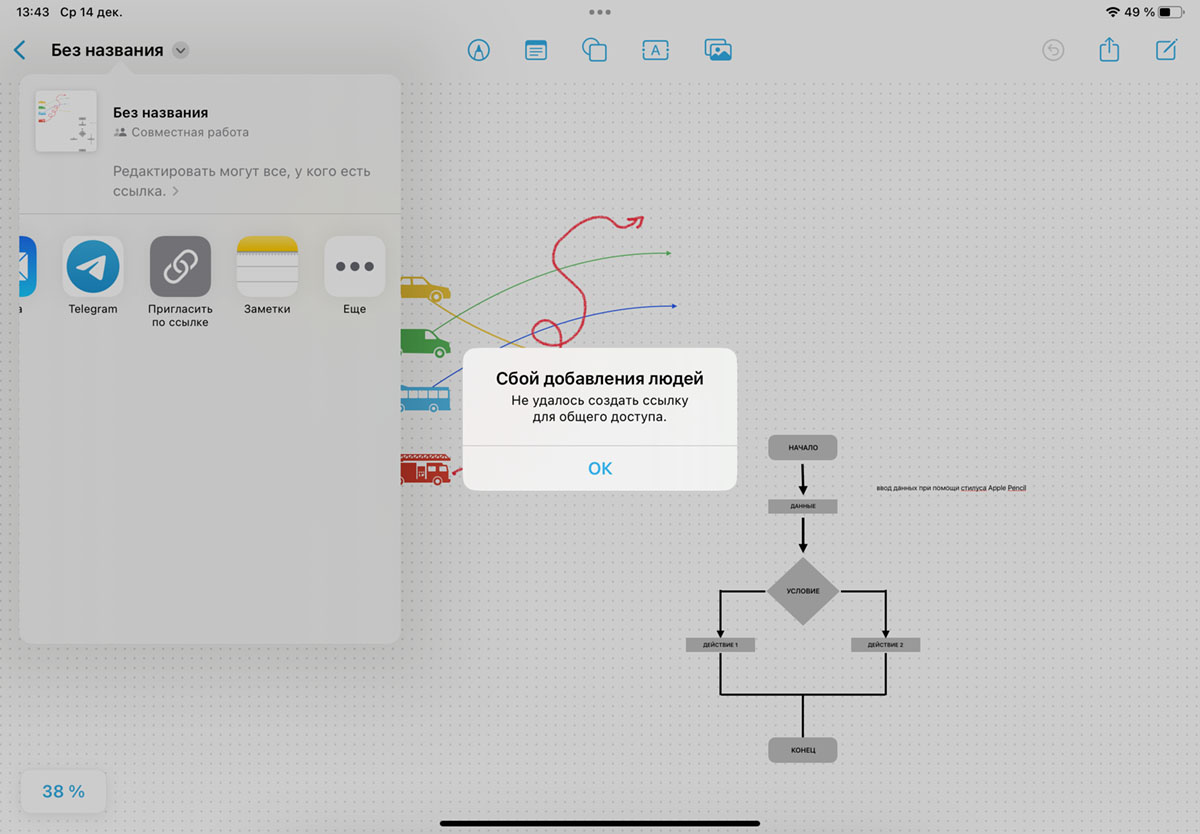
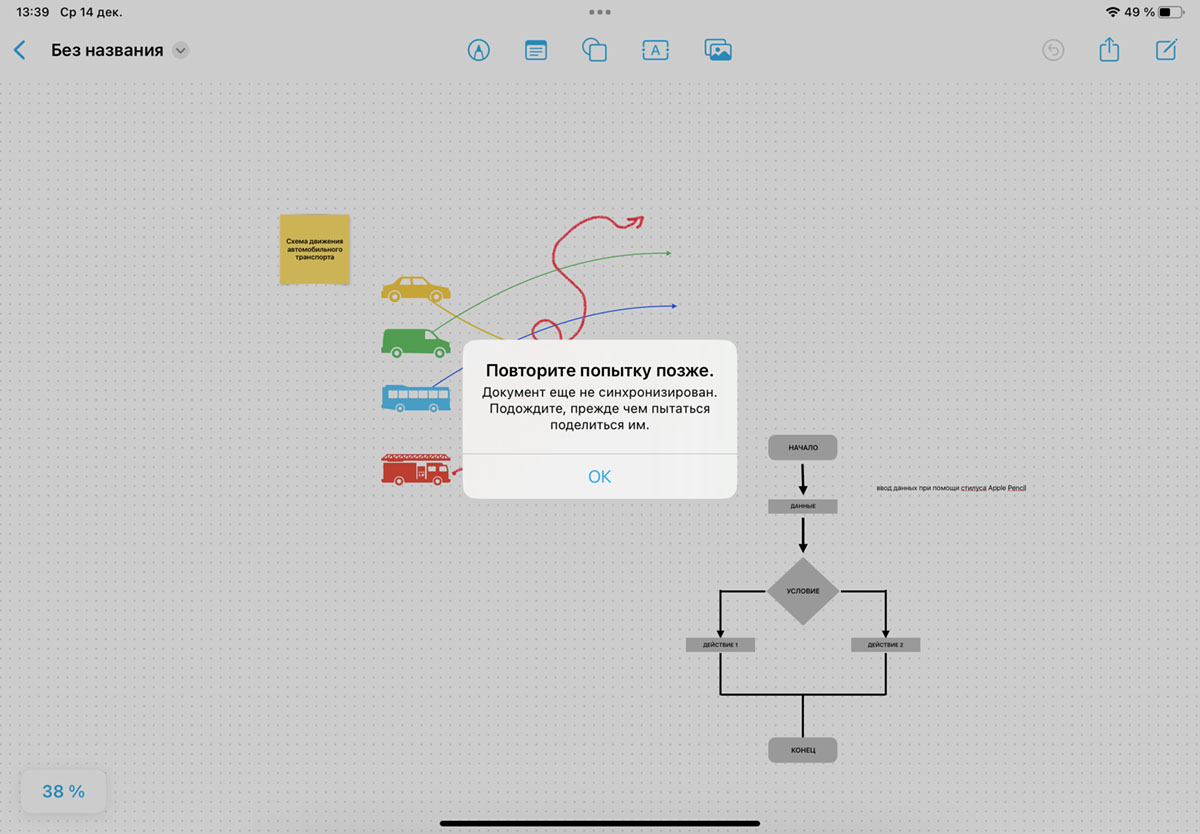
The utility is found from the standard sores of the first version, some options or synchronization-related chips do not always work. A couple caught a window with an error when sending data to the cloud was unsuccessful or too long.
A little there is not enough tool to quickly select objects with a style. And you can’t completely control the useful one with the help of the Apple Pencil. Who worked, for example, in Procreate, caught.
The stylus is a full-fledged multimedia tool for drawing, as well as for activating any surface elements. You can easily select an object with a style, stretch a marker, change the size, choose a font or swap places, working only with the “pen”.
Freeform is used exclusively for writing or drawing. If you place work with objects in the workplace, you get another squiggle or falsely recognized characters with the stylus. There is constantly intercepting the Apple Pencil and making some actions obvious.

If you fix this minor inconvenience, you get an excellent utility with an identified set of features. It is suitable for students or schoolchildren who create common projects remotely. The board can be useful for a small work team or discussing some data with friends. Unfortunately, the circle of users is very limited. Only owners of apple technology on the current version of the software can participate in the game.
Source: Iphones RU