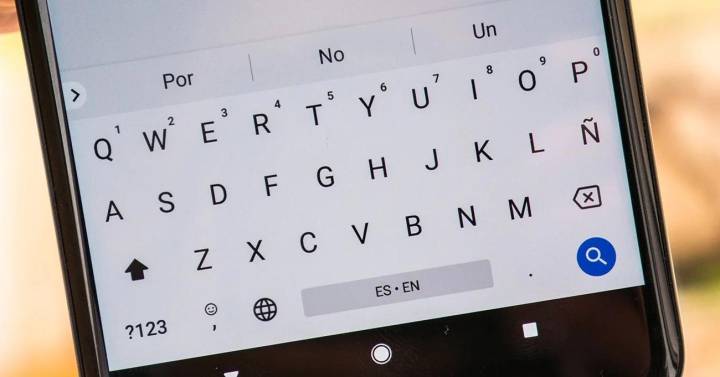one of the things that can happen when using a device that has Android is that the integrated on-screen keyboard does not work as it should.. We will show you how to fix this so that everything is as before. gboardIt is the most used option by the majority of users due to its excellent performance and being a free application.
The most common mistakes that usually occur are keystrokes being misdiagnosed or even not appearing when you need to enter text somewhere. The fact is that it is possible to take some precautions. They do not include the removal of the Android keyboard that we are talking about.for everything to return to normal. By the way, if you do not have this application, you can download it for free from this link, if you do, you will enjoy a number of excellent options and also great customization.
Fix Gboard keyboard for Android
There are two options that we will show, and that, in general, is more than enough for the operation of Gboard for Android to stop causing problems. in both cases no danger for the terminal or the application itself, so you should not be afraid to follow the instructions that you will see below:
clear app cache
This is the first thing you should try and this is what it will do: delete temporary files created by the application and thus restored by new ones. No issues downstream as it’s like restoring development. Here are the steps you should take:
- Go to the Settings of your terminal with Android operating system and use the section called Applications and notifications (or something similar) there.
- Now you should find Gboard among everything you see on the screen. While doing this, click on the name and enter the application data.
- Search for and use the Storage button and now you need to select Clear cache. Wait a few seconds for everything to complete.
- You are done and normally the problems no longer appear.

Disable other keyboards
The second possibility is one of the other keyboards on your Android phone or tablet. they are causing trouble. Therefore, it is best to disable them to check if this is exactly what is happening to you. To do this you need to do the following:
- Access the configuration as usual and then enter the section called System.
- Choose language and input (name may be different, but always similar). Use keyboard and now select Manage keyboards section.
- Disable everything you see outside of Gboard.
- Once this is done, you’re done and the problems you’re probably having will definitely stop bothering you.
Source: Cincodias Elpais