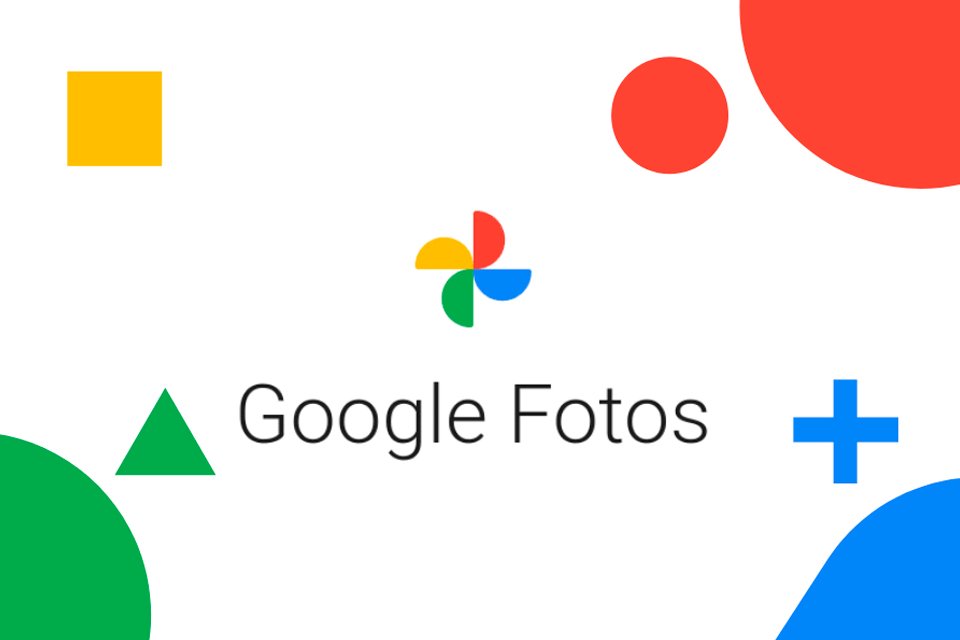Google Photos is one of the most widely used cloud storage services in the world. It is company specific and available on most devices with Android system. the ability to store photos and videos onlineaccessible by a wide variety of devices.
Every video or photo taken by your mobile phone can be viewed and even downloaded to a PC, for example, without the need to use a cable for this, simply by connecting to the same Google account. They also have plans that allow you to have more than 2TB of space to store your files.
Today Technology World teaches you how to download photos from Google Photos to both your PC and smartphone. Check out!
How to download photos from Google Photos to computer?
1. Go to the official Google Photos website;
2. Once there, log into your Google account;
3. After logging in and authenticating, you will be able to access all photos saved in the cloud storage service;
4. Click on the photo or video you want to download;
5. Then click on the three-dot symbol option at the top of the screen as seen in the picture below;
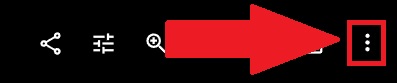
6. Next, click “Download”;
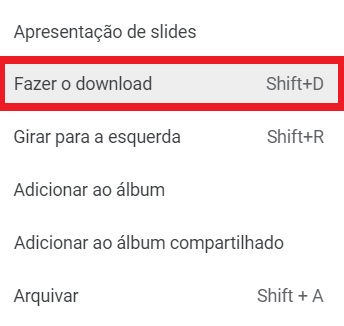
7. Done, now wait until the download is complete;
How to download photos from Google Photos on mobile?
1. Open the Google Photos app on your Android or iOS smartphone;
2. Then log in to your Google account through the app;
3. After sign in, it will show files stored in Google Photos cloud;
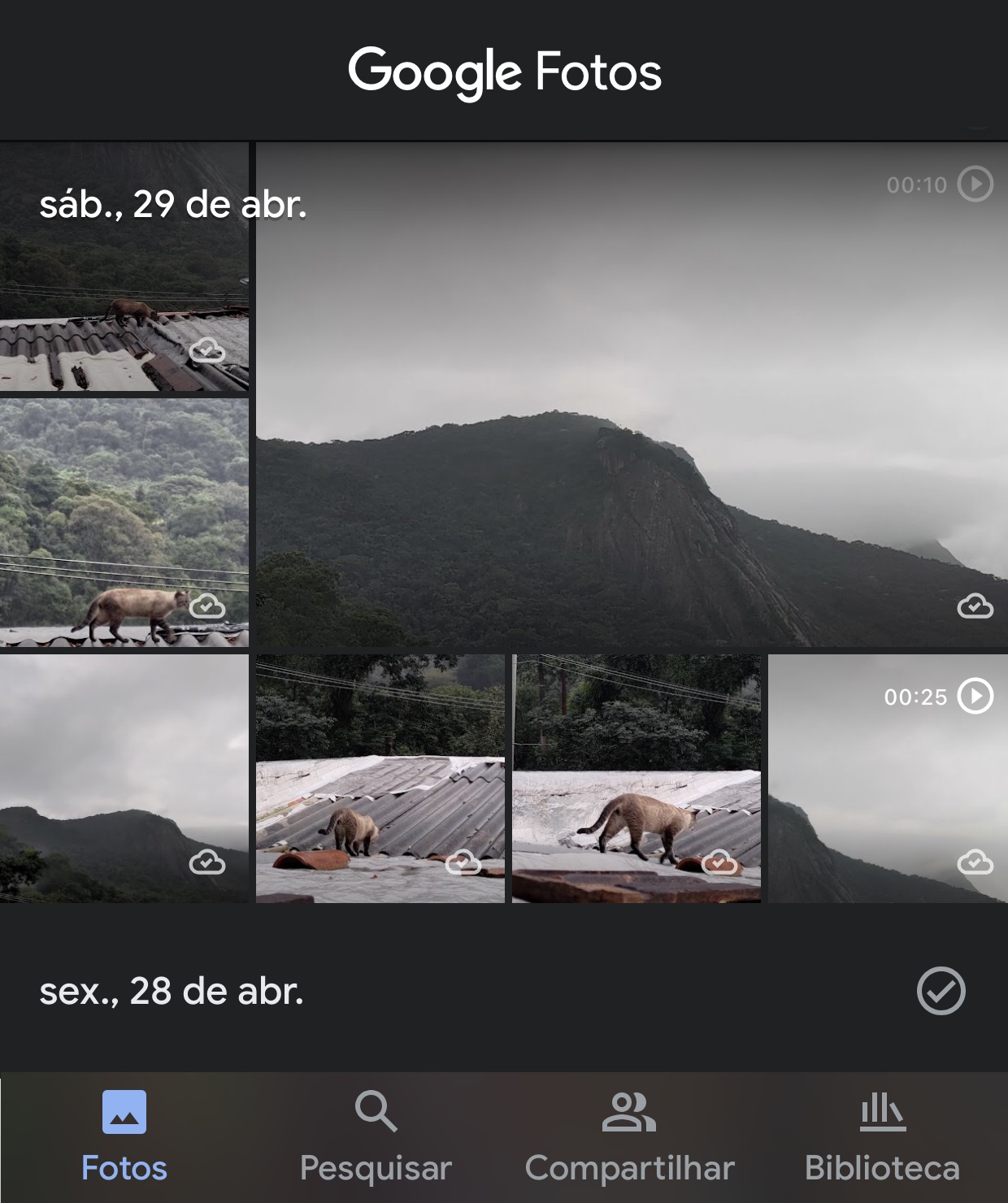
4. Select the photo or video you want to download;
5. At the top of the screen, click on the option with the three-dot symbol as shown in the image below;
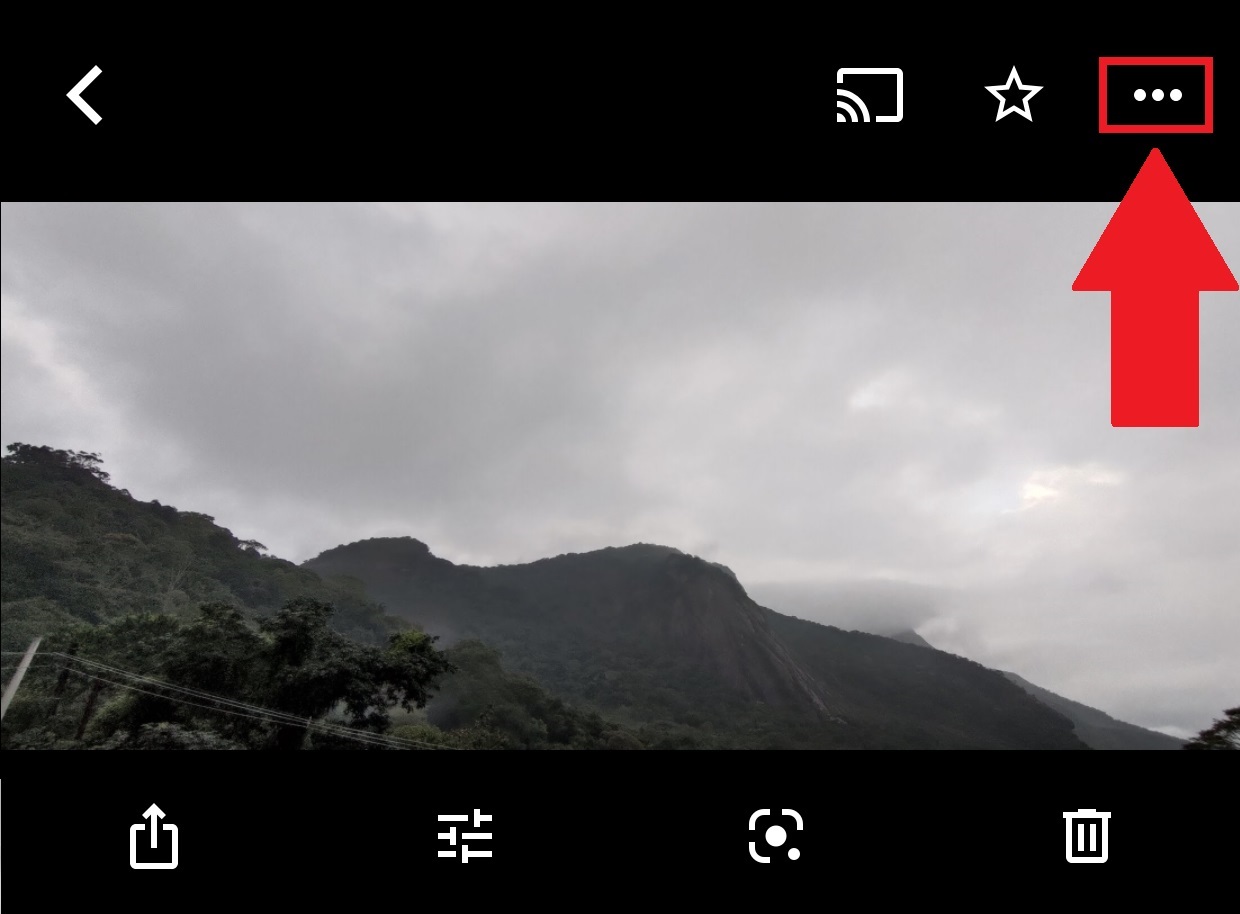
6. Then click “Download”;

7. Wait until the file is downloaded to your mobile phone;
8. Ok, now the file is already saved to your photo and video library.
Now that you know how to download photos from Google Photos, you no longer have to worry about available space on your mobile to store your files or transfer content from your mobile phone to your PC.
It is useful to take a look at our portal to be informed about more trainings like this. For Google Photos fans, we even taught you how to disable the app’s automatic backup. Entertainment!
Source: Tec Mundo
I am a passionate and hardworking journalist with an eye for detail. I specialize in the field of news reporting, and have been writing for Gadget Onus, a renowned online news site, since 2019. As the author of their Hot News section, I’m proud to be at the forefront of today’s headlines and current affairs.