While we love books in their traditional format, we have to admit that e-books have significant advantages over print books. On the one hand, you can fit thousands of e-books into one reader, which is perfect for long vacations, trips, or just casual carrying. To do the same with traditional books would require carrying a suitcase on wheels or having huge hands…
Physical books still have advantages. Do you want to lend someone a book? A book on paper and cardboard will be much more practical for this than lending a Kindle and asking you to return it to you when they are finished. However, there are ways to share your Kindle e-books that don’t require you to swipe your device.
The Amazon Family Library lets you share a lot of content between family members, but many don’t even know it exists. Please note that this can only be done in countries where Amazon Household is available, i.e. the US and UK, and is limited to one additional adult and four children. Interested? We explain below how to share a kindle book in a few steps.
Since you are here, please read this article as well. about Kindle Unlimited; study in this other how to convert kindle file to pdfand also view this guide with The Best Kindle Books in Spanish (And Free!).
How to share a Kindle book with family
If you are part of a family of regular readers, we have good news for you: sharing books with all members is very easy. Family Library allows two adults and four children to share all or part of their books, apps, and audiobooks. Participants can read the same title at the same time without interfering with each other’s work, whether they’re using a Kindle Paperwhite, Kindle Oasis, or Amazon Fire.
However, there is a process. Before you can share books with family members, you must grant them access to your Family Library. This is done like this:
- Go to Manage Content and Devices in your Amazon account.
- On the Settings tab, under Family Library, click the Add Adult/Add Child/Add Teen button.
- Ask another adult or child to enter your Amazon email and password or create a new account.
- Click “Yes” to allow your accounts to use the shared payment method.
- Choose which books you want to share with the other person and invite them to choose which ones they want to share with you.
- Click Done.
Now that you’ve added adults and children to your Family Library and shared your previous purchases, you’re ready to explore new books.
- Go to Manage Content and Devices in your Amazon account.
- Open the Show Family Library link on the Content tab.
- Select the books you want to share with a family member and click Add to Library.
- Select a family member and click OK.
How to download a book from the family library
If you received the book from another family member, it’s very easy to download it to the device you’re using.
- Go to Manage Content and Devices in your Amazon account.
- Select the books you want to download to your device or app and click Deliver.
- From the pop-up menu, choose where you want to ship the books and click “Deliver” again.
What should you know before borrowing or asking for a Kindle book?
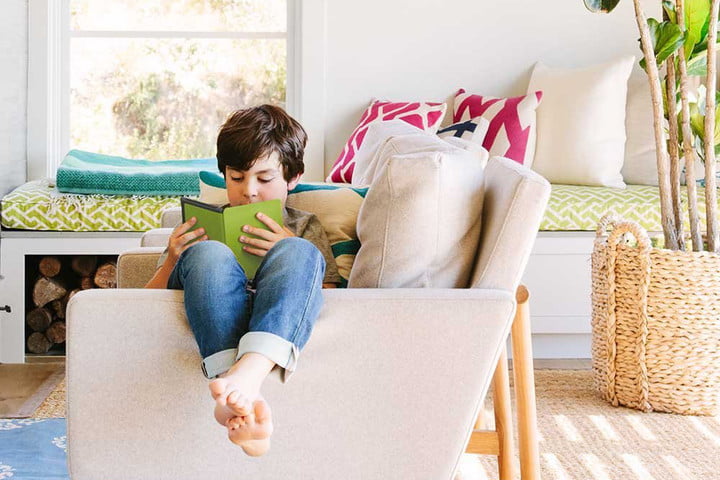
The way to share a book with someone who isn’t part of your Family Library is a little different. Here’s what you need to know to lend a book to a friend:
- You can only borrow a Kindle book for up to 14 days. It doesn’t matter if it Don Quixote of La Mancha, your friend will have two weeks to finish it. If they don’t accept the loan within seven days, it will be returned to your library.
- A Kindle book can only be obtained once. After that, it will no longer leave your library.
- For two weeks you will not be able to read the book you have borrowed (unless it is returned to you sooner).
- The other person does not need to have a Fire tablet or Kindle reader to access the book, but they will need to download the Kindle app.
- Not all Kindle books are available for rent. Some publishers have credit limits; If you don’t see an option to borrow it in the book, you can’t.
How to share a Kindle book from a product page
One of the easiest ways to share a Kindle book is to go to the product page on the Kindle Store. Just follow these steps:
- Go to the Kindle Store on your computer and enter the name of the game you want to borrow.
- Click on a book in the list of results.
- Click Borrow This Book. You will then be taken to another page where you can enter the recipient’s email address and an optional message.
- Click Send Now.
How to Submit a Kindle Book from the Manage Content and Devices Page
There is a way to share books on your Kindle from your library without going to the Kindle store. Here’s what you need to do:
- Log in to your Amazon account as you normally would and go to the Manage Content and Devices page.
- Click the action button next to the book or magazine you want to borrow and select Borrow This Title.
- Enter the recipient’s email address and an optional message.
- Click Send Now.
How to Borrow a Kindle Book

Books can not only be borrowed, but also borrowed. When you borrow it, you’ll receive an email notification asking you to download it to your Fire tablet, Kindle reader, or Kindle app.
To download it:
- Open the incoming message called “Borrowed book for you.”
- When you click the button to get the book, a link will open in your browser.
- Sign in to your Amazon account.
- If you have a Fire tablet, Kindle reader, or Kindle app, select the device you want to download the book to and click OK.
- If you don’t have any of these, click OK and follow the instructions to download the Kindle app.
How to return a rented Kindle book
If you borrowed a book, you don’t have to worry about returning it on time, because after 14 days it will automatically expire. However, if you finish it early, it is easy to return it.
- Sign in to your Amazon account and go to the Manage Content and Devices page.
- Click the “Actions” button next to the borrowed book and select the “Delete” option.
- Click Yes to confirm the return.
Source: Digital Trends












