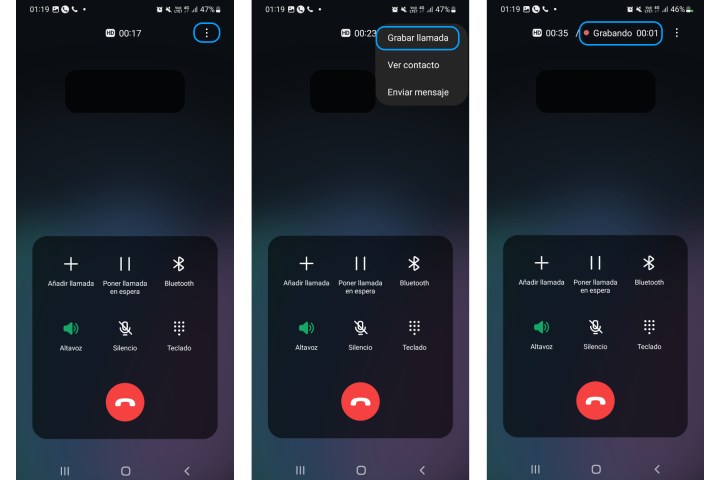Recording function calls This is extremely useful, especially if you need to record an important address, instruction, or conversation while you’re at it. Luckily, Samsung offers this feature in its phones, so you don’t need to download a third party app. Here we will explain how to record calls on your mobile phone. Samsung Galaxy.
What you need to know before recording calls
There are a few things to keep in mind before recording a conversation on your cell phone: Samsung disables this feature if it is prohibited by law. So if you don’t see the option Record a call on your Android this is not a bug, but a legal requirement that Samsung complies with for your region.
In some regions, such as India, the app Telephone Samsung One UI records calls without the recipient’s consent. Although in some European countries and US states the law requires all parties to consent to recording, so the application Telephone makes an announcement to let participants know they are on a conversation that is being recorded.
It’s also worth noting that Samsung’s call recording feature doesn’t work for Wi-Fi calls.
How to Record Calls on a Samsung Galaxy Phone
Step 1: open the application Telephone and call. The call recording feature only appears when you use it.
Step 2: During an active call, tap three-item menu located in the upper right corner.
Step 3: Choose Record a call. After selecting this option, a red dot and the recording time of the active call will appear at the top of the screen.
Step 4: If you want to end the recording, simply end the call or open the three-dot menu again and select the option Stop call recording.
When you finish recording a call, you will receive a notification that says “Call Recorded,” informing you that the file has been saved in the internal memory. If you click on it, a list of recordings will appear and you can listen to the one you just recorded.
You may also notice that when recording a call in the menu Recent applications TelephoneA small microphone icon will appear next to the contact’s name (or number).
How to Automatically Record Calls on Samsung Galaxy Phone
If you want to save all incoming and outgoing calls on your phone, you can automate the recording process. And you won’t have to worry about running out of storage space since call recordings take up a small number of kilobytes on your Galaxy.
To automatically record calls on your Samsung Galaxy, follow these steps.
Step 1: open the application Telephone and go to the menu Keyboard.
Step 2: play three-item menu from above and open Settings.
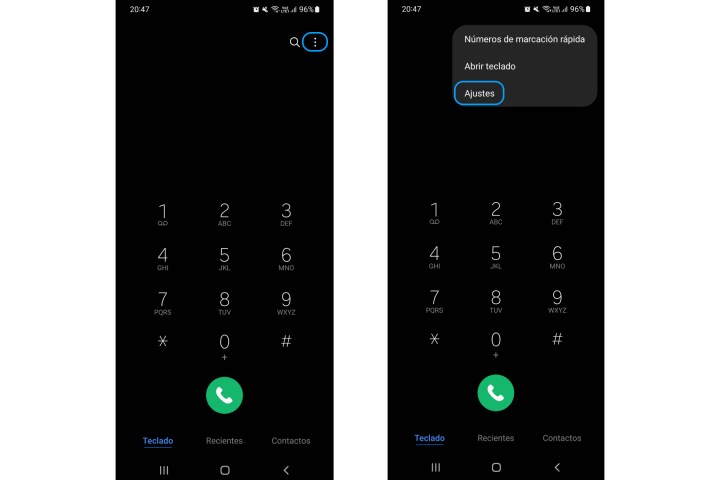
Step 3: Open menu Call recording.
Step 4: activate option Record calls automatically.
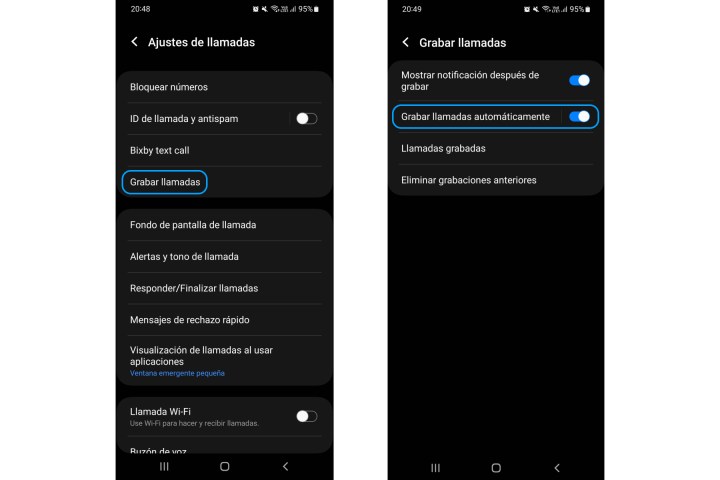
The default option automatically records all calls (including unknown numbers) to your mobile phone. However you can change it to record unsaved numbers or specific contacts from your list. To enable this option, follow these steps:
Step 1: in the application TelephoneOpen menu Call recording.
Step 2: touch Record calls automatically.
Step 3: touch Calls from unsaved numbers or Calls to specific numbers.
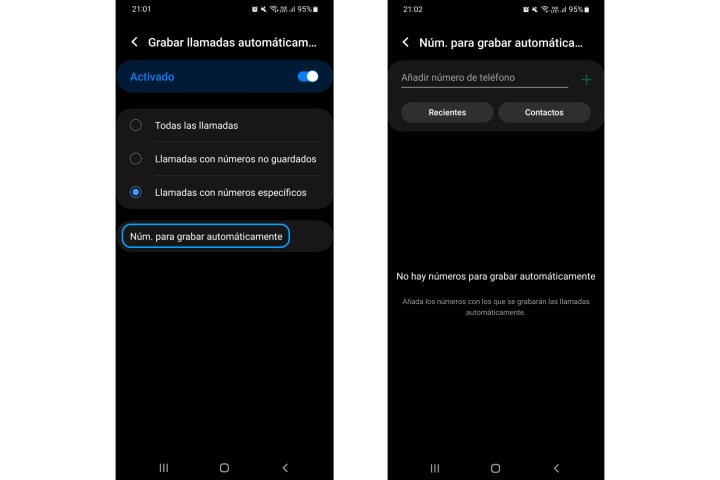
Step 4: when you choose Calls to specific numberstap option Numbers for automatic recording.
Step 5: Add numbers or select contacts whose calls you want to automatically record.
Find and share a recorded conversation
Step 1: open the application Telephone and go to the menu Keyboard.
Step 2: play three-item menu from above and open Settings.
Step 3: Choose Call recording.
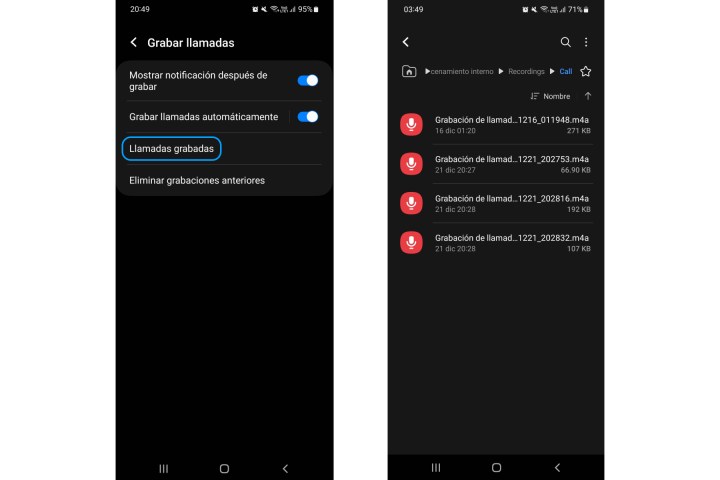
Step 4: touch Recorded calls.
Step 5: Check the list of recorded calls, filtered by name. You can also filter the list by date, file type and size.
Step 6: Touch and hold a recording to move it to another folder, copy it, rename it, delete it, or share the clip via an instant messaging app.
Source: Digital Trends