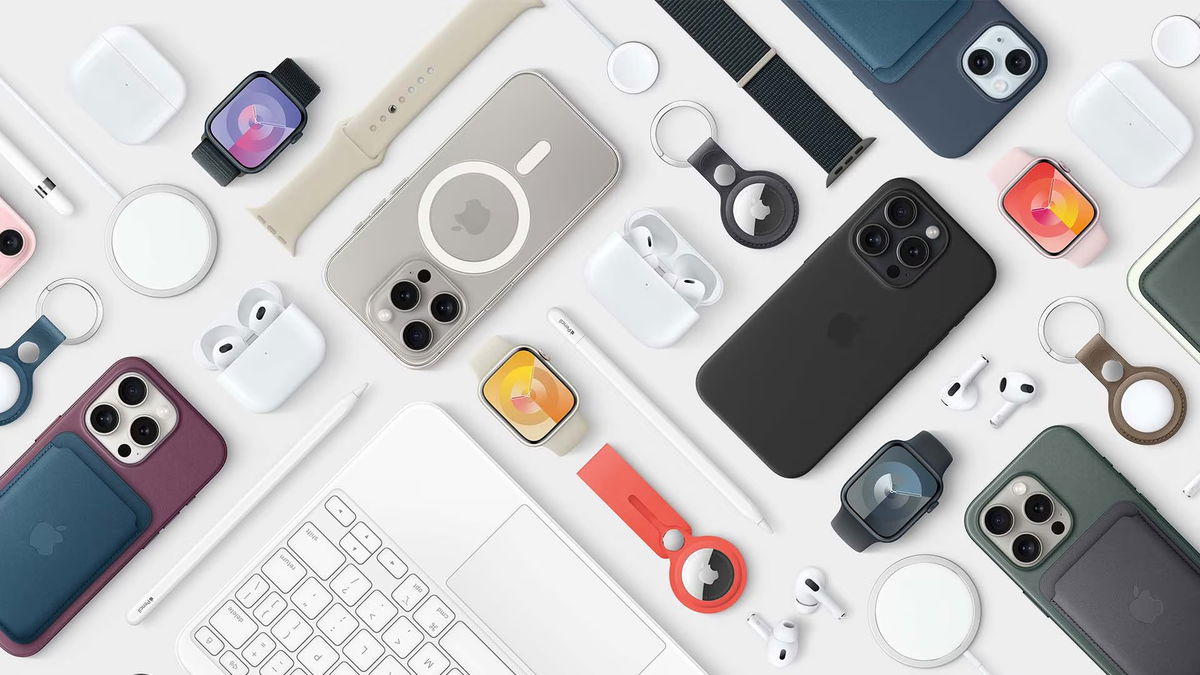Apple launched yesterday iOS 17.4, an update full of news related to compliance with the European Union Digital Markets Act. Although it also brings other important changes such as An Easier Way to Activate iPhone Anti-Theft Protection.
The ability to protect your device in case of theft is not entirely new. In fact, it debuted last January with iOS 17.3. The big change this time is that users who have updated their iPhone to iOS 17.4 are faced with message that specifically asks if they want to activate it.
If you don’t know very well what this feature is about or haven’t activated it on your iPhone yet, here we will tell you what it is about and everything you should keep in mind.
The first thing you should know is that this feature, available in iOS 17.4, applies an additional level of security for both the iPhone itself and the Apple ID of its user.. In this way, Cupertino residents aim to prevent criminals from accessing files stored on iCloud or using sensitive data stored on the device (such as payment information) to defraud victims.
Protect your device in case of theft Requires users to authenticate via Touch ID or Face ID when performing certain actions. This is necessary, for example, if you want to view saved passwords. In the US, biometrics are also required if you want to apply for the new Apple Card.
But this is not the only enhanced security option on iPhone with iOS 17.4. Apple software also includes “safety hold”. You must wait one hour before changing your Apple ID password or cell phone unlock code. After this timeout, successful biometric authentication with either Touch ID or Face ID is also required.
It’s easier to activate iPhone anti-theft protection in iOS 17.4
Californians intend to prevent or at least make it difficult to access sensitive information on stolen iPhones. Especially when the robbery occurs in public places. This way, if a person’s phone is stolen while it’s unlocked, or after criminals have examined it to find out the unlock code, their data won’t be exposed.
As we said, measures to protect iPhones in case of theft debuted in iOS 17.3. However, The iOS 17.4 update makes activation easier by directly asking the user if they want to enable it.. This is a good decision on Apple’s part because, like the previous version of the software, it could only be activated through select init is likely that many did not pay enough attention to this.
The introduction of this security feature is not accidental. iPhone theft has become extremely lucrative for criminals in the United States. In February 2023 Wall Street Magazine reported that a group of criminals managed to steal more than $300,000 from about 40 people whose cell phones they took, mostly in bars.
Of course, additional layers of biometric authentication are always welcome on devices like the iPhone or any other mobile phone. Especially considering that we store more and more sensitive information on these devices. From photos, videos and personal documents to emails, passwords, bank and credit card details. That’s why if you’ve just updated your phone to iOS 17.4, It is recommended to activate this additional protection..
How to manually activate iPhone protection in case of theft?
If you close the iOS 17.4 pop-up asking if you want to activate this protection, don’t worry. You can also enable it manually. The process is really simple. You just need to login Settings > Face ID/Touch ID & Password.. There you will see a new feature Stolen Device Protection, which is disabled by default. You just need to click on the option to activate it and that’s it.
Please note that this feature can be “turned off” again if necessary. For example, if there is a technical failure in the front camera of the mobile phone or in the fingerprint sensor. To do this you can use the code from your iPhone, although you will have to be in a location that the device recognizes as trustworthy; for example, your home or office.
The iOS 17.4 update is now available for all compatible iPhones. We are talking about iPhone XS or higher. If you haven’t seen update on your mobile phone you can go to Settings > General > Software Update.. Click on Download and installand then in Install now.
Source: Hiper Textual
I’m Ben Stock, a highly experienced and passionate journalist with a career in the news industry spanning more than 10 years. I specialize in writing content for websites, including researching and interviewing sources to produce engaging articles. My current role is as an author at Gadget Onus, where I mainly cover the mobile section.