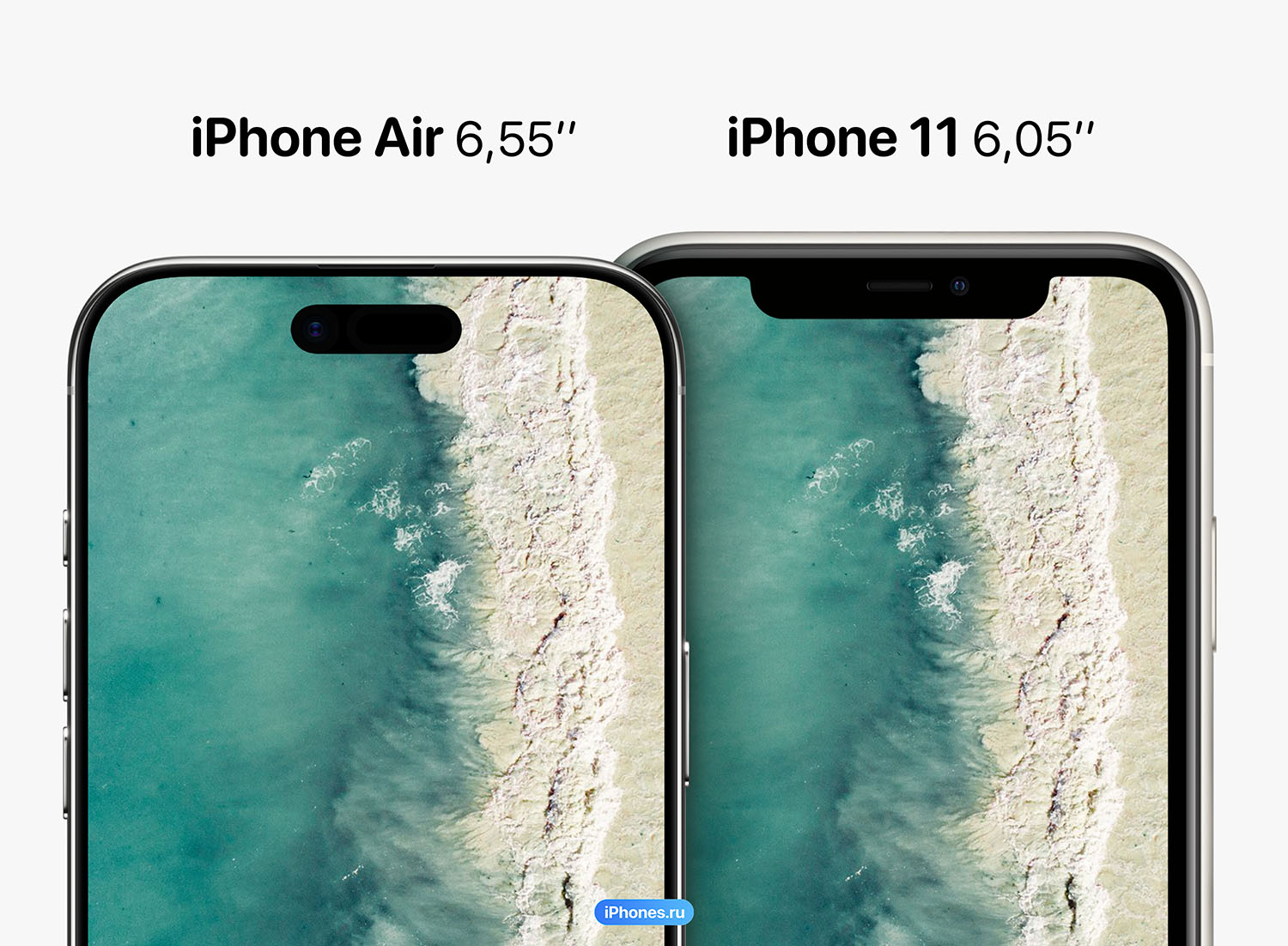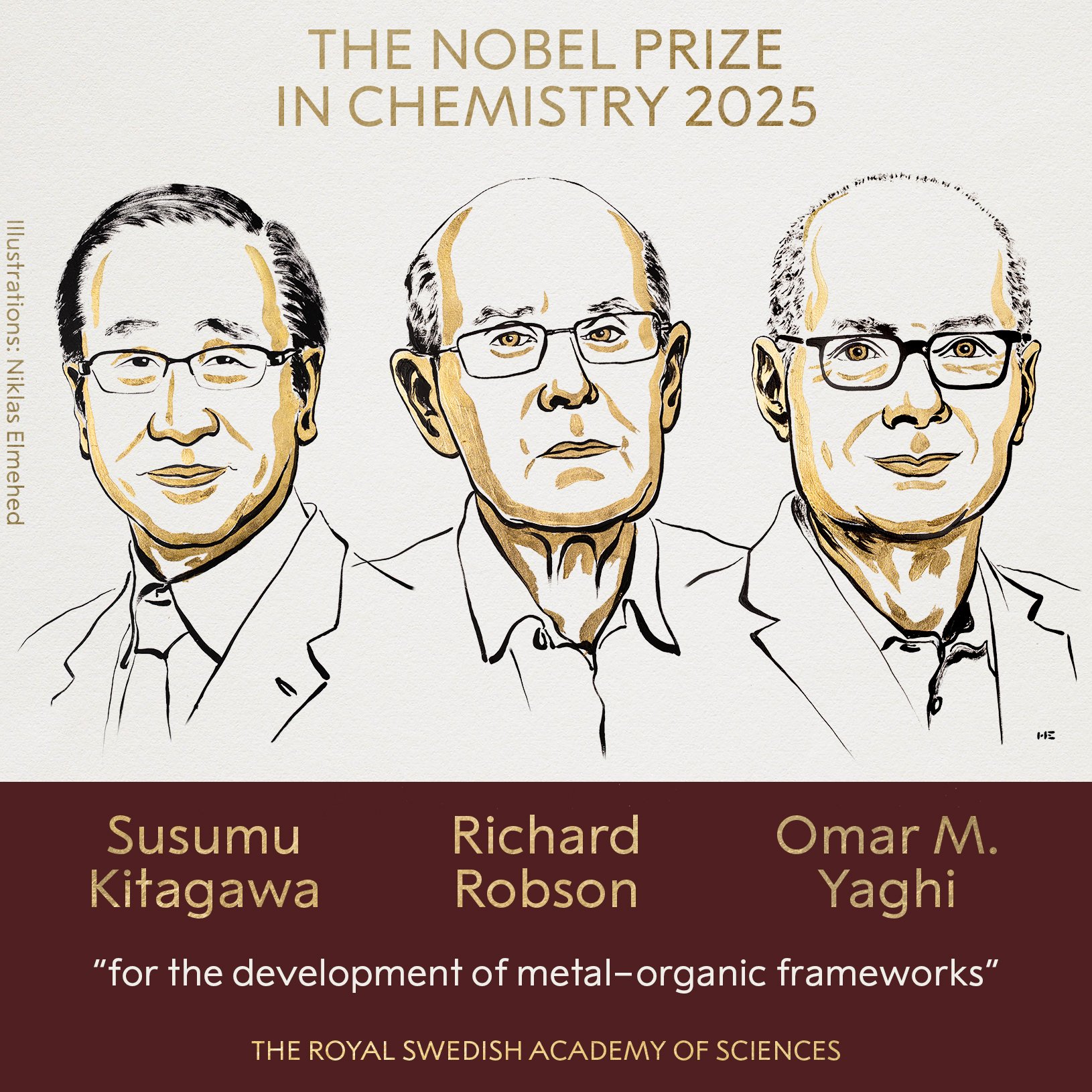Losing your driver’s license can be a problem. But luckily for everyone, there are at least a few options to download the digitized version to your mobile phone. If you live in Mexico City or your driver’s license was issued in the Mexican capital, in this guide we will tell you how to list your driver’s license on the CDMX app, the official app of the Mexico City government, and how to do it. in Wallet iPhone, which is used to top up credit or debit cards, boarding passes or travel cards.
How to post your driver’s license on the CDMX app
The CDMX app, the official app of the Mexico City government, allows you to store various digital documents on your Android or iPhone mobile phone. Documents you can upload include your driver’s license, your vehicle’s registration, citizen participation card and inclusion card.
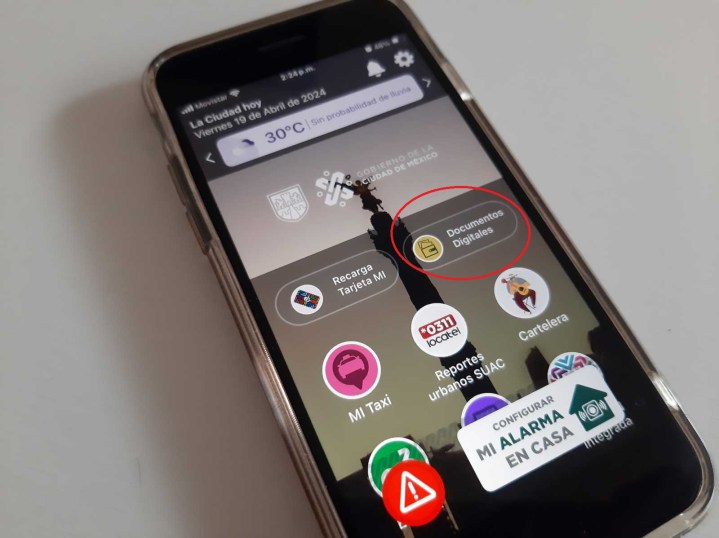
To add your driver’s license, simply open the app and select the option Digital documents and click on the + sign. A menu with several documents will open, select Driver’s license. Now you will need to write down your license numbers (eight digits, so skip the initial letter). Next, specify the license type (one letter) and click “Add”.
If everything goes well, you will see your license in Digital documents inside you Digital wallet.
How to Put a Driver’s License in an iPhone Wallet
The first step to getting your driver’s license is to update the CDMX app from the App Store, and a recent update allows you to download a document from the app to your wallet.
Now follow the steps described in the previous point to have your driver’s license in the CDMX application. Now, open the wallet and go to the option Digital documents and find your driver’s license.
If everything went well, double-tapping the lock button (the command to view your cards to use Apple Pay) will show you your driver’s license. If this double tap doesn’t work, follow these steps.
How to open iPhone Wallet with two taps on the lock button
If double-pressing the side button on your iPhone doesn’t open Wallet (or the Home button on models like the iPhone SE or earlier), you’ll have to go to the menu. Parameter from your iPhone and find the option Wallet and Apple Pay. Just activate the option there Press the side button twice and so you can show your driver’s license without having to go into the Wallet app. You can even show it when your mobile phone is locked or turned off.
Source: Digital Trends