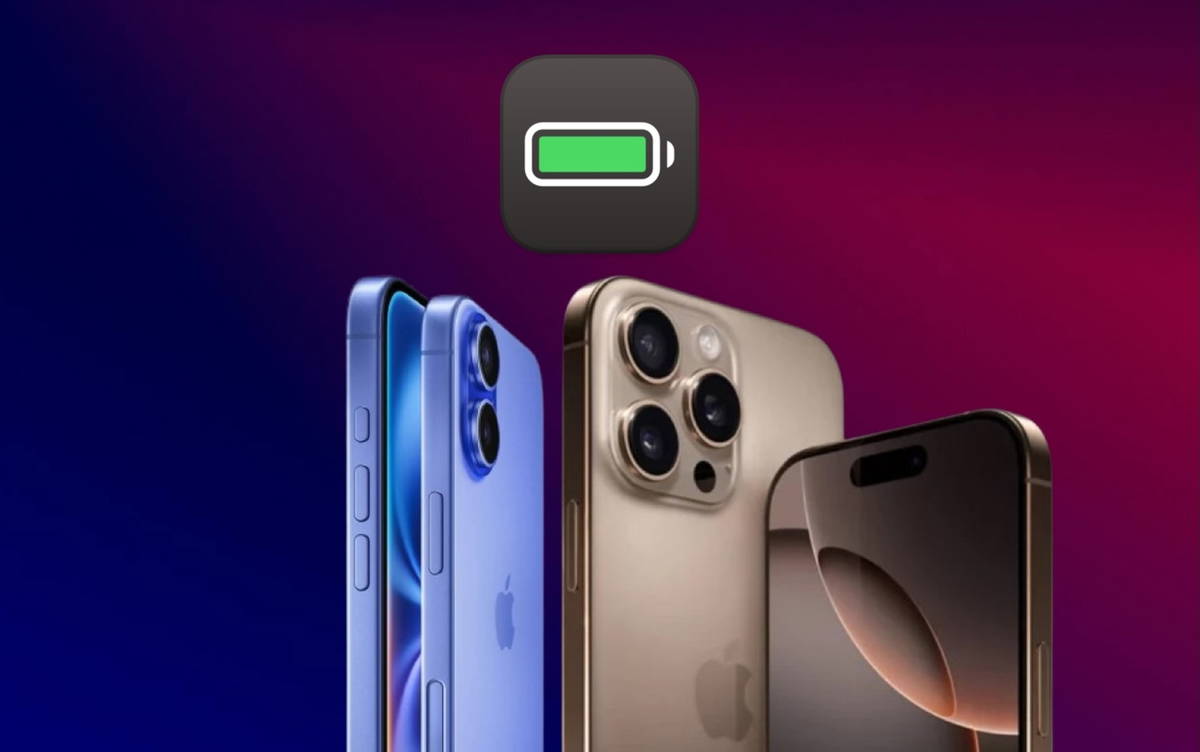iPhone 16: Top 10 Battery Tricks
We’ve put together the top 10 tricks to save battery life on your new iPhone 16
HE iPhone 16 has a complicated launch in its first weeks of use. We just said that some users are experiencing some problems with the device screen and unexpected reboots. The solution may come with the latest version of iOS 18.1 next week. Other details concern battery life. For this reason In this article, we will go back to 10 tricks that can help you extend the battery of your iPhone 16. If you want to consult more tips, we leave you our definitive guide.
- Why does iPhone’s battery last less?
- Turn off iPhone mirroring for Mac
- Turn off AirDrop proximity sharing
- Use dark mode with dark icons
- Remove widgets from home screen and lock screen
- Disable always-on display on Pro models
- Use focus mode to reduce notifications
- Limit apps that access your iPhone’s location
- Use low power mode
- Check the apps that consume the most battery
- Limit background activity
Why does iPhone’s battery last less?
Before we get into 10 tips to extend your new iPhone 16’s battery, we need to make one thing very clear. Every time Apple releases a new iPhone or a major update operating system, almost always There are details and related complaints with this or that fact. Apple has physically improved the battery life of the iPhone 16, but some inconsistencies have already been shown to exist.

The battery difference between iPhone 16 and iPhone 15 is remarkable
There is no perfect device but the truth is Apple struggles to deliver ideal battery life. Problems: partnersin most cases, with new features and bugs those that have not been detected before.
What we need to do as users Try to identify why our iPhone has less battery life. Some functions that you may not need can be disabled, at least when they are not working. These tips will help you even if you had an iPhone before the age of 16..
Turn off iPhone mirroring for Mac
If a Mac and a compatible iPhone One of the star features of iOS 18 and macOS Sequoia is iPhone mirroring, you should know that there is a special link that delivers notifications. If you have connected your iPhone to Mac, you will notice that notifications continue when iPhone mirroring is turned off on the Mac. This simple connection can drain your iPhone’s battery.

iPhone Mirroring is one of the star features of macOS Sequoia
To opt out at your own discretion On your iPhone, go to Settings, General, and AirPlay & Continuity Click Edit. Erase the Mac your iPhone is connected to or swipe to remove the Mac in question.
Turn off AirDrop proximity sharing
Since iOS 17, having two iPhones together activates a contact transfer protocol. If this is the case, you have two iPhones or another friend’s iPhone together and you can’t separate them, you can disable said AirDrop proximity.

AirDrop is a key feature of Apple devices
Just go to iPhone Settings, General and Disable joining Devices in the AirDrop section.
Use dark mode with dark icons
It has been said for a long time Enabling dark mode helps save some battery on iPhones with OLED displays. It’s simple because dark pixels are not enabled in this panel. For example, having a low brightness level in light mode consumes the same battery as the highest brightness level in dark mode.

If you want to improve the autonomy of your iPhone, dark mode is your friend
From here, If you have battery life issues, you can enable dark mode on your iPhone and alsoThanks to iOS 18, you can: enable the option to make your app icons dark. We have no doubt that by combining these two factors you can save yourself valuable hours of battery life.
Remove widgets from home screen and lock screen
With iOS 18, it is now possible to place any app icon or widget wherever you want and leave empty spaces that were not possible before. Widgets consume a certain percentage of the battery; Therefore, you may consider removing unused widgets from the home screen or lock screen..

Editing mode on the iPhone home screen.
In case of lock screen You can configure a widget-free screen and a different screen where you can collect your favorites.. This is so you can enable it when you need widgets and disable it when you need to save battery.
Disable always-on display on Pro models
A while ago, it turned out that the always-on display drains some of the iPhone’s battery. Shows time, wallpaper, widgets and live events. This is not a major issue and you can save battery life by disabling it..

Always-on display settings on iPhone 14 Pro
It is also a fact that the iPhone screen turns off under certain conditions, but if you always take your iPhone out of your pocket with the screen facing up, Surely this tip will be useful to you.
Go to iPhone Settings in the Display & Brightness section. Tap Always on display, then tap Off. If you enable low power mode, the always-on display is disabled by default.
Use focus mode to reduce notifications
At iPadizate, we have taught you how to disable notifications from iPhone apps. This is partly thanks to the choice of focus modes. You can get fewer notifications so they don’t wake up your iPhone’s screen.

Set focus mode to silence calls and messages from a contact
Set the focus mode that works best for you and make sure you see which apps and people can send you notifications.. If one mode is not enough, set two different modes for business and personal side. The important thing is that you manage to reduce daily notifications and save battery.
Limit apps that access your iPhone’s location
iPhone’s GPS is also a double-edged sword Might be useful for some applications but others don’t really need it. You can check the applications and services that are actively using them and remove the ones you do not need. You can save battery life by limiting the use of your location in applications at certain times of the day.

Apps accessing iPhone Location
Hungry Go to your iPhone’s settings and scroll down to the Privacy & security section. Go to Location Services and check the settings currently set. You can choose Never or have the app ask the system if you want to use it now or while you’re using it.
Use low power mode
If you start a day away from home with your iPhone 100% charged and you know you won’t be able to reach it by the end of the day without a power adapter or external battery nearby, It is best to enable low power mode. Here background activity is disabled, screen turns off faster when inactive, reducing visual effects, among other factors.

Enabling Low Power Mode will increase the autonomy of the iPhone
Once it reaches 20%, the iPhone to activate it to shorten its duration a little more, but the truth is that you can use this function much earlier and save battery life from the beginning of the day.
Check the apps that consume the most battery
Have you noticed that your iPhone’s battery is suddenly low lately? Check which app might be causing this. Go to: Go to the Battery section of iPhone Settings and scroll down. Check statistics and which apps consume the most battery.

Battery section on iPhone, consumption data per app
In my personal case, an app that I synced with the Xiaomi bracelet was consuming completely unnecessary battery and I had to disable many settings, especially location.
Limit background activity
Finally, background updates can hurt you in terms of shorter battery life. Is there They take action and execute pending operations when applications are not open. To disable it completely or limit apps that can take advantage of the background, In the General section, go to Settings and then Background Refresh. Select Wi-Fi mode and leave your most used apps active or disable them completely.

With Background Refresh, applications refresh their content periodically
We hope you can get better battery life on your iPhone 16 or the iPhone model you currently have with these tips. Over time, iOS 18 will be updated to optimize the operation of the iPhone itself and its battery.
you can follow iPadize yourself on Facebook, WhatsApp, Twitter (X) or check our Telegram channel to stay updated on the latest technology news.
Source: i Padizate