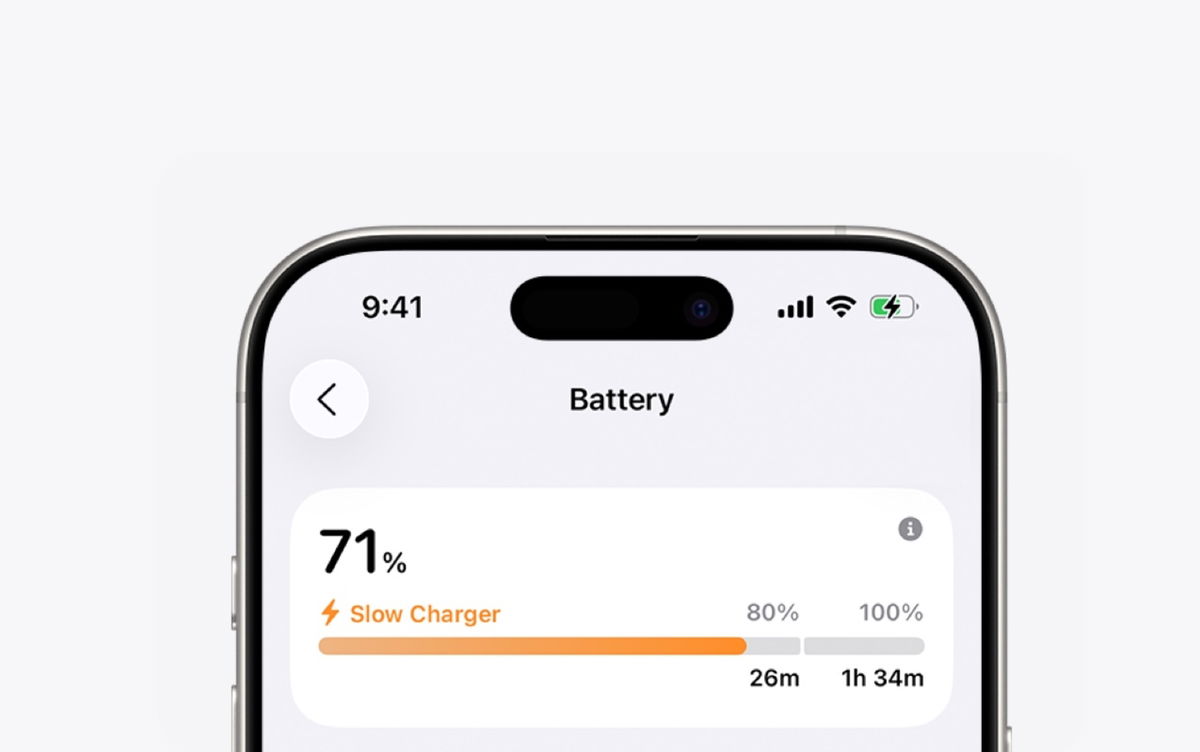5 tricks for the iPhone you don’t know or haven’t used in a while
Still not using your iPhone 100 percent? These 5 tips will undoubtedly help you.
iPhone is one of the most stylish and easy-to-use devices on the marketbut that doesn’t mean we make the most of it. In fact, even users with many years of experience discover hidden or inconspicuous functions that can increase their productivity, comfort or personalization. With every update comes more cheats of this type.
If you think you use your iPhone “always the same”, this article is for you.. Below we collect 5 useful tricks that are little known or that you probably forgot existed. These are all available in the latest versions of iOS, and some of them can save you time, frustration, and even motion sickness.
- You may also be interested in reading: How to view call history with a contact on iPhone?
1. Realign the keyboard for one-handed typing
Typing with one hand can be uncomfortable on larger models. Apple knows this and has a built-in solution (albeit a bit hidden).
How to activate:
- Open the keyboard in any application.
- Press and hold the emoji or globe icon.
- Three keyboards will appear: left, middle (default) and right.
- Choose the one you prefer.
- The keyboard will move sideways and become a little more compact, so you can reach all the keys with your thumb.
An extra tip: You can return to normal size by tapping the arrow next to the keyboard.
2. Move several apps at once (without creating folders)
Editing the home screen by dragging one app at a time is slow. There is a little-known gesture that allows you to simply move several applications at once.
How to:
- Press and hold an app until it starts vibrating.
- Without releasing it, use another finger to tap other apps you want to move.
- You will see them come together under your finger.
- Drag the group to another screen or location.
- This does not create folders as it moves the entire group at once.
An extra tip: It even works between different home screen pages or within folders. Ideal for rearranging your iPhone in seconds.
- You might also be interested in reading: How to set up a VPN on your iPhone step by step: everything you need to know
3. Use your iPhone in the car without feeling dizzy (Car Movement Tips)
If you’re feeling dizzy looking at your phone while traveling in the car, Apple has a feature specifically designed to help you.
How to activate:
- Go to Settings > Accessibility.
- Enter Movement.
- Enable Vehicle Movement Signs.
- This adds subtle animated dots to the edges of the screen that move in sync with the tool. Your brain receives visual signals consistent with movement, which reduces the feeling of dizziness.
An extra tip: You can’t capture these dots in screenshots, but they do work in the background. Try it on your next trip and you’ll see the difference.

You can use your iPhone without getting dizzy
4. Avoid accidentally turning on the flashlight on the locked screen
One of the most common “mistakes” of iPhone users: Accidentally activate flashlight from locked screen. Although Apple doesn’t explain it clearly, there is a surefire way to do this.
How to remove or replace the button:
- Unlock iPhone but do not swipe up.
- Press and hold the lock screen wallpaper.
- Tap Customize.
- Select Current Lock Screen.
- Tap the flashlight icon.
- You can remove it or replace it with another function.
An extra tip: If you decide to change it, choose something you won’t accidentally activate (for example, Focus mode instead of camera).
5. Schedule messages to be sent later
Do you work nights but don’t want to disturb anyone at 2 am? Prefer to prepare family reminders in advance? iOS lets you schedule messages directly from the Messages app.
How to schedule a message:
- Write the message as usual.
- Instead of tapping the blue send arrow, tap the “+” button on the left.
- Scroll down and select Send later.
- Select the day and time.
- To approve.
- The message will be sent automatically at the selected time. Ideal for staying productive without looking like a night owl.
An extra tip: This feature only works if both you and the recipient are using iOS. If the other person is using Android, the message will not be sent in time.
Many of these tricks were available in various versions of iOS, but they were so well integrated that they went unnoticed. With small gestures like rearranging apps faster, typing with one hand, or scheduling messages, your iPhone can adapt much better to the way you use it. And the best thing: You don’t need to install extra apps or change the way you work. Explore a little more of what you already have.
you can follow iPadize yourself on Facebook, WhatsApp, Twitter (X) or check our Telegram channel to stay updated on the latest technology news.
Source: i Padizate