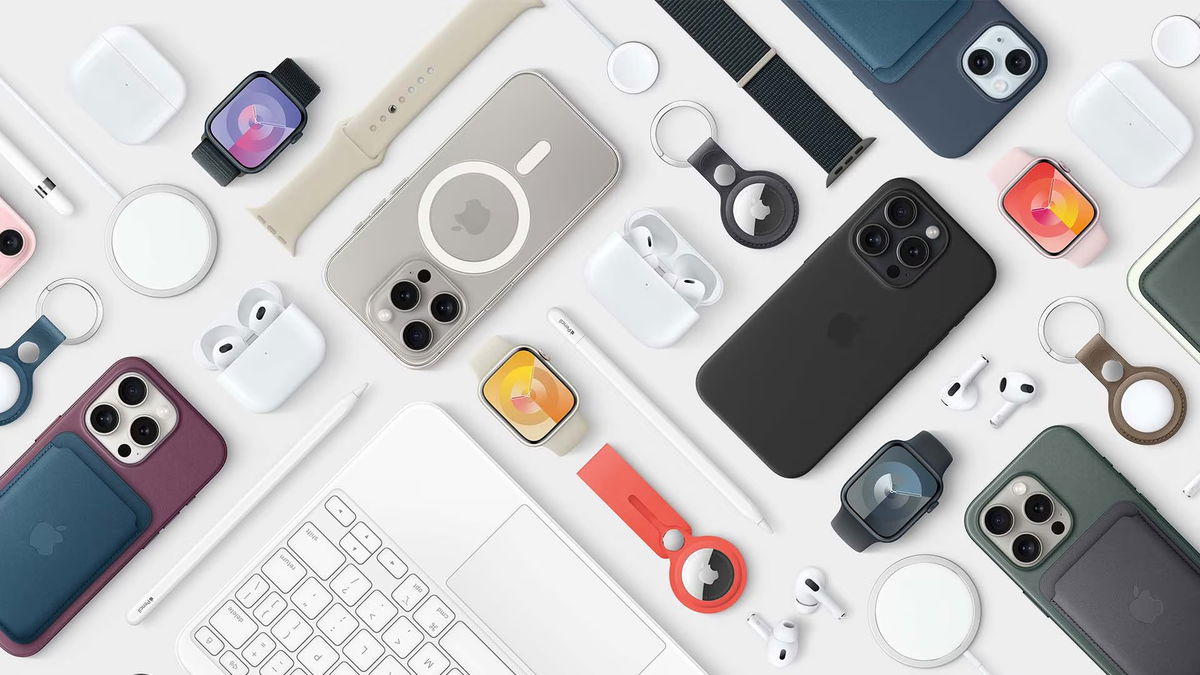One of the great innovations included iPhone 14 Pro what it has to do with photography is that it is a model with a main sensor. 48MP. This is the first time Apple has included an element of this resolution, but it doesn’t take full advantage of the hardware by default. This is something that can be easily changed and we show you how to achieve it.
If you decide to take photos with the iPhone 14 Pro at maximum resolution, you should know that the resulting photos will be quite large: at least 8064 x 6048 pixels. This means they take up a lot of space (they can easily exceed 100MB), so you should keep that in mind if you decide to take advantage of 48 MP instead of the twelve pixels used by default because the four pixels are grouped to work. as if they were one.
This is how 48MP photos will be taken with the iPhone 14 Pro
If you need to take photos in this resolution because you need it for a job professional What you need to do is to follow the steps that we will show you, which requires a very large image or simply to take full advantage of the potential of the camera of the Apple phone. These are done using the iPhone’s own settings, as you’ll see. These are as follows:
- The first thing is to access the Settings of the iPhone 14 Pro you have, where you can use the corresponding application installed.
- Now look for the Camera section in the list you see on the screen and then look for the Formats option among what you see on the terminal screen.
- The first thing you need to do here is open Apple ProRAW and then you need to find ProRaw Resolution. Tap on it to set the resolution you want to use.
- Among the possibilities you will see are 48MP, which you should choose to install the corresponding process.
- Once this is done, you can now use the camera to take advantage of the new resolution offered by the iPhone 14 Pro when taking pictures in any situation.

It’s all very simple as usual in the iOS operating system developed by Apple. Obviously, when you want to revert to normal camera resolution, all you have to do is do the above steps and then set default settings. No problems and yes, the efficiency is excellent as always when it comes to managing all kinds of partitions on the iPhone.
Source: Cincodias Elpais