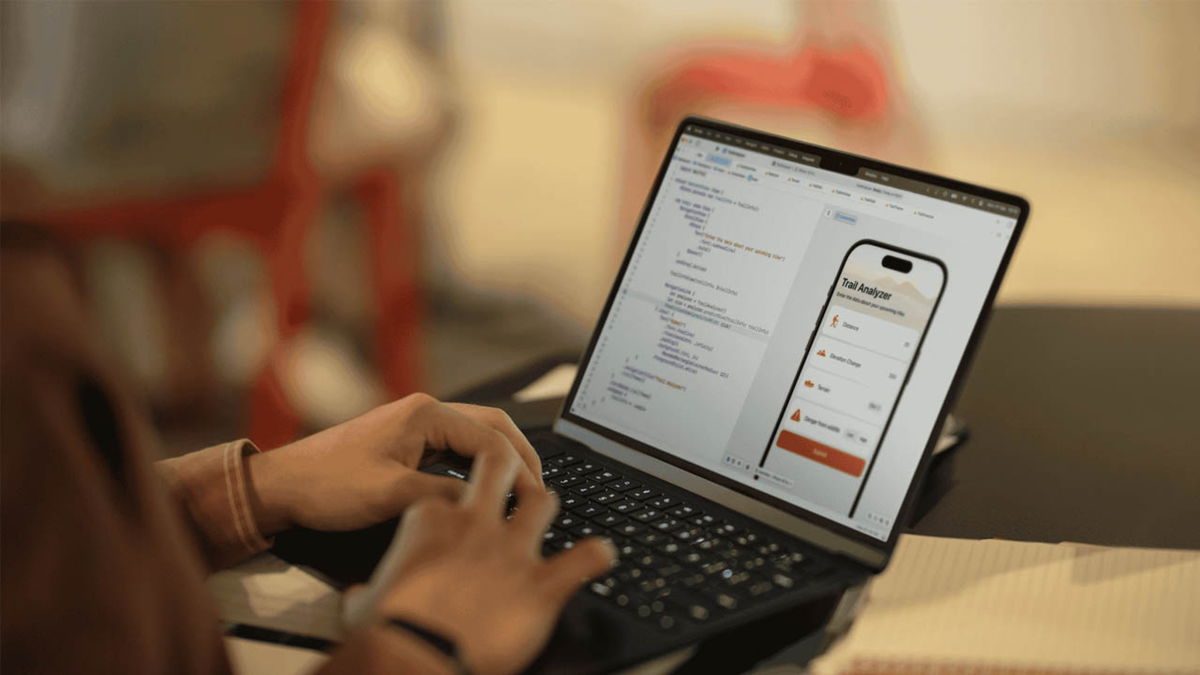Apple Shares Top 10 iPhone Tricks
Apple has shared a video with the 10 best tricks for iPhone and you can’t miss them.
We have many iPhone tricks, from special tricks for the camera to the biggest iPhone or tricks that came with iOS 16. Apple wanted to share top tips and tricks for iPhone. Ideal whether you just bought it or have been using it for years.
In an extensive video on the support channel, Apple shared 10 cool iPhone tricks worth knowing. This will help your users get the most out of their device and teach new users some things they probably don’t know.

Apple has shared the best tricks for your iPhone and you can’t miss them.
Apple’s 10 tricks for the iPhone
these cheats Helps you get to know your iPhone better and make it easier to use. We’ve shared hundreds of iPhone tricks, and now Apple has shared their top 10 tips:
- Yes touch and hold a subjectIn the iOS 16 Photos app, you can separate the subject, person, or animal in a photo and place it in another app.
- The new lock screen in iOS 16 allows users to customize different itemsAdd widgets and more, including the color and style of the time and date.
- Inside Settings > Wi-FiYou can select a registered Wi-Fi access point to discover its password and copy and paste it.
- If you often type the same thing over and over, such as your email or address, Settings > General > Keyboard > Text replacement. (This is great for typing the apple symbol for Apple)
- If you’re running low on battery or want to save some extra battery life when you don’t have access to a charger, you can add Low Power Mode to Control Center for easier access. go inside Settings > Control Center and add it to the list of included controls.
- If you want to share or move multiple photos to another app, just touch and hold a photo, zoom out and keep tapping other photos. Then you will be able to drag and drop all the photos to other apps or places on iOS.
- If you want to open the camera quickly, camera shortcut It’s in the lower right corner of your iPhone’s lock screen.
- You can now use it with iOS 15 and above live text to automatically translate text in the camera app or a photo. In the Camera app, point the camera at a text and tap the live text icon that appears in the right corner, then select translate from the options that appear. This can also work for photos already taken in the Photos app.
- With the Notes app you can: easily scan a piece of paper and create a digital copy. The Notes app will automatically crop and properly edit the image so that the document looks readable without reflections.
- If you’re wondering what your first photo in your photo library, you can easily explore with a single tap. In the Photos app, simply tap the top edge of your iPhone to jump to the first photo in a particular library, album, or search result.
Just a year ago, Apple shared a number of interesting tricks on its official accounts, so it seems like it’s a tradition now.
Source: i Padizate