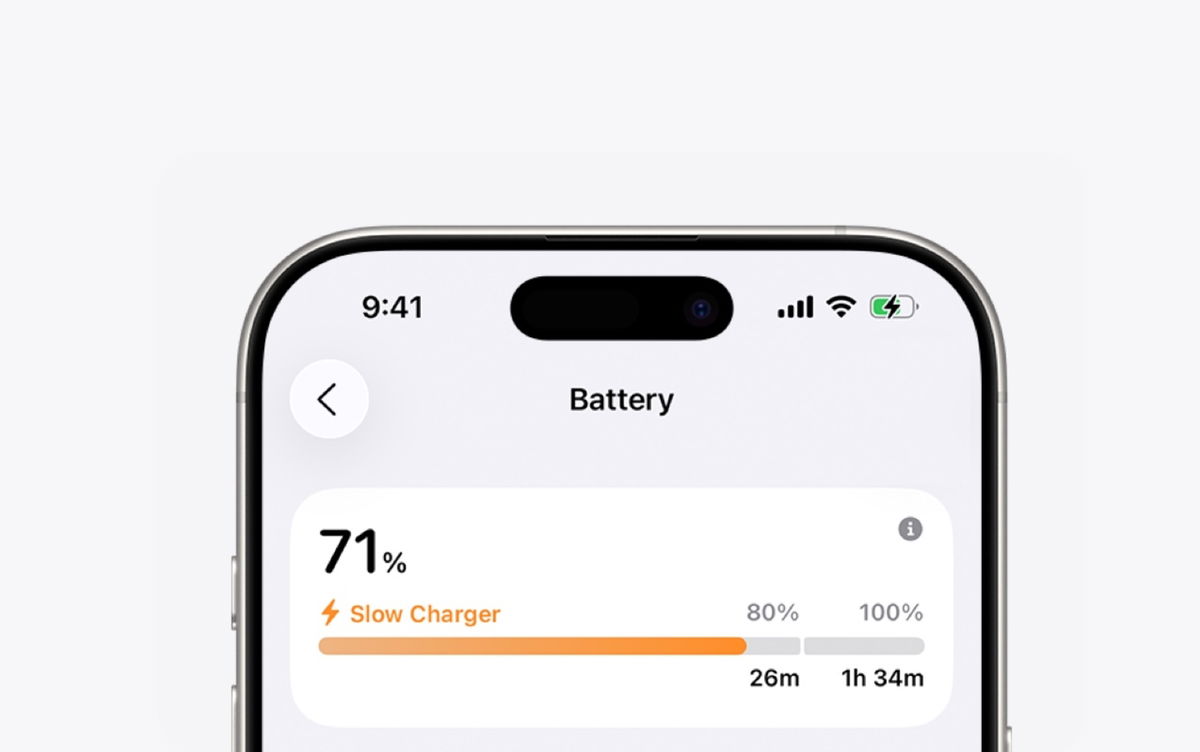Want to know how to reset iPhone quickly and easily? Then this is the right article for you! With an easy-to-understand step-by-step, you will be able to accomplish this task without difficulty.
The good news is that reset apple smartphone It can be much simpler than you imagine. Check out the full tutorial to clear your doubts!
Take a step-by-step look at how to reset iPhone
1. Access your iPhone’s Settings and enter the “General” section;
2. Then scroll all the way to the end and click “Transfer or Reset iPhone”;
3. When entering the reset screen, select “Erase Content and Settings”;
4. Wait until iCloud backup is complete and confirm the action;
5. If the backup has already been made or you do not want to save the data, select “Skip backup”;
6. Wait until the end of the reset and that’s it. Your iPhone will be restored to factory settings!
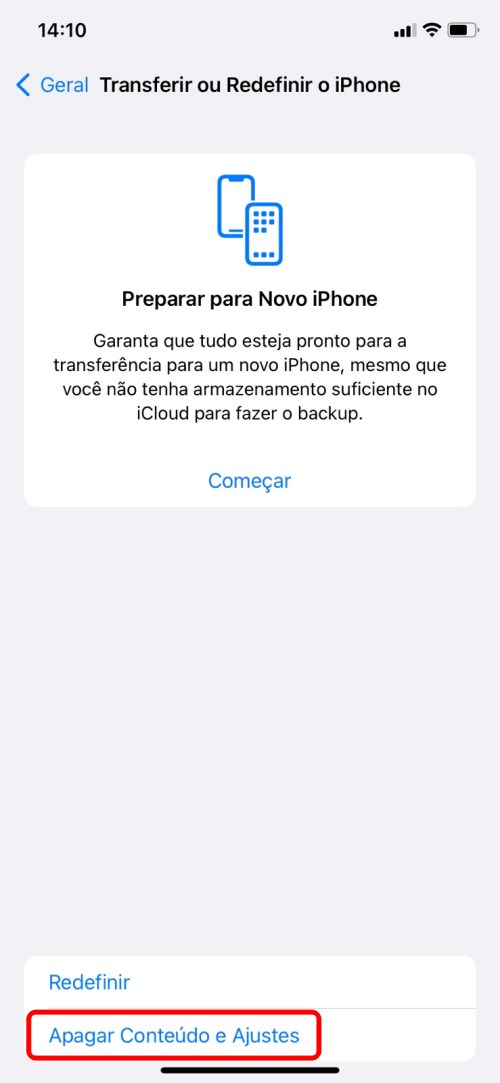
Step by step how to reset iPhone from MacBook
True, it is also possible to reset the iPhone through the MacBook. Just follow the tutorial below:
1. Connect iPhone to your Mac and open Finder. Confirm the action “Trust this computer” with the security code of your smartphone;
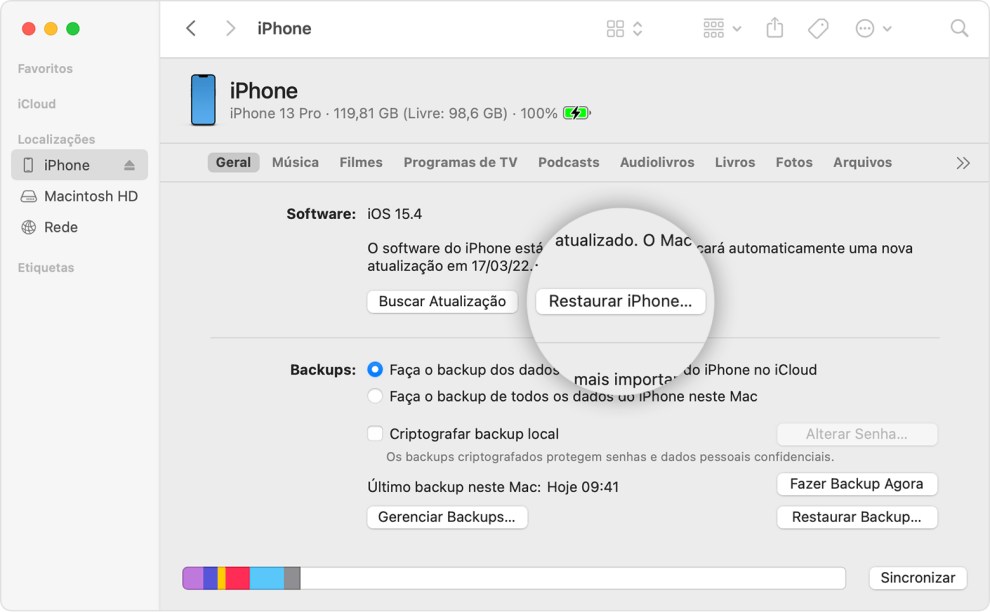
2. Select your iPhone on the screen and find the “Restore” option;
3. Keep your phone connected and wait during the entire restore process.
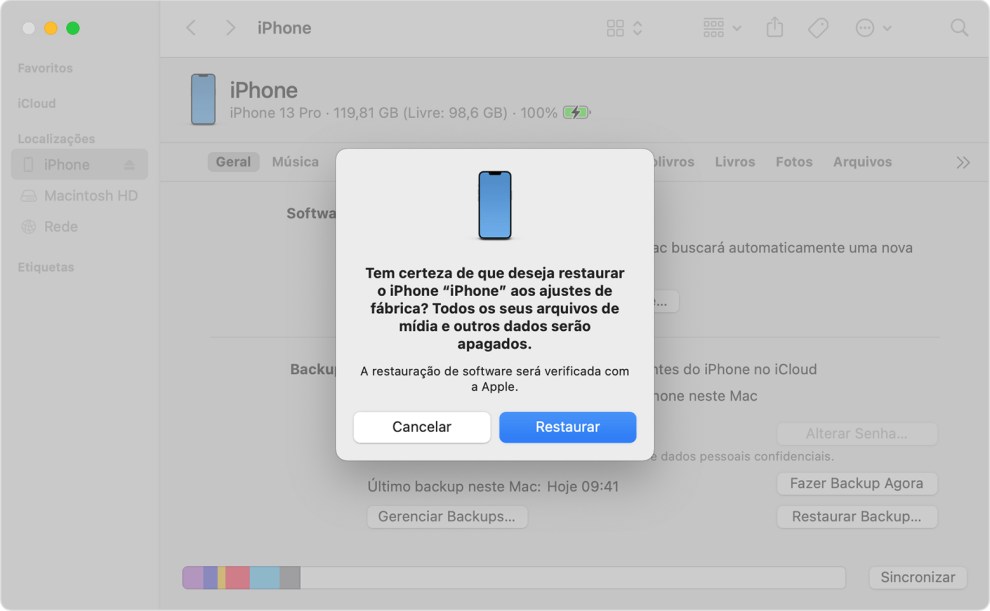
Step by step how to reset iPhone from Windows
Finally, see the steps to reset your phone from a Windows computer:
1. Download iTunes for Windows from Microsoft Store;
2. Install iTunes and connect iPhone to your PC. “Trust This Computer?” and with your device’s access code;
3. Select your iPhone on the screen and find the “Restore” option;
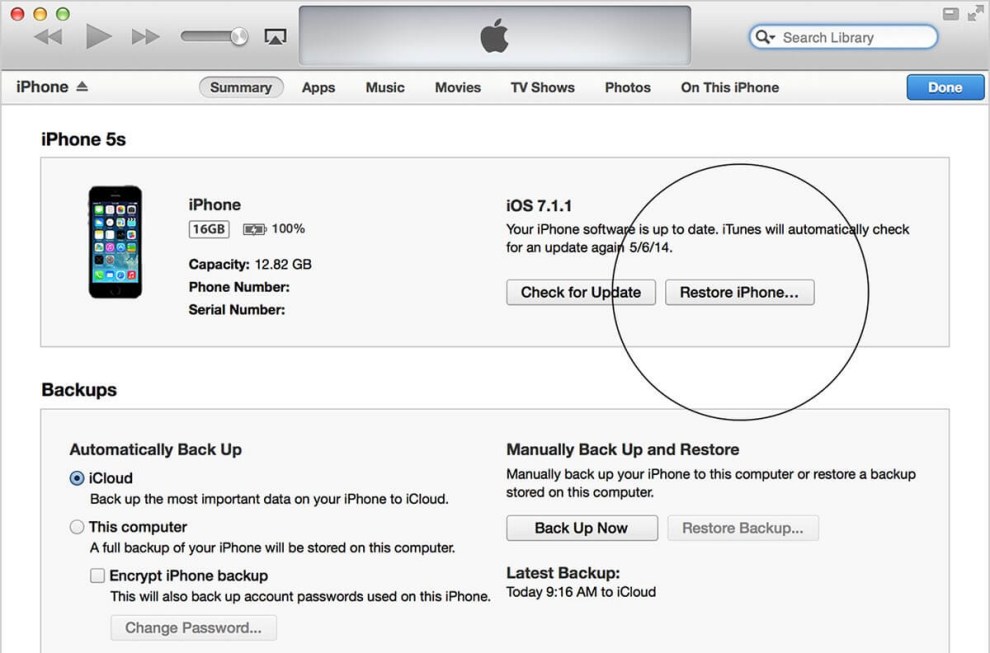
4. Wait for the process to finish.
Now that you have checked step by step how to reset iPhone simply and quickly, you are ready to reset your smartphone settings. Good luck!
Stay tuned to keep up to date with what’s going on in the world of technology. Technology World. Also, take the opportunity to share the article on social networks!
Source: Tec Mundo