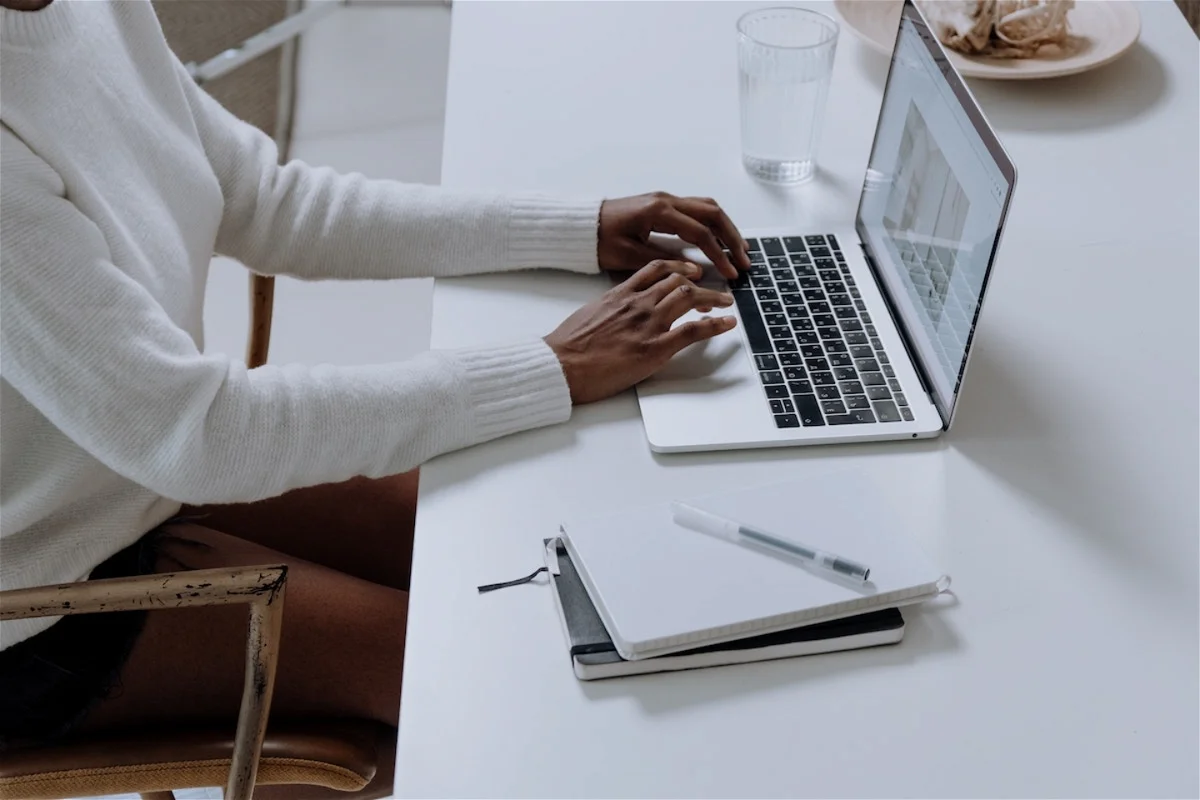10 unmistakable tricks for macOS users
Each user uses their MacBook in their own way depending on their profession or profession, it wouldn’t hurt to learn some tricks to further enhance the experience.
Of course, every user has the most convenient way to use their Mac. It depends a lot on what you do on a daily basis.. If you are a systems professional or focus on using only a few or are limited to local ones, Good to know what we can do with macOS beyond typical actions or known. We’ve gathered together 10 simple tricks that can improve your experience. When spending time with your Mac.
Preview is a great native app for changing formats
This application is the one that is displayed by default when you open images or some PDF documents (unless you have a third-party default application). It has an incredible range of features, but one part that is required on a daily basis is format conversion.

Additional formatting options in Preview
If you need to save or export a file in a format other than Previewwe usually have basic image type options, but there are more hidden options. Click on the drop-down list by pressing the option keyyou will see other file types not shown in the first list. You can convert it to Photoshop, Microsoft BMP or PostScript.
Creating a template from a single file
How many times have we duplicated or saved under another name a file that worked for us as a template? In my case, it always happens to me with a white background, useful for being able to paste images and create homemade collages (little Preview tip).
So you no longer need to do manual file copyingUnder Get Info there is an option that can help you create a template from that file. Secondary click –> Get Info –> Click Template (below date info). A default copy will open from now on. The original file will remain as is.

Activate the file as a template in Finder
If you want to know more about this app, we leave you these 6 preview numbers.
Hot corners for quick functions via keyboard
I learned about this functionality thanks to another maquera user I helped with until recently. I was surprised that the Mac went to sleep when I placed the cursor in one of the corners. I thought something was wrong but no, every user can have hot corners in macOS environment.
If you don’t want this to happen to you, you can have hot corners on your mac with keyboard shortcuts. Open System Preferences -> Desktop & Dock. At the bottom is the Hot Corners option. In my example, I activate Launchpad with the Option and Shift keys. Eyelash, you must approach the active corner to perform the action.
Are you using recent apps in the Dock? don’t settle for 3
This option is normally enabled by default When starting macOS for the first time. Personally I remove this option from System Preferences but if you are a user with a heavy app flow it would be ideal to have this option but increase the number of recent apps.
Go to the Utilities folder or directly to Spotlight Search for the terminal app. Copy and paste the following command line:
defaults com.apple.dock author show-recents -bool true; defaults com.apple.dock author show-recent-count -int 6; killall Dock
The text -int is the text that defines the number of recent applications.. Next comes the number, which you can adapt to your needs. Save this command line if you need 3 digits by default.

A command in Terminal allows you to leave only applications open in the dock.
post-it notes
Remember sticky notes that were popular in previous versions of macOS? This trick can help you return these notes via native Apple app. If you have one or more important notes, you can put it as a priority. over any other windows you have on the screen.
Double click a note to open it and then go to Window menu -> Be Visible. Now you will see this note will be on top of all other open apps. This will work except full screen.
Shortcuts to applications, folders or files in the Finder toolbar
If you have an application, file or folder that is very important in your daily life, you can create shortcuts from a Finder window. You will achieve this by dragging the item to the top of the window.. Later Hold down the cmd key and you will be able to drop the item in a suitable slot.

Define an application, file or folder in the toolbar
Ideally, you should be able to place an application that is not in the Dock or a folder that is not in the Desktop. Try to be productive and avoid repetition by putting in the essentials.
Access system settings with function key
Mac keys have icons printed above the function keys. If you hold down the Option key while pressing one of the keys, certain preferences will open. associated with the function.
For example, if you press Option + F1, you can enter the display settings: edit the brightness, color profiles or the True Tone option.
You can return to search results with a shortcut in Safari.
If you spend most of the day searching for information in Safari, you can use this trick to return the text you originally placed to continue the search. instead of opening tabs (also useful if you find what you need), Press Command-Option-S.
Click option available in History — Snapback to search results. It only happens in the tab you are searching, if you go to another tab or window it will no longer work.
Resize your window proportionally
Have you ever been unable to change the size of a window without a lot of effort? Now instead of dragging corner to corner, try pressing the Option key while doing this. you will see how to get accommodate the size from the center point and proportionally at 4 points.
This trick is important if you are using the Native Mail app
to finish You can configure the Mail app to receive notifications only from users who matter. day by day. To do this, you can create a rule that plays a custom sound or returns the Dock icon as a warning. At first you need to define which people are on your VIP list..

App Mail on iPhone
Then go to: Mail Configuration, click Rules to add a new one.. Give this rule a name. In the “Yes” section, select “Everyone”. The first condition will be “Sender VIP”. Select “Play sound” in “Perform the following actions” or the icon will return.
Click OK and to confirm the rule on Apply. Every email from the VIP list will be notified as you previously selected in the rules. These tricks are worth considering as they help us simplify what we do on our Mac. Here we leave you an extra tip to change the color of the calendar on macOS or iOS.
Source: i Padizate