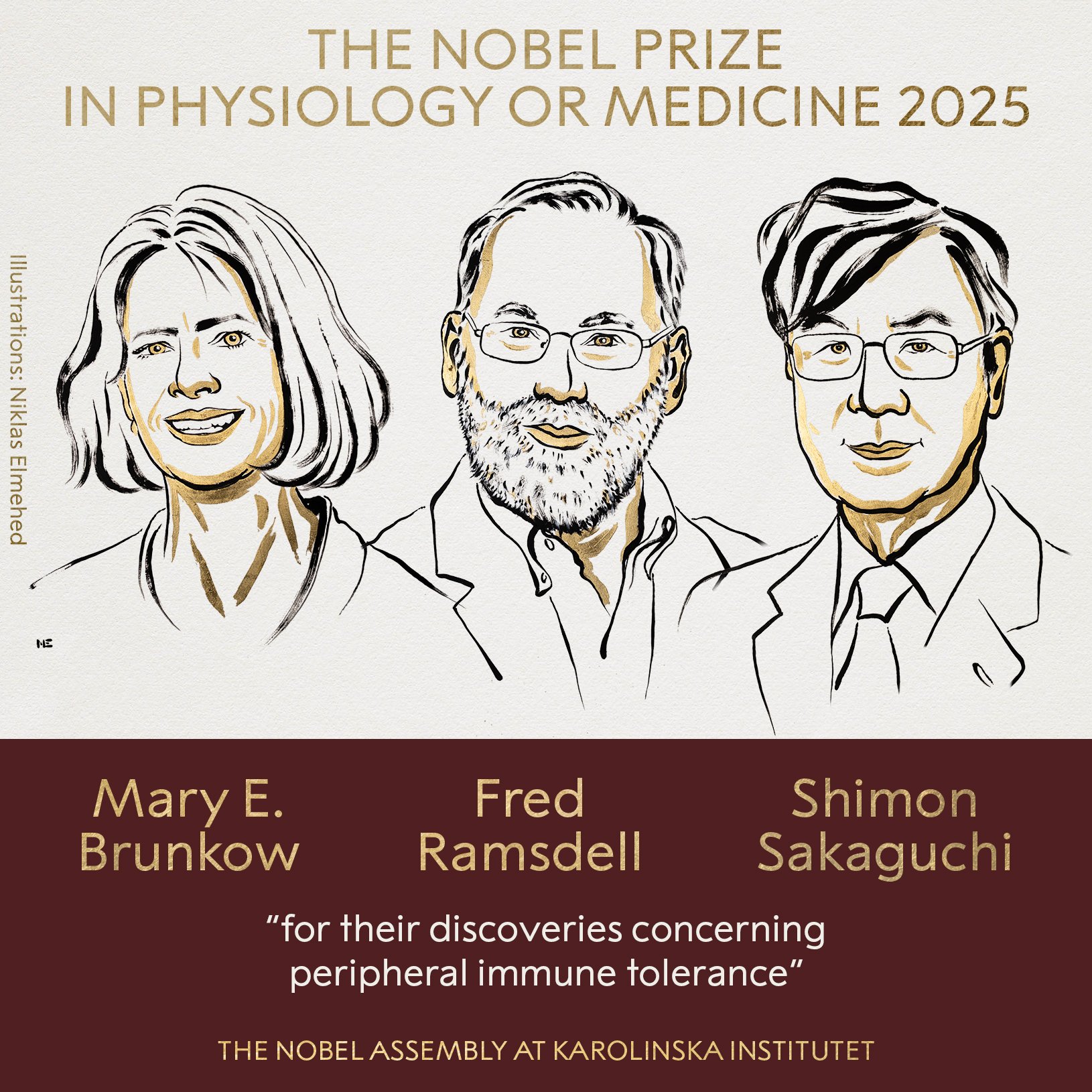Your smartphone can do a lot, offering us solutions to many of our problems, but you may not have thought that it could even help us fall asleep at those moments when it costs us the most, for whatever reason.
We can make our smartphone work like a white noise machine so that we can sleep more comfortably.
Obviously, this will help, but if the problem with lack of sleep persists, you should always consult a specialist, as this is necessary for the health of any person.
But we think it’s good news that we can have a device like our cell phone that can help us even when we’re trying to sleep.
Smartphone as a white noise generator
Of course, the first thing that comes to your mind is that in order for a smartphone to become a white noise generator, this editor will first select a series of applications with which to achieve this.
Well, in the first of the options this will not happen, since in order to achieve our goal we will not need to download anything, because there are so many Android like iOS have built-in white noise generators.
In the event that you have an Android terminal, you should know that it is extremely easy to achieve such a sound, since all we need to do is open Google Assistant (Google Assistant) and say “play ambient noise“.
If by chance the virtual assistant that you use often and that you like the most, Alexayou know that too you can ask him to make this type of noise for you.
| Do it in Google Assistant | You have to say “OK Google” and then: |
|---|---|
| I hear an undefined ambient sound | “Help me relax” “Turn on the ambient noise” |
| Specific ambient sound | “Turn on the sounds of the fireplace”, “Turn on the sounds of the river”, “Turn on the sounds of the forest”, “Turn on the white noise”. |
| Play white noise | “Turn Up White Noise” |
It is good that in both cases we have at our disposal lots of relaxing soundsideal for sleeps that are activated randomly unless we specifically ask for it.
the options we have for surround sound in Google Assistant:
- relaxing sounds
- Sounds of nature
- water sounds
- sounds of running water
- Sounds of babbling streams
- Fluctuating fan sounds
- fireplace sounds
- forest sounds
- village night sounds
- ocean sounds
- rain sounds
- river sounds
- storm sounds
- White noise
As we told you before, Alexa also includes this type of sound, so if this is your favorite assistant, you should be able to use it without any problems.
The sounds are as follows:
- Sounds of the storm
- rain sounds
- ocean sounds
- Sounds of streams
- Fireplace sounds
- Airplane sounds
- fan sounds
- Oscillating fan sounds
- city sounds
- Jungle sounds
- train sounds
- frog sounds
- bird sounds
- Clock sounds
- cat sounds
- Vacuum cleaner sounds
- pink noise
- brown noise
- White noise
- wind sounds
- Wind blown leaves
- wind through the trees
- Rain on a tin roof
- Rain in the tent
- light rain
- Rain on the window
- distant storm
- soul sounds
- Spaceship
- Hair dryer sound
- dryer sound
- Dishwasher sounds
- musical pendant
- whale sounds
- wind in the field
- Heavy rain
- Raindrops
- fountain sounds
- waterfall sounds
- night forest
- Clothes washing machine sounds
- heart sound
- Cafeteria Sounds
- Dream sounds
- Snowstorm sounds
- Owl sounds
- underwater sounds
- Air conditioner sounds
- cicada sounds
- ice maker sounds
- Lake Sounds
- office sounds
- seagull sounds
- womb sounds
- Crumpled plastic sounds
- Sounds of a boat trip
- highway sounds
- frog sounds
- Sounds of Colimbo
If we use an Apple device, be it an iPhone or an iPad, we can ask siri play background noise to try and sleep. The options you have are basically the same as the ones Google offers.
But the owners of these gadgets also have a feature in iOS called “background sounds“. In order to activate them, you need to follow a few extremely simple steps:
- We open Settings and we’re going Availability.
- At this time we choose Audiovisual.
- We then turn on background sounds.
They can be chosen between six ambient soundscapes and tell iOS to pause when we want, or control the volume of that ambient sound, and even let us use those sounds when we’re watching a video or playing music if we want.
Audio that we can choose pink noise, white noise, brown noise, ocean, rain and stream.
As usual, there are also third-party apps.
The truth is that we have a noise machine in a smartphone, but we can consider it less simple and with more options.
If what we are looking for allows us better control over these sounds, we should install a third party application such as myNoise, app Valid for both Android and iOS.
This is an application with several relaxing sounds that allows us to customize, in addition to being able to create your own. You can do things like change bass or trebledo some parts sounds get louder (for example, the singing of some birds) or combine different types of sounds like, for example, sea waves with rain.
The only problem with this app is that some of the best soundscapes can only be used with 5 euros per monthalthough you can bypass this subscription with 10 euros lifetime subscription. There is also the option to voluntarily donate 20, 30 or 200 euros with the same effect.
This is without a doubt one of the best apps to create a white noise machine on our smartphone, be it Android or iPhone, although for Apple terminal users we also recommend Dark Noise, another good app that focuses on integrating Siri with voice commands. .
As you may have read, our smartphone will be the perfect ally to provide us with much more enjoyable sleep, a feature that many of you would never have thought a mobile phone would have.
Source: Computer Hoy
I am Bret Jackson, a professional journalist and author for Gadget Onus, where I specialize in writing about the gaming industry. With over 6 years of experience in my field, I have built up an extensive portfolio that ranges from reviews to interviews with top figures within the industry. My work has been featured on various news sites, providing readers with insightful analysis regarding the current state of gaming culture.