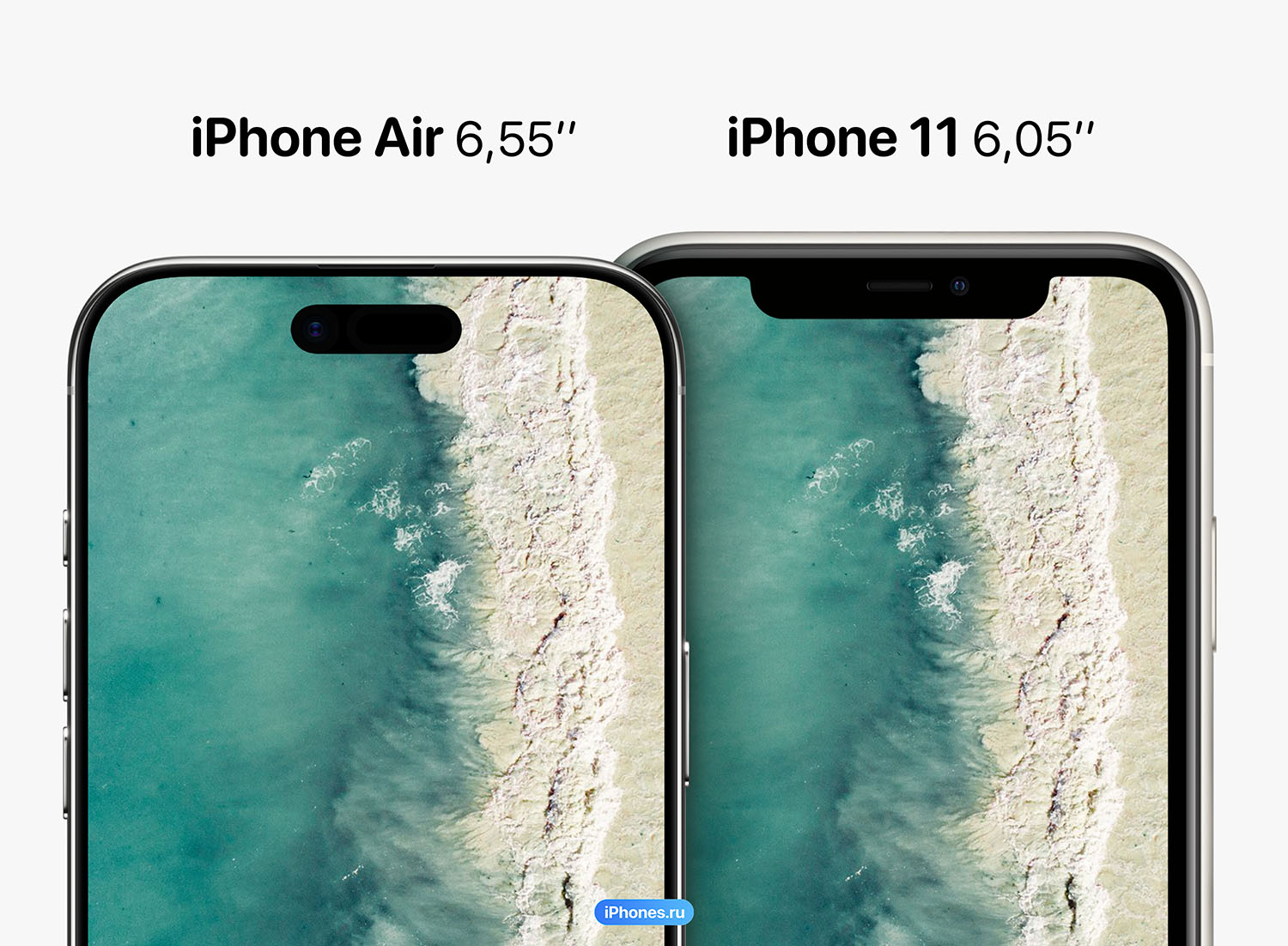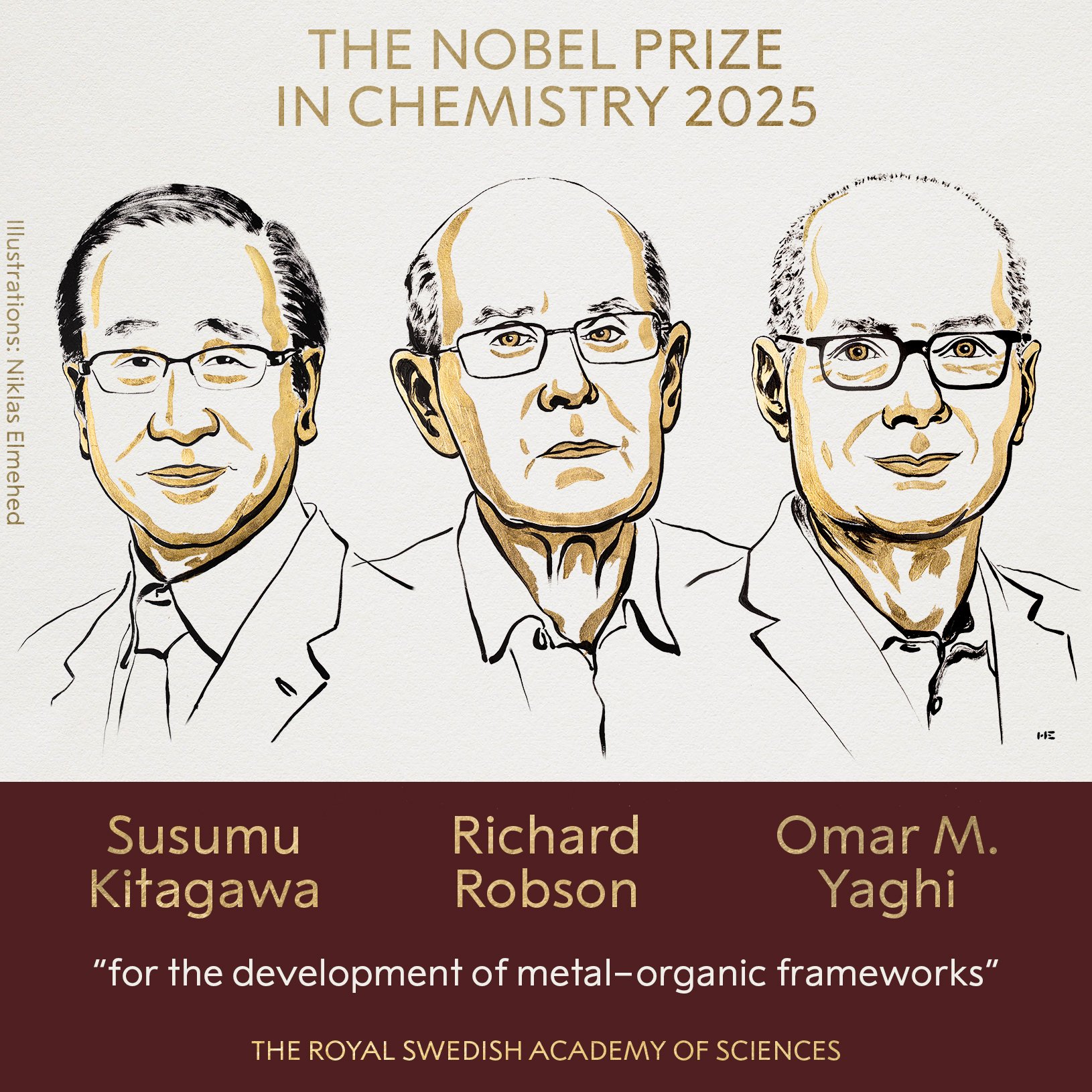WhatsApp is a very popular messaging app used by almost everyone with a smartphone. The Facebook-owned messaging app has over 1.5 billion monthly active users worldwide.
WhatsApp is a feature rich app and new features are added regularly. One of its main features is the ability to delete all messages at once, both personal and group.
Easily delete all messages at once without having to select messages one by one. However, you may have accidentally deleted some important messages and now you want to restore them.
Today, we will explore the ways to recover deleted WhatsApp messages for Android and iOS users. We will use the most recent backup to restore WhatsApp messages.
Be aware that messages received since the last backup will be lost.
Recovery via local storage
This method is only applicable to Android users and does not work on iOS.
Open your device’s explorer.
- Go to WhatsApp > Database. The database contains all WhatsApp backup files that are stored locally.
- Select the “msgstore.db.crypt12” file, press and hold it and click “Change Name”. Now rename it to “msgstore_backup.db.crypt12”. We have renamed the file to prevent it from being overwritten.
- Now select the most recent backup file and rename it. in “msgstore.db.crypt12”.
- Currently, Open Google Drive on your phone and click on the menu of three vertical lines in the top right corner.
- Click “Backups” and delete your WhatsApp backup.
- Currently, Delete WhatsApp and reinstall it. During the installation, you will be prompted to restore WhatsApp from a local backup since you don’t have a cloud backup.
- Select the “msgstore.db.crypt12” file and click the “Restore” button.
- Your messages have been restored from the latest backup.
Restore your WhatsApp messages with cloud backup
You can also recover your WhatsApp messages from Google Drive or iCloud.
- Delete WhatsApp from your Android phone or iPhone.
- Reinstall Whatsapp and log in with the same phone number.
- Now you can recover your messages from Google Drive or iCloud.. Click “Restore” to start the process.
- Your messages will be restored.
Please note that if a message was deleted after a cloud backup, you will not be able to recover it.
Source: Computer Hoy
I am Bret Jackson, a professional journalist and author for Gadget Onus, where I specialize in writing about the gaming industry. With over 6 years of experience in my field, I have built up an extensive portfolio that ranges from reviews to interviews with top figures within the industry. My work has been featured on various news sites, providing readers with insightful analysis regarding the current state of gaming culture.