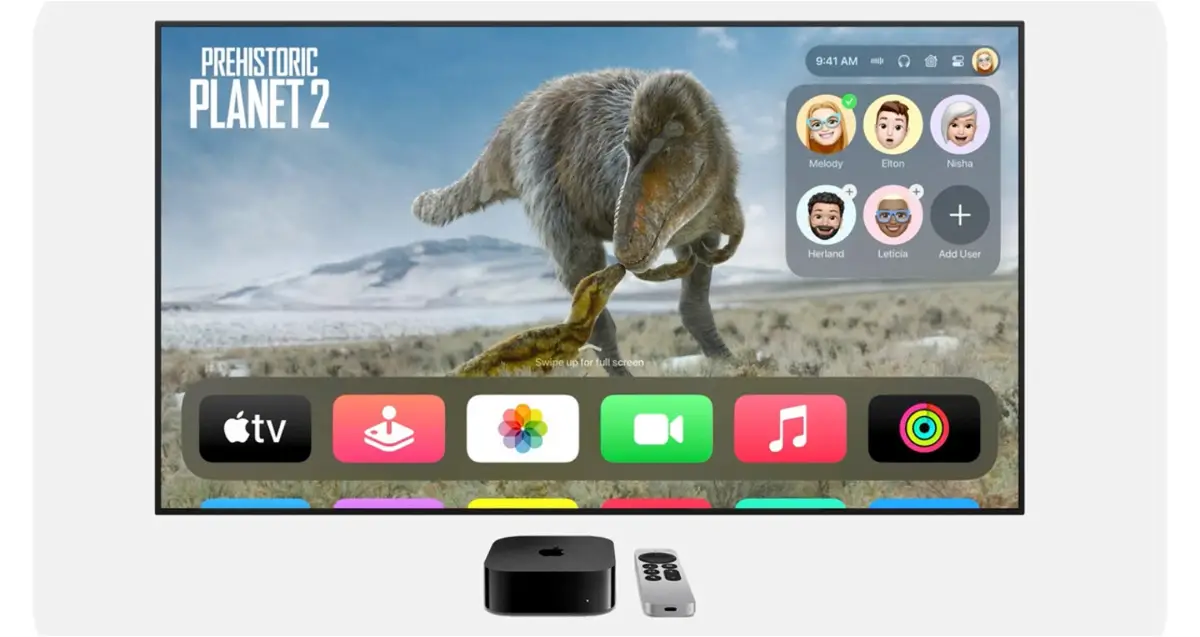How to use FaceTime on Apple TV Plus?
Do you make a lot of searches? You can configure FaceTime on Apple TV for a better and complete experience.
Did you know you can access FaceTime from devices other than iPhone or iPad? Apple TV Plus is one of those devices that allows you to take calls and meetings with the great comfort that a high-definition TV and its size can give you. Now we will show you how to connect it in the easiest way.
- Apple TV on Windows
- Download Netflix movies
- Turn on TV with Siri
- Essential Apple TV series
Frankly, it is not that complicated process, but we ask you to be very careful from now on. not all devices are supported with this technology. But read on to get all the information.
Requirements that must be met before
Before explaining how to do this entire process, We would like to assist you with the preparations and requirements:
What are the compatible devices?
To use FaceTime with video on Apple TV, At least 2nd generation Apple TV 4K with tvOS 17 required or a newer version.
Continuity Camera feature used in FaceTime calls with Apple TV, Compatible with devices running iOS 17 or iPadOS 17to contain:
- iPhone XR, SE 2nd generation onwards.
- 12.9-inch iPad Pro from the 3rd generation.
- All 11-inch iPad Pro models.
- 3rd generation iPad Air.
- 8th generation iPad.
- 5th generation iPad mini.
Additionally, there are other prerequisites you need to consider, such as:
- You need an iPhone like the one we showed above as the camera and microphone will be pulled here, so you need to make sure everything looks perfect.
- The device you will use must be connected to the same Apple ID and the same Wi-Fi network.
- Make sure you configure FaceTime beforehand.

FaceTime on Apple TV is one of the best experiences for social or business video calls.
It’s time to start your FaceTime call from your Apple TV
After ensuring that all requirements are met,Now it’s time to configure everything. Follow these steps:
- Open the FaceTime app on your Apple TV.
- Instead of selecting users, select ‘other’ where you can use the camera app on your iPhone or iPad to scan the QR code that will appear on your TV.
- You will receive the notification on your device and you will need to tap accept to continue with the configuration.
- Place your iPhone in landscape orientation, remembering that your phone’s rear cameras should be placed in front of you (it’ll be easier with a stand).
- In just a few seconds, your iPhone/iPad and Apple TV will be connected and you will be able to make calls without any problems.
You can make hand gestures during a FaceTime call and this will automatically add a beautiful effect to the video call that you and the call participants will see. For example, if you move two thumbs up, fireworks will be added to the FaceTime call.
Source: i Padizate