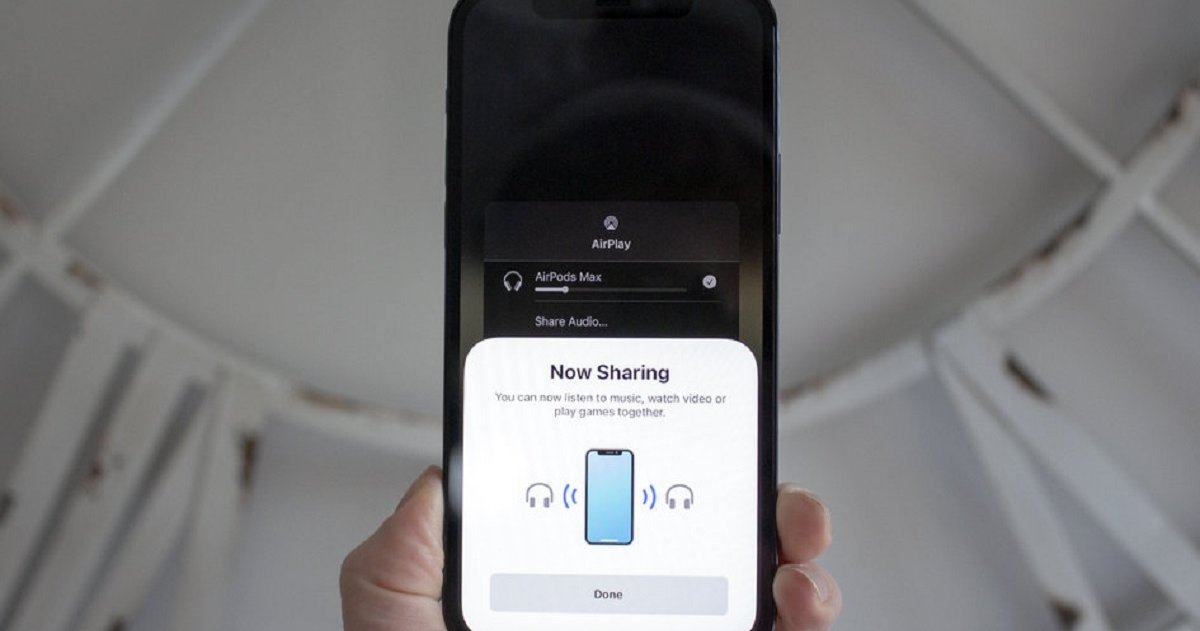How to connect two AirPods to the same iPhone or iPad
Steps to connect two AirPods to the same iPhone or iPad
We’ve all watched movies, TV shows, and even shared music with someone at some point in our lives. Actually, this is a common thing. But have you ever wondered what happens if your friend listens to the same thing you listen to with your headphones? And yes, it is something that can be done and you will benefit greatly from it. That’s why today we reveal how to connect two AirPods to the same iPhone or iPad.
- Why only one AirPod is heard?
- Reset AirPods
- How to connect AirPods to PS4
- How to prevent AirPods from falling out
- Connect AirPods to Windows 11
- Best AirPods
- How to tell if some AirPods are genuine
Why is this so important? Imagine you are going to exercise with your partner or friend, they may both be listening to the same songs. Or they can watch TV shows or movies from your iPad, but they each have their own AirPods. In fact, if you still don’t have these amazing Apple earphones and are considering buying one, here’s a guide to what AirPods are perfect for: buying guide and opinion.
Step by step to connect two AirPods to the same iPhone or iPad

First connect your AirPods and play the content you want
Sharing the sound your iPhone or iPad is playing is a very rewarding task and an easy task to achieve. This configuration is something that can help you in many scenarios: traveling, listening to music, watching movies together, training etc..
But what should you do to connect two AirPods to the same iPhone or iPad? The first thing is to connect your own AirPods to your device. Now, after making sure these are connected, you must open the app you want to share with that person: Spotify or Apple Music (if you’re going to listen to music), Netflix, HBO Max, Disney Plus (if you’re going to watch movies), etc.

Share what you’re listening to with others
After selecting or selecting the app to play the content you want to share with the other person, it’s time to connect other AirPods. To achieve this, you need to access the Control Center of your iPhone:
- to enter Control Center your iPhone or iPad
- press on air play button (top right square showing you what it’s playing).
- click share the sound.
This step is very important, as the recognition of other headphones depends on the model or brand. if they are a little AirPods or AirPods Prokeep them put the earphones in their case and turn them on next to your iPhone or iPad when it recognizes other devices.
if they are a little AirPods Max. they do not need to be kept in their boxes, just bring them closer When your iPhone or iPad recognizes the devices to share the audio.
Another option is non-Apple branded headphones; beats, you can sync them too. To do this, all you have to do is activate the sharing mode of these hearing aids When your iPhone or iPad recognizes other hearing aids.
At that time, When your iPhone or iPad recognizes AirPodsFor AirPods Pro, AirPods Max or others, you should follow these steps:
- click again share the sound When it detects AirPods.
- Press Alright To confirm pairing with your iPhone or iPad
In this way, you will be able to share the sound on your iPhone or iPad with other AirPods – in addition to yours. We assure you that sharing music with a friend or watching movies and TV shows in this way is a unique experience that will allow you to enjoy it to the fullest. Yes you don’t have your own AirPods yet Here we leave you a guide: How do we know if some AirPods are genuine? 5 infallible steps to verify this. Don’t be scammed!
Which devices are compatible to connect two AirPods to the same iPhone or iPad?
You may not be able to pair two different AirPods with your iPhone or iPad after following these steps. This is because not all models are compatible with this configuration, so here we leave you a list. which devices are compatible with this option:
- iPhone 8 or later.
- iPad Pro 2nd generation or later.
- 11 inch iPad Pro.
- 10.5 inch iPad Pro.
- iPad Air 3rd generation or later.
- iPad mini 5th generation or later.
- iPad 5th generation or later.
- iPod touch 7th generation.
We also want to point out What are compatible headphones? for this option:
- AirPods Max.
- AirPods Pro.
- AirPods 1st generation or later.
- Power hits.
- only professional
- Powerbeats Pro.
- Powerbeats3 Wireless.
- Beats Solo3 Wireless.
- Beats Studio3 Wireless.
- BeatsX.
- BeatsFlex.
- BeatsFit Pro.
Source: i Padizate