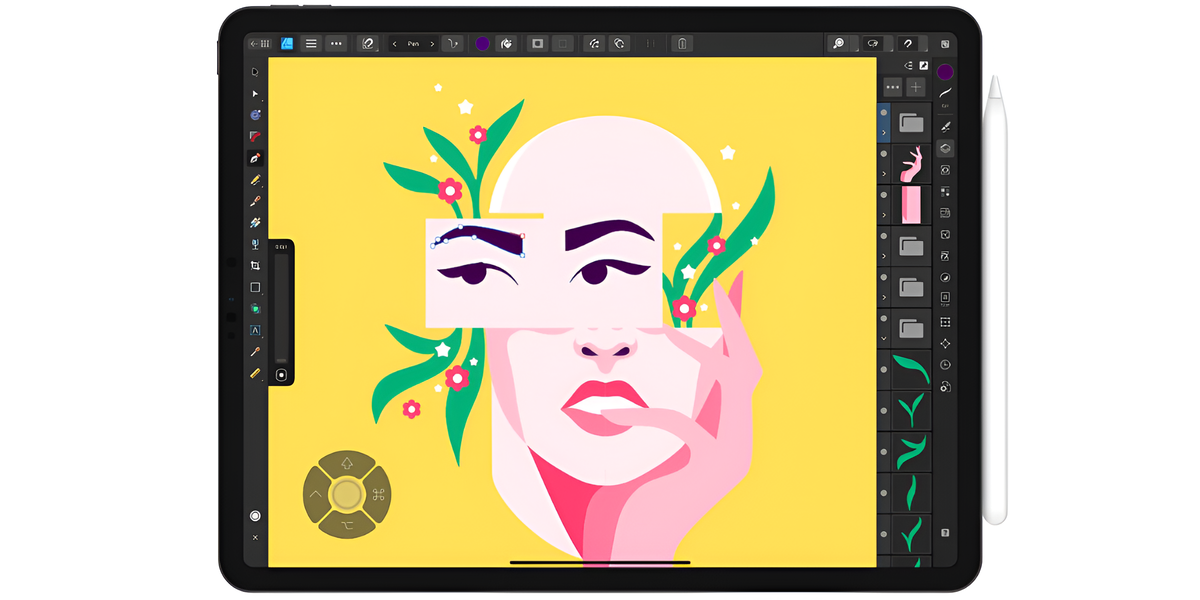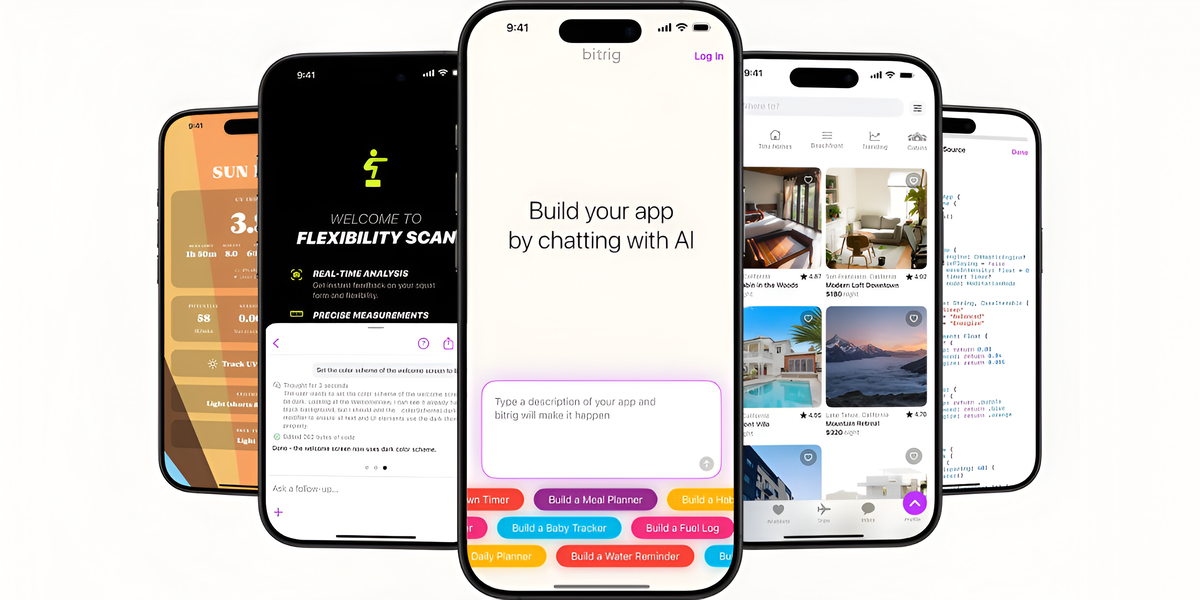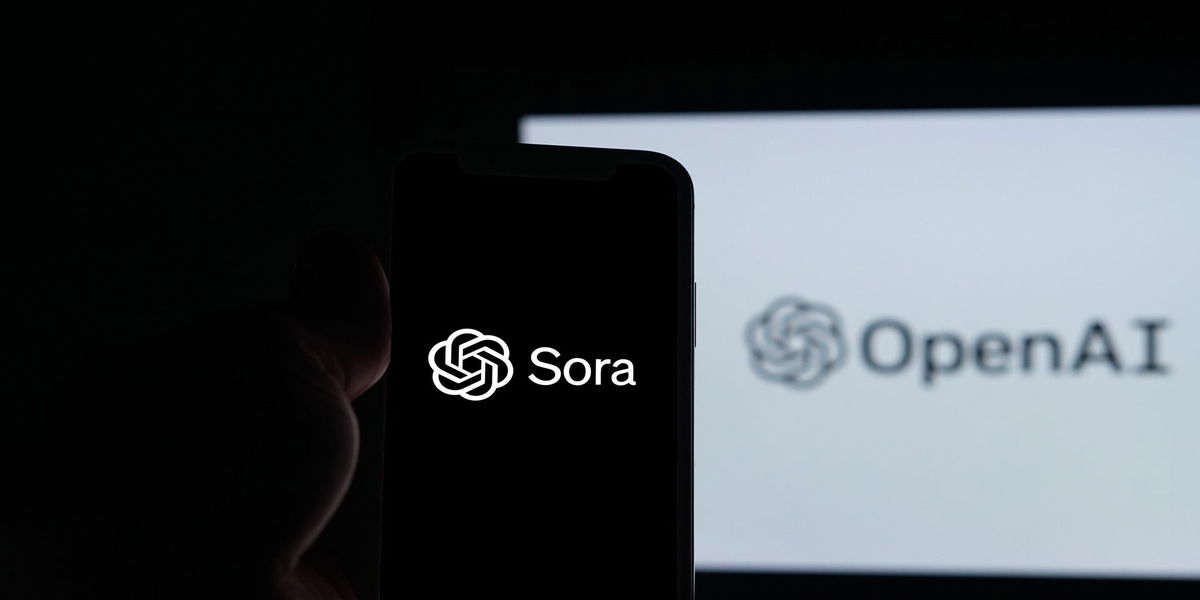Appropriate in the digital age To ensure the security of information shared on the network, because its abuse can be a victim of any cyber attack.
In today’s work, where the use of electronic tools is necessary to facilitate daily work, it does not hurt. Protect files shared on platforms like Google Drive, in case they have sensitive content that cannot be seen by everyone.
Get all the Trending, intriguing, funny and incredible news instantly on your WhatsApp for free.
For example, when you have a document containing legal content or sensitive data and you need to upload it to the platform’s cloud, the easiest solution is to encrypt it.
(You may be interested in: Google Translate: Tips and tricks for translating pages on the Internet).
Encrypting your files before uploading them is a great way to keep your files safe. Because it prevents your data from being stolen and breachedAccording to the portal of the ‘Kingston Technology’ consortium.
To do this, you only need to provide a key before saving the documents of interest to Google Drive. through file encryption apps to protect data with strong encryption algorithms such as ‘VeraCrypt’, ‘WinRAR’ and ‘Acero Docs’ among others.
That way, in case of a shared Drive, even if someone gains access to them, other users won’t be able to see its contents until a password is created.
(Keep reading: Personal Finance: How to Protect Your Online Identity and Financial Security.)
Another quick and easy encryption method that is effective if your files are in Adobe Acrobat PDF or Microsoft 365 documents. is to enable password activation from its configuration.
In this step-by-step, you will be able to create the desired protection from your PDFs according to Adobe’s instructions.
one. Open the PDF file in Adobe Acrobat.
2. Click on the ‘Tools’ menu and select ‘Protect’.
3. Once there, select the ‘Encrypt with password’ option.
4. Enter a password in the available field and confirm.
5. Select the encryption level you want to use and accept the new document settings.
In case you want to upload some Excel statistics, a PowerPoint presentation, a Word text or any other Microsoft item, you can follow the below path to enable their security.
one. Go to the file and select ‘Info’.
2. Click on the ‘Protect Document’ popup.
3. There you will be able to select the ‘Encrypt with password’ option. Type a password so the system prompts you for confirmation.
4. Save the file to make sure the password is effective.
It’s worth remembering that the combination you choose should be kept in mind, because once the document has been encrypted, you cannot reopen it or clear the configuration unless you enter the password first.
NATHALIA GOMEZ PARRA
DIGITAL SCOPE WRITING
TIME
Source: Exame