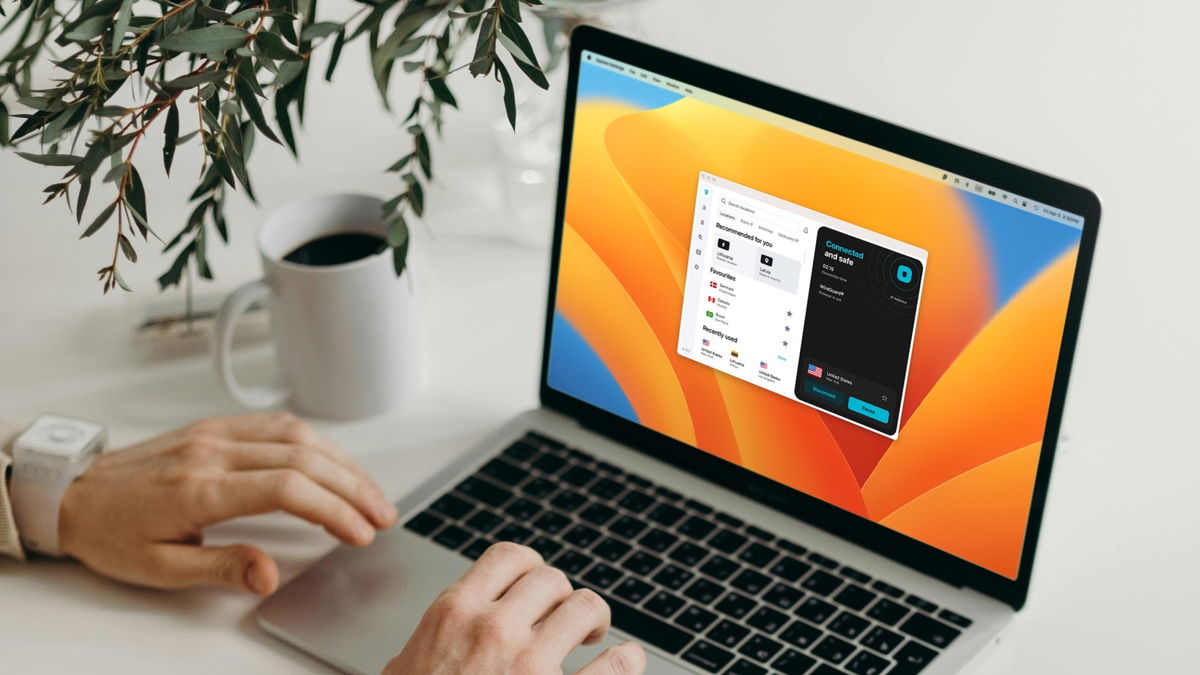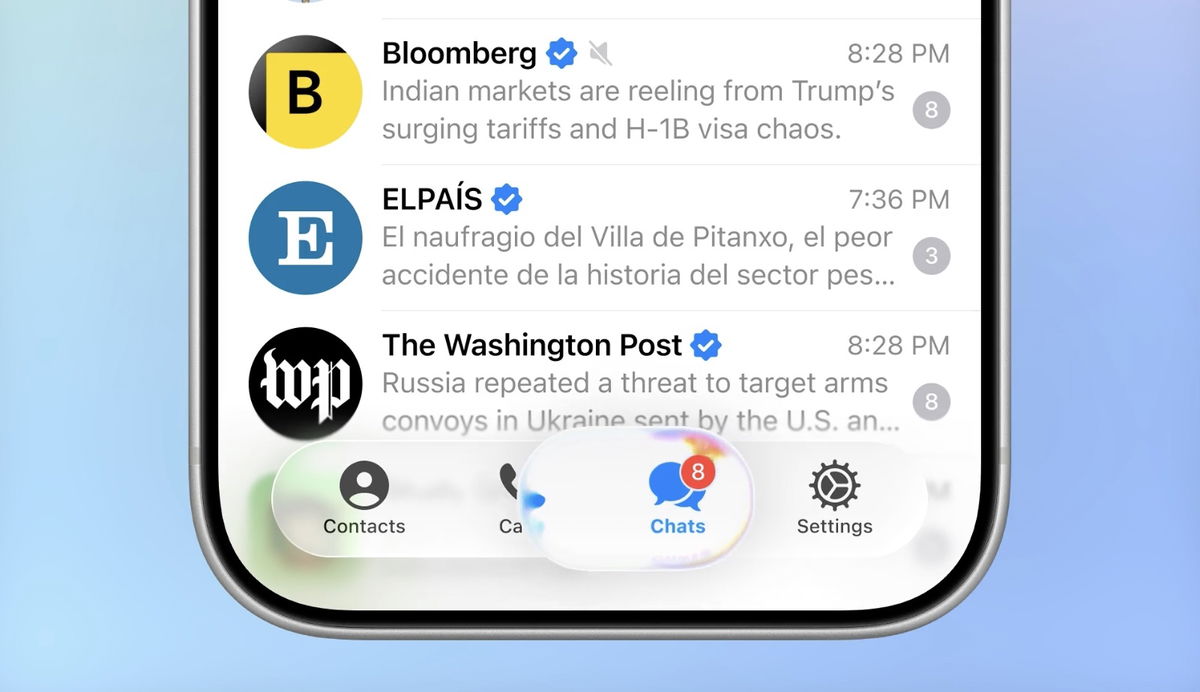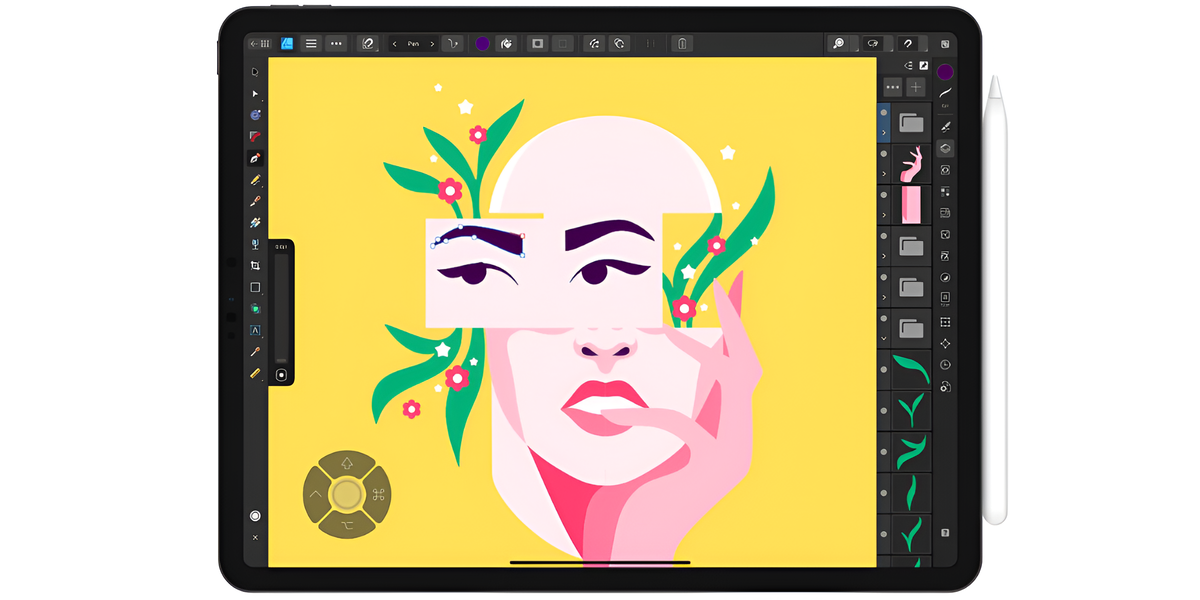Before you lend your phone to a family member or a friend and allow a colleague to access your bank information, photos, and anything else other than what you want to show on the device, there is a trick that will prevent that person from accessing it. information without your consent.
Also, you can program the mode before lending the mobile phone and the other person will not feel bad.
When it comes to iPhone, The feature you need to know is called Guided Access, It can be enabled by opening iOS Settings and selecting Accessibility & Guided Access. When you turn on the guided access switch, the function will be ready, you can set a password to protect the guided access mode.
Once activated you can choose a shortcut to activate and it should be activated after triple tapping the home button or side button.
In Options you can configure how Guided Access works: for example, you can restrict access to the volume buttons and soft keyboard. You can even disable the touchscreen functionality and set a limit to the Guided Access mode.
After activating this way, you can hand over the device and whoever is using the iPhone will be locked into the app or specific game they want.
You’ll be able to do this to exit Guided Access by triple-tapping the same button once more, but you’ll need the access code you originally set.
The idea is that the person using your iPhone cannot exit the app without the passcode; there is no way to switch apps, open Control Center or even turn off the phone. But remember what they can do within this app, for example if you are on Instagram and you have given permission to use the photos you will be able to access all of them.
Android has a similar feature and this App Pinning is the same as the idea and can be enabled in the standard version by enabling it in the main Android Settings menu, then Security, Advanced Settings and App Pinning.
Enabling the Use App Pinning passkey should note the option to request a PIN before unpinning, thus preventing strangers from switching between apps.
To find the app you want to pin, swipe up and hold from the bottom of the screen until you see thumbnails of recent apps and select Pin from the pop-up menu.
To exit app pinning, swipe up and hold again from the bottom of the screen. The phone will be locked and your PIN will be required to regain access and switch between apps. Assuming the person borrowing your phone doesn’t know your PIN, you can keep them in an app.
Remember, just like Apple Photos, Google Photos can also hide photos and videos; this might help if someone is looking at your photos. Open an image or clip, tap the three dots (top right), then select Move to locked folder – Photos and videos you post here cannot be accessed without first unlocking your phone; this requires a PIN, scan fingerprint or scan. a face scan depending on how you set it up.
This picture! Juventus returns to the world of FIFA 23
Digitization in country companies at a new level: Microsoft
Source: Exame