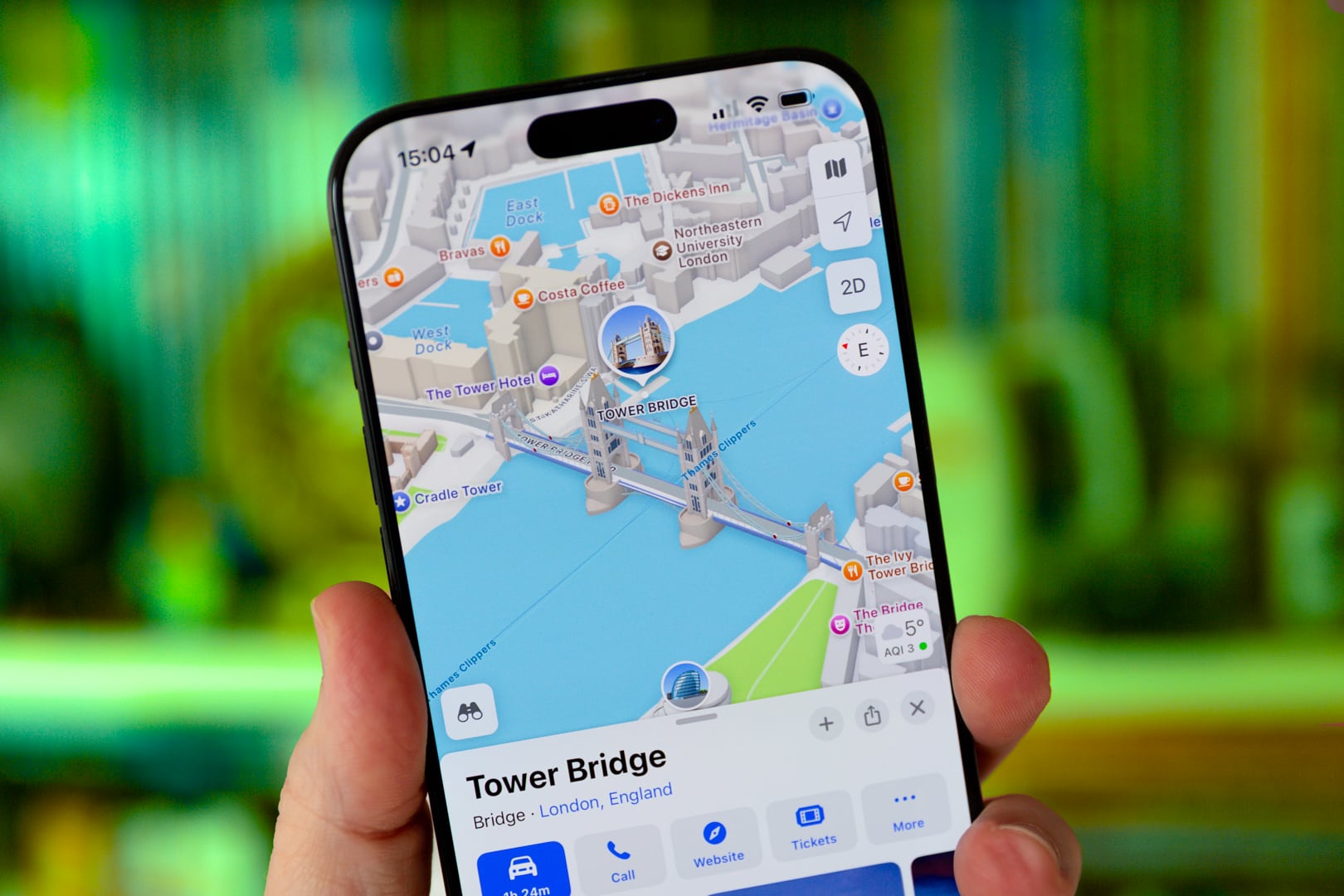notification center Windows 11 It’s very useful because it’s possible to keep track of what’s going on on the computer you use regularly, whether it’s for study or work. Of course, sometimes it can turn into a real grind that does nothing but annoy. We show you how to fix this.
Fortunately, Microsoft has thought of exactly this and disable notifications and therefore you can concentrate properly while texting or video calling. Also, this is not at all problematic because, if you wish, the process that we will describe is completely reversible, so you can once again see the cards that usually appear in the lower right area of the desktop.
How to stop notifications bothering you in Windows 11
The truth is, all you have to do is Adjustment Whether it’s a desktop or laptop model, you’ll find the section of your computer’s operating system where you’ll never see any notifications displayed in the Microsoft operating system again. Then you need to do the following:
- Now you need to open the System section of Settings, which is the first option you see at the top left of the new window that opens.
- Once this is done, the next step is to use Notifications on the right so a new screen will appear where you will see all the options Windows 11 has in this section.
- If what you want is that no one bothers you again, no matter where they come from, the first option you see has a slider that you need to disable and then, nothing will bother you again.
- If you want to control the apps that can send notifications or not, all you have to do is go to the bottom area and you will see each installed and the corresponding slider. Enable or disable according to your needs.
- Once this is done, you will be finished and everything will be under your control.
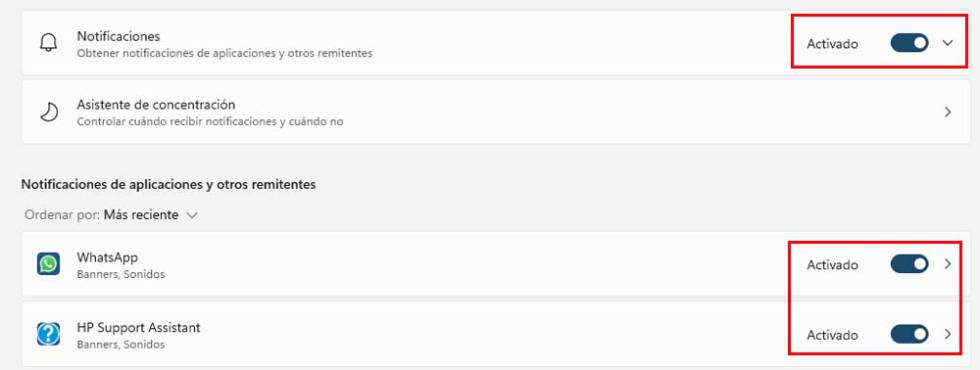
The truth is, as you can see, everything is the most easy When it comes to disabling notifications in the Windows 11 operating system, and that’s very positive, because in some previous versions of Microsoft development it wasn’t exactly intuitive to achieve the purpose of this article… So, in this case, it’s not there. Another one to congratulate Microsoft.
Source: Cincodias Elpais