Photos and videos are files that require more attention, especially when the device falls into the hands of others. But the best thing is that nowadays iOS system already has local resources to protect such content.
In the case of iPhone, to exist hide folders tool. The procedure may seem simple, but it is very effective. In it, it is possible not only to hide the viewing location, but also to protect it with the existing security mechanism adopted in the account – such as face recognition or the use of your fingerprint.
Today we teach you how to use hidden folder on iPhone and hide your photos and videos. Check out!
How do I send photos and videos to hidden folder on iPhone?
The secret folder of iPhone, called hidden, keeps files securely while hiding them from normal viewing in other folders.
To upload files, follow these steps:
1. Open your iPhone’s photo library;
2. There, select the photos and videos you want to hide;
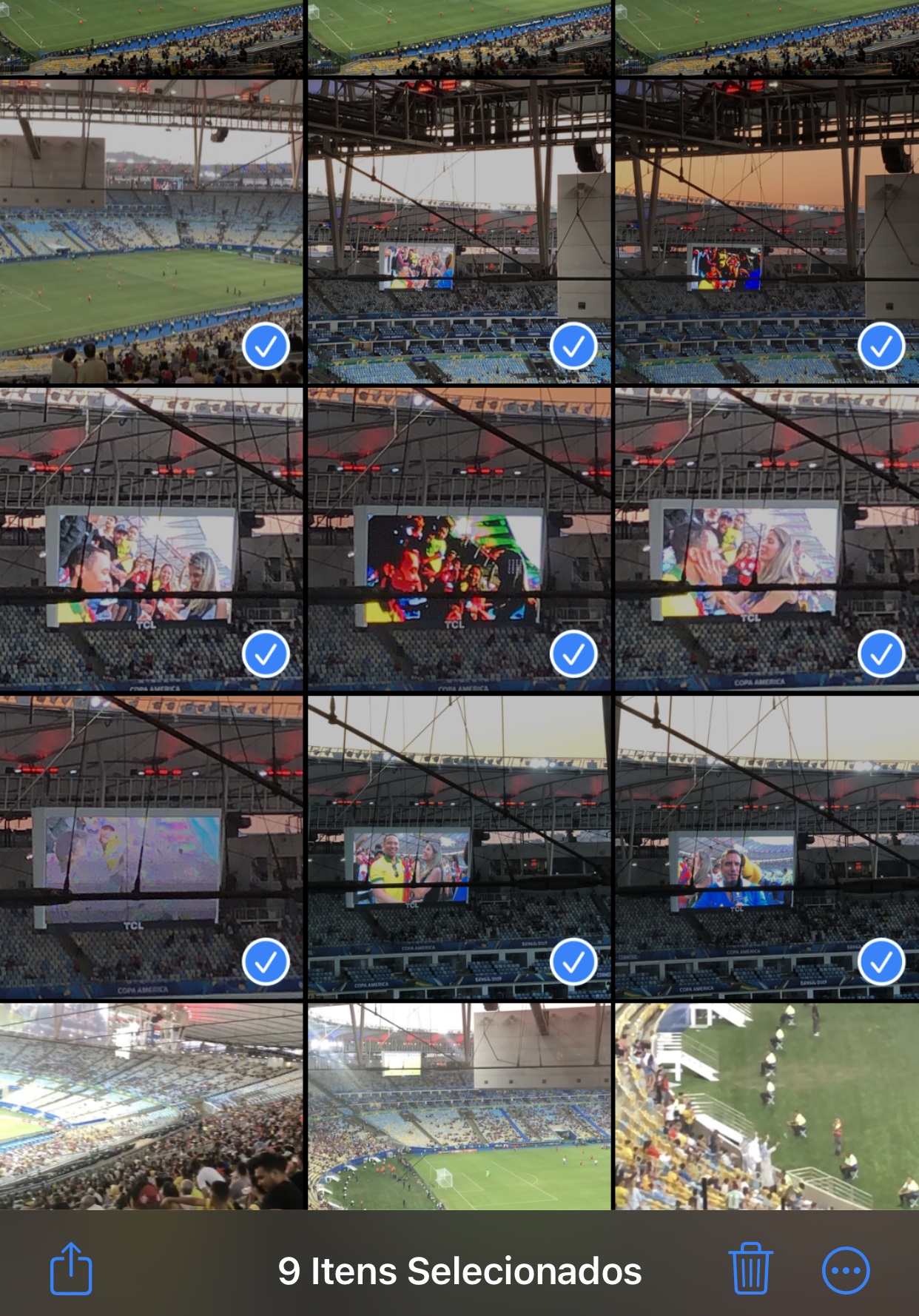
3. Then press the three-dot symbol on the right at the bottom of the screen as shown in the picture below;

4. Now click on “Hide”;
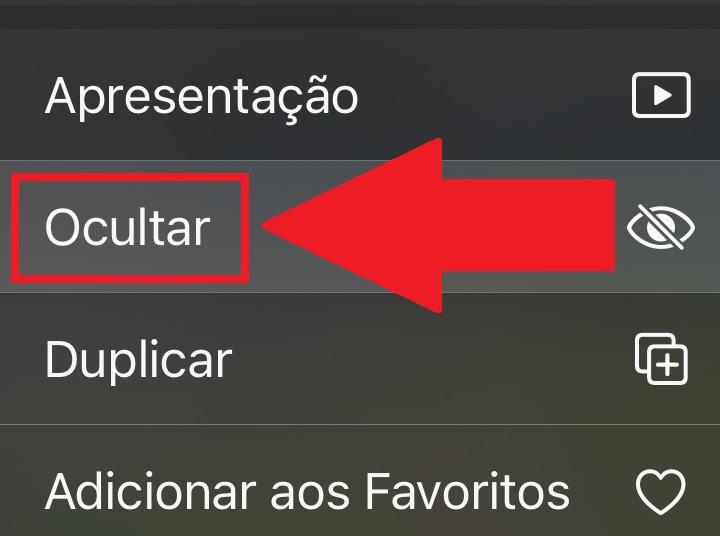
5. Then confirm the procedure by pressing “Hide X items”;
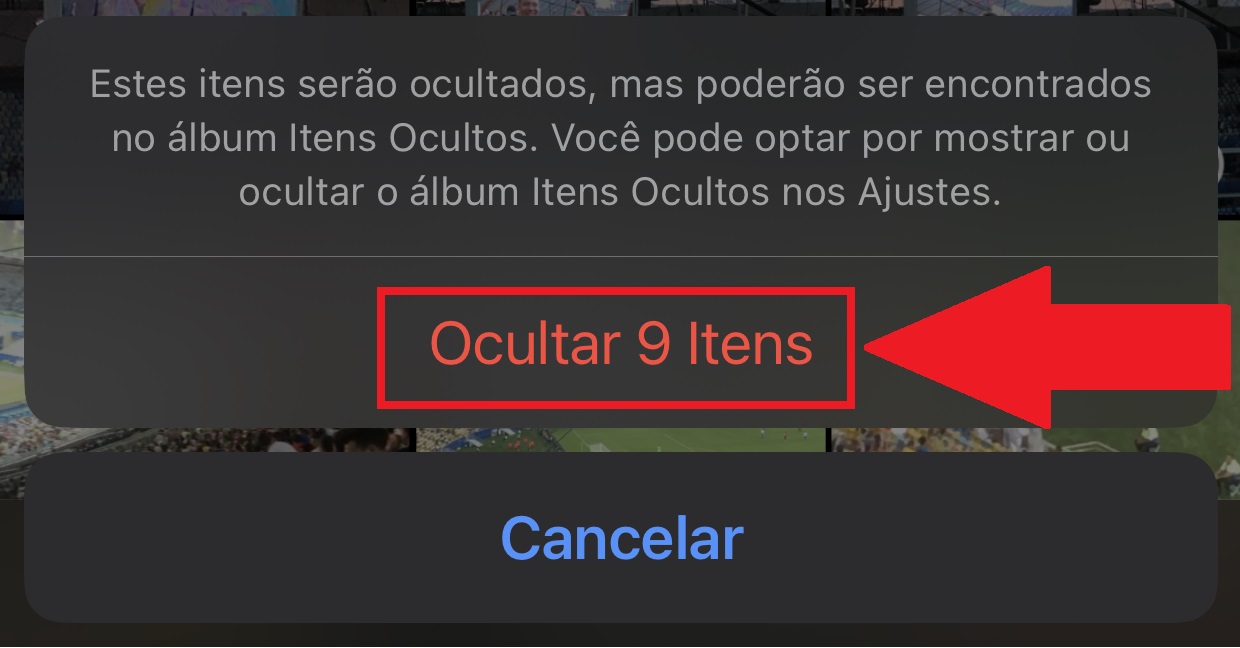
6. Realize, after following the procedure, the selected photos and videos no longer appear in the folderbecause they are sent to hidden and hidden folder.
How to Access Hidden Folder on iPhone?
1. Access your iPhone’s photo library;
2. Once there, access the main menu with the photo and video folders;
3. Scroll all the way down until you find the “Hidden Items” option and press it;
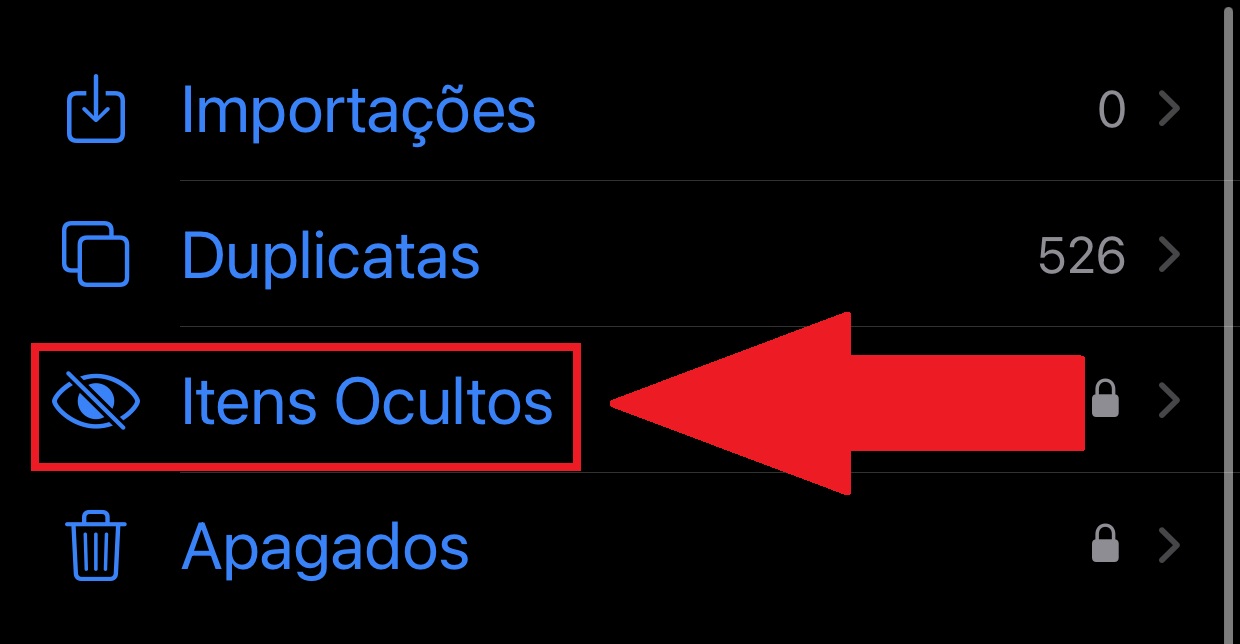
4. Then the system will ask you to authenticate, whether it is fingerprint or facial recognition;

5. That’s it, you can now see the previously hidden photos and videos.
How to hide hidden folder on iPhone?
To further increase security, It is also possible to hide your iPhone’s hidden folder. It is not visible between these resources and folder options, and is hidden in the system and public view.
Follow step by step to do the procedure:
1. Open “Settings” on your iPhone;
2. Once there, scroll down until you find the “Photos” option and then click on it;
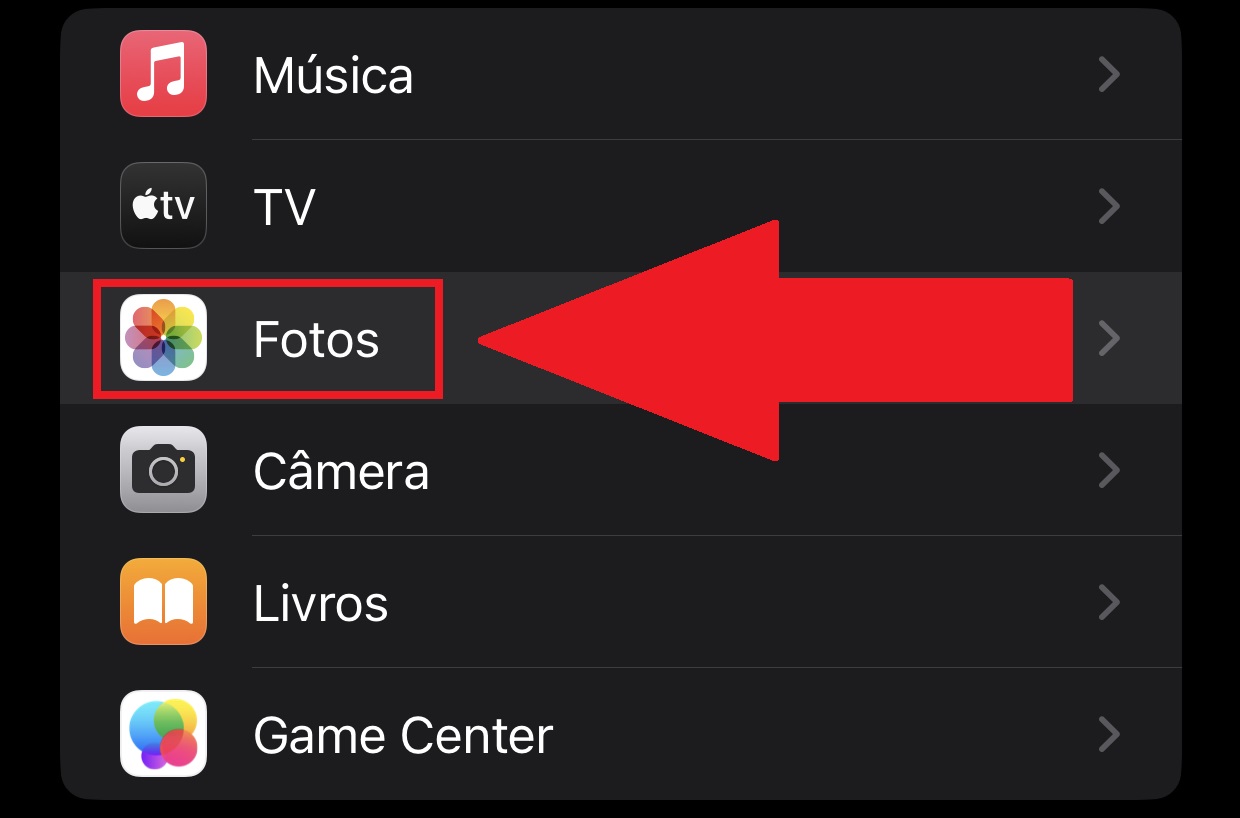
3. Next, go to “Show Hidden Items in Album” and disable it as shown in the image below;

4. Done, the “Hidden Items” folder is no longer displayed with the others;
5. Remember this, just reverse the procedure to access the folder againBy enabling the “Show Hidden Items Album” option and accessing it along with others in your photo library.
Now that you know how to use the hidden folder on iPhone and even hide it from view, you no longer have to worry about the photos and videos on your device being seen by others.
And you, did you have any questions? Tell us about our social networks and take the opportunity to follow the daily updates on the portal. Until later!
Source: Tec Mundo
I am a passionate and hardworking journalist with an eye for detail. I specialize in the field of news reporting, and have been writing for Gadget Onus, a renowned online news site, since 2019. As the author of their Hot News section, I’m proud to be at the forefront of today’s headlines and current affairs.











